USTV247 on Roku is one of the trending streaming platforms to watch sports, movies, entertainment, kids, and news. The best part is that you can access all the live TV channels offered by USTV247 for free. In addition, USTV247 offers buffer-free streaming for a better user experience. On this platform, you can access 75 live TV channels for free. Even registration is not required to access USTV247. You only need a stable internet speed to seamlessly stream your favorite live TV channel.
Some Live TV Channels Available in USTV247
How to Access USTV247 on Roku
USTV247 does not have its official app on the Roku Channel Store. However, you can access USTV247 on Roku by screen mirroring its content using Android or iOS devices and PC.
Screen Mirror USTV247 on Roku from Android Devices
Initially, enable the screen mirroring on Roku. Then, you can follow the steps below:
1. Open a web browser and visit the official website of USTV247.
2. Swipe down the Notification Panel on your Android device.
3. Make sure that your Android device and Roku are connected to the same wifi network.
4. Now, tap the Cast option from the Notification Panel.
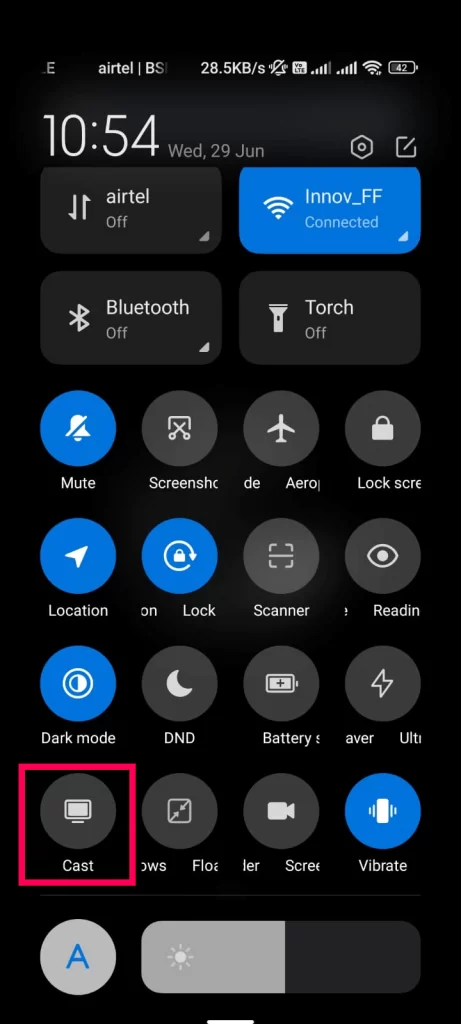
5. Select your Roku device from the available devices list.
6. Your Android device’s screen will be mirrored to Roku.
7. Move back to the USTV247 website.
8. Select the channel you want and enjoy watching it on Roku.
Screen Mirror USTV247 on Roku from iOS Devices
Before initiating the screen mirroring process, enable the AirPlay on Roku.
1. Connect your iOS device and Roku to the same wi-fi network.
2. Launch the Safari Browser and go to the official website of USTV247.
3. Now, move to the Control Center and tap on the Screen Mirroring icon.
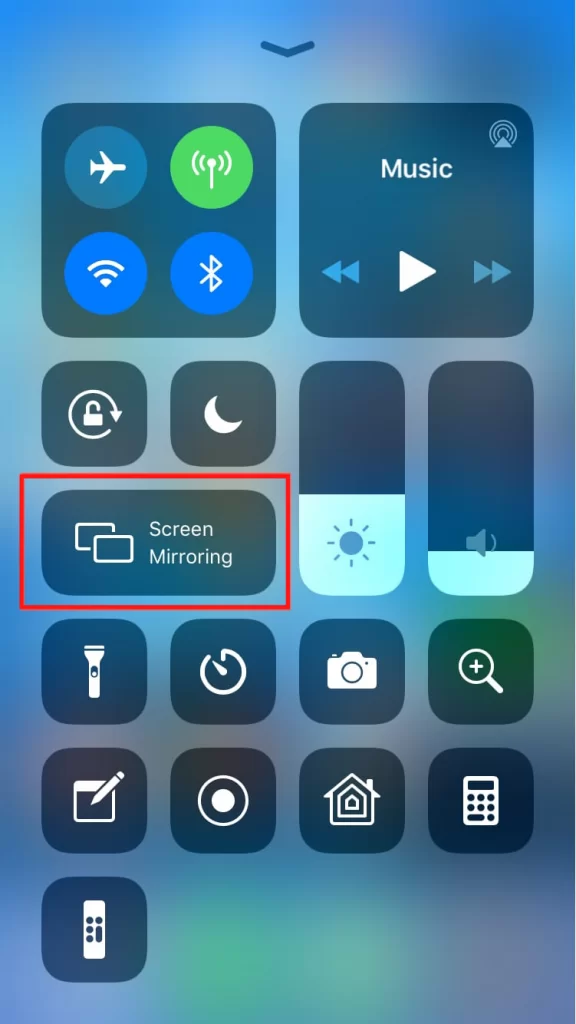
4. You can see the available devices from the menu. From there, choose your Roku device.
6. Return to the USTV247 website.
7. Click on your favorite channel and enjoy watching it on your TV.
Screen Mirror USTV247 on Roku from PC
1. First, open a web browser on your PC.
2. Go to the official website of USTV247 and choose any movie or TV show.
3. Connect your PC and Roku to the same wifi network.
4. Press the Windows + K keys simultaneously on your keyboard.
5. From the Connect window, choose your Roku device.
6. Then, select your Roku device from the list.
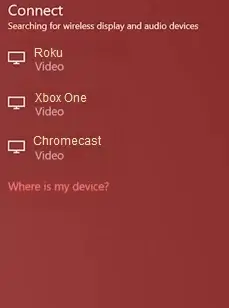
8. Play any live TV channel and watch it on your TV.
Alternatives to USTV247
- USTVGO
- UStream
- TV player
- YouTube TV
FAQ
No, currently, the web version of the USTV247 is only available.
It contains some copyrighted content. So, you must connect to a VPN before accessing the USTV247 platform.
![How to Watch USTV247 on Roku [Working Method] USTV247-on-Roku](https://rokutvstick.com/wp-content/uploads/2022/07/USTV247-on-Roku.png)