Key Points:
- The Stremio app is not available on the Roku Channel Store.
- You can watch Stremio on Roku by screen mirroring or AirPlay from the smartphone or PC.
Stremio is a modern multi-media platform that allows you to discover tons of media content. Watching Stremio on Roku TV gives an immense experience. But, you can’t directly download Stremio on Roku because it is not available on the Channel Store. Instead, you need to use the screen mirroring method to get Stremio on your device.
Are you wondering how to screen mirror the content of Stremio on your Roku device? This curated guide will help you with that.
Screen Mirror Stremio on Roku from Android / Windows
It is important to turn on the screen mirroring permission on your Roku device. so, you must enable the Screen Mirroring option on Roku before proceeding further.
At a Glance: Settings → System → Screen Mirroring → Screen Mirroring mode → Always Allow
From Android Smartphone
1. Connect your Roku and Android devices to the same WiFi network.
2. Download and install the Stremio app from the Google Play Store.
3. Go to the Notification Panel and select Cast.
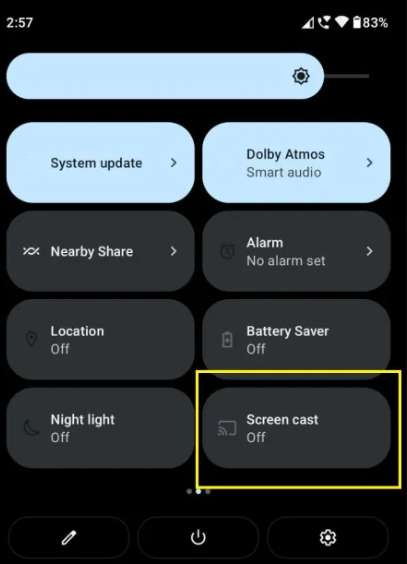
4. Choose your Roku device to connect.
5. Now, launch the Stremio app and sign in to your account.
6. To stop the mirroring, click the Cast icon on the Notification Panel and tap the Disconnect button.
From Windows PC
1. Visit the downloads page of Stremio on your PC.
2. Download and install the Stremio app for your Windows.
3. After downloading the Stremio app, launch it on Roku.
4. Sign in with your account.
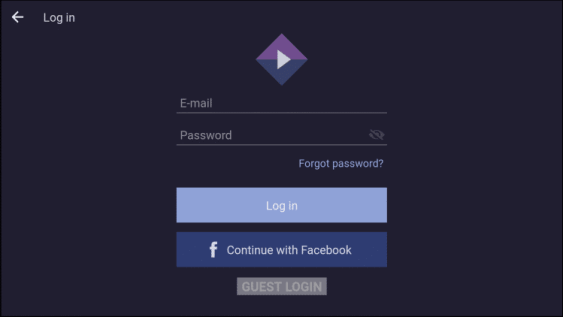
4. Now, press the Windows + K keys simultaneously.
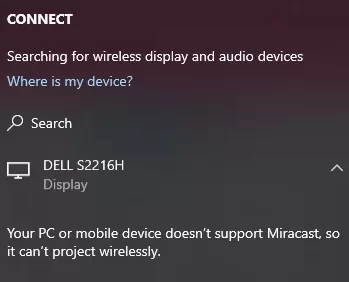
5. Select your Roku device from the available device to stream the selected content.
How to AirPlay Stremio on Roku from a Mac PC
Make sure that you have enabled the AirPlay option on Roku before getting into the screen mirroring instructions.
At a Glance: Settings → Apple AirPlay & HomeKit → Turn on AirPlay
1. Connect your Roku to the WiFi network and make sure that your Mac device is also connected to the same network.
2. Next, open a browser on your Mac PC and visit the downloads page of Stremio.
3. Download the Stremio app for your Mac PC.
4. Once the Stremio.dmg file is downloaded, open it and follow the on-screen prompts to install the Stremio app.
5. From the top menu bar on your Mac, click the Control Center icon.
6. Click the Screen Mirroring icon and choose your Roku device from the available devices.
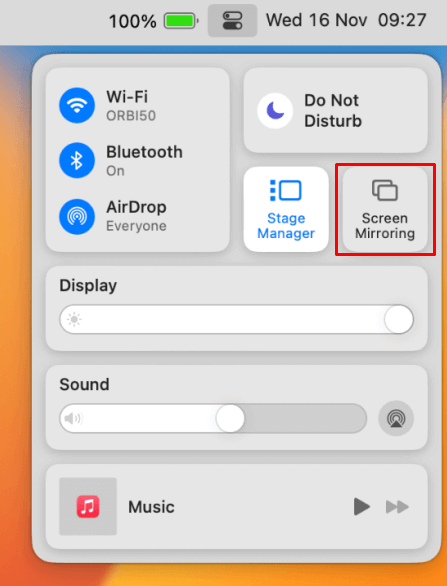
7. Finally, your Mac’s screen is projected onto your Roku-connected TV to watch the content.
8. Launch the Streamio app and play your favorite movies or TV shows.
FAQ
No. Stremio is officially not available on the Roku Channel Store to download and install on Roku devices.
If you don’t want to continue using Stremio to stream your favorite content, then choose any of the platforms as an alternative to Stremio on Roku.
I) Plex on Roku, II) Netflix for Roku, III) Pluto TV on Roku, IV) Crackle for Roku
It is perfectly legal and safe to stream Stremio on various devices. Moreover, the official app is available on the Google Play Store and App Store.
![How to Get Stremio on Roku [Working Method] Stremio on Roku](https://rokutvstick.com/wp-content/uploads/2023/10/C-SPAN-on-Roku-27-1.png)