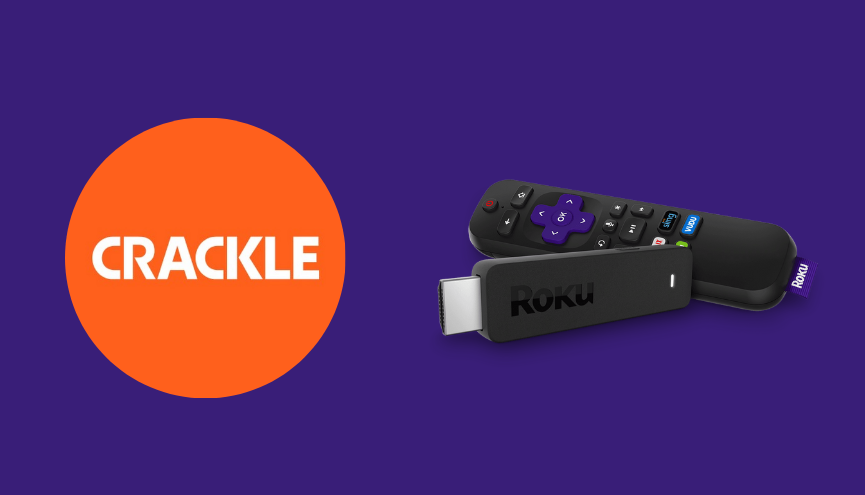Crackle, formerly known as Sony Crackle allows users to watch all the latest handpicked movies, TV shows, and exclusive original programming. For Roku devices, it is considered one of the best streaming platforms for free. Since Roku supports the Crackle application by default, the app can be directly installed and streamed on Roku through the Channel Store.
More importantly, Crackle consists of numerous media content in different languages, such as English, Portuguese, and Spanish. Users can watch Hollywood movies, TV series, Originals, etc. after setting up an account on this platform. However, you need to use any of the best VPN services like NordVPN on Roku or ExpressVPN on Roku as Crackle is region-locked.
Read this article to learn how to add and use Crackle on Roku through direct and alternative (casting) ways.
How to Install Crackle on Roku
1. Launch the Roku device and press the Home button on the Roku remote.
2. Choose Streaming Channels on the Home screen.

3. Click Search Channels and search for Crackle in the Roku Channel Store.
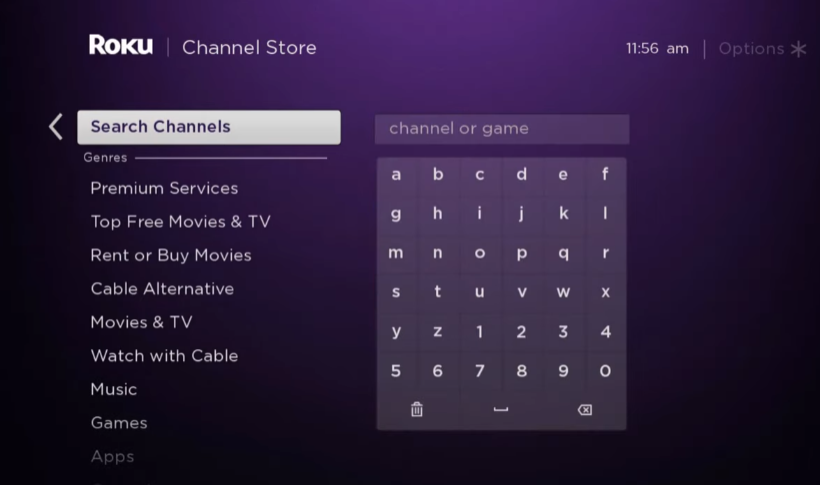
4. Click + Add Channel to download the app to your Roku.
5. Select Go to Channel to launch Crackle on Roku.
How to Add Crackle from the Roku Website
1. Visit the Roku website using any browser on your device and log in to your Roku account.
2. Enter Crackle in the search bar.
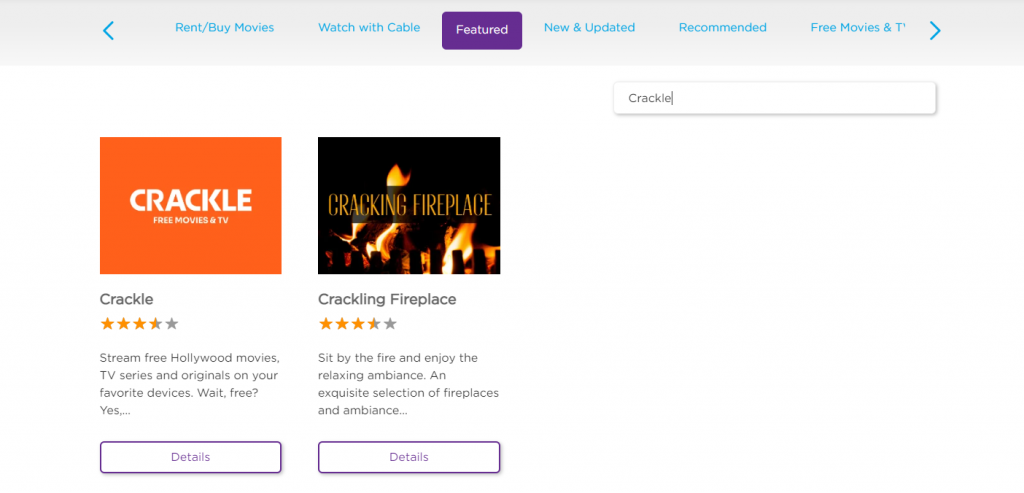
3. Click + Add Channel to download the app from the Roku website.
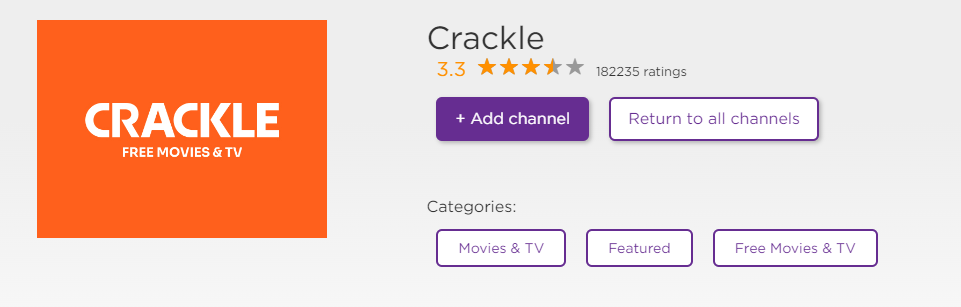
4. The channel will appear on your Roku device within one day. If it fails to appear, update the Roku device to get it immediately.
How to Activate Crackle on Roku
1. Launch the Crackle app on your device and select Login to get the Activation Code.
2. Go to the Crackle Activation Website [crackle.com/activate] on your Smartphone or PC.
3. Enter the Activation Code and click on the Activate button.
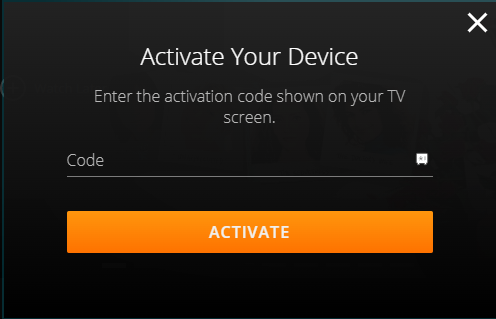
4. Log in to your Crackle account to complete the activation.
5. After that, the Crackle app on your Roku device will be linked to your account. You can watch all the media content you want.
How to Watch Crackle by Screen Mirroring
It is important to turn on the screen mirroring permission on your Roku device. So, you must enable the Screen Mirroring option on Roku for Android and enable the AirPlay option on Roku for iPhone/iPad before proceeding further.
From Android Smartphone
1. Connect your Roku and Android devices to the same WiFi network.
2. Download and install Crackle on your Android smartphone from the Play Store.
3. Go to the Notification Panel and select Cast.
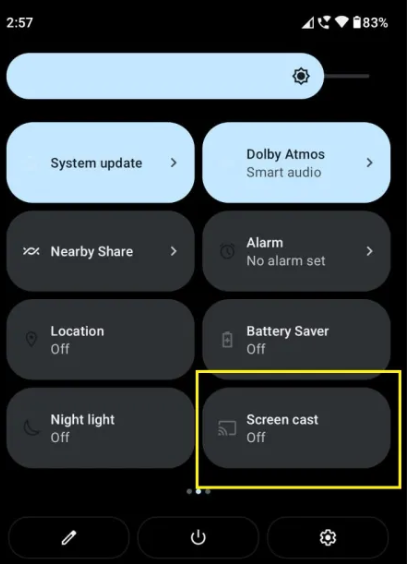
4. Choose your Roku device to connect.
5. Now, launch the Crackle app and sign in to your account.
6. To stop the mirroring, click the Cast icon on the Notification Panel and tap the Disconnect button.
From iPhone/iPad
1. Ensure that you have connected your iPhone or iPad and Roku to the same WiFi network.
2. Install the Crackle app on your device from the App Store.
3. Launch Crackle and log in with your account.
4. Choose the content to stream and hit the AirPlay/Screen Mirroring icon at the top.
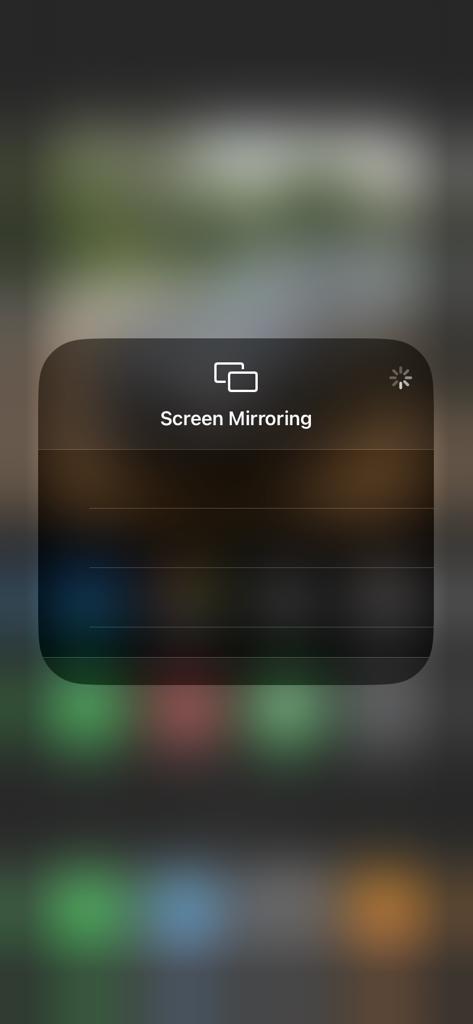
4. Select the Roku device to connect and start streaming the content on the Roku device.
How to Fix Crackle Not Working on Roku
If the Crackle app is not working on your Roku TV or device, you can easily fix the issue with the simple troubleshooting tips listed below.
- Make sure that your Roku device is getting a stable internet connection.
- Close the app on Roku and open it after a while.
- Clear the cache files on Roku and try again.
- Reboot the Roku device to fix the lagging and not loading issues.
- Sign out of the account and log in again. If needed, activate the app again to fix the issue.
- If you are using the older version of Roku, update the device to fix the compatibility issues.
- Delete the app on Roku and install it again to delete the cache files stored in the app.
- As a last solution, contact customer support to fix the issue immediately.
Frequently Asked Questions
Yes. Crackle is available on the Roku Channel Store. So it can be installed on all Roku devices.
Yes, the Crackle platform is completely free and streams all the popular movies and TV shows.