Are you in search of an ultimate destination to explore all Disney Plus content on your Roku? If yes, go and download the Disney+ app on Roku using our curated installation guide. With Disney+ on Roku, users can enjoy the originals of Disney, Marvel, and Nat Geo in a high streaming resolution. Fortunately, the installation process is very simple, as the application is officially available on the Roku Channel Store. Since it is a subscription-based streaming service, you cannot stream content of Disney Plus without an active subscription plan.
Features
- The service allows you to watch content from 1080p to 4K Dolby Vision streaming quality.
- You can stream on 4 devices at the same time.
- It has a Download option to access the content for offline streaming.
- Save all your desired or favorite content in the favorite list section.
- Manage up to 7 user profiles for every single subscription account.
- Users can create a dedicated Kids profile.
- Support multiple language subtitles to enjoy worldwide media content.
- Users can enjoy the ad-free streaming experience.
Subscription
Disney Plus offers two different plans and they are Disney Bundle and Disney+.
Disney Bundle
| Subscription Plan | Monthly Cost |
|---|---|
| Duo Basic | $9.99 |
| Trio Basic | $12.99 |
| Trio Premium | $19.99 |
Disney+
| Subscription Plan | Monthly Cost |
|---|---|
| Disney+ Basic | $7.99 |
| Disney+ Premium | $10.99 |
How to Install Disney Plus on Roku
1. Launch the Roku device and press the Home button on the Roku remote.
2. Choose Streaming Channels on the Home screen.
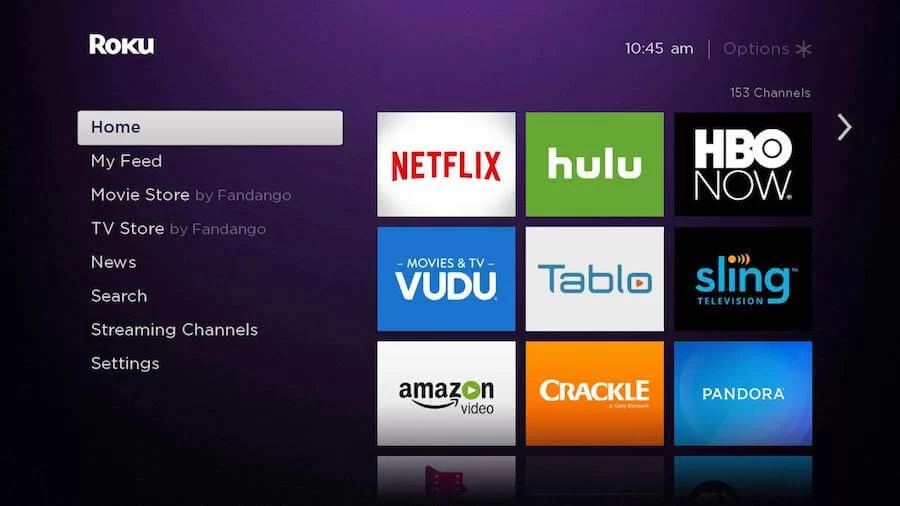
3. Click Search Channels and search for Disney Plus in Roku Channel Store.
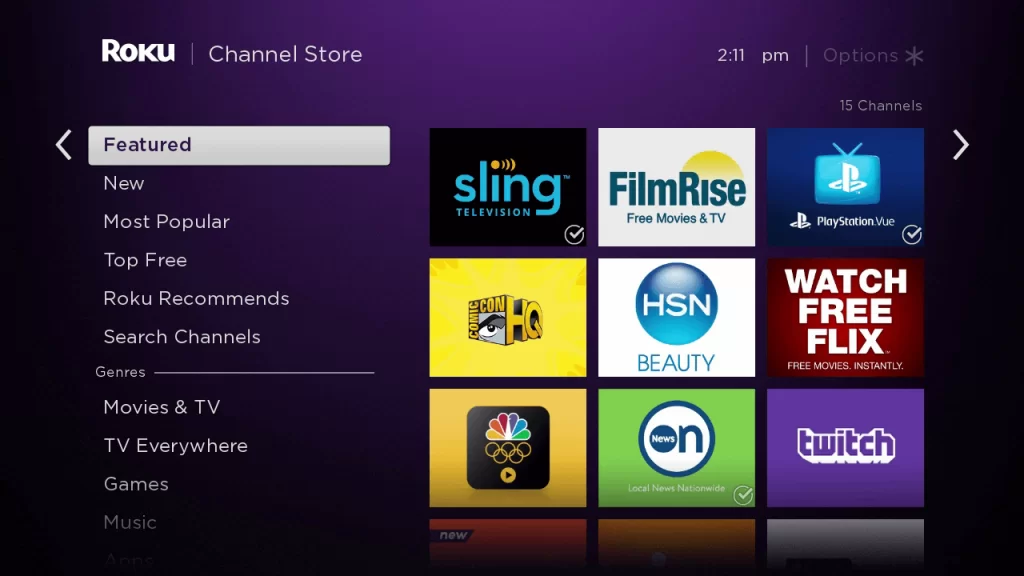
4. Click + Add Channel to add the app to your Roku.
5. Select Go to Channel to launch Disney Plus on Roku.
How to Add Disney Plus from Roku Website
1. Visit the Roku website using any browser on your device and log in to your Roku account.
2. Enter Disney Plus in the search bar.
3. Click + Add Channel to download the app from the Roku website.
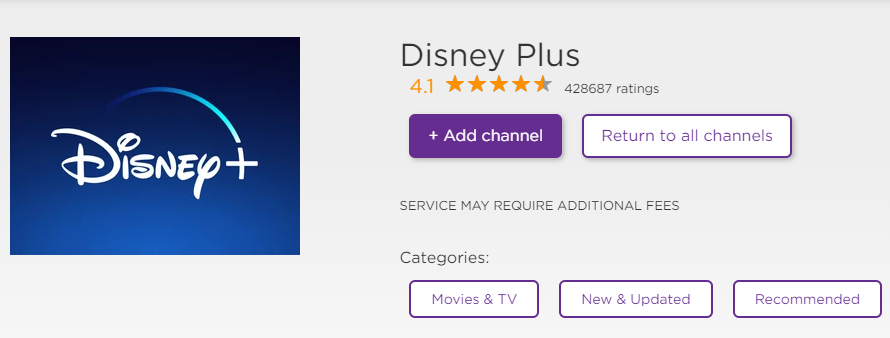
4. The channel will appear on your Roku device within one day. You can also update the firmware of the Roku device to get it immediately.
How to Activate Disney Plus on Roku
1. Launch the Disney Plus app and select Sign in to get Activation Code.
2. Go to the Disney+ Activation Website [https://www.disneyplus.com/begin] on your Smartphone or PC.
3. Enter the Activation Code and click on the Continue button.
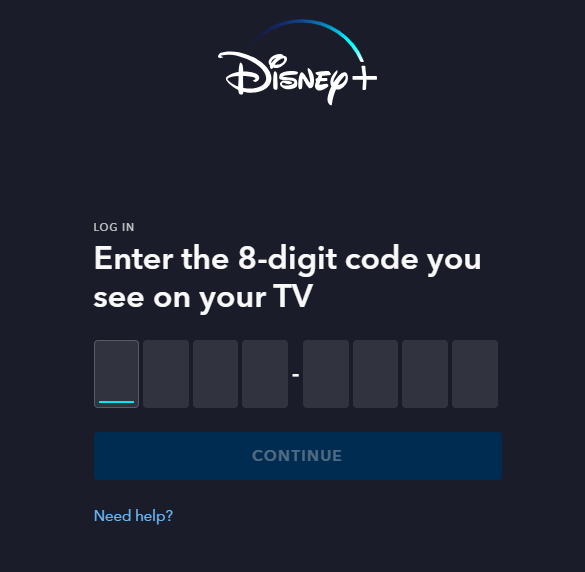
4. Sign in to your Disney Plus account to complete the activation.
5. Now, go to the Disney Plus app on your device to stream the content.
Alternative Method
In addition to direct installation, you can also screen mirror the Disney+ from iOS devices.
Screen Mirror Disney+ on Roku from iOS
Make sure you have enabled the AirPlay option on Roku.
1. Ensure that you have connected your iPhone or iPad and Roku to the same WiFi network.
2. Launch the App Store and install the Disney+ app.
3. Go to the Control Center and tap on the Screen Mirroring icon.
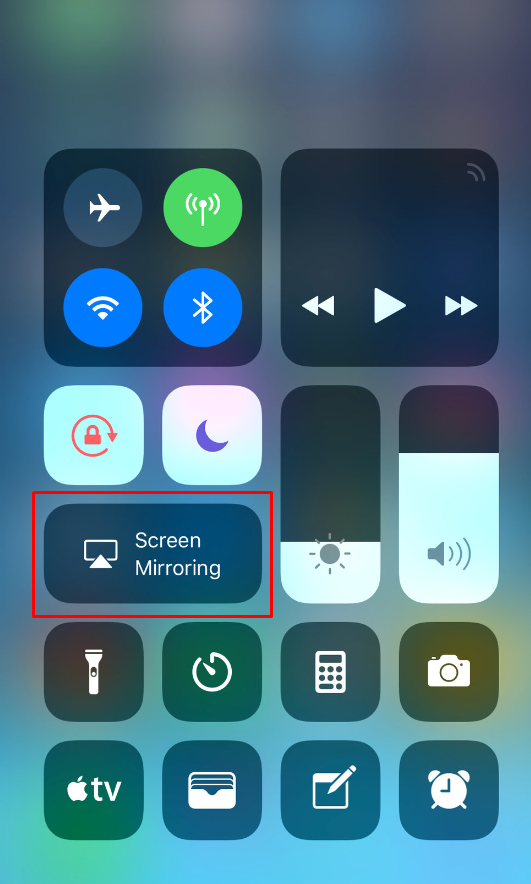
4. Now, choose your Roku device from the available devices list.
5. Launch the Disney+ app and sign in with your account credentials.
6. Play any video content on the Disney+ app to stream on Roku
7. To stop the mirroring, tap the Screen Mirroring icon and unselect the Roku device.
How to Stream Disney+ on Roku Without Cable
Live TV streaming services are the perfect option to watch Disney Plus on Roku without cable. Disney+ is available for streaming on Sling TV, fuboTV, and Hulu.
Sling TV
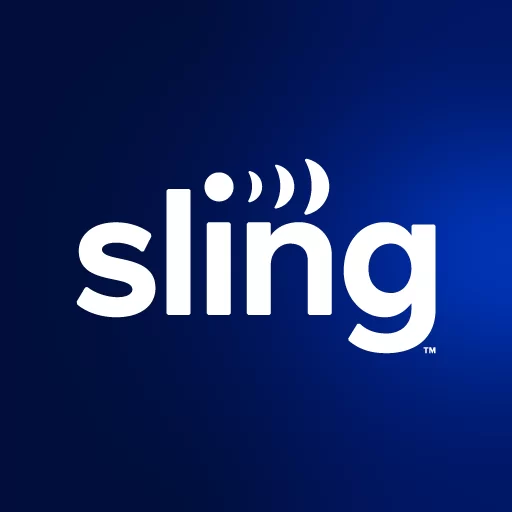
Sling TV is one of the best streaming services that offer Disney Plus content in its subscription package. With Sling TV on Roku, you can stream 47+ TV channels on your streaming device. It provides 50 hours of Cloud DVR storage and can be extended to 200 hours for an additional cost to record and stream the Disney Plus shows offline. You can stream Disney Plus content on Sling TV using Sling TV Orange and Orange & Blue subscriptions. To watch it at a base price, you should subscribe to the Sling Orange for $40 per month.
Website: Sling TV
fuboTV

fuboTV is one of the best streaming services that offer a Disney Plus channel. You can download fuboTV on Roku through the Channel Store. The channel holds around 220+ TV channels in its subscription. It provides 1,000 hours of Cloud DVR storage to record Disney Plus content for watching offline. The Disney Plus can be streamed by subscribing to any one of three fuboTV premium plans (Pro, Elite, and Premier). If you want to get a low-cost option, you can choose fuboTV Pro for $74.99 per month.
Website: fuboTV
Hulu

Hulu is one of the best streaming services that offer the Disney Plus channel in its package. If you subscribe to any one of the Bundle packages, you can stream Disney+ media content with Hulu on your Roku device. You can also stream 85+ TV channels with this service. It provides unlimited Cloud DVR storage to record Disney Plus movies/shows for watching offline. You can stream Disney+ on Hulu for a subscription of $12.99 per month without ads and $9.99 per month with ads.
Website: Hulu
Disney Plus Not Working on Roku
If Disney Plus is not working on your Roku device, you can easily fix the issue with simple troubleshooting tips.
- Make sure that your Roku device is getting a stable internet connection.
- Close the app on Roku and open it after a while.
- Reboot the Roku device to fix the lagging and not loading issues.
- Sign out of the account and log in again. If needed, activate the app again to fix the issue.
- If you are using the older version of Roku, update the device to fix the compatibility issues.
- Delete the app on Roku and install it again to delete the cache files stored in the app.
- Eliminate the cache files on Roku and try again.
- As a last fix, contact customer support to get the apt fix.
FAQ
You can unsubscribe or cancel Disney Plus on Roku directly from your Roku device or from the official website of Roku or Disney Plus.
Yes, you can turn on or off the subtitles for Disney+ on Roku.
