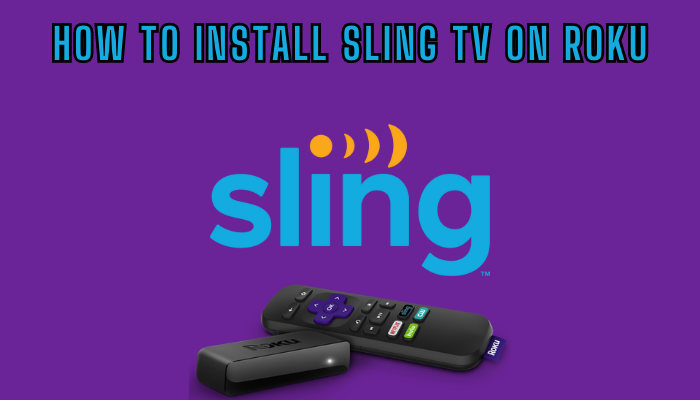Sling TV is a popular cord cutter that offers vast collections of live TV channels and on-demand content for streaming. By subscribing to any plans on Sling TV, you can enjoy a buffer-free streaming experience with top-rated streaming quality. The service offers 7 add-on packages that can be purchased on your current subscription to stream more channels or content with extra benefits. With the Sling TV channel natively available on the Roku channel store, you can easily get to watch entertainment content easily at your home just by connecting to a stable internet connection.
Features
- Sling TV offers 47+ live TV channels with its premium subscription plan.
- The live TV and on-demand content of Sling TV are available in 4K resolution.
- You can stream on 1-3 devices at the same time.
- You can record your favorite TV programs using the 200-hour DVR space.
- Watch PPV, on-demand content using Sling TV on your supported devices.
Subscription
Sling TV offers 3 types of subscriptions. The subscription price may vary according to the place, you can visit the official website to get more information.
| Subscription Plan | Monthly |
|---|---|
| Orange | $40 |
| Blue | $40 |
| Orange & Blue | $55 |
You can also avail of the Sling TV Freestream offer to watch TV channels and on-demand content for free with ads.
How to Install Sling TV on Roku
1. Launch the Roku device and press the Home button on the Roku remote.
2. Choose Streaming Channels on the Home screen.
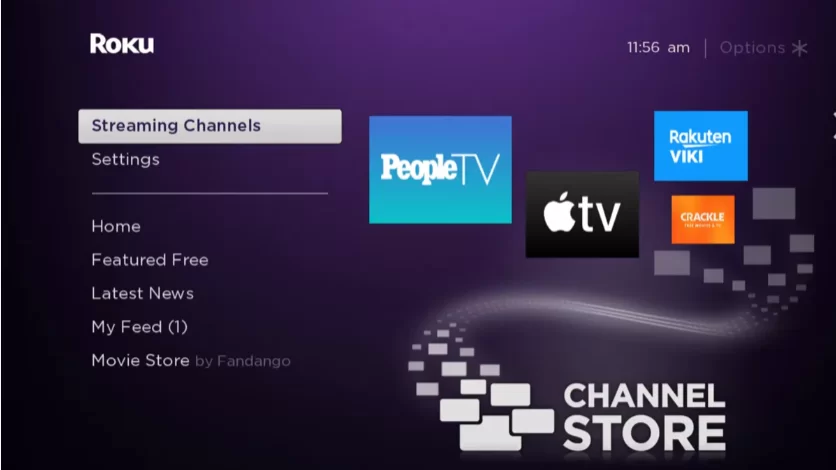
3. Click Search Channels and search for Sling TV in the Channel Store.
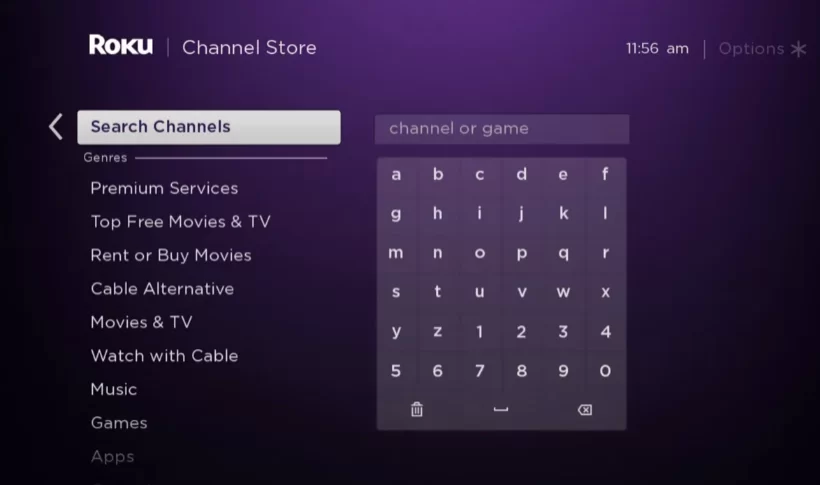
4. Click + Add Channel to download the app on your Roku.
5. Select Go to Channel to launch the Sling TV app on Roku.
How to Add Sling TV from Roku Website
1. Visit the Roku website using any browser on your device and log in to your Roku account.
2. Enter Sling TV in the search bar.
3. Click + Add Channel to download the app from the Roku website.
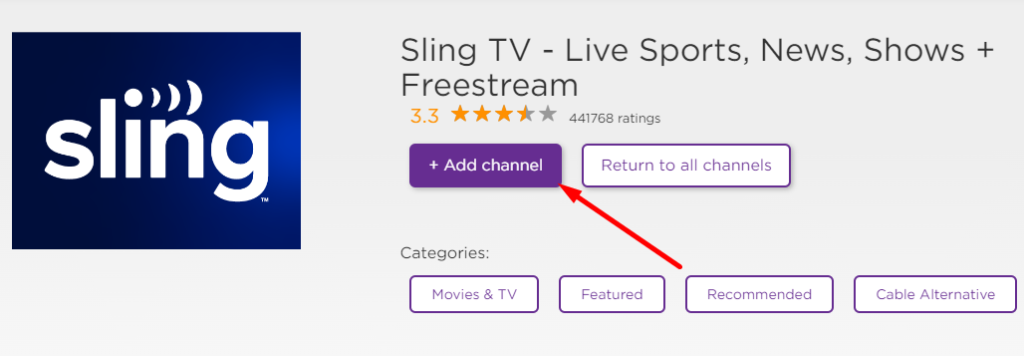
4. The channel will appear on your Roku device within one day. You can also update the Roku firmware to get it immediately.
How to Activate Sling TV on Roku
1. Launch the Sling TV app and select Sign in to get Activation Code.
2. Go to the Sling TV activation website on your Smartphone or PC.
3. Enter the Activation Code and click on the Continue button.
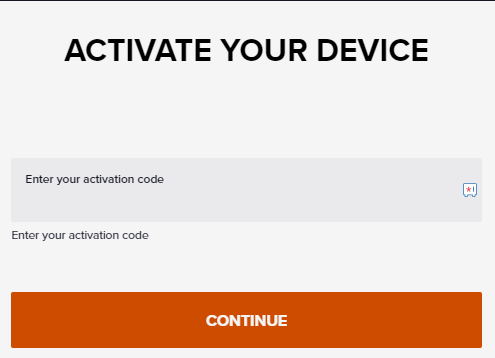
4. Log in to your Sling TV account to complete the activation.
5. Now, go to the Sling TV channel on your device to stream the content.
Alternative Method
In addition to direct installation, you can also screen mirror the Sling TV from iOS devices.
Screen Mirror Sling TV on Roku from iOS
Make sure you have enabled the AirPlay option on Roku.
1. Ensure that you have connected your iPhone or iPad and Roku to the same WiFi network.
2. Launch the App Store and install the Sling TV app.
3. Go to the Control Center and tap on the Screen Mirroring icon.

4. Now, choose your Roku device from the available devices list.
5. Launch the Sling TV app and play any video content to stream on Roku
6. To stop the mirroring, tap the Screen Mirroring icon and unselect the Roku device.
Sling TV Not Working on Roku
If the Sling TV is not working on your device, you can easily fix the issue with simple troubleshooting tips.
- Make sure that your Roku device is getting a stable internet connection.
- Close the app on Roku and open it after a while.
- Restart the Roku device.
- Sign out of the account and log in again. If needed, activate the app again to fix the issue.
- If you are using the older version of Roku, update the device to fix the compatibility issues.
- Clear the app on Roku and install it again to delete the cache files stored in the app.
- Uninstall the cache files on Roku and try again.
- As a last fix, contact customer support to get the apt fix.
FAQ
Yes, you can download the Sling TV channel on Roku from its own Channel Store.
Yes, you can cancel Sling TV on Roku with ease, To cancel, select the app → Press the Asterisk (*) button → choose Manage subscription → click Cancel subscription → Hit Confirm.