If you are a horror fan and love to keep yourself entertained with thrillers, scary movies, and shows, Shudder is the app for you. Shudder is compatible with various streaming devices, including Roku. You can download and add the Shudder app on the Roku device/TV through the Channel Store.
Shudder is a streaming service that offers an exquisite collection of horror and supernatural content. However, you can’t find live streaming on this platform as it offers only VOD-based content in its media library.
If you want to install and stream Shudder on any kind of Roku device, let me show you how to do that easily and properly along with the troubleshooting ideas. In case you are uncomfortable with the installation process, then you can choose the screen mirroring method discussed here as an alternative way.
Features of Shudder on Roku
- Shudder offers the largest and fastest-growing human-curated selection of high-quality, spine-tingling, and provocative films.
- Shudder features classic old movies to the latest ones from every genre.
- It has something to stream for casual fans to hardcore horror lovers.
- You can add the channel for free and browse how much ever show you want. But to access the contents, you must buy a subscription.
Shudder Subscription
Shudder offers a single subscription plan with two different time periods. For both monthly and yearly subscription plans, you can get a free trial for seven days to test the services. Remember, the free trial can be claimed only by new users.
- $6.99 per month
- $71.88 per year
On the other hand, you can stream also Shudder using AMC Plus on Roku. With a week-long free trial, AMC+ offers subscription plans just like Shudder.
- $6.99 per month
- $83.88 per year
How to Install Shudder on Roku
1. Launch the Roku device and press the Home button on the Roku remote.
2. Choose Streaming Channels on the Home screen.
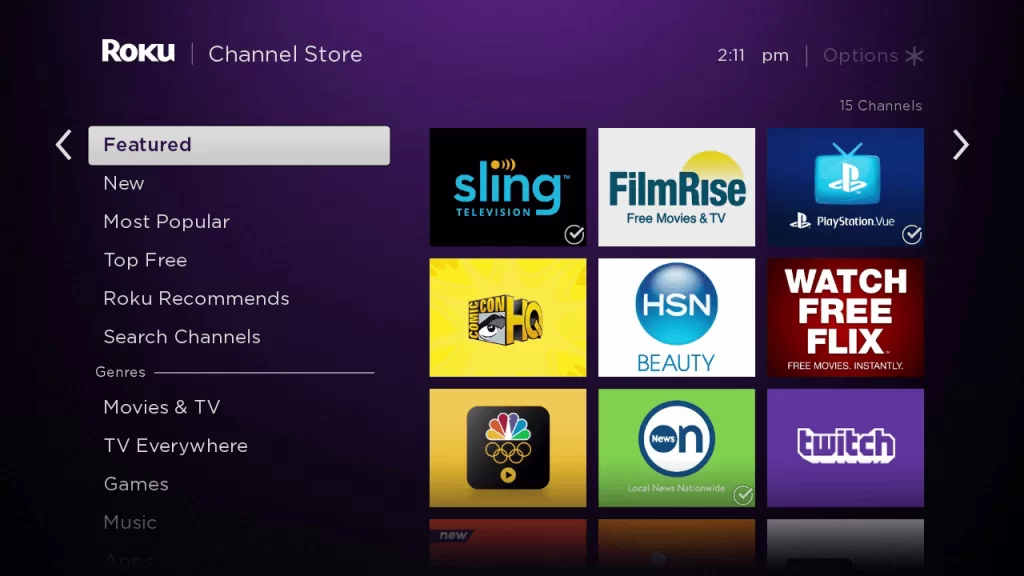
3. Click Search Channels and search for Shudder in the Roku Channel Store.
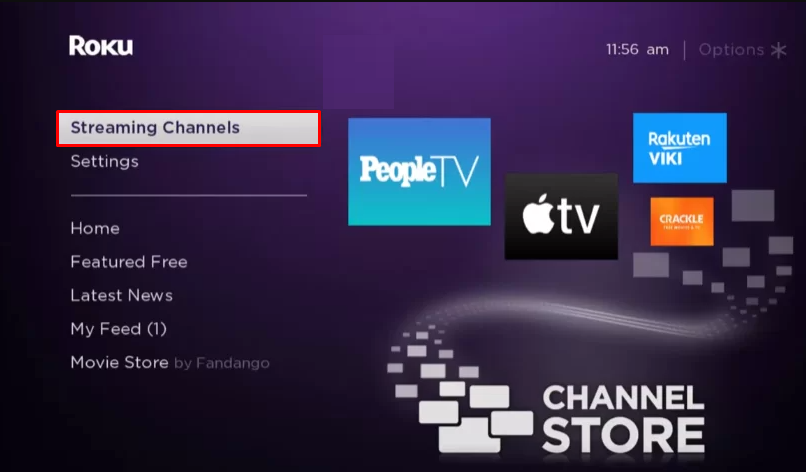
4. Click + Add Channel to download the app to your Roku.
5. Select Go to Channel to launch Shudder on Roku.
How to Add Shudder from the Roku Website
1. Visit the Roku website using any browser on your device and log in to your Roku account.
2. Enter Shudder in the search bar.
3. Click + Add Channel to download the app from the Roku website.
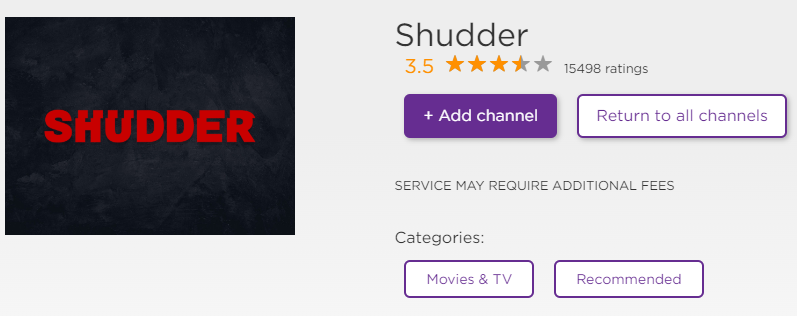
4. The channel will appear on your Roku device within one day. If it fails to appear, update the Roku device to get it immediately.
How to Activate Shudder on Roku
1. Launch the Shudder app on your device and select Login to get the Activation Code.
2. Go to the Shudder Activation Website [www.shudder.com/code] on your Smartphone or PC.
3. Enter the Activation Code and click on the Submit button.
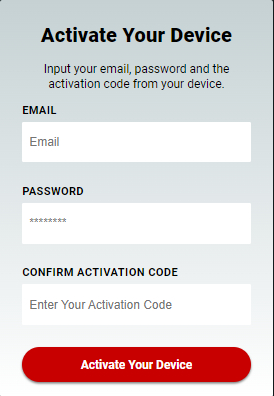
4. Log in to your Shudder account to complete the activation.
5. Now, go to the Shudder on Roku to stream the content.
Alternative Method
In addition to direct installation, you can also screen mirror Shudder from Android or iOS devices.
Screen Mirror Shudder on Roku from Android
Before proceeding further, you have to enable the Screen Mirroring option on Roku.
1. Connect Roku to a WiFi network. At the same time, make ensure that connect your smartphone to the same network.
Connect your Roku and Android devices to the same WiFi network.
2. Download and install Shudder on your Android smartphone from the Play Store.
3. Go to the Notification Panel and select Cast.
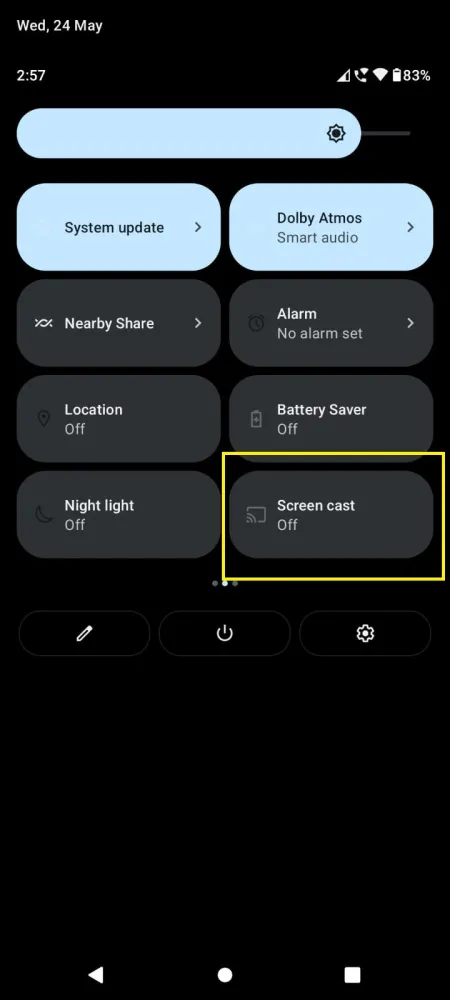
4. Choose your Roku device to connect.
5. Now, launch the Shudder app and sign in to your account.
6. To stop the mirroring, click the Cast icon on the Notification Panel and tap the Disconnect button.
Screen Mirror Shudder on Roku from iPhone/iPad
Make sure you have enabled the AirPlay option on Roku.
1. Ensure that you have connected your iPhone or iPad and Roku to the same WiFi network.
2. Launch the App Store and install the Shudder app.
3. Launch Shudder and log in with your account.
4. Choose the content to stream and hit the AirPlay/Screen Mirroring icon at the top.
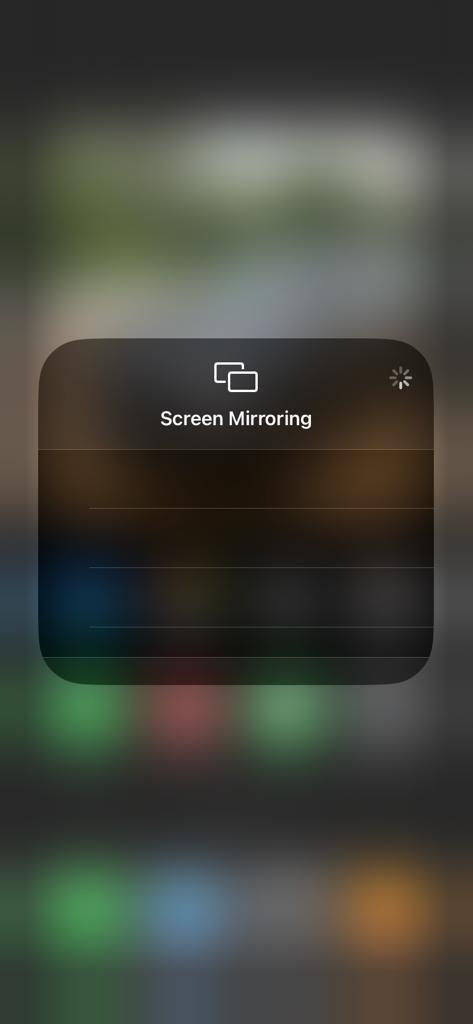
4. Select the Roku device to connect and start streaming the content on the Roku device.
How to Fix Shudder Not Working on Roku
If you are facing any issues like the app crashing, black screen, or not loading with the Shudder app on your Roku, you need to perform some troubleshooting techniques to fix those issues.
- Make sure that your Roku device is getting a stable internet connection.
- Close the app on Roku and open it after a while.
- Clear the cache files on Roku and try again.
- Reboot the Roku device to fix the lagging and not loading issues.
- Sign out of the account and log in again. If needed, activate the app again to fix the issue.
- If you are using the older version of Roku, update the device to fix the compatibility issues.
- Delete the app on Roku and install it again to delete the cache files stored in the app.
- As a last solution, contact customer support to fix the issue immediately.
Frequently Asked Questions
Yes, Shudder is natively available on the Roku Channel Store to install on your Roku device.
Yes. It is effortless to cancel the Shudder subscription on Roku if you are unsatisfied with the media content and service offered by this streaming platform.
