Paramount Plus is a popular streaming service that allows you to stream on-demand content from channels. Especially for the Roku device, it is one of the feature-filled streaming platforms. Fortunately, Paramount+ is compatible with Roku devices/TVs. That means you can get it directly from the Channel Store.
Besides installation in a straightforward way, you can cast this app from your smartphone to avoid the installation process. With Paramount+ on Roku, you can get an extensive media library that includes original movies, exclusive TV shows, exciting series, and many more media content at your fingertips.
In this article, we will show you the process of installation, activation, and screen mirroring of the Paramount Plus app to stream its content on Roku.
What’s on Paramount Plus?
- Get access to famous Paramount Plus TV shows, like Young Sheldon, Key & Peele, Star Trek series, CSI, etc.
- Users can watch sports tournaments like the UEFA Champions League on Roku, NFL, and more.
- Gives access to local live CBS station and 24/7 live CBS News.
- Offers thousands of hit-and-trending movies to watch.
Paramount Plus Subscription
Paramount Plus offers two types of subscriptions. You can get any of the plans from its official subscription page. Both plans offer a 1-week free trial to new users.
| Subscription Plans | Monthly Cost | Yearly Cost |
|---|---|---|
| Paramount+ Essential | $5.99 | $59.99 |
| Paramount+ with SHOWTIME | $11.99 | $119.99 |
How to Install Paramount Plus on Roku
1. Launch the Roku device and press the Home button on the Roku remote.
2. Choose Streaming Channels on the Home screen.
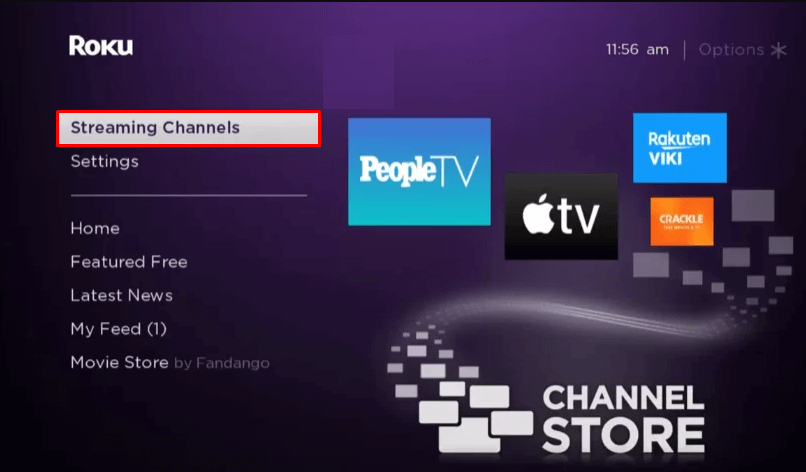
3. Click Search Channels and search for Paramount Plus in the Roku Channel Store.
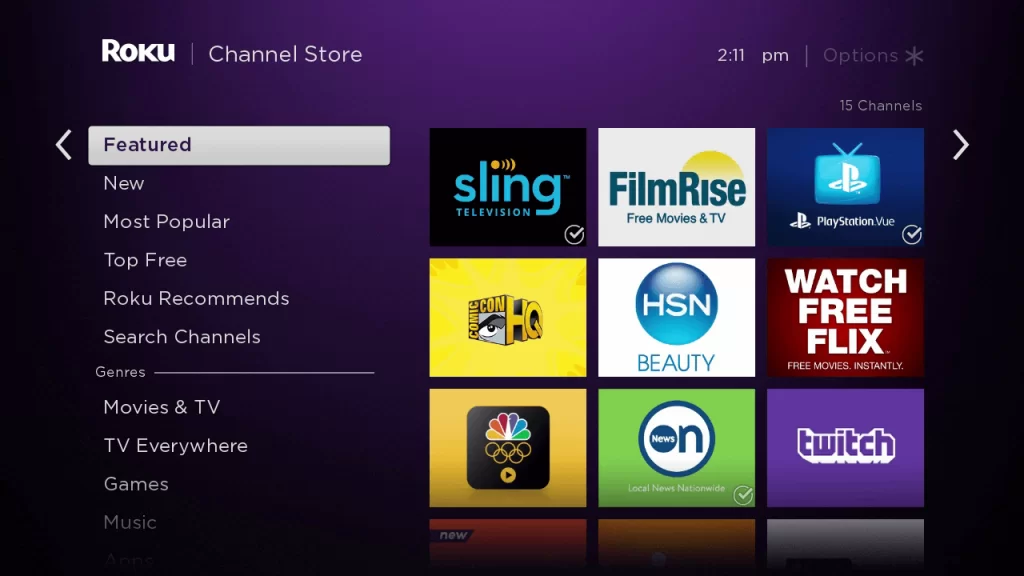
4. Click + Add Channel to download the app to your Roku.
5. Select Go to Channel to launch Paramount Plus on Roku.
How to Add Paramount Plus from the Roku Website
1. Visit the Roku website using any browser on your device and log in to your Roku account.
2. Enter Paramount Plus in the search bar.
3. Click + Add Channel to download the app from the Roku website.
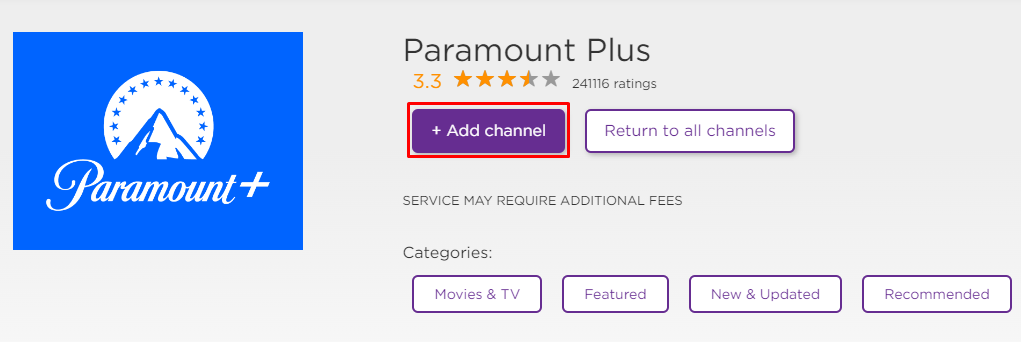
4. The channel will appear on your Roku device within one day. If it fails to appear, update the Roku device to get it immediately.
How to Activate Paramount Plus on Roku
1. Launch the Paramount Plus app on your device and hit the Sign In button.
You have two options to Sign In to the Paramount Plus app. They are:
- On my TV: Enter your login credentials and directly sign in to the Paramount Plus app.
- On the Web: Get the Activation code and sign in to Paramount Plus on the web.
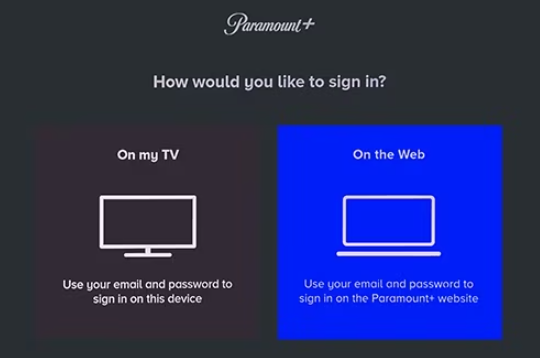
Note: If you select the On my TV option, there is no need to follow up on the activation process. But if you select the On the Web option, you need to follow up the activation process.
3. Note down the activation code displayed on the screen.
4. Go to the Paramount Plus Activation Website [paramountplus.com/activate/roku] on your Smartphone or PC.
3. Enter the Activation Code and click on the Continue button.
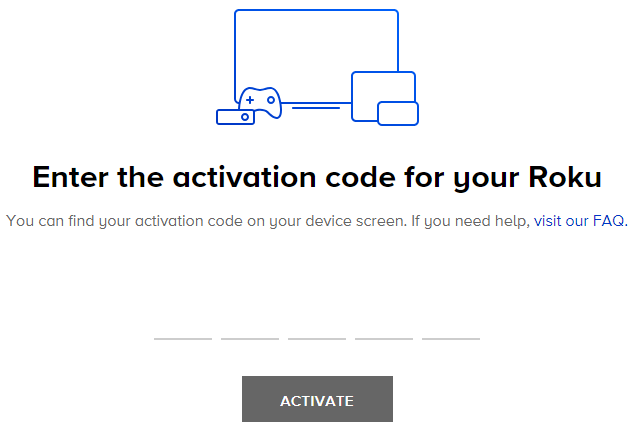
4. Log in to your Paramount Plus account to complete the activation.
5. After that, the Paramount+ app on your Roku device will be linked to your account. You can start streaming your favorite movies and TV shows.
Alternative Method
In addition to direct installation, you can also screen mirror Paramount Plus from Android or iOS devices.
Screen Mirror Paramount+ on Roku from Android
Before proceeding further, you have to enable the Screen Mirroring option on Roku.
1. Connect Roku to a WiFi network. At the same time, make ensure that connect your smartphone to the same network.
Connect your Roku and Android devices to the same WiFi network.
2. Download and install Paramount Plus on your Android smartphone from the Play Store.
3. Go to the Notification Panel and select Cast.
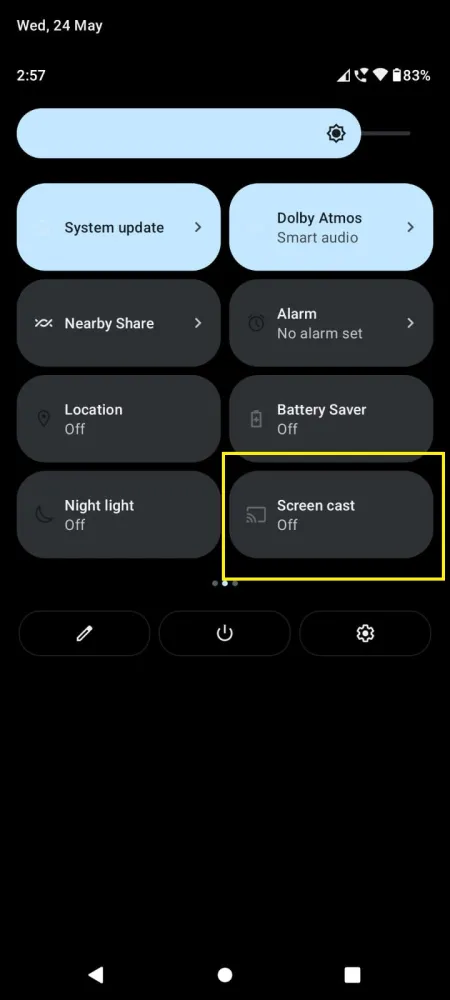
4. Choose your Roku device to connect.
5. Now, launch the Paramount Plus app and sign in to your account.
6. To stop the mirroring, click the Cast icon on the Notification Panel and tap the Disconnect button.
Screen Mirror Paramount+ on Roku from iPhone/iPad
Make sure you have enabled the AirPlay option on Roku.
1. Ensure that you have connected your iPhone or iPad and Roku to the same WiFi network.
2. Launch the App Store and install the Paramount Plus app.
3. Launch Paramount Plus and log in with your account.
4. Choose the content to stream and hit the AirPlay/Screen Mirroring icon at the top.
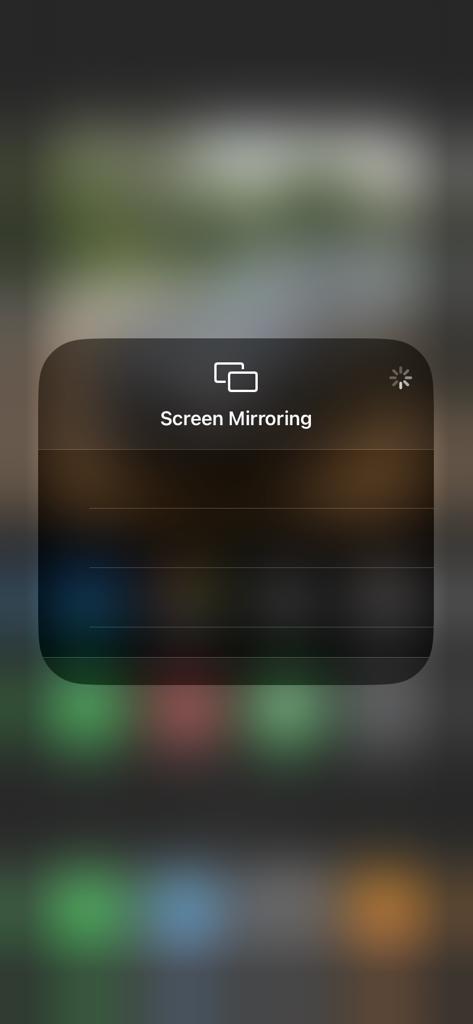
4. Select the Roku device to connect and start streaming the content on the Roku device.
How to Fix Paramount Plus Not Working on Roku
If the Paramount Plus app is not working on your Roku TV or device, you can easily fix the issue with the simple troubleshooting tips listed below.
- Make sure that your Roku device is getting a stable internet connection.
- Close the app on Roku and open it after a while.
- Clear the cache files on Roku and try again.
- Reboot the Roku device to fix the lagging and not loading issues.
- Sign out of the account and log in again. If needed, activate the app again to fix the issue.
- If you are using the older version of Roku, update the device to fix the compatibility issues.
- Delete the app on Roku and install it again to delete the cache files stored in the app.
- As a last solution, contact customer support to fix the issue immediately.
Frequently Asked Questions
Yes. You can find the Paramount+ app on the Roku Channel Store. So, it is natively available for Roku devices.
You can easily cancel the Paramount Plus on your Roku device by navigating the following instructions. Go to the home screen of your Roku device and highlight the Paramount+ app. Then, press the star or asterisk(*) button on your remote. From the available options, choose Manage subscription and Cancel subscription consecutively.
You need to update the Paramount Plus app on Roku to stay connected with the latest versions. To update it, go to Home → Apps section → Highlight Paramount Plus→ Press Aestrick * button on remote → Select Check for updates → Go for the update process.
