ESPNU is one of the sub-channels of ESPN, and it is one of the best places to watch university sports games. It is specially designed for college and school students to stream the university and high school games. Since ESPNU does not have a specified app, you need to stream the content only by downloading ESPN on Roku. It is a part of ESPN, and thereby, you can access the content by logging in with your ESPN credentials.
Features of ESPNU
- Stream the live games of your college and high school sports.
- Watch various games like football, basketball, gymnastics, high school football, and much more.
- Check out the Ranking of teams and scores of completed matches.
Subscription
ESPN+ is the subscription plan for ESPN, and it offers two different plans in its package. You can also stream the ESPN content with your cable TV provider subscription.
- Monthly: $9.99 per month
- Annual: $99.99 per year
How to Add ESPN on Roku
As mentioned above, you can download the ESPN channel to stream the ESPNU content on Roku.
1. Turn on your Roku TV or Roku-connected TV and connect it to the WiFi connection.
2. Press the Home button and select the Streaming Channels option from the home screen.
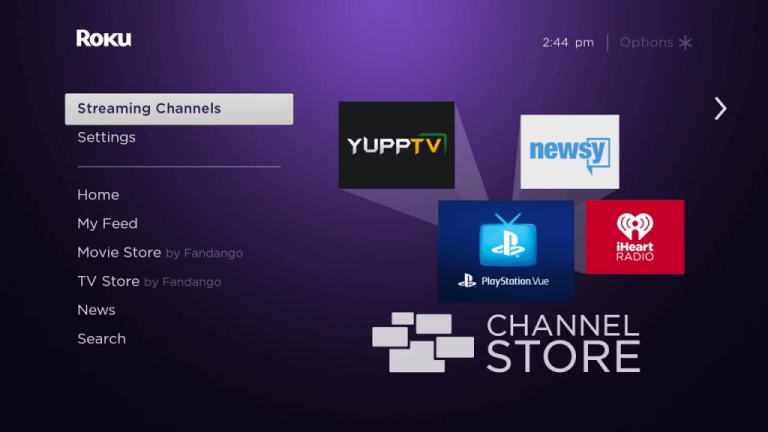
3. Scroll down and choose the Search Channels option.
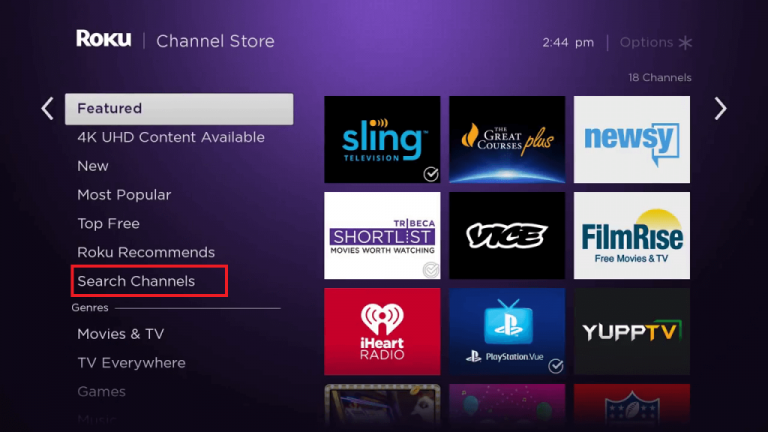
4. Search for the ESPN channel using the virtual keyboard.
5. Select the official app from the list of apps displayed on the search results.
6. Hit +Add Channel to install ESPN on Roku.
7. After downloading, click the Go to Channel opinion to launch the app on your device.
How to Download ESPN from Roku Website
1. Visit the Roku website from the browser on your smartphone or PC.
2. Sign in to your Roku account and click the search bar at the top.
3. Enter ESPN to search for the app.
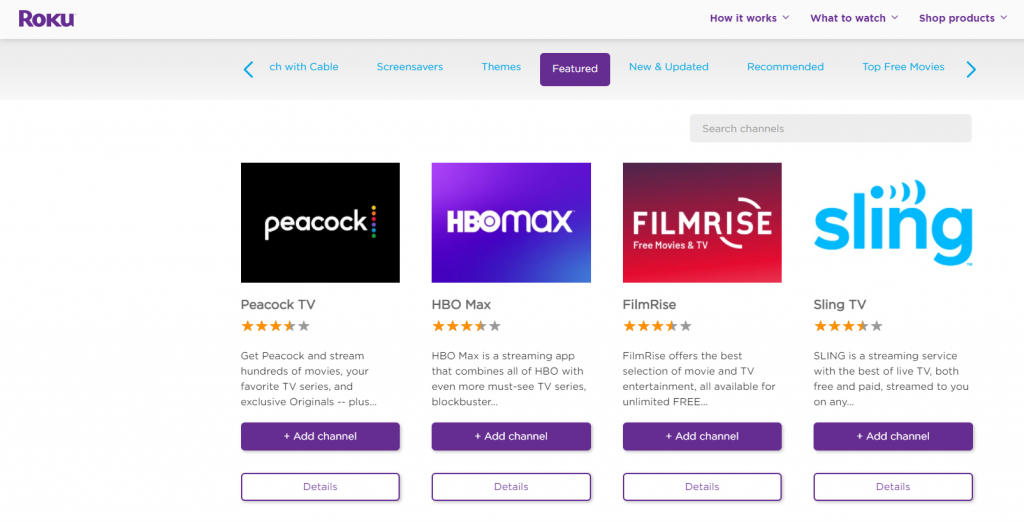
4. Select the ESPN app from the search result.
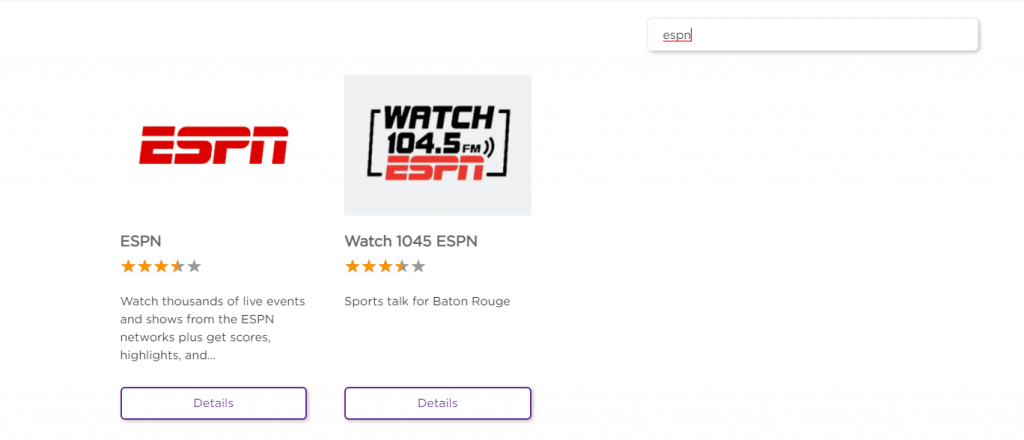
5. Click the +Add Channel button on the website to download the app on your Roku device.
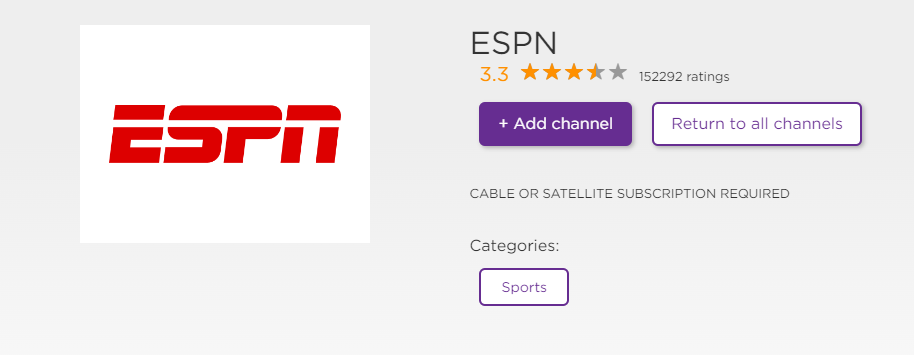
6. Within one day, the channel will appear on your Roku device. To get the app immediately, you can update the Roku device.
How to Activate ESPN on Roku to Access ESPNU
1. Launch the ESPN app on Roku and click the TV Provider option.
2. Choose the Watch Live TV option and click Activate Live TV to get an Activation Code on your TV.
3. Launch the browser on your device and go to the ESPN Activation Page [www.espn.com/activate].
4. Enter the Activation Code displayed on your TV and click the Continue button.
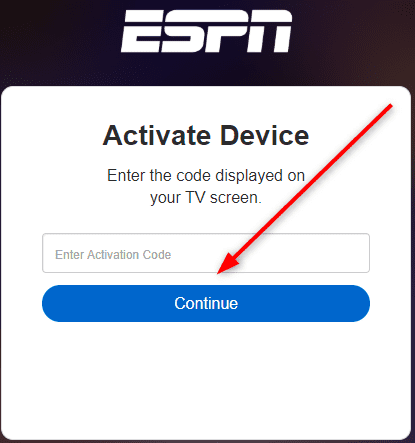
5. Select your TV provider and log in with your account credentials.
6. Now, relaunch the ESPN app on your Roku to load the contents.
7. Search and select the ESPNU content.
8. Now, start streaming the ESPNU content on your Roku device.
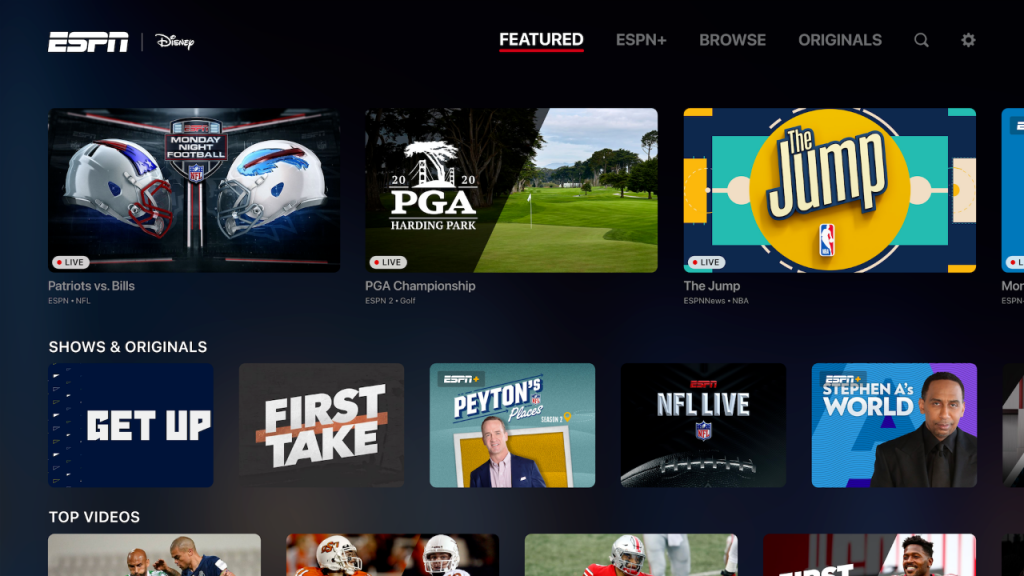
Alternative Ways to Stream ESPNU on Roku
You can also stream the ESPNU app on your device without installing it by sharing the content from your smartphone and streaming via a streaming service.
How to Screen Mirror ESPNU on Roku
If you can’t install the ESPN app on your Roku device due to storage issues, you can install the app on your smartphone and share the content from your Smartphone to the Roku-connected TV.
When you have decided to screen mirror contents from your smartphone to a Roku device. You will have to enable some functionalities to proceed with the process.
- Ensure to enable the screen mirroring on Roku to share from the Android smartphone.
- To share the content from iOS devices, you need to enable AirPlay on Roku.
- Finally, connect the smartphone and the Roku device to the same WiFi Network.
Screen Mirror ESPNU on Roku from Android Devices
1. Launch the Google Play Store application on your device.
2. Tap the Search icon and search for the ESPN app.
3. Select the official app and hit the Install button to install the app from the Google Play Store on your device.
4. Launch the ESPN app and sign in with your cable TV provider account.
5. Search for the ESPNU content and play it.
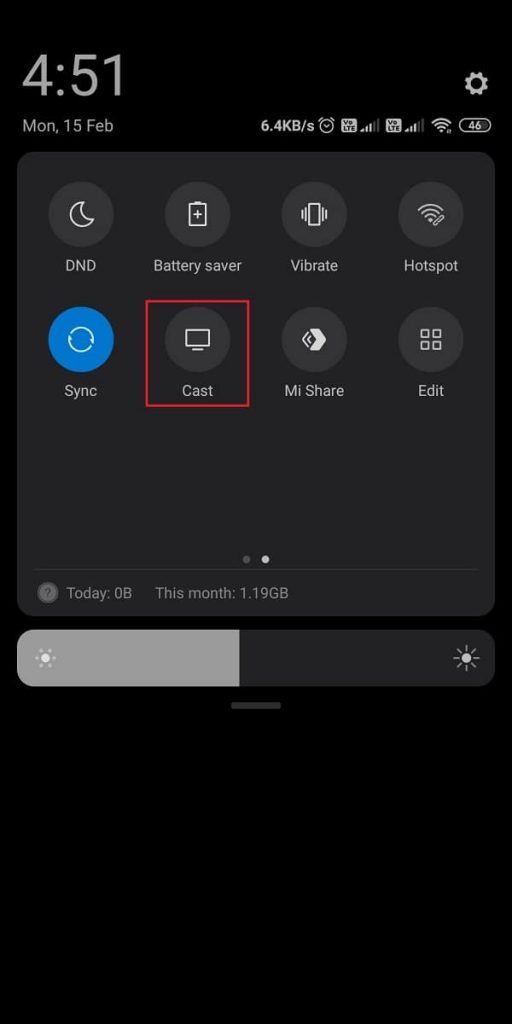
6. Open the Notification Panel of your device and tap the Cast icon.
7. Choose your Roku device from the popup.
8. Finally, you can enjoy streaming ESPNU on your streaming device.
Screen Mirror ESPNU from iOS Smartphone
1. Download the ESPN app from the App Store on your iOS Smartphone.
2. Launch the ESPN app and sign in to your account.
3. Swipe down from the top right corner to open the Control Center of your iOS.
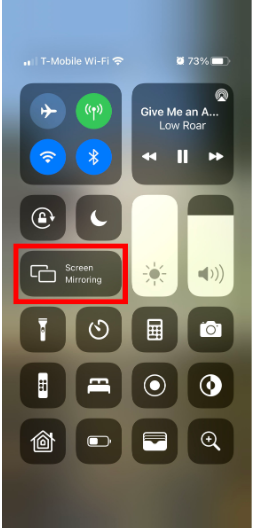
5. Tap the Screen Mirroring tile and choose your Roku device from the available devices to connect.
6. Now, navigate to the ESPN app and play the ESPNU content to watch it on your Roku TV.
How to Stream ESPNU on Roku using Streaming Services
By subscribing to any of the streaming services which include ESPNU on their channel lineup, you can stream Live Matches without any hassle. The popular streaming service that offers ESPNU on their channel lineup is YouTube TV, Sling TV, Hulu+Live TV, and many more.
YouTube TV

YouTube TV is a popular geo-restricted streaming service available only in the US. Fortunately, the ESPNU channels are available on this YouTube TV. By installing YouTube TV on Roku, you can watch over 70+ channels, including ESPNU. YouTube TV costs $72.99 per month, with unlimited cloud DVR storage. It allows you to stream on 3 devices simultaneously. YouTube TV is compatible with many streaming devices like Android, iOS, Apple TV, and more.
Website: YouTube TV
Sling TV

You can also ESPNU on Sling TV by subscribing to the service. Since it is officially available on the Roku Channel Store, you can download Sling TV on Roku without any hassle. On Sling TV, you need to buy an additional sports package for $11 per month. Moreover, you will be unable to get the add-ons with the Sling TV Blue. Instead, you will have to get the Sling TV Orange at $40 per month. With the sports package add-on, you can access popular channels like History Channel, A&E, etc.
Website: Sling TV
Hulu+Live TV

By subscribing to Hulu+Live TV, you can watch ESPNU on Roku. You can download Hulu on Roku to stream over 60 channels for $69.99 per month. It allows you to save all your favorites in unlimited cloud DVR storage. You can also stream 2 devices simultaneously. Moreover, this streaming service can be accessed using many streaming devices like Android, iOS, Xbox One, Roku, Firestick, and more.
Website: Hulu+Live TV
FAQ
Clearing the cache on Roku or reinstalling the ESPN app will fix the problem of ESPN not working on your Roku.
