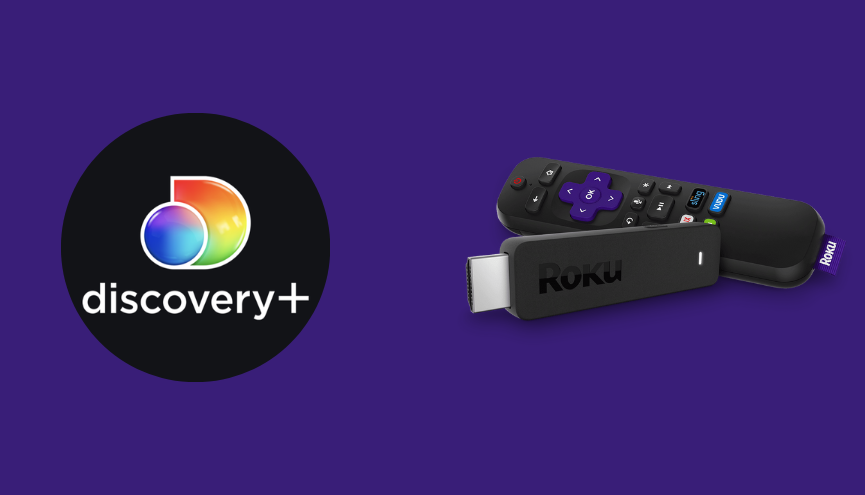Discovery Plus is the most popular streaming service that delivers a jaw-dropping media library. On Roku devices, Discovery Plus is natively available on the Channel Store. In addition to the direct installation, users can screen mirror the Discovery Plus content from their smartphone or PC to Roku.
After installing Discovery+ on Roku, activation of the app is a mandatory process in order to stream its content on your TV. Once you’ve installed or screen mirrored it, you can watch series and documentaries about Nature, Science, Space, Wildlife, and Food.
In this article, we’ll discuss the possible ways to stream the Discovery+ network on any kind of Roku device, such as Roku Express 4K, Roku TV stick, Roku Premiere, and more. Along with the installation part, we’ve also covered some troubleshooting techniques to fix the common problems associated with the app and your Roku device.
Features
- Discovery Plus offers the ability to create up to five personal profiles.
- You can resume watching episodes where you left off across your devices.
- Use My List to save episodes for later viewing.
- With the Family Profile feature, parents can now alter the content types to create a secure space for their kids.
- This is a kid-friendly streaming platform with optional PIN security.
Subscription Plans
If you have an existing membership account on Discovery Plus, you can skip this section and move to the installation part. Otherwise, all new users must buy any of the subscription plans offered by Discovery Plus tabulated below.
These two subscription plans come with an affordable cost and a 7-day free trial. Remember, only first-time members can get the free trial service.
| MEMBERSHIP PLAN | MONTHLY COST |
|---|---|
| Discovery+ With Ads | $4.99 |
| Discovery+ Without Ads | $6.99 |
How to Install Discovery Plus on Roku
1. Launch the Roku device and press the Home button on the Roku remote.
2. Choose Streaming Channels on the Home screen.
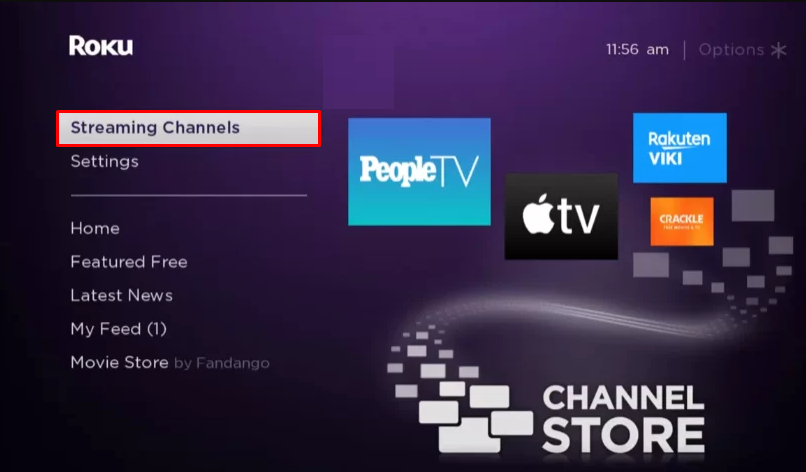
3. Click Search Channels and search for Discovery Plus in the Roku Channel Store.
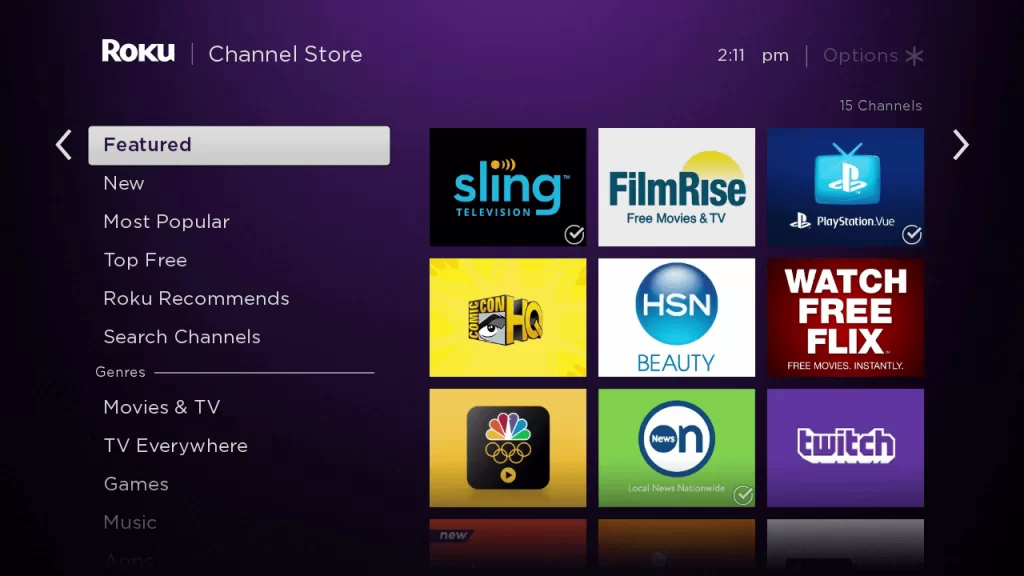
4. Click + Add Channel to get the app on your Roku.
5. Select Go to Channel to launch Discovery Plus on Roku.
How to Add Discovery Plus from Roku Website
1. Visit the Roku website using any browser on your device and log in to your Roku account.
2. Enter Discovery Plus in the search bar.
3. Click + Add Channel to download the app from the Roku website.
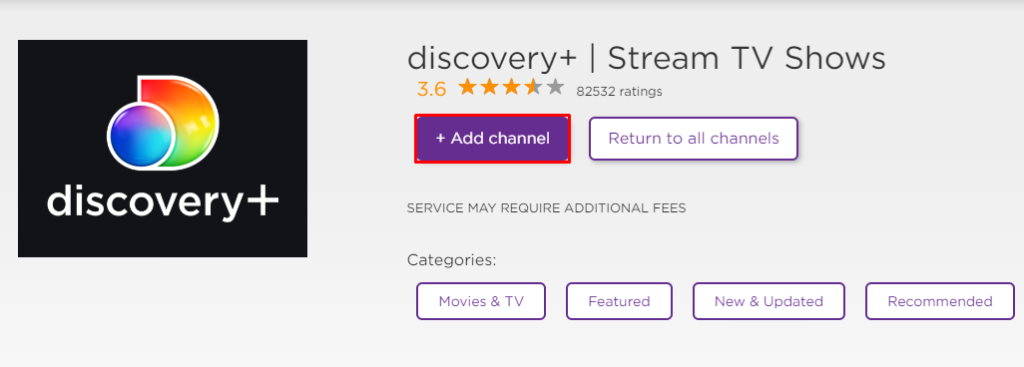
4. The channel will appear on your Roku device within one day. You can also update the Roku software device to get it immediately.
How to Screen Mirror Discovery Plus on Roku
In addition to direct installation, you can also screen mirror Discovery Plus from Android or iOS devices.
Using Android
Before proceeding further, you have to enable the Screen Mirroring option on Roku.
1. Connect your Roku and Android devices to the same WiFi network.
2. Download and install Discovery Plus on your Android smartphone from the Play Store.
3. Go to the Notification Panel and select Cast.

4. Choose your Roku device to connect.
5. Now, launch the Discovery Plus app and sign in to your account.
6. To stop the mirroring, click the Cast icon on the Notification Panel and tap the Disconnect button.
Using iPhone/iPad
Make sure you have enabled the AirPlay option on Roku.
1. Ensure that you have connected your iPhone or iPad and Roku to the same WiFi network.
2. Launch the App Store and install the Discovery Plus app.
3. Go to the Control Center and tap on the Screen Mirroring icon.
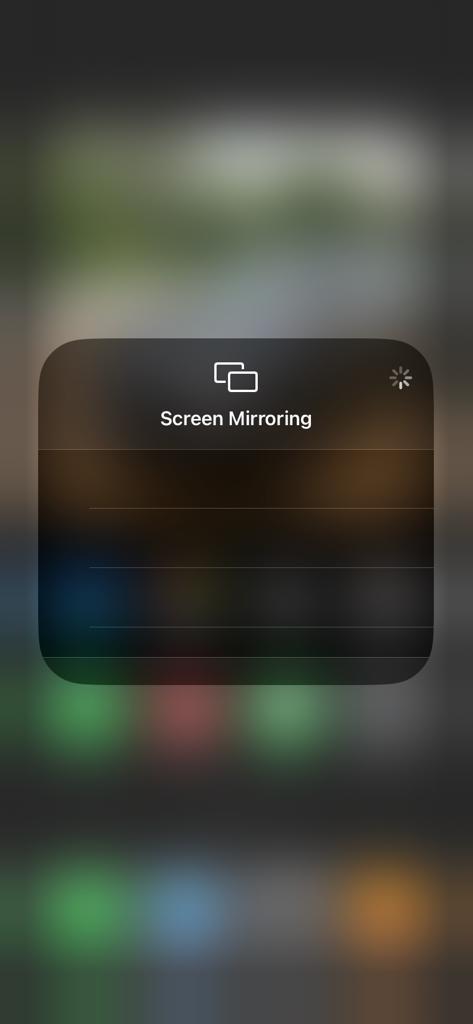
4. Now, choose your Roku device from the list of available devices.
5. Launch the Discovery Plus app and sign in with your account credentials.
6. Play any video content on the Discovery Plus app to stream on Roku
7. To stop the mirroring, tap the Screen Mirroring icon and unselect the Roku device.
How to Fix Discovery Plus Not Working on Roku
If Discovery Plus is not working on your Roku device, you can easily fix the issue with simple troubleshooting tips.
- Make sure that your Roku device has a stable internet connection.
- Close the app on Roku and open it after a while.
- Clear the cache files on Roku TV and try again.
- Restart the Roku device to fix the lagging and not loading issues.
- Sign out of your account and log in again. If needed, activate the app again to fix the issue.
- If you are using an older version of Roku, update the device to fix the compatibility issues.
- Delete the channel on Roku and install it again to delete the cache files stored in the app.
- As a last solution, contact customer support to fix the issue immediately.
Frequently Asked Questions
Yes. Discovery+ is one of the available channels on the Roku Store. So, you can effortlessly get and install it on any Roku device.
With the Discovery Plus app on any Roku device, you can access programs from popular networks like HGTV, Magnolia Network, Food Network, Travel Channel, Animal Planet, TLC, The History Channel, and more.
Go to the home screen of your Roku device and highlight the Discovery Plus app. Then, press the star or asterisk(*) button on your remote. From the list of options, choose Manage subscription and Cancel subscription consecutively.
On your Roku device, navigate to Settings and select the Accessibility or Captions option. Now, you can find Captions mode and turn it off.