Paramount Plus is a subscription-based streaming service that allows you to stream 500+ movies and 400+ TV shows. Although it is a leading streaming service platform, it also has technical glitches and temporary bugs that lead to inconvenient experiences while streaming. So, every Roku user must know the reason behind the not working issues of Paramount Plus.
There are no difficulties for long-term users of Roku to fix the basic issues associated with Paramount Plus and other apps. However, as a newbie to Roku, you may struggle to solve any kind of app’s problems.
Especially for beginners, we’ve explained the step-by-step troubleshooting guidelines to solve all major issues of Paramount+ on Roku with the help of various methods discussed in this article.
Why Paramount Plus is Not Working on Roku
The Paramount Plus app on Roku may not be working properly due to many issues. Some of the primary reasons for the not working issues are outdated versions of the app, poor internet speed, outdated firmware on Roku, and more. Due to these issues, you may encounter various problems like
- Paramount Plus is Not Opening on Roku
- Paramount Plus Not Loading on Roku
- Paramount Plus Not Functioning on Roku
- Accumulation of Corrupted Cache on Roku
Paramount Plus is Not Opening on Roku
If the Paramount Plus app is not opening on your Roku device, you can fix it by checking the server, removing your account, and reinstalling the app.
Fix 1: Check Whether the Server is Down
Server down is one of the major reasons that does not allow the user to open the app and load the contents on the app. Since Paramount Plus is one of the most used streaming services, with more than 50 million active users, server issue is possible. The overload on the app might cause the server down issues. Unfortunately, you cannot fix the server-down problem by yourself. You need to wait for a few hours until the problem gets rectified by the official website. Although you cannot fix the server down issues, you can check the status server of the server by visiting third-party websites like Downtector.
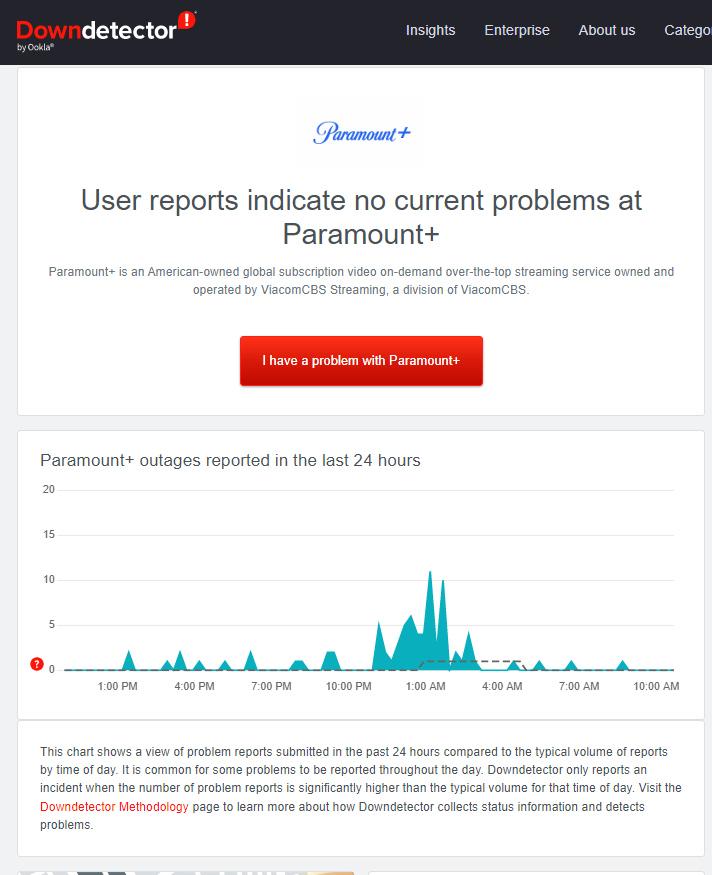
Fix 2: Remove Paramount Plus Account on Roku
If you have any issues with your Paramount+ account, it will not let you log into your account. This problem can be fixed easily by logging out of your account from the Paramount Plus app on Roku and logging in again after a few minutes. Once you have logged in, check whether the Paramount Plus app is working on your device. By doing this process, you can fix the temporary issues on your account.
Fix 3: Reinstall the Paramount Plus App
Sometimes the application will not launch on your Roku device if the app is running with any issues. You can fix this problem by uninstalling and reinstalling the application. By removing the Paramount Plus app from the Roku device, you can eliminate the bugs from the app. Reinstalling the app will automatically install the latest version of the app. Follow the steps mentioned below to uninstall and reinstall the Paramount Plus app on Roku.
1. Turn on your Roku device and navigate to the home page.
2. Hit the Right Arrow button on your remote to view the channel grid.
3. Scroll down and highlight the Paramount Plus tile.
4. Now, hit the Asterisk (*) button on your Roku remote and choose the Remove Channel option.
5. Select the Remove option from the pop-up to uninstall the app from Roku.
6. Once you have uninstalled the app, download the Paramount Plus app on Roku from the Roku Channel Store.
7. After installing, launch the app and log in with your account to check the not working issue. However, the problem might have been fixed now.
Paramount Plus Not Loading on Roku
The Paramount Plus app may not load the content if you are trying to stream the content from a poor internet connection or with an expired subscription. You can fix the Paramount + app not loading issues by boosting up your internet connection, disabling the VPN, and more.
Fix 1: Check your Account Details
Since Paramount Plus is a subscription-based streaming service, you cannot access the content without a valid subscription. If you are trying to stream the content with an expired subscription, you may face the problem of Paramount Plus not loading the content. So, always ensure to renew the subscription to get rid of the problems. You can also cancel the Paramount Plus subscription on Roku if you face this issue often.
Fix 2: Check the Network Connection
Suppose there is a problem with your network connection or your network’s signal strength is weak or unstable. This can cause the video on the Paramount Plus app to load. So, check the internet connectivity status and clear the issues on the Paramount Plus app.
(1) Press the Home button on your Roku remote and choose Settings.
(2) Choose Network and select Check Connection to check your signal strength and internet download speed.
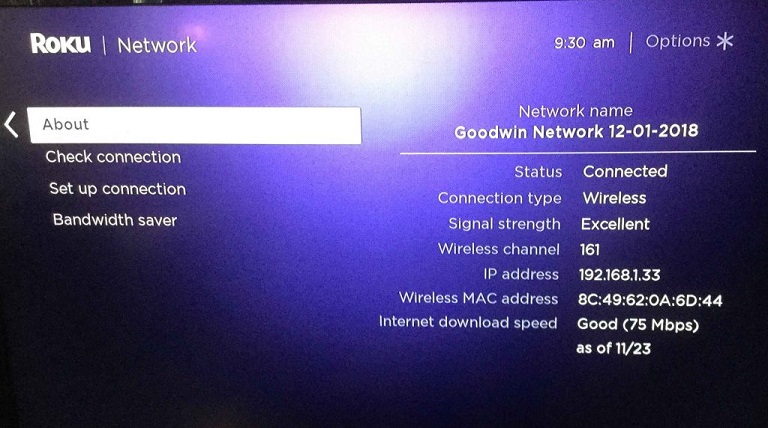
Fix 3: Restart Your Router and Modem
The internet plays a vital role in every streaming service. You cannot stream online content without an internet connection. It allows you to stream the content without any buffering issues. You need at least 4 MBPS or more to stream the content from Paramount Plus. If your device is receiving a poor internet connection, you need to fix it by restarting the WiFi router.
(1) Unplug the Power Cable from both your router and modem.
(2) Wait for at least 3-5 minutes.
(3) After that, plug in the Power Cable of the router and modem, then turn on the switch.
(4) Now, connect your Roku to the internet to access the maximum speed and fix the problem.

Fix 4: Disable the VPN on Roku
Since Paramount+ is a geo-restricted streaming service, you cannot access it in all countries. If your VPN is connected to a country that is not compatible with Paramount+, you may face the problem of Paramount+ not loading or not opening. To get rid of the issues, you can disable the VPN. If your country is incompatible with the Paramount+ app, you need to connect the VPN to the country that supports Paramount+.
Paramount Plus Not Functioning on Roku
The Paramount Plus app is not functioning on your device properly due to outdated firmware. Make sure that you are updating the firmware frequently. You can fix the not functioning or glitch issues on Roku by restarting and updating the firmware of Roku.
Fix 1: Restart Roku
Try to restart your Roku device because most of the common problems on Roku can be solved by simply restarting the Roku device. Restarting the device will also help you to fix the temporary bugs and issues on the device.
(1) Launch your Roku device and press Home on your remote.
(2) Select Settings and choose System.
(3) Choose System Restart and select Restart to restart Roku.
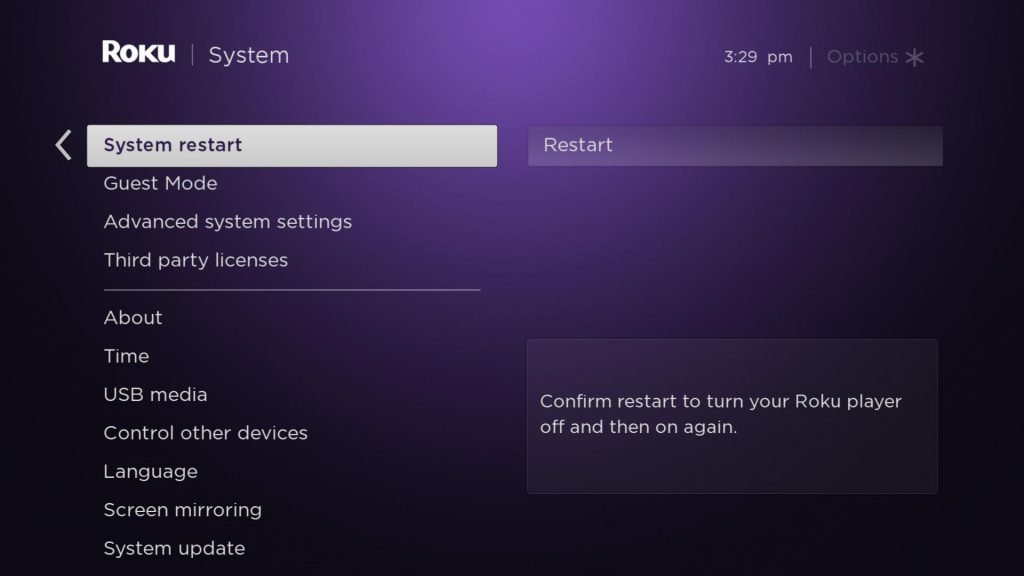
Fix 2: Update Roku
When you update your Roku device, this updates all the apps available on Roku and Roku OS to the latest version available.
(1) Press Home on your Roku device and select Settings.
(2) Choose System and select System update.
(3) Select Check now to check and update all the apps with the latest version available and also Roku OS.
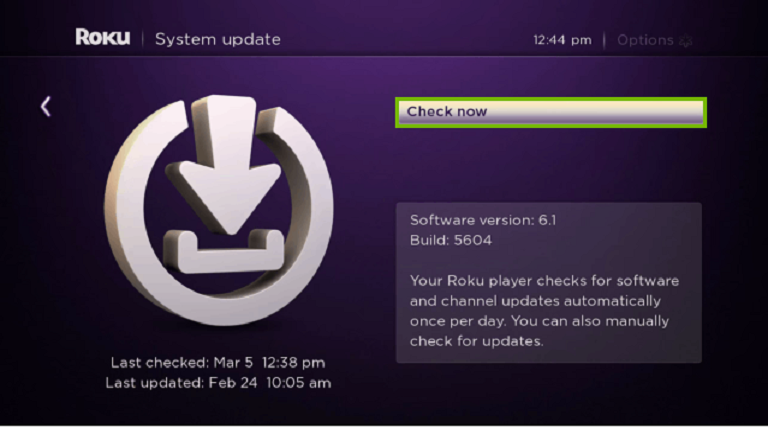
Corrupted Cache on Roku
The corrupted cache data will not allow your device to perform correctly. Cache data are temporary files that cannot be removed completely from any device.
If your Roku device is affected by the corrupted cache data, you can clear the cache on Roku in three different ways, such as clearing the cache directly from the Roku device, resetting the Roku device, and restarting the Roku device.
Fix 1: Clear Cache on Roku
You can clear the cache on Roku by pressing the specified buttons a number of times on the Roku remote. You can clear the cache on Roku to eliminate the corrupted files.
(1) Turn on your Roku device and press Home on your remote.
(2) Once the home screen appears on your Roku, tap the Home button five times.
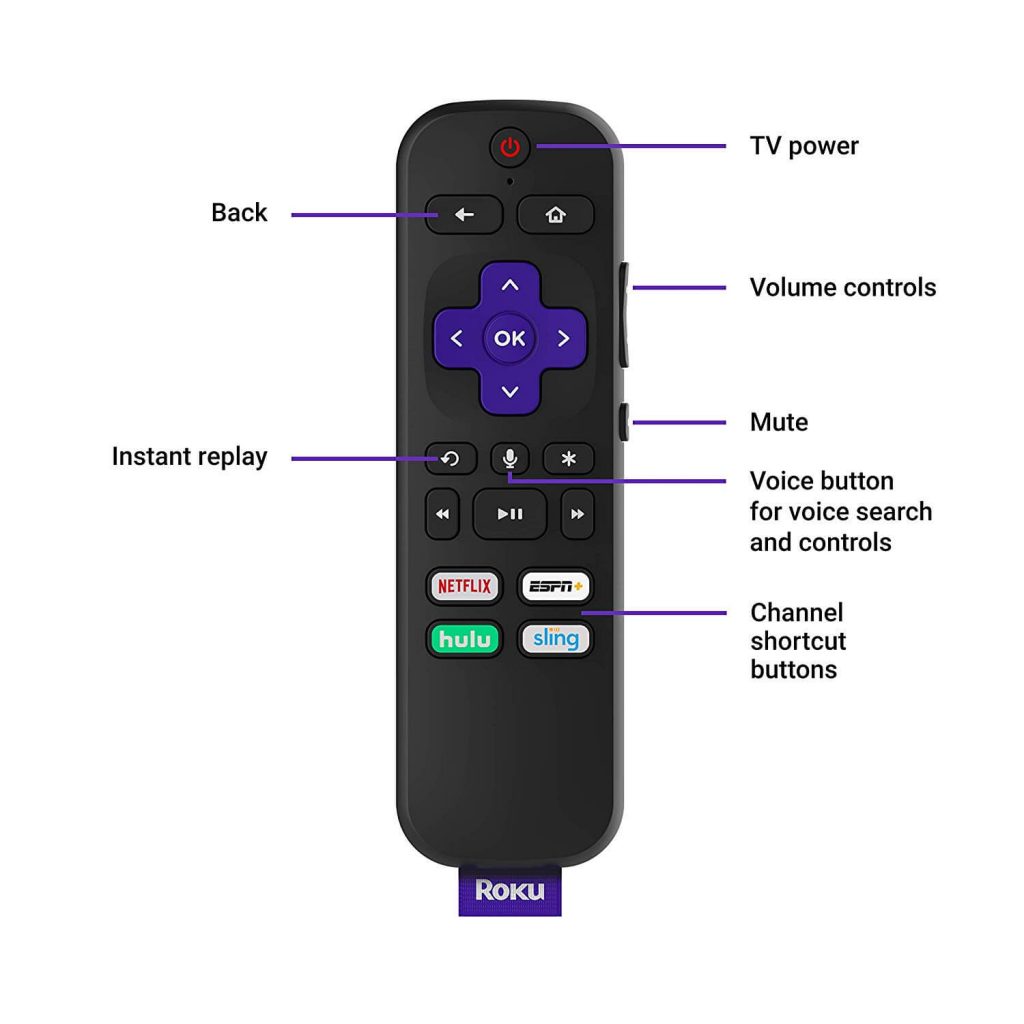
(3) Press the Up arrow button once on your remote.
(4) Tap the Rewind button twice and press the Fast Forward button twice.
(5) Now, the cache data will be cleared from your Roku device.
Fix 2: Factory Reset Roku
Remember to use the Factory reset option as the last choice because if you are performing the Factory reset on Roku, all the data on your device will get erased, and that cannot be recovered again.
(1) Tap Home on your Roku remote and select Settings.
(2) Choose System and select Advanced System Settings.
(3) Scroll down and choose the Factory Reset option.
(4) Enter the Code you see on your Roku TV display and hit the OK button.
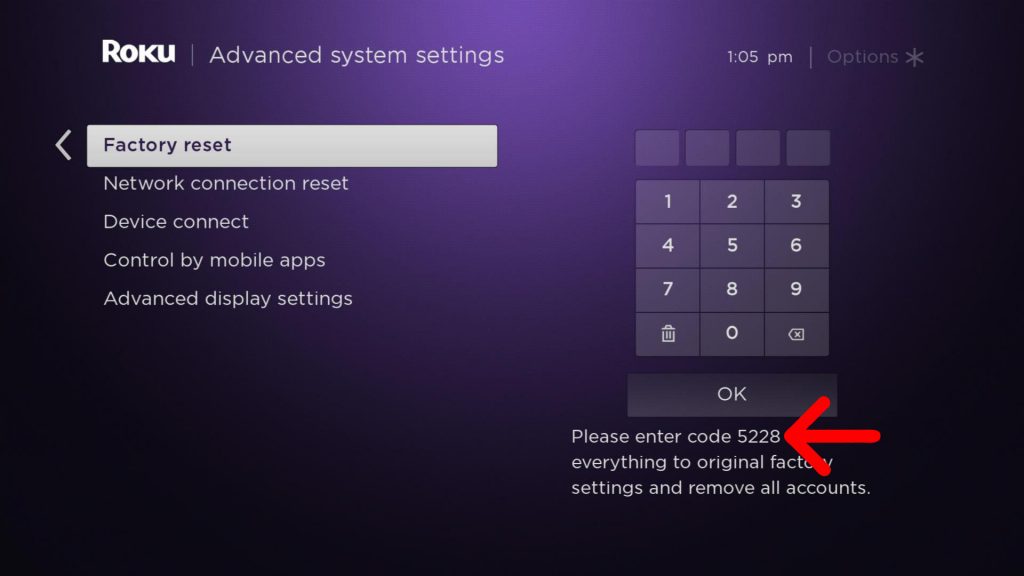
(5) Next, select the Start factory reset button from the pop-up window.
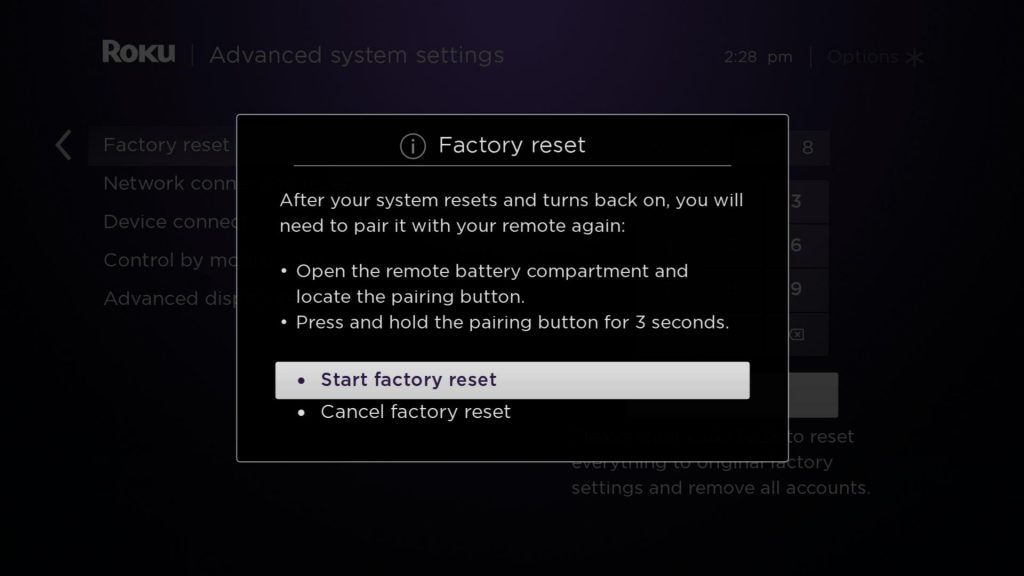
Best Alternatives to Paramount Plus
If you are not interested to continue using the Paramount+ streaming platform, you can try some of its best alternative platforms on Roku.
- Hulu (Best for cord-cutters)
- Disney Plus (Best for families)
- Netflix (Best for originals)
- Peacock (Best for NBC fans)
All these streaming platforms are officially available on the Roku Channel Store. So, you can download it directly and explore tons of media content.
Final Words
If none of the fixes help you to resolve the not working issues of Paramount Plus on Roku, you need to contact Roku Support or the help page of Paramount+. You will get technical support or answers to your specific problem from both sites. However, the Paramount Plus app also provides new updates to offer a trouble-free streaming experience.
