- Installation: Go to the Roku home screen → Streaming Channels → Search Channels → Search for HGTV Go → Select HGTV Go → Add Channel → Click OK.
- Usage: Open HGTV Go→ Note the activation code → Visit the HGTV activation webpage → Enter the code → Click Link TV Provider → Select provider → Sign in.
HGTV Go mainly streams live TV and reality shows on real estate and home improvement. It also includes 14 popular networks like TLC, ID, Animal Planet, Food Network, Discovery, Travel Channel, etc. In addition, the latest episodes will be available on the same day of its TV premiere. The HGTV Go can be added from the Roku Channel Store but it requires a TV provider subscription to access.

Key Features
- Watch over thousands of episodes from the classic hits to the latest ones.
- Enjoy streaming top-rated HGTV series like Love It or List It, Home Town, Good Bones, Flip or Flop, My Lottery Dream Home, Property Brothers: Forever Home, Fixer to Fabulous, etc.
- It offers free access to all the Discovery networks if you sign up with a TV provider.
- Resume feature to play episodes from where you left off.
- Some programs have closed-captioning support.
How to Add HGTV Go on Roku
[1] First, plug in the Roku stick to the TV’s HDMI port and power it on.
[2] Press the Home button on the remote and select Streaming Channels from the menu.

[3] Scroll down and select Search Channels in the Channel Store.
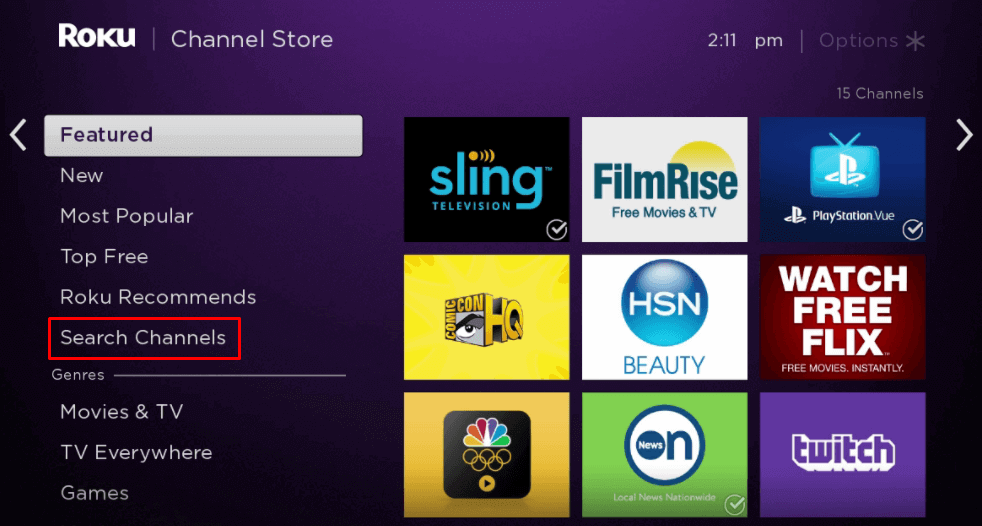
[4] Type HGTV Go in the search box and choose the app from the suggestions.
[5] Select Add Channel to install HGTV Go on Roku.
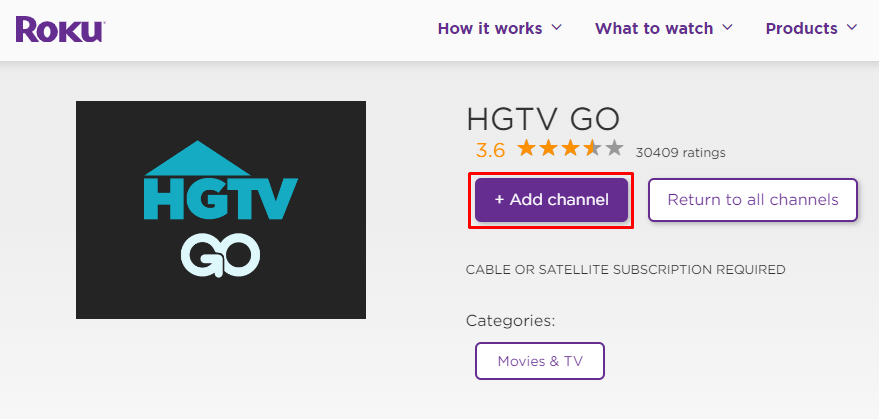
[6] After installation, click OK in the prompt.
How to Activate HGTV Go on Roku
[1] Select Go to Channel to launch HGTV Go on Roku.
[2] Note down the Activation code that appears on the Roku TV screen.
[3] Go to the HGTV activate webpage from a PC or mobile browser.
[4] Enter the Activation code and click Link TV Provider.
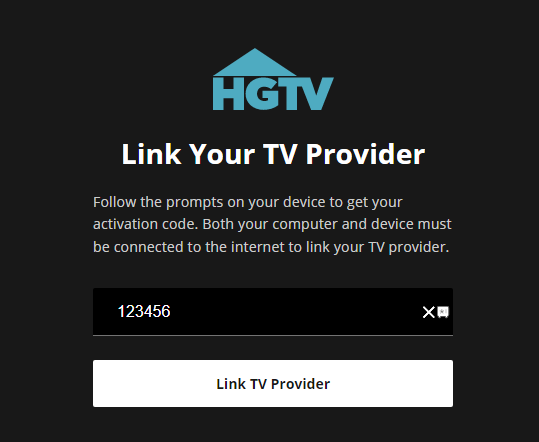
[5] Choose the TV Provider and sign in with TV provider credentials.
Once verified, you can start streaming the HGTV Go content on your Roku device.
Alternative Method – How to Screen Mirror HGTV on Roku
You can enable screen mirroring on Roku to mirror HGTV Go from your Android or iOS smartphone. For this purpose, go to Roku Settings > System > Screen Mirroring > Screen mirroring mode. Then, click on Prompt or Always Allow.
Screen Mirror HGTV on Roku from Android
Initially, connect your Android smartphone and Roku device to the same WIFI network and follow the steps below.
1. From your Android Smartphone, launch the Google Play Store.
2. Next, search and install the HGTV Go app.
3. Then, go to the Notification Panel and tap on Cast.
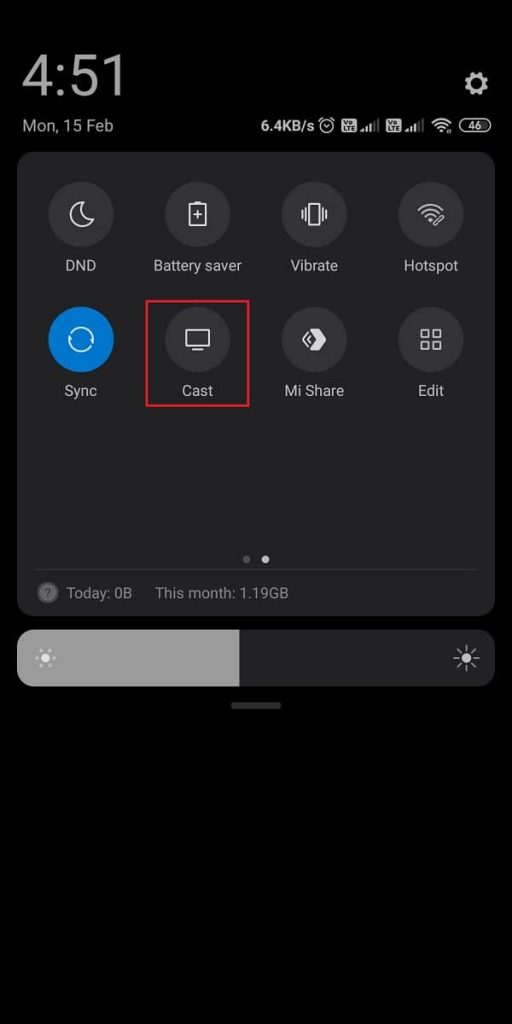
4. Now, choose your Roku device from the list of available devices.
5. Finally, launch the HGTV Go app and sign in to your account.
6. If you play a video on HGTV Go, it will appear on your Roku via casting.
Screen Mirror HGTV on Roku from iOS
Update your Roku and iOS smartphone to the latest version and connect both devices to the same WIFI network. Also, make sure to turn on the AirPlay feature on your Roku TV or streaming stick.
Go to Roku Settings > Apple AirPlay and HomeKit > Under the Apple AirPlay and HomeKit Settings, turn on the AirPlay feature.
1. Open the App Store on your iPhone or iPad.
2. Search and install the HGTV Go app.
3. Next, launch the HGTV Go app and sign in to your account.
4. Open the Control Center and tap on Screen Mirroring.
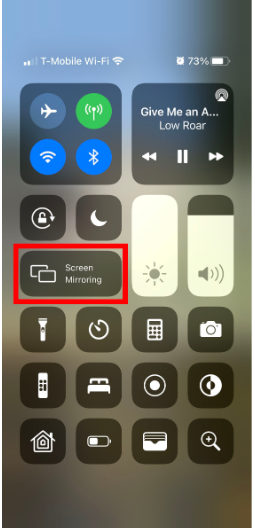
5. From the list of available devices, select your Roku device.
6. Now, open the HGTV Go app and sign in with your TV provider account.
7. Finally, you can choose any available content to watch on your streaming device.
How to Watch HGTV on Roku Without Cable
Besides HGTV Go, you can also watch the same content using streaming services. HGTV is available on Philo, fuboTV, Hulu + Live TV, Vidgo, Sling TV, and YouTube TV. These channels are available on the Roku Channel Store.
Philo
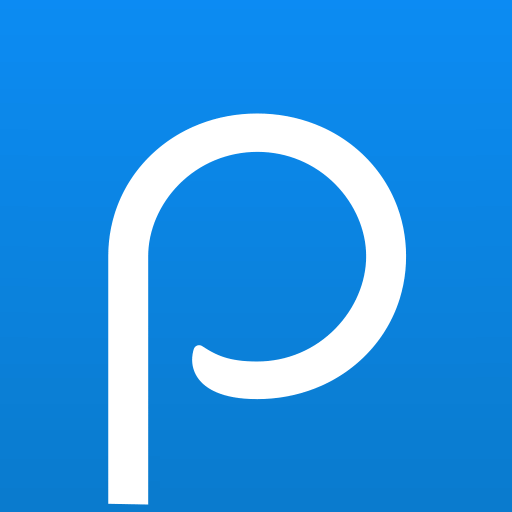
Philo TV is the cheapest TV provider to offer the best TV networks. It costs $25 per month which includes a 7-day free trial. Philo has 70+ channels including HGTV Go, Hallmark Channel, A&E, TLC, and more. It supports 3 simultaneous streams and it offers unlimited cloud DVR storage.
Vidgo
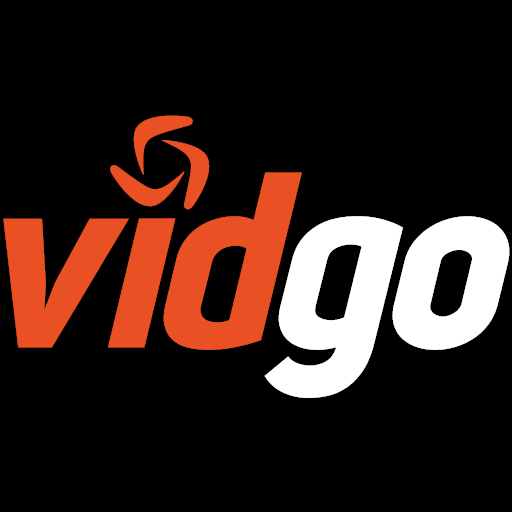
Vidgo is a streaming service to watch live TV channels. It offers 110+ channels, including HGTV, History Channel, ESPN, Science Channel, FOX Sports, etc. HGTV is available on the Vidgo English Plus package which costs $64.95 per month. It is accessible on up to 3 devices simultaneously.
YouTube TV
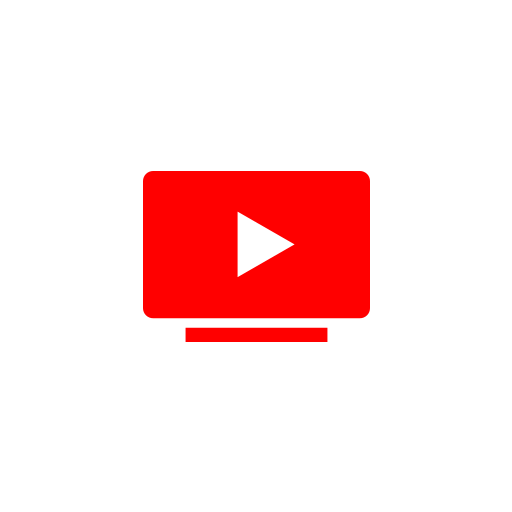
YouTube TV offers 100+ channels that cover HGTV, AMC, CNN, ESPN, FOX Sports, etc. It offers unlimited cloud DVR storage for offline streaming and can stream on 3 devices at a time. The subscription costs $64.99 per month and lets you create six profiles per subscription.
Sling TV
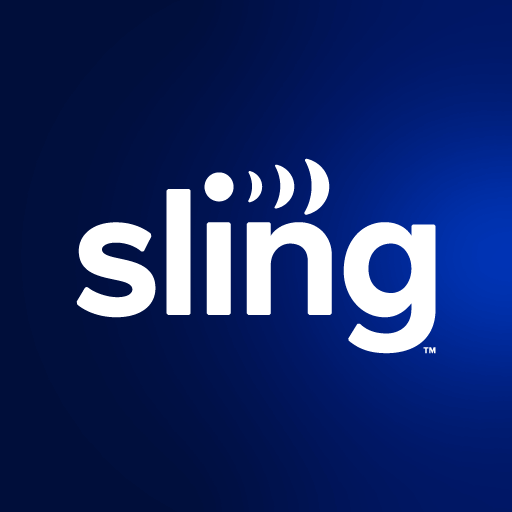
Sling TV is another cost-friendly service that provides 40+ channels. You can watch HGTV by subscribing to either Sling Orange ($40/mo) or Sling Blue ($40/mo). It also provides a limited free trial for 7 days. It supports 3 simultaneous streams with 50 hours of cloud DVR space.
HGTV Supported Devices
The HGTV Go app is also supported on the following devices.
- Android
- iOS
- Apple TV
- Amazon Fire TV
- WD TV
- Slingbox
- TiVo Stream
- Chromecast
FAQs
Yes, the HGTV Go app is free to add on Roku devices.
There is no dedicated subscription plan for HGTV Go. Instead, you need to sign up with a TV provider or watch it on any streaming apps.
You can use the free trial of streaming services to watch HGTV for free.
No, you need to subscribe to Hulu + Live TV package which costs $69.99/month.
