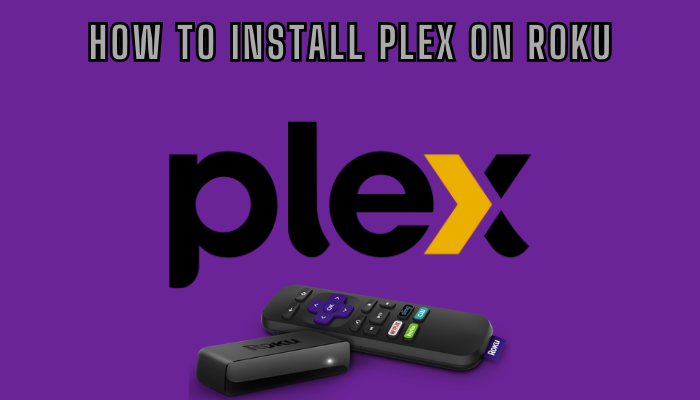Key Points:
- Plex is natively available on the Roku Channel Store.
- With the Plex subscription, you can watch all the content of the app on Roku.
- Alternatively, you can also screen mirror the app from your smartphones to Roku-connected devices.
Plex is a streaming service that offers free and premium content for streaming. It is a one-stop destination to stream movies, TV shows, and music. It is natively available on the Roku Channel Store, and you can download the app directly from your Roku. You can watch the content for free with Ads on Plex. To eliminate ads, you need to upgrade to the premium services of Plex. The basic pack starts from $4.99/month. Alternatively, you can also screen mirror the app from your smartphone to Roku. In this article, we have explained different ways to install and watch Plex on Roku.
How to Install & Watch Plex on Roku
1. Turn on Roku and go to the home screen by pressing the Home button on the remote.
2. Scroll down and select Streaming Channels in the menu.
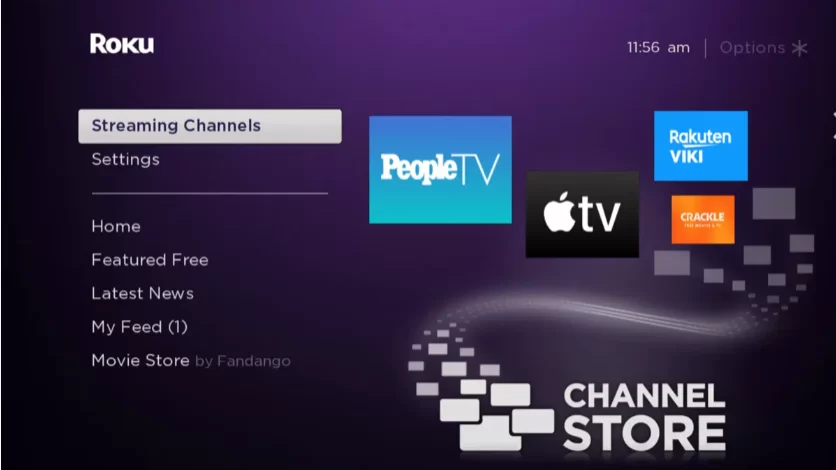
3. Select the Search Channels option and enter Plex using the remote.
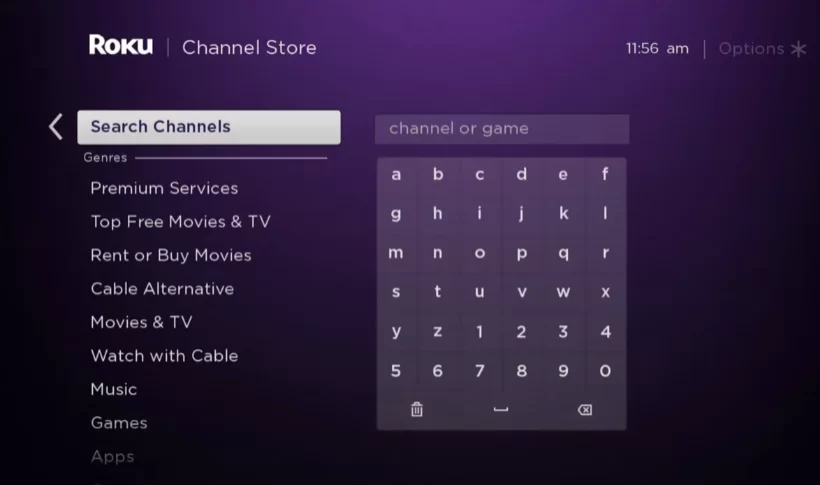
4. Next, press the OK button on your remote and pick Plex from the suggestion list.
5. Click Add Channel to get Plex on Roku.
6. Next, select the OK button from the prompt.
7. On the next screen, select the Go to Channel option to launch the Plex app.
How to Activate Plex on Roku
1. Launch the Plex app and select Login to get the Activation Code.
2. Go to the Plex Activation website [www.plex.tv/link] on your Smartphone or PC.
3. If you have an account, then Login to your account or create a new account on Plex.
4. After logging in, enter the Activation Code and tap the Link button.
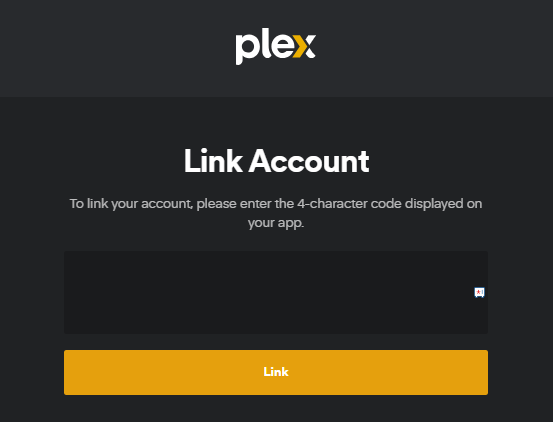
5. Now, go to the Plex channel on Roku to stream the content.
How to Screen Mirror Plex on Roku from Smartphone
If you use an Android phone to screen mirror the app, enable the Screen Mirroring option on Roku. Meanwhile, iPhone users must have enabled the AirPlay option on Roku before getting into the screen mirroring instructions.
1. Connect Roku to a stable WiFi network, the same as your smartphone.
2. Install the Plex app on your smartphone from the App Store or Play Store.
3. Go through the sign-in process and play the content you wish to stream on your Roku TV.
4. Scroll up/down the Notification Panel and hit the Cast icon on your Android Phone. Navigate to the Control Center and hit the Screen Mirroring Icon on your iPhone/iPad.
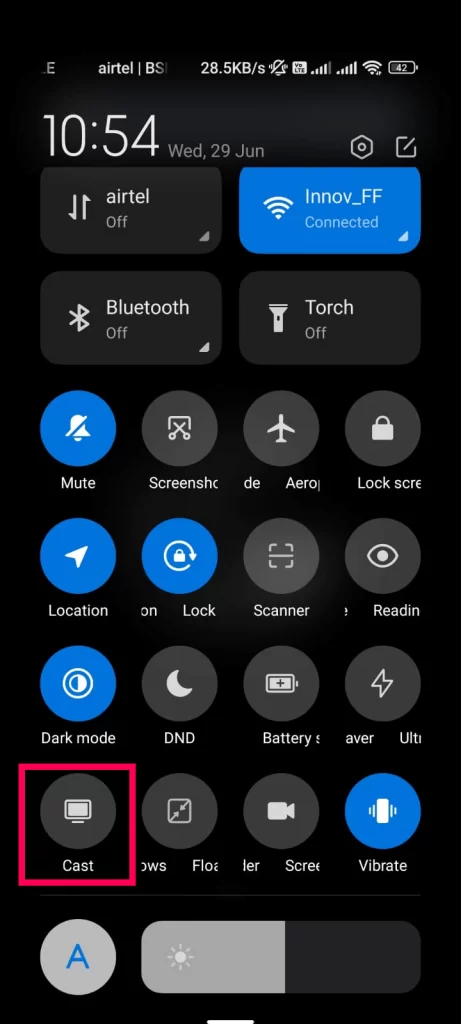
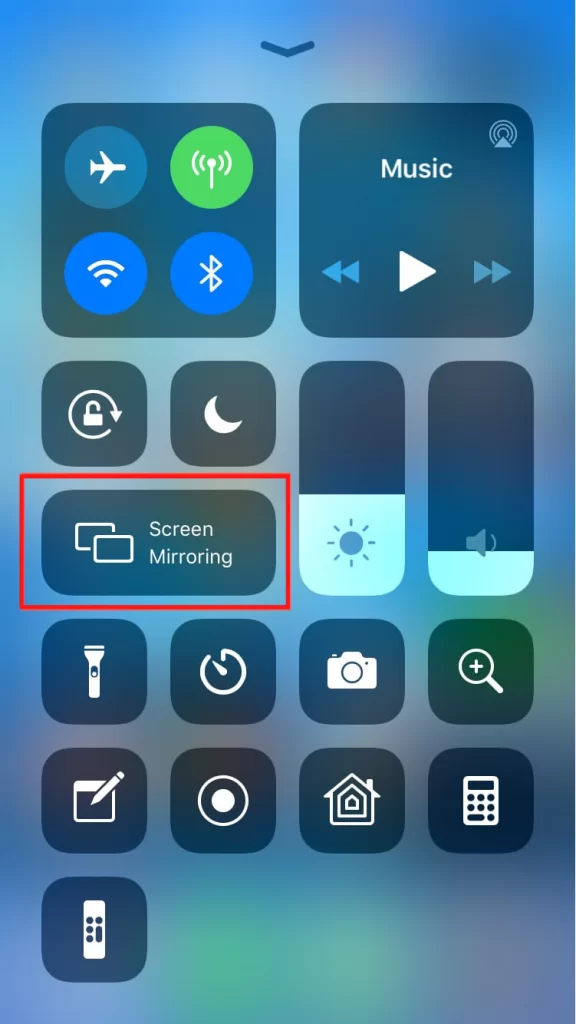
5. Now, choose your Roku device from the list of available devices.
6. The selected content will play on your TV after a few seconds.
How to Fix Plex Not Working on Roku
If the Plex app is not working on a Roku TV or device, you can easily fix the issue with the simple troubleshooting tips listed below.
- Make sure that your Roku device is getting a stable internet connection.
- Close the app on Roku and open it after a while.
- Clear the cache files on Roku and try again.
- Reboot the Roku device to fix the lagging and not loading issues.
- Sign out of the account and log in again. If needed, activate the app again to fix the issue.
- If you are using the older version of Roku, update the device to fix the compatibility issues.
- Delete the app on Roku and install it again to delete the cache files stored in the app.
- As a last solution, contact customer support to fix the issue immediately.
FAQ
Yes, you can access Plex TV for free on your device with limited ads.
The app might keep buffering on Roku TV because of the poor internet connection. Connect your Roku to a strong and stable internet and then access Plex on Roku.
No, you can install the app directly from your Roku without jailbreaking it.
You can fix the issue by updating the app on Roku.