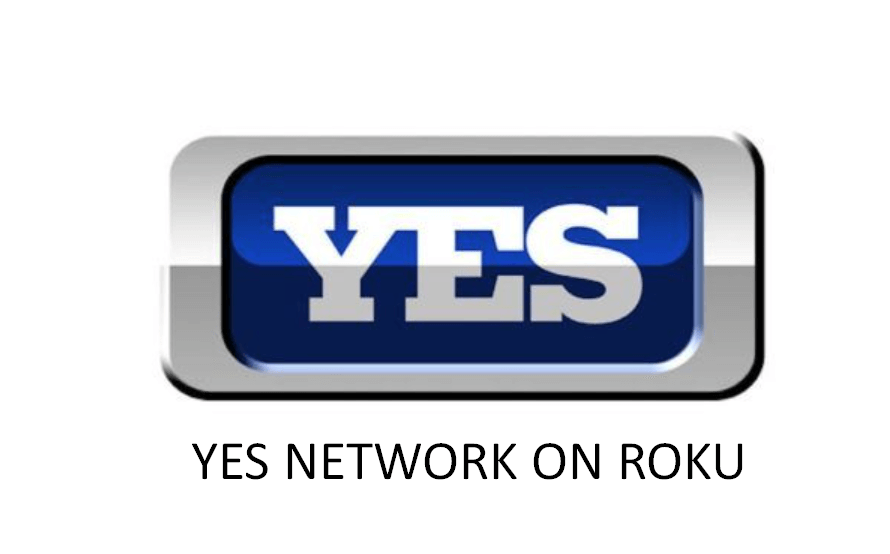Key Points :
- The Yes Network channel is listed on the Roku Channel Store.
- You need an active subscription to the app or a cable TV provider to access its contents.
- You can also screen mirror the Yes Network content on Roku from your smartphone.
YES Network is a regional sports network where you can watch live games, original programs, and college sports. This app is officially available on the Roku Channel Store, and you can download it on your Roku-connected TV. Alternatively, you can also screen mirror the app on Roku from your smartphone.
With this app, you can watch the New York Yankees, New York Liberty, and Brooklyn Nets games live. To access all the content on Roku, you need a cable TV provider or a Yes App account. The base plan starts at $24.99/month, which you can get from its official website.
The process of installing and watching YES Network on Roku has been explained in detail in this article.
How to Install YES Network on Roku
1. Turn on Roku and go to the home screen by pressing the Home button on the remote.
2. Scroll down and select Streaming Channels in the menu.
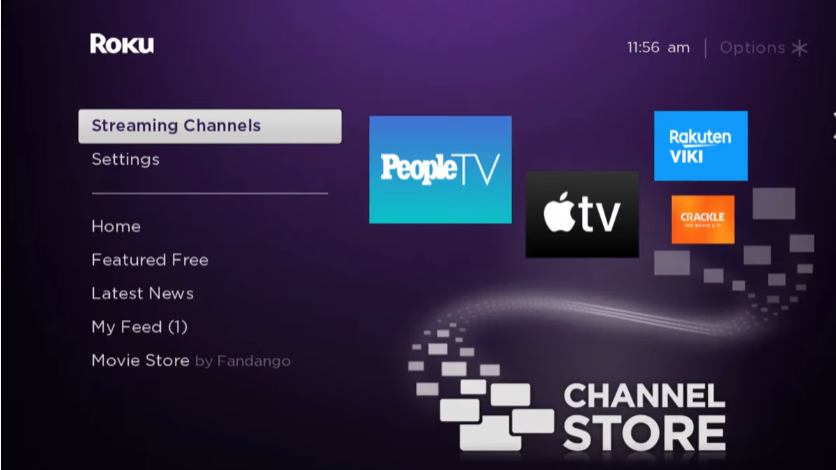
3. Select the Search Channels option and enter YES Network using the remote.
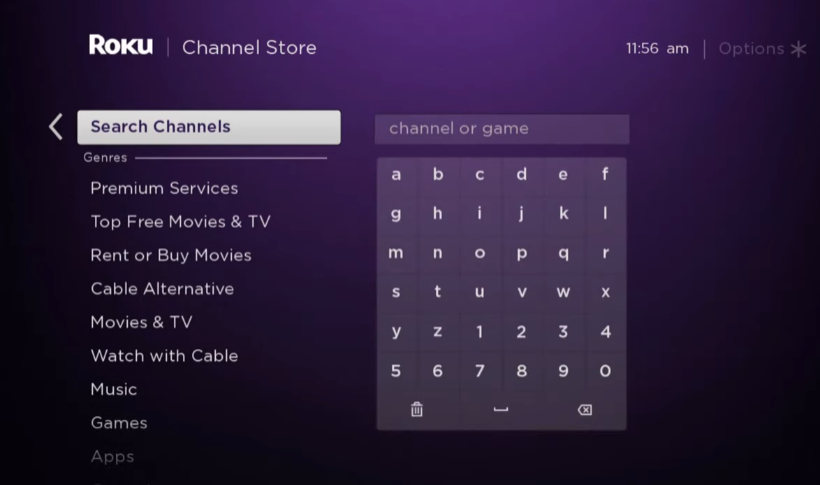
4. Next, press the OK button on your remote and pick YES Network from the suggestion list.
5. Click Add Channel to get YES Network on Roku.
6. Next, select the OK button from the prompt.
7. On the next screen, select the Go to Channel option to launch the YES Network app.
How to Activate and Stream YES Network on Roku
1. Open the YES Network app.
2. Select the Sign In button to get the activation code.
3. On a web browser, go to the activation webpage of YES Network.
4. Enter the Code and click Continue.
5. Sign in with your YES Network account.
6. Choose your cable TV provider and sign in with that account. If you have a Yes App account, enter your account credentials to sign in.
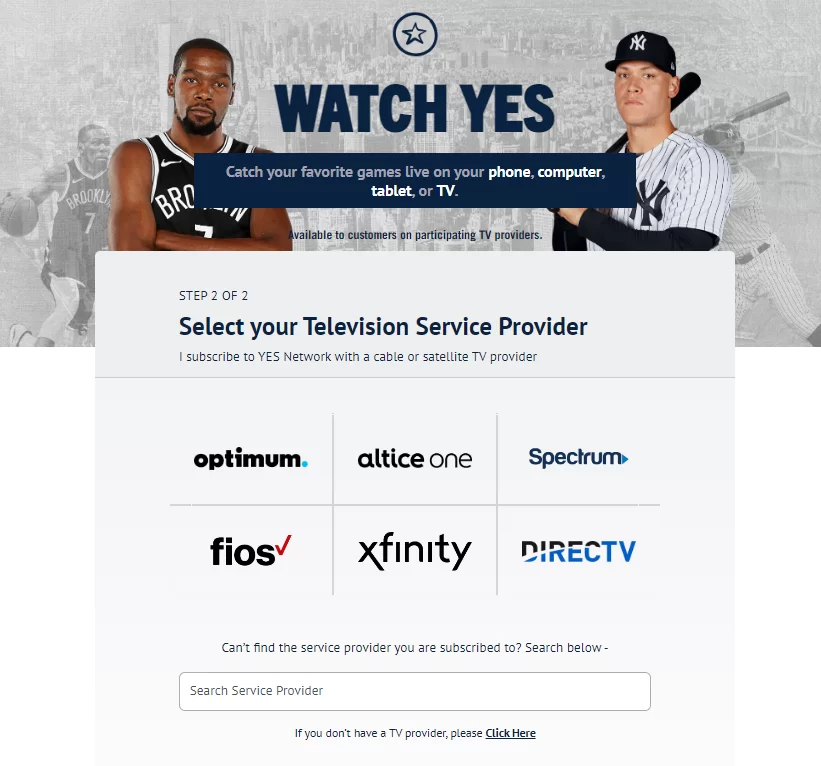
7. Once activated, the screen refreshes on Roku, and you can stream the matches.
How to Screen Mirror YES Network on Roku
If you use an Android phone to screen the app, enable the Screen Mirroring option on Roku. Meanwhile, iPhone users must have enabled the AirPlay option on Roku before getting into the screen mirroring instructions.
1. Connect Roku to a stable WiFi network, the same as your smartphone.
2. Install the YES Network app on your smartphone from the App Store or Google Play Store.
3. Go through the sign-in process and play the content you want to stream.
4. Scroll up/down the Notification Panel and hit the Cast icon on your Android Phone. Navigate to the Control Center and hit the Screen Mirroring Icon on your iPhone.
5. Now, choose your Roku device from the list of available devices.
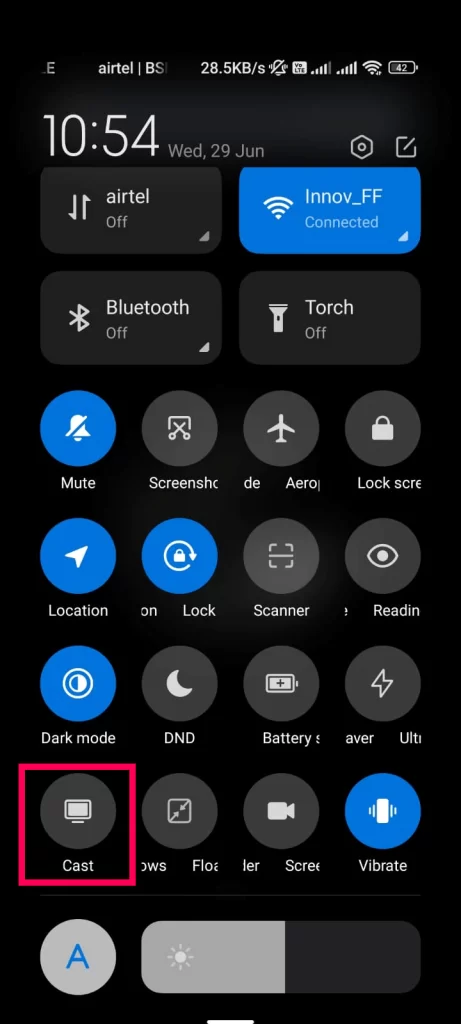
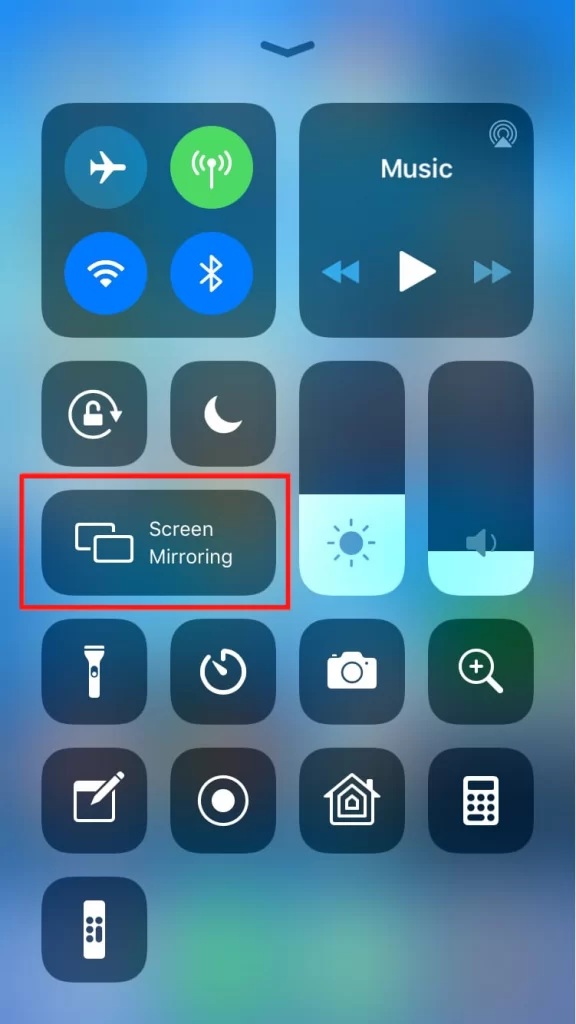
6. The selected content will play on your TV after a few seconds.
FAQ
Yes, you can watch YES Network on Roku without the Cable TV provider by installing DirecTV on Roku.
You can fix the not working Yes Network app by clearing the excessive app cache, updating the app, and restarting your device.