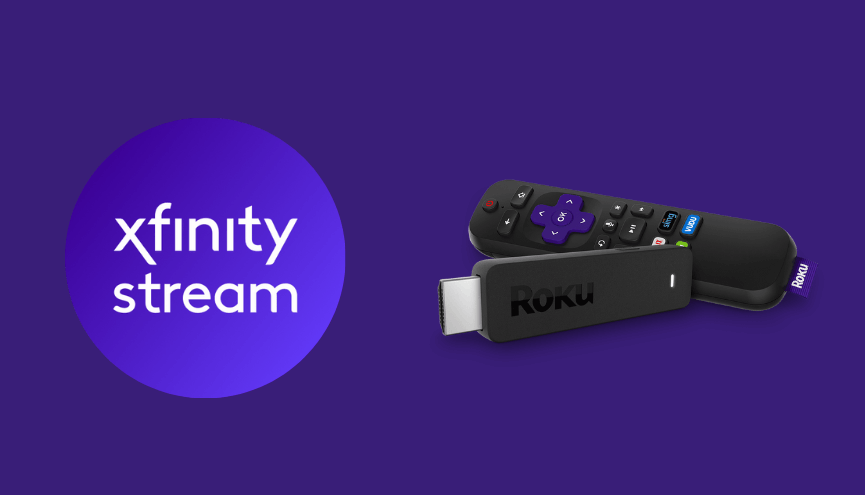If you are looking for a top-rated and popular streaming service on Roku, you can go with the Xfinity Stream. With no sweat, you can easily and directly add the Xfinity Stream app on Roku through the Roku Channel Store as this app is the most compatible platform to stream on Roku device/TV.
Apart from the direct installation, you can also watch this platform on Roku with the help of the screen mirroring method. The service offers 250+ live TV channels and thousands of VOD content like TV shows, movies, and much more.
Here, you will learn how to add and watch Xfinity Stream on Roku along with the activation process and troubleshooting tips for some generic issues with this app.
Features of Xfinity Stream on Roku
- The live and recorded TV shows on the channel are available in HD streaming quality.
- You can simultaneously stream 5 devices at home and 3 devices outside the home.
- It also offers 150 hours of cloud DVR to save all your favorite content for offline streaming.
- The app lets you download media content for offline streaming.
- The application has built-in Chromecast support.
Xfinity Stream Subscription
There are no subscription packages available for Xtream Stream. Instead, you must be an Xfinity user who owns Xfinity Internet service. You need to visit its official website to get Xfinity broadband plans.
How to Install Xfinity Stream on Roku
1. Launch the Roku device and press the Home button on the Roku remote.
2. Choose Streaming Channels on the Home screen.
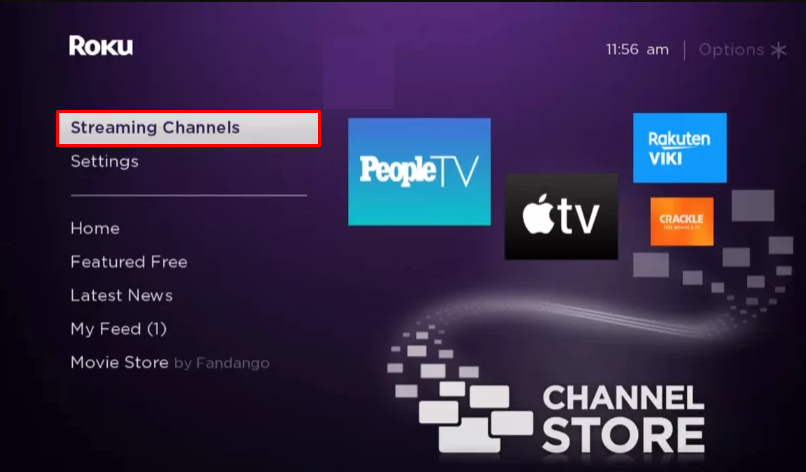
3. Click Search Channels and search for Xfinity Stream in the Roku Channel Store.
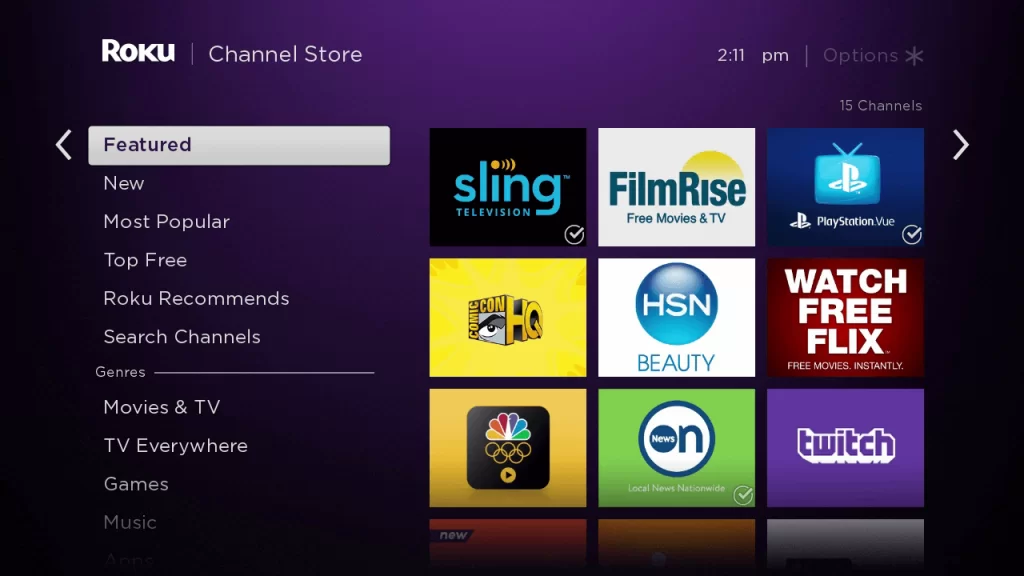
4. Click + Add Channel to download the app to your Roku.
5. Select Go to Channel to launch Xfinity Stream to watch your favorite content.
How to Add Xfinity Stream from the Roku Website
1. Visit the Roku website using any browser on your device and log in to your Roku account.
2. Enter Xfinity Stream in the search bar.
3. Click + Add Channel to download the app from the Roku website.
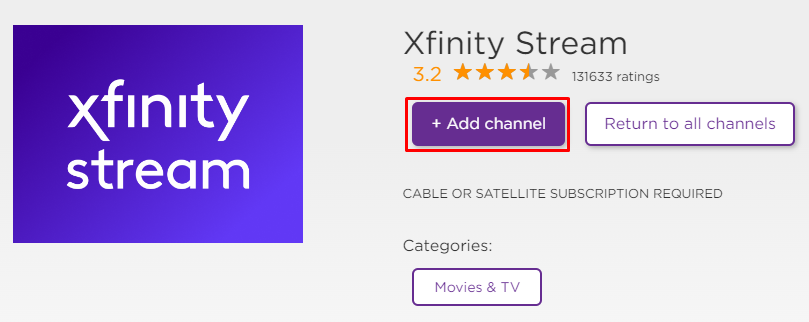
4. The channel will appear on your Roku device within one day. If it fails to appear, update the Roku device to get it immediately.
How to Activate Xfinity Stream on Roku
1. Launch the Xfinity Stream app on your device and select Login to get the Activation Code.
2. Go to the Xfinity Stream Activation Website [xfinity.com/xtv-authn/activate] on your Smartphone or PC.
3. Enter the Activation Code and click on the Submit button.
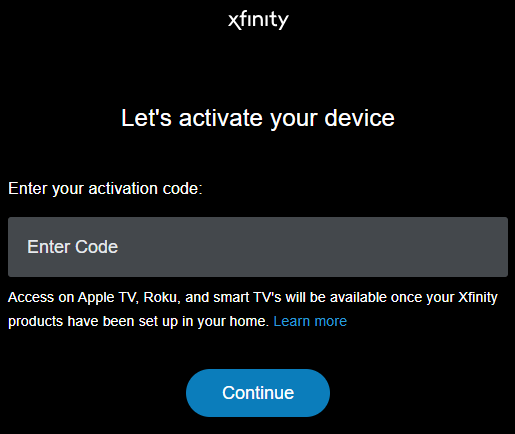
4. Log in to your Xfinity Stream account to complete the activation.
5. Now, go to the Xfinity Stream on Roku to stream the content.
Alternative Method
In addition to direct installation, you can also screen mirror Xfinity Stream from Android or iOS devices.
Screen Mirror Xfinity Stream on Roku from Android
Before proceeding further, you have to enable the Screen Mirroring option on Roku.
1. Connect Roku to a WiFi network. At the same time, make ensure that connect your smartphone to the same network.
Connect your Roku and Android devices to the same WiFi network.
2. Download and install Xfinity Stream on your Android smartphone from the Play Store.
3. Go to the Notification Panel and select Cast.
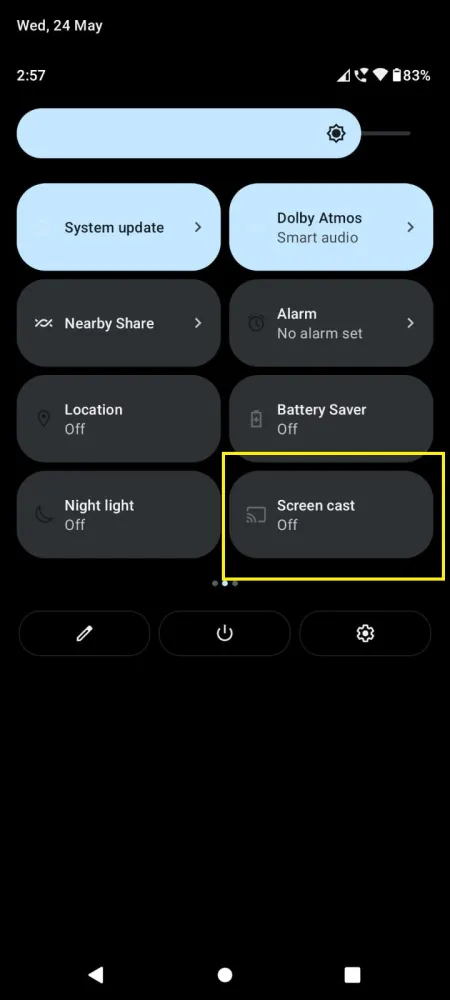
4. Choose your Roku device to connect.
5. Now, launch the Xfinity Stream app and sign in to your account.
6. To stop the mirroring, click the Cast icon on the Notification Panel and tap the Disconnect button.
Screen Mirror Xfinity Stream on Roku from iPhone/iPad
Make sure you have enabled the AirPlay option on Roku.
1. Ensure that you have connected your iPhone or iPad and Roku to the same WiFi network.
2. Launch the App Store and install the Xfinity Stream app.
3. Launch Xfinity Stream and log in with your account.
4. Choose the content to stream and hit the AirPlay/Screen Mirroring icon at the top.
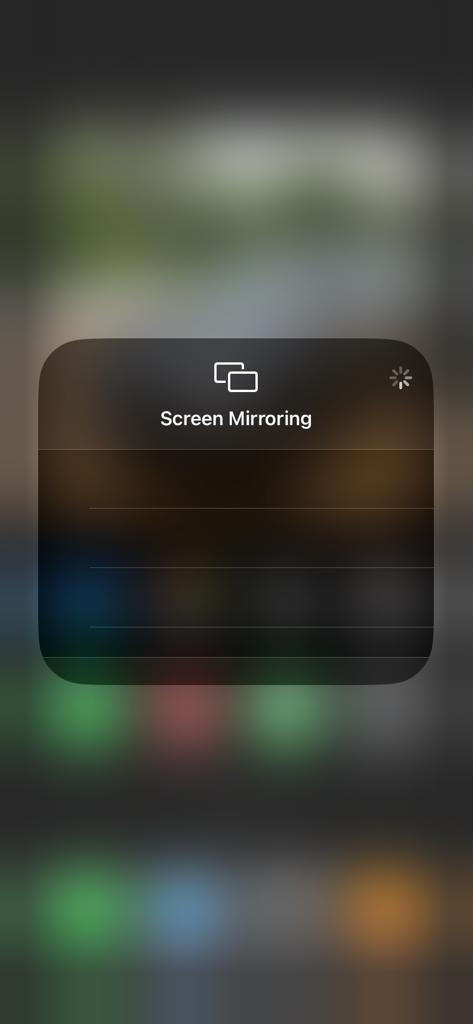
4. Select the Roku device to connect and start streaming the content on the Roku device.
Xfinity Stream Not Working on Roku: How to Fix
If the Xfinity Stream app is not working on your Roku TV or device, you can easily fix the issue with the simple troubleshooting tips listed below.
- Make sure that your Roku device is getting a stable internet connection.
- Close the app on Roku and open it after a while.
- Clear the cache files on Roku and try again.
- Reboot the Roku device to fix the lagging and not loading issues.
- Sign out of the account and log in again. If needed, activate the app again to fix the issue.
- If you are using the older version of Roku, update the device to fix the compatibility issues.
- Delete the app on Roku and install it again to delete the cache files stored in the app.
- As a last solution, contact customer support to fix the issue immediately.
Frequently Asked Questions
Yes, it is natively available on the Roku Channel Store to install on your Roku device.
Yes, this platform supports 4K if your Roku device is compatible with 4K streaming quality.