Tidal is a music streaming service where you can stream over 100 million tracks and 650K+ hi-def videos. The Tidal app can be directly added to your Roku device as it is natively available on the Channel Store. Besides the direct way, you can also stream Tidal through casting without adding to your device.
Although it is a premium platform, you can get Tidal for free by signing up for a free trial. It is considered to be one of the best and most unique audio streaming services with its music-related articles, high-quality audio, and sporting events.
This post will focus on how to stream Tidal on your Roku device through direct installation and screen mirroring methods. In addition to that, we can also discuss the troubleshooting tips to solve any issues with this app.
How to Install Tidal on Roku
1. Launch the Roku device and press the Home button on the Roku remote.
2. Choose Streaming Channels on the Home screen.
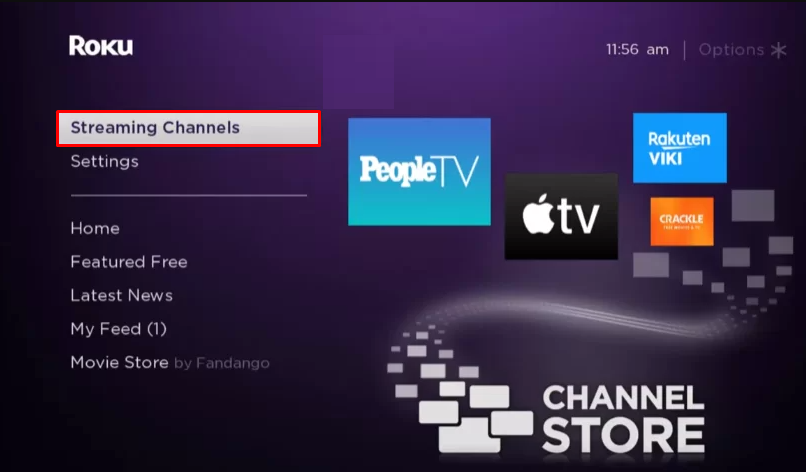
3. Click Search Channels and search for Tidal in the Roku Channel Store.
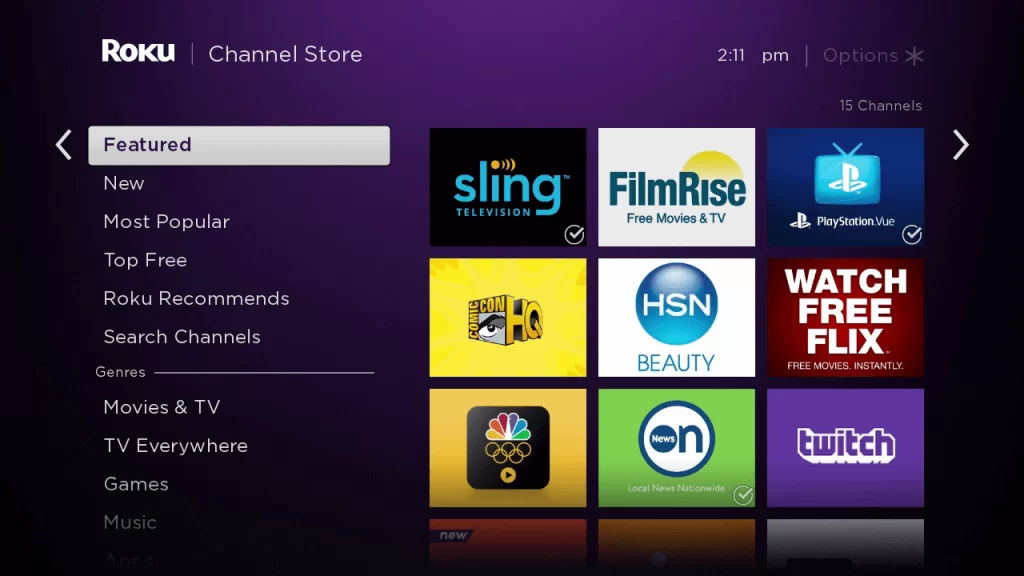
4. Click + Add Channel to install the app to your Roku.
5. Select Go to Channel to launch Tidal on Roku.
How to Add Tidal from the Roku Website
1. Visit the Roku website using any browser on your device and log in to your Roku account.
2. Enter Tidal in the search bar.
3. Click + Add Channel to download the app from the Roku website.
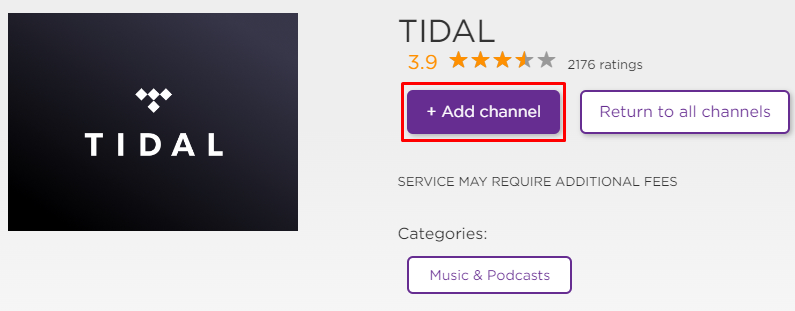
4. The channel will appear on your Roku device within one day. If it fails to appear, upgrade the Roku device to get it immediately.
Alternative Method
It is important to turn on the screen mirroring permission on your Roku device. So, you must enable the Screen Mirroring option on Roku for Android and enable the AirPlay option on Roku for iPhone/iPad before proceeding further.
From Android Smartphone
1. Connect your Roku and Android devices to the same WiFi network.
2. Download and install Tidal on your Android smartphone from the Play Store.
3. Go to the Notification Panel and select Cast.
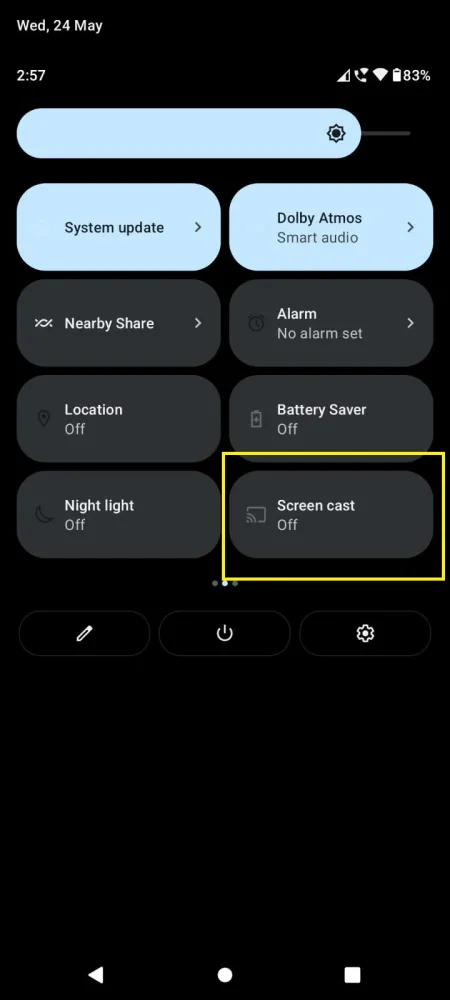
4. Choose your Roku device to connect.
5. Now, launch the Tidal app and sign in to your account.
6. To stop the mirroring, click the Cast icon on the Notification Panel and tap the Disconnect button.
From iPhone/iPad
1. Ensure that you have connected your iPhone or iPad and Roku to the same WiFi network.
2. Launch the App Store and install the Tidal app.
3. Launch Tidal and log in with your account.
4. Choose the content to stream and hit the AirPlay/Screen Mirroring icon at the top.
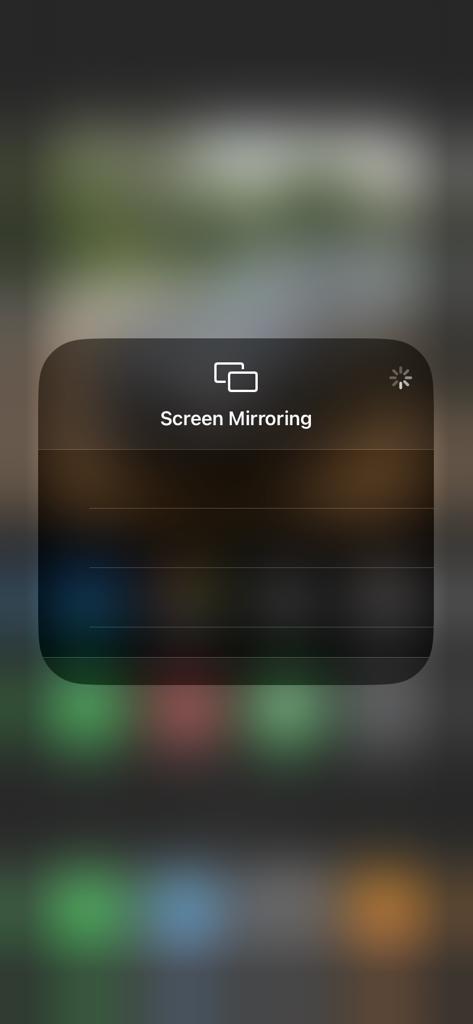
4. Select the Roku device to connect and start streaming the content on the Roku device.
Pricing
Although Tidal offers all its tracks for free listening, it also provides two types of premium plans, such as HiFi, and HiFi Plus to claim some advanced features. You can subscribe to Tidal through its official website. Remember, the new subscribers can get a 30-day free trial for these two subscription packages.
HiFi
| Subscription Plan | Price/Month |
|---|---|
| Individual | $10.99 |
| Family (6 Members) | $16.99 |
| Student | $4.99 |
| First Responder | $5.99 |
| Military | $5.99 |
HiFi Plus
| Subscription Plan | Price/Month |
|---|---|
| Individual | $19.99 |
| Family (6 Members) | $29.99 |
| Student | $9.99 |
| First Responder | $11.99 |
| Military | $11.99 |
Tidal Not Working on Roku
If Tidal is not working on your Roku device, you can easily fix the issue with simple troubleshooting tips.
- Make sure that your Roku device is getting a stable internet connection.
- Close the app on Roku and open it after a while.
- Clear the cache files on Roku and try again.
- Reboot the Roku device to fix the lagging and not loading issues.
- Sign out of the account and log in again. If needed, activate the app again to fix the issue.
- If you are using the older version of Roku, update the device to fix the compatibility issues.
- Delete the app on Roku and install it again to delete the cache files stored in the app.
- As a last solution, contact customer support to fix the issue immediately.
Frequently Asked Questions
Yes. Tidal has its official app on the Roku Channel Store. So, it is natively available for Roku devices.
Spotify on Roku has better audio quality options than Tidal. So, if you want a better audio experience, you can choose the Tidal platform.
![How to Add and Stream Tidal on Roku [Updated 2023] Tidal on Roku](https://rokutvstick.com/wp-content/uploads/2023/10/Tidal-on-Roku-3.png)