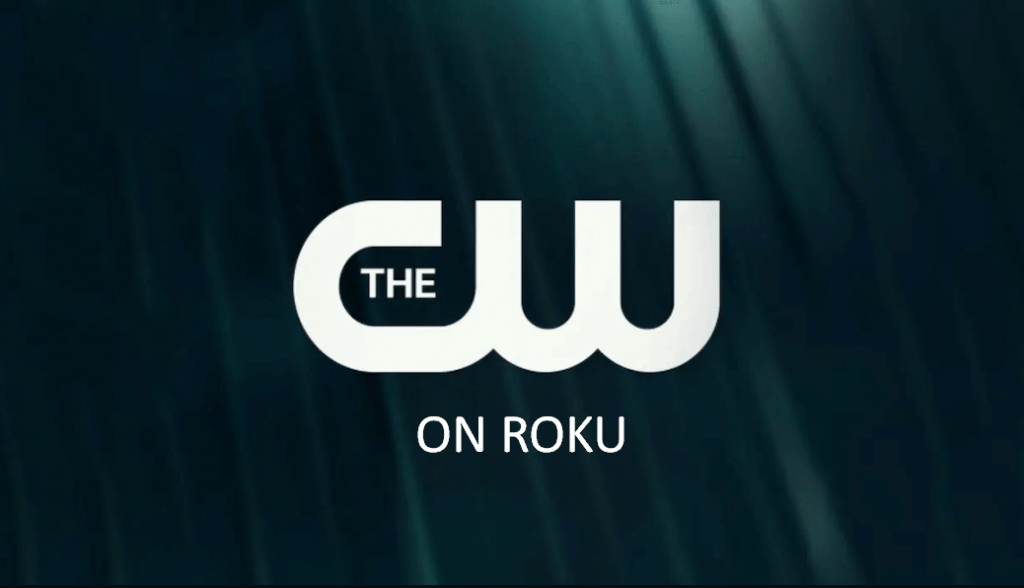Is it possible to stream The CW for free on Roku? Yes, you can stream The CW for free on Roku even without entering the login credentials. Since the application is officially available on the Roku Channel Store, you can download the app on your Roku device to stream your favorite shows and series. If you can’t install the app on your Roku device, you can subscribe to a streaming service like Hulu, fuboTV, YouTube TV, DirecTV Stream, and more.

Features of The CW
- You can stream the contents of The CW for free and exclusively, even without the sign-up or sign-in process.
- Watch all of The CW’s TV shows, series, originals, and movies without a subscription.
- You can also stream the sports events like the LIV Golf tournament on The CW.
- It provides new episodes of TV shows and series on the next day of TV airing.
The famous shows and series on The CW are:
- Arrow
- Gotham Knights
- The Vampire Diaries
- My Last Days
- Jane The Virgin
- Frequency
- Walker: Independence
- Stargirl
- Crazy Ex-Girlfriend
- Supernatural
- The Flash
- Supergirl
How to Add The CW on Roku
As mentioned above, The CW is officially available on Roku. You can download the app directly from the Roku Channel Store.
1. Turn on your Roku-connected TV and navigate to the home page.
2. Select the Streaming Channels option in the menu.
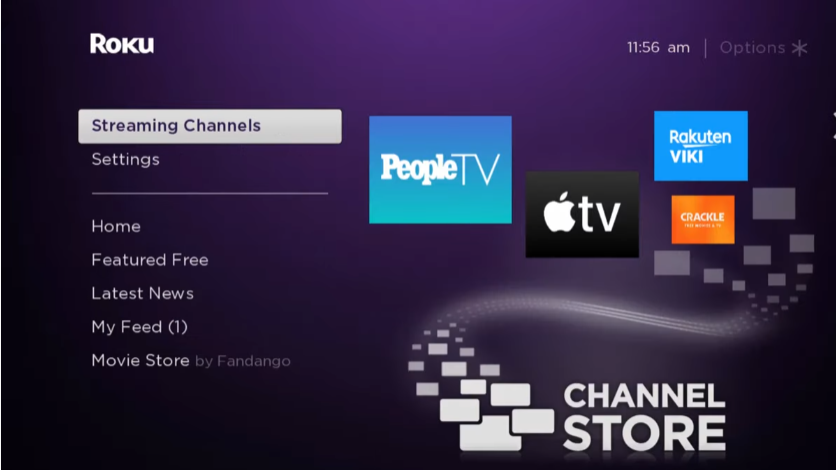
3. Choose the Search Channels on the next page.
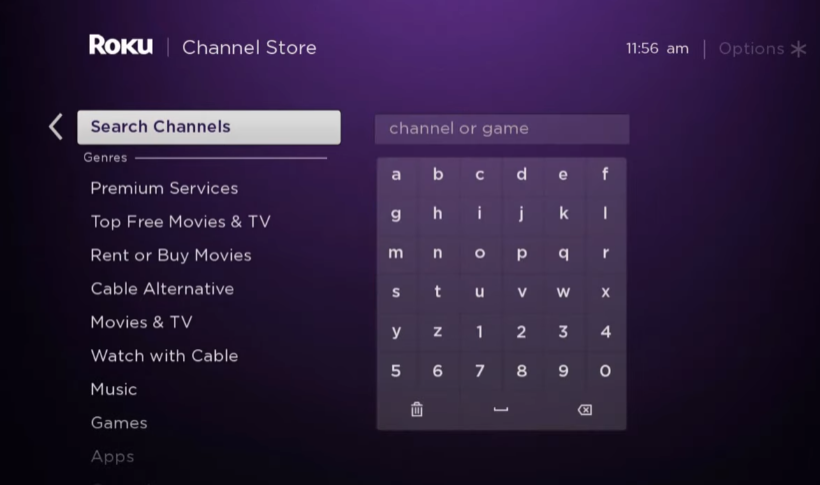
4. Enter The CW using the virtual keyboard and select the official app from the list of apps.
5. Hit the +Add Channel button to install the app on Roku.
6. After installing, select the Go to Channel option to launch The CW channel.
7. Now, you can start watching your desired content on your Roku-connected TV.
How to Download The CW from Roku Website
1. Visit the Roku website on your browser and sign in to your Roku account.
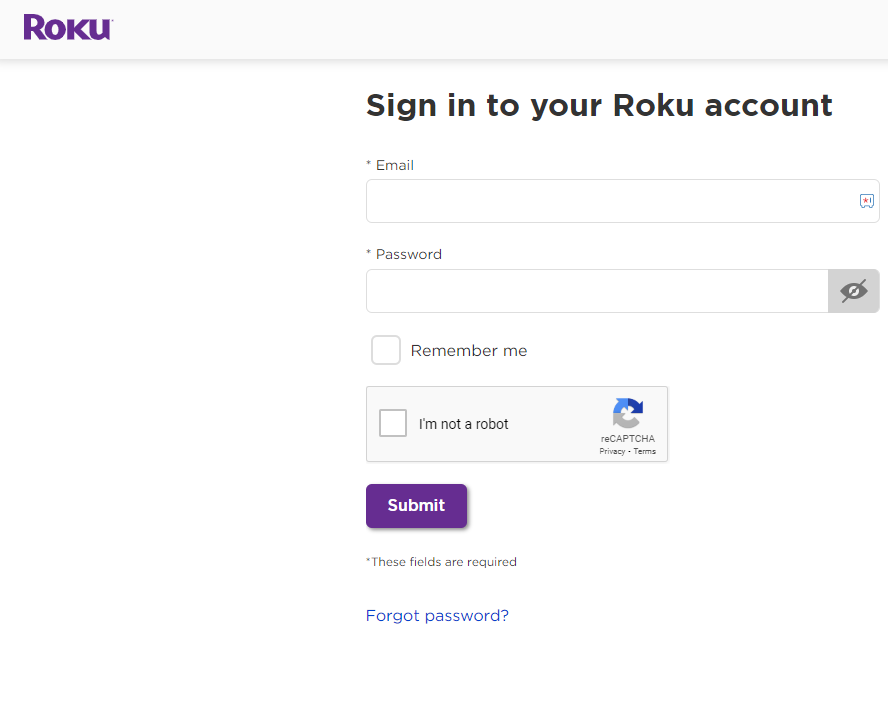
2. Click the Search bar and search for The CW app.
3. Select The CW app and click the +Add Channel to install the app on your Roku device.
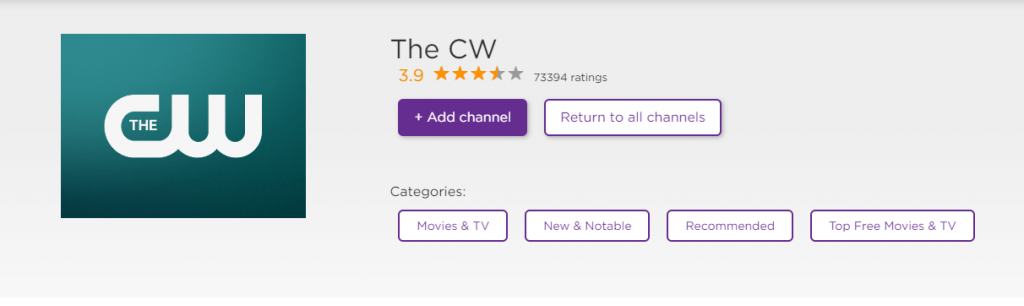
4. The CW app will be installed on your Roku device within 24 hours. In case the app is unavailable, you need to update the Roku device.
How to Stream The CW to Roku – Alternative Way
If you can’t install The CW app on your Roku device, you can share the content from your smartphone to the Roku device by enabling screen mirroring on Roku for Android and AirPlay on Roku for iOS.
Screen Mirror The CW from Android Smartphone
1. Launch the Google Play Store on your Smartphone and click the Search icon.
2. Type The CW and select the official app.
3. Tap the Install button to install the app from Play Store on your Smartphone.
4. Now, connect your Android smartphone and Roku to the same Wi-Fi network.
5. Swipe down from the top to open the Notification Panel on your Android smartphone.
6. Select the Cast icon from the list of options.
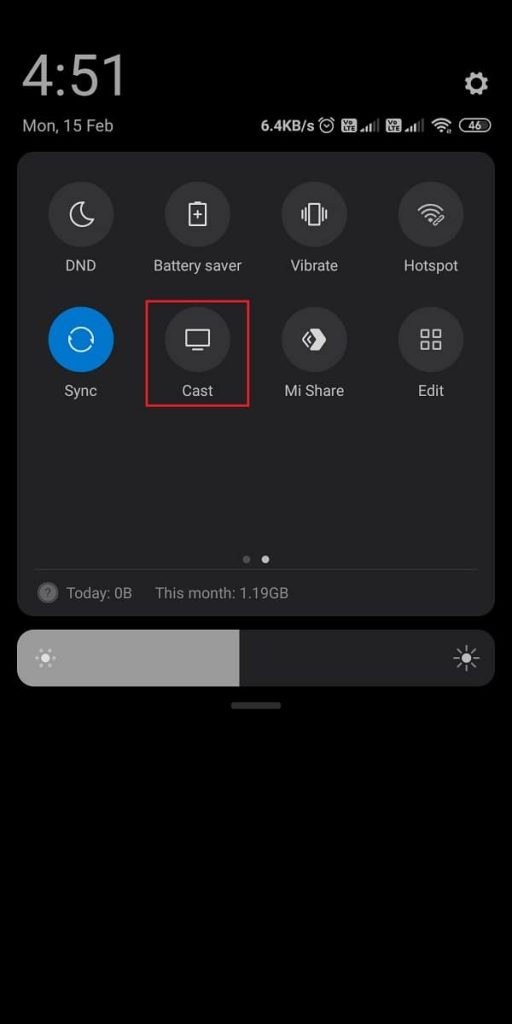
7. Choose your Roku device from the list of available devices.
8. Now, launch The CW app and play your desired content.
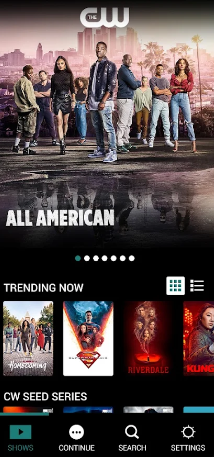
9. Finally, the content on your smartphone will be mirrored on your Roku device.
Screen Mirror The CW from iOS Smartphone
1. Open the App Store application on your iOS device and download The CW app.
2. Ensure to connect your iOS device and Roku to the same WiFi network.
3. Swipe down from the right corner to open the Control Center on your iOS.
4. Tap on the Screen Mirroring icon and choose your Roku device from the popup.
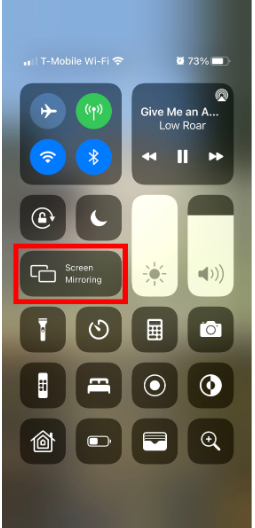
5. Now, your iOS screen will be mirrored to your Roku-connected TV.
6. Launch The CW app and play any of your favorite content to watch the content on the big screen.
Alternative Methods to Watch The CW on Roku
You can also watch The CW using these alternative streaming services on Roku.
- Hulu
- fuboTV
- YouTube TV
Hulu

By downloading Hulu on Roku, you can watch The CW channel for free. You can subscribe to the Hulu+Live plan to get 70+ channels, including The CW. You can also record your favorite shows with unlimited cloud DVR storage. The Hulu+Live TV subscription starts from $69.99 per month.
Website: Hulu
fuboTV

If you are a sports lover, you cannot miss fuboTV on Roku. fuboTV offers live and on-demand sports content. By subscribing to the fuboTV, you can also watch The CW, ABC, CBS, FOX, NBC, and more. fuboTV offers a 7-day free trial, and the subscription starts from $74.99 per month.
Website: fuboTV
YouTube TV
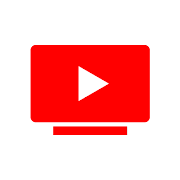
YouTube TV is a geo-restricted streaming service available only in the US. By downloading YouTube TV on Roku, you can watch over 85+ live TV channels, including The CW. You can stream both the live channels and on-demand content on YouTube TV. It also supports unlimited cloud DVR storage, which helps you to record your favorite content to watch later. You can start the YouTube TV plan at $72.99 per month.
Website: YouTube TV