Amidst our busy schedules, catching our favorite live shows or movies on Roku is a difficult task for us. In such situations, you should install the PlayOn channel on your Roku device. Since PlayOn is available on the Channel Store under the name PlayOn Cloud Cast, you don’t need to worry about installing the PlayOn channel on your Roku device.
PlayOn is an efficient tool that lets users record media content from popular streaming platforms like Netflix, Hulu, Amazon Video, Disney Plus, HBO, and more for offline viewing. It is one of the essential apps on all Roku devices to stream all types of media content without the help of an internet connection.
The following installation guide will teach you to get the PlayOn Channel on Roku through direct installation and screen mirroring methods. Some of the common issues and their solutions of the PlayOn app on Roku are also discussed here.
Features
- Offers various storage capacities to store your favorite media content.
- There is no validity period for downloading content.
- You can skip the ads while watching the recorded or commercial-supported show.
- Automatically record the new episodes as soon as they are released.
- Records the entire season with a single tick.
- Enables close captioning and subtitles when you watch.
- Provides 24/7 customer support via email for users.
Subscription
| Storage Plan | Price Per Month | Plan Holds |
|---|---|---|
| 100 GB | $4.99 | SD Video – 170 hours 720p video – 110 hours 1080p video – 85 hours |
| 500 GB | $9.99 | SD Video – 850 hours 720p video – 550 hours 1080p video – 425 hours |
| 1 TB | $16.99 | SD Video – 1700 hours 720p video – 1100 hours 1080p video – 850 hours |
| 2 TB | $29.99 | SD Video – 3400 hours 720p video – 2200 hours 1080p video – 1700 hours |
| 4 TB | $49.99 | SD Video – 6800 hours 720p video – 4400 hours 1080p video – 3400 hours |
How to Install PlayOn on Roku
1. Launch the Roku device and press the Home button on the Roku remote.
2. Choose Streaming Channels on the Home screen.
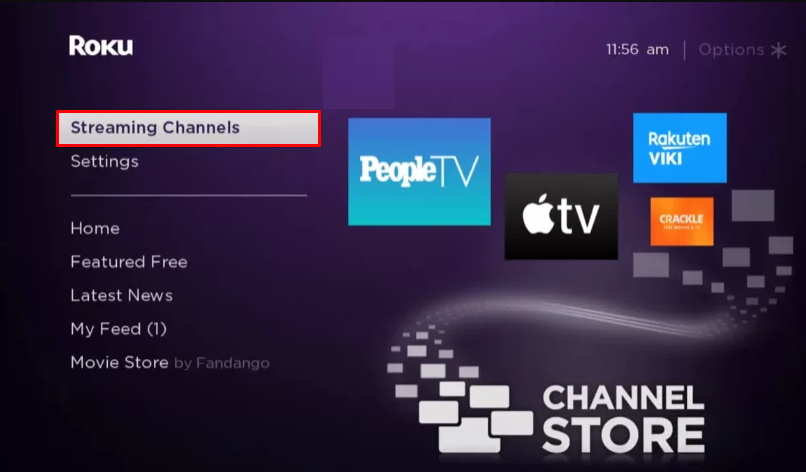
3. Click Search Channels and search for PlayOn in the Roku Channel Store.
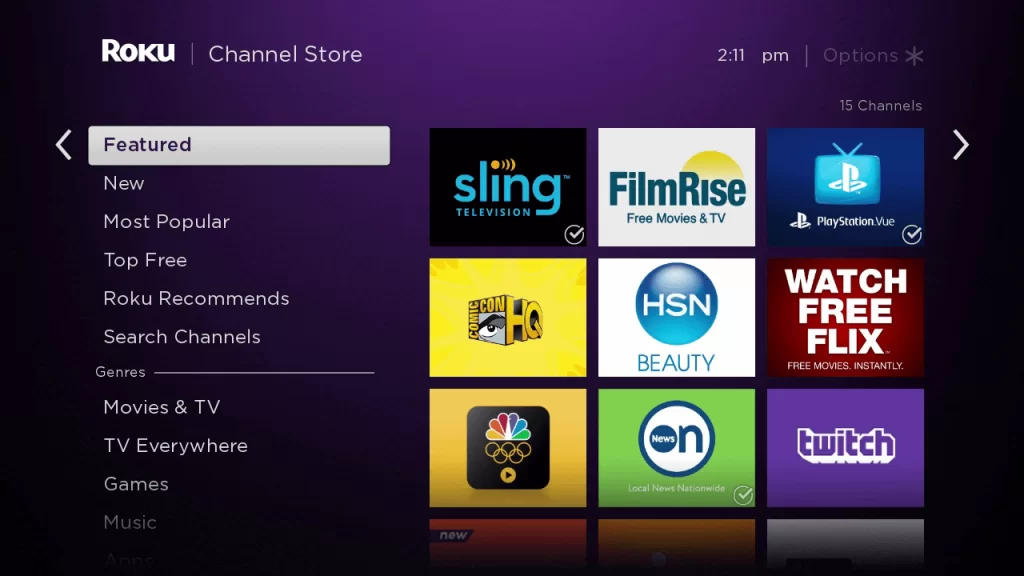
4. Click + Add Channel to install the app to your Roku.
5. Select Go to Channel to launch PlayOn on Roku.
How to Add PlayOn from the Roku Website
1. Visit the Roku website using any browser on your device and log in to your Roku account.
2. Enter PlayOn in the search bar.
3. Click + Add Channel to download the app from the Roku website.
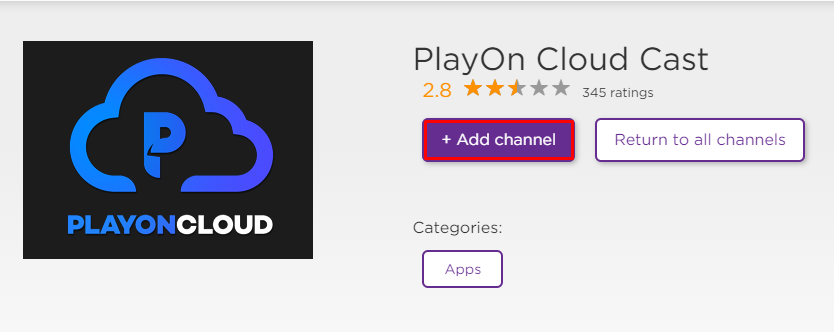
4. The channel will appear on your Roku device within one day. If it fails to appear, upgrade the Roku device to get it immediately.
SignUp Process for PlayOn
1. Go to the official website of PlayOn using any web browser on your PC or smartphone.
2. Choose any one of the subscription plans, either PlayOn Cloud or PlayOn Home. Hit the Get it now button.
3. Enter the necessary information like your name, email address, and password to create a new PlayOn account. You can also sign up with Apple or Facebook credentials.
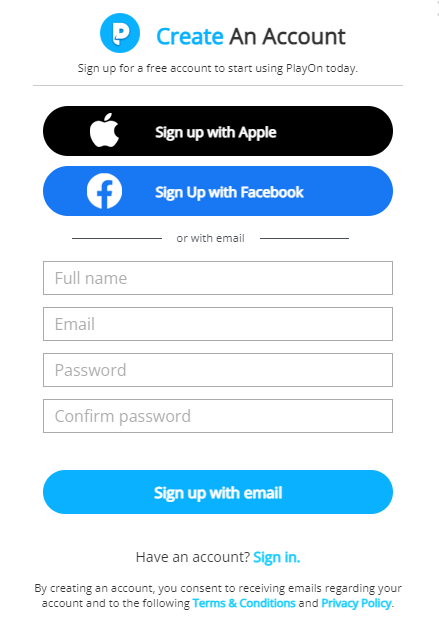
4. Once you’ve signed in, complete the payment process using the required card details.
Alternative Method
It is important to turn on the screen mirroring permission on your Roku device. So, you must enable the Screen Mirroring option on Roku for Android and enable the AirPlay option on Roku for iPhone/iPad before proceeding further.
From Android Smartphone
1. Connect your Roku and Android devices to the same WiFi network.
2. Download and install PlayOn on your Android smartphone from the Play Store.
3. Go to the Notification Panel and select Cast.
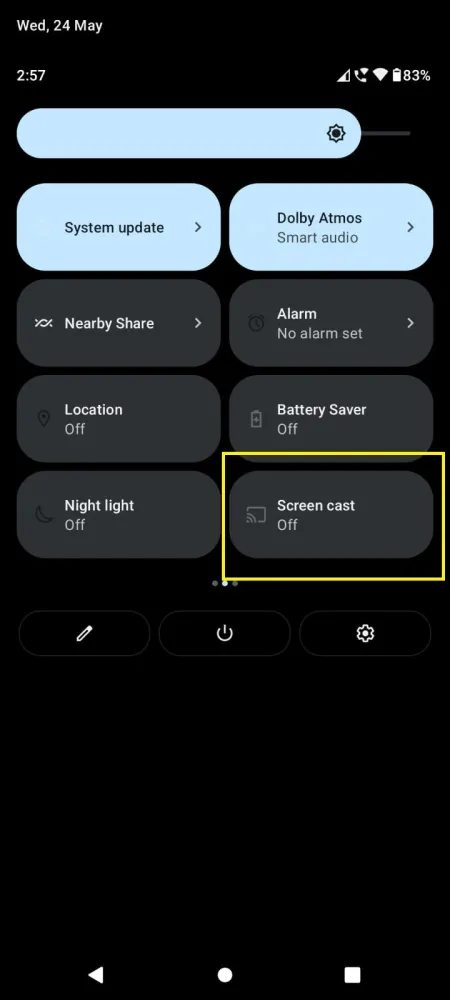
4. Choose your Roku device to connect.
5. Now, launch the PlayOn app and sign in to your account.
6. To stop the mirroring, click the Cast icon on the Notification Panel and tap the Disconnect button.
From iPhone/iPad
1. Ensure that you have connected your iPhone or iPad and Roku to the same WiFi network.
2. Launch the App Store and install the PlayOn app.
3. Launch PlayOn and log in with your account.
4. Choose the content to stream and hit the AirPlay/Screen Mirroring icon at the top.
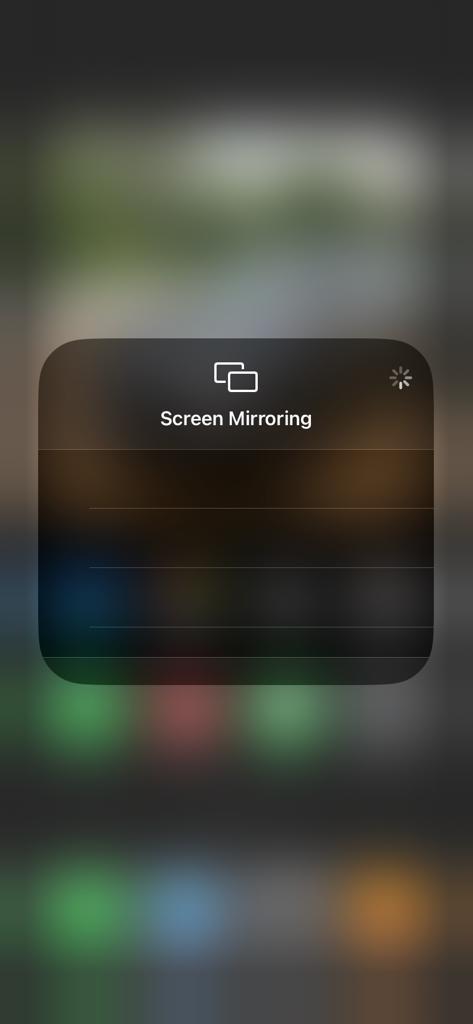
4. Select the Roku device to connect and start streaming the content on the Roku device.
PlayOn Not Working on Roku
If PlayOn is not working on your Roku device, you can easily fix the issue with simple troubleshooting tips.
- Make sure that your Roku device is getting a stable internet connection.
- Close the app on Roku and open it after a while.
- Clear the cache files on Roku and try again.
- Reboot the Roku device to fix the lagging and not loading issues.
- Sign out of the account and log in again. If needed, activate the app again to fix the issue.
- If you are using the older version of Roku, update the device to fix the compatibility issues.
- Delete the app on Roku and install it again to delete the cache files stored in the app.
- As a last solution, contact customer support to fix the issue immediately.
FAQs
Yes. PlayOn is an officially available platform by the name of PlayOn Cloud Cast on the Roku Channel Store.
![How to Use PlayOn on Roku [Easy Methods] PlayOn on Roku](https://rokutvstick.com/wp-content/uploads/2023/08/PlayOn-on-Roku-1.png)