- Installation: Go to the Roku home screen → Streaming Channels → Search Channels → Search for Kanopy → Select Kanopy → Add Channel → Click OK.
- Activation: Open Kanopy → Note down the activation code → Go to the Kanopy activation webpage → Log in to your account → Enter the code → Start streaming.
Kanopy is a video streaming application comprising movies, TV shows, and documentaries. It will also add new movies every week. You can also search titles, cast, and filmmakers within the app. Furthermore, you can watch kids’ content in a separate section called Kanopy Kids. You can add the Kanopy Channel from the Roku Channel Store and start streaming with your library card.
Key Highlights
- Watch independent films, world cinema, classic films, oscar winners & nominees, and more.
- Get insights about other cultures, perspectives, beliefs, and festive favorites.
- Easily access your favorite videos by adding titles to your watchlist.
- Kanopy has content in various genres like comedy, horror, war & action, music, etc.
Is Kanopy TV Free on Roku
Yes, the Kanopy app is free to access with a library card. For this, you have to become a member of a local library and then stream your favorite entertainment content. Visit the website to check whether your public library has granted access to Kanopy or apply for a new library card.
What’s on Kanopy
The enriching contents of Kanopy are:
- Lady Bird
- The Lighthouse
- Midsommar
- The Farewell
- Captain Fantastic
- Shiva Baby
- Moonlight
- Eighth Grade
- Leave No Trace
- The Bookshop
- Colette
- 20th Century Women
- Echo in the Canyon
- The Florida Project
How to Sign Up on Kanopy
You need to create a Kanopy Account with your participating library to stream it on Roku.
(1) Visit the official website of Kanopy from your mobile/PC browser (https://www.kanopy.com/)
(2) Press the Add Library Card button on the web page.
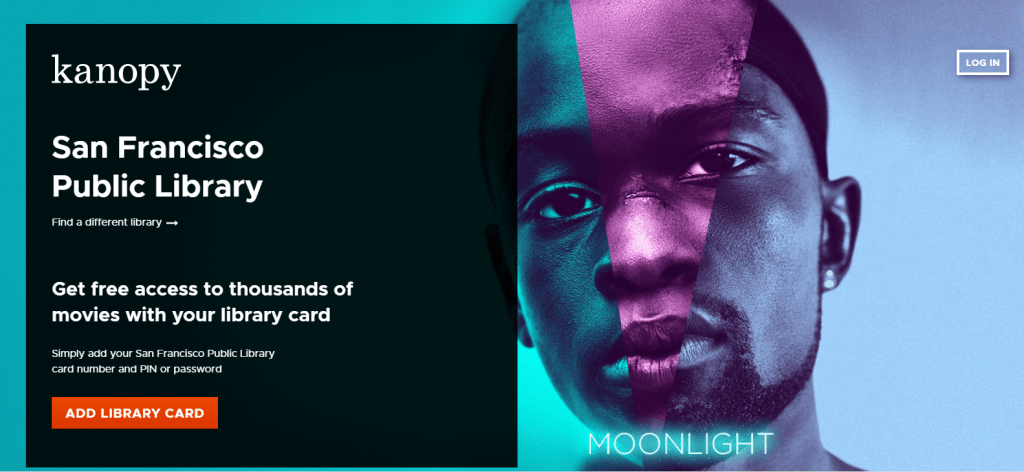
(3) Enter the details of your Library card number and Password.
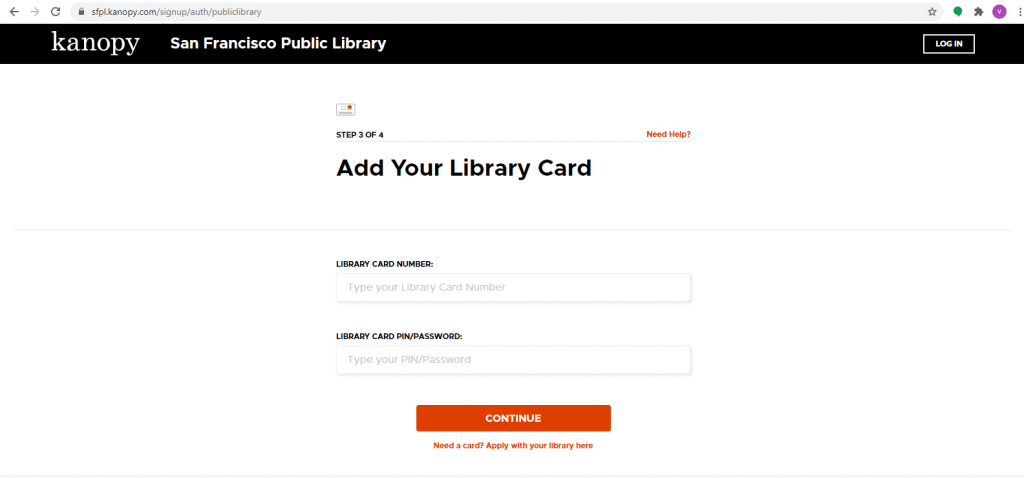
(4) Now, Login with your email and password to complete the process.
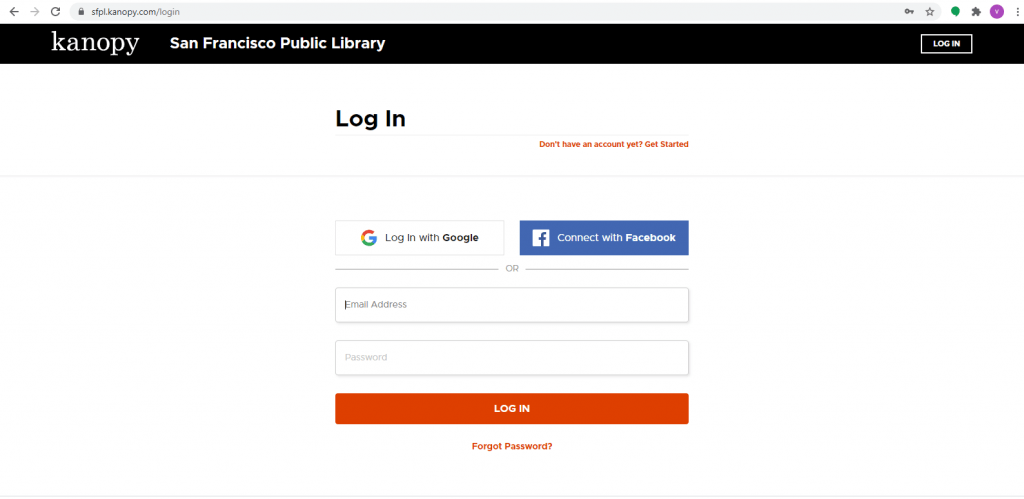
How to Add Kanopy on Roku
Roku Channel Store officially supports the Kanopy channel. So, you can add it easily.
1. Connect your Roku device to the HDMI port of the Smart TV. Check if it has internet or WIFI access.
2. Press the Home button on the Roku remote to view the home screen.
3. Click Streaming Channels from the available options.
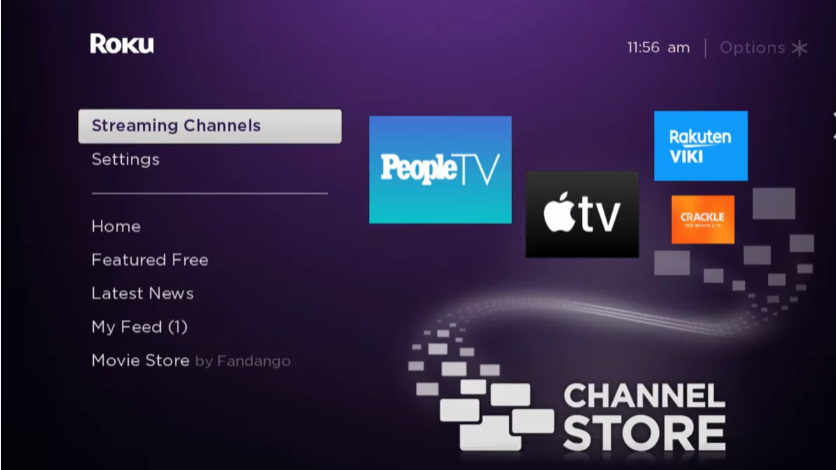
4. Swipe down and press the Search Channels button.
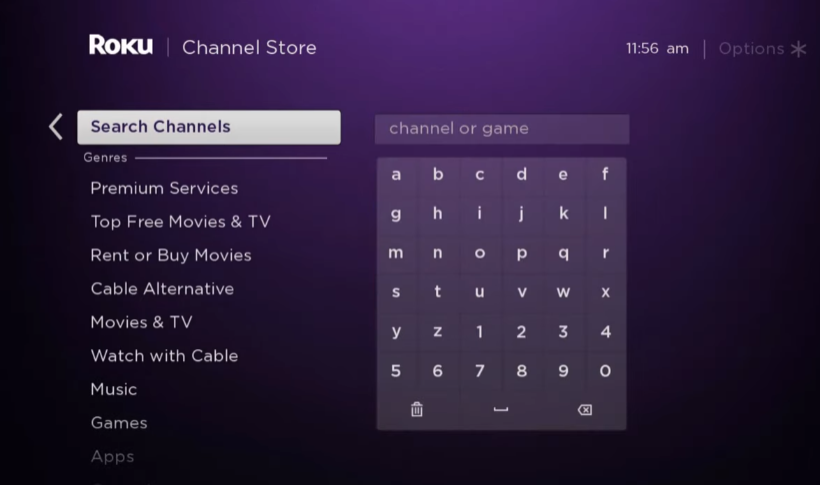
5. Search for Kanopy by entering the app name using the on-screen keys. Select the app when you get the search result.
6. Hit the Add Channel button on the Kanopy app page.
7. After the installation gets over, click the OK option.
How to Add Kanopy to Roku from the Web
1. Open a web browser and visit the official website of the Roku Channel Store.
2. Next, sign in with your Roku device’s account credentials.
3. Use the search box to search for the Kanopy channel.
4. Choose Kanopy from the search results.
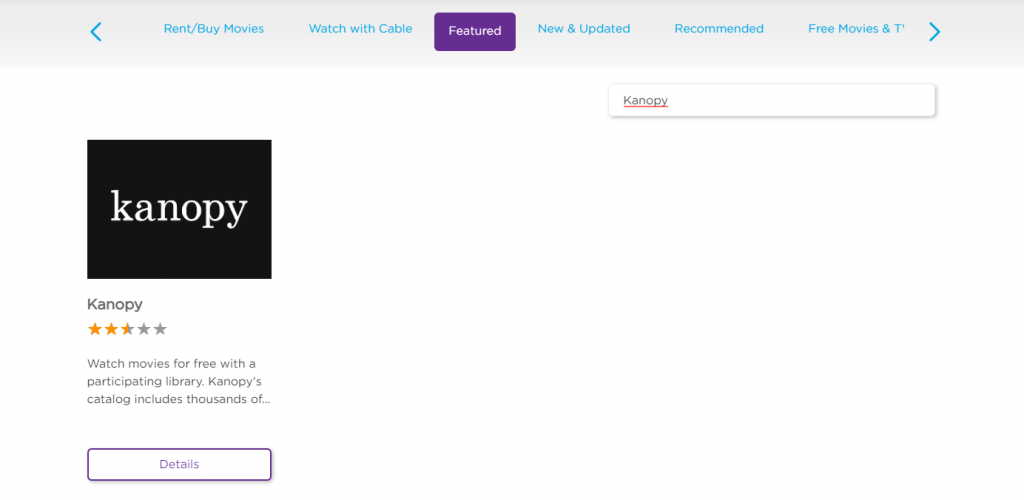
5. Click on the Add Channel button.
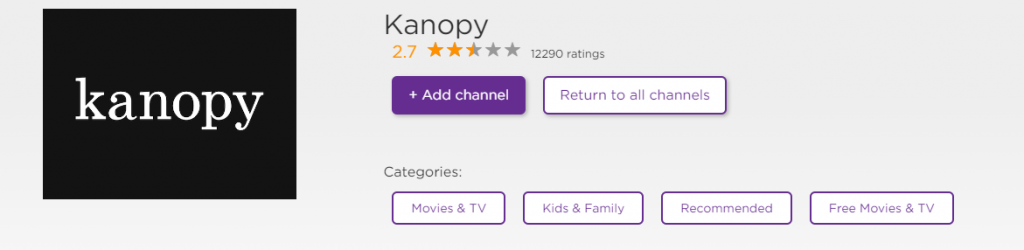
The Kanopy channel will now be added to your device within 24 hours.
Note: If necessary, you can update your Roku to get Kanopy on your Roku immediately.
How to Activate Kanopy on Roku
Now, you need to link the Kanopy Account on your Roku device.
1. Open the Kanopy channel on your Roku.
2. Now, the Activation code gets displayed on the TV screen. If you can’t see the activation
3. Open a web browser and go to https://www.kanopy.com/link.
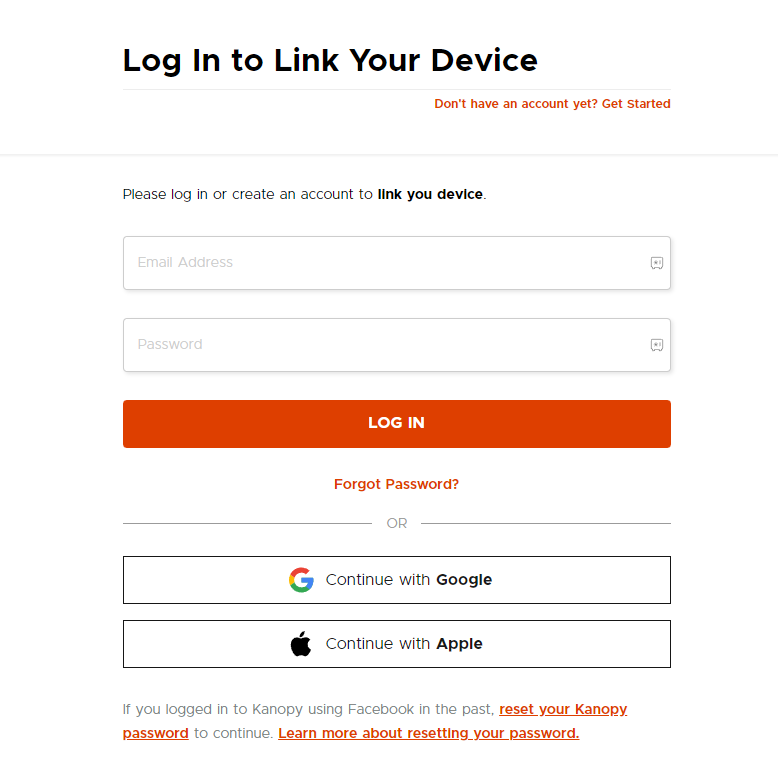
4. Log in to your account and enter the Activation code on the field. Next, click on Submit.
5. When the homepage of Kanopy appears, choose a video.
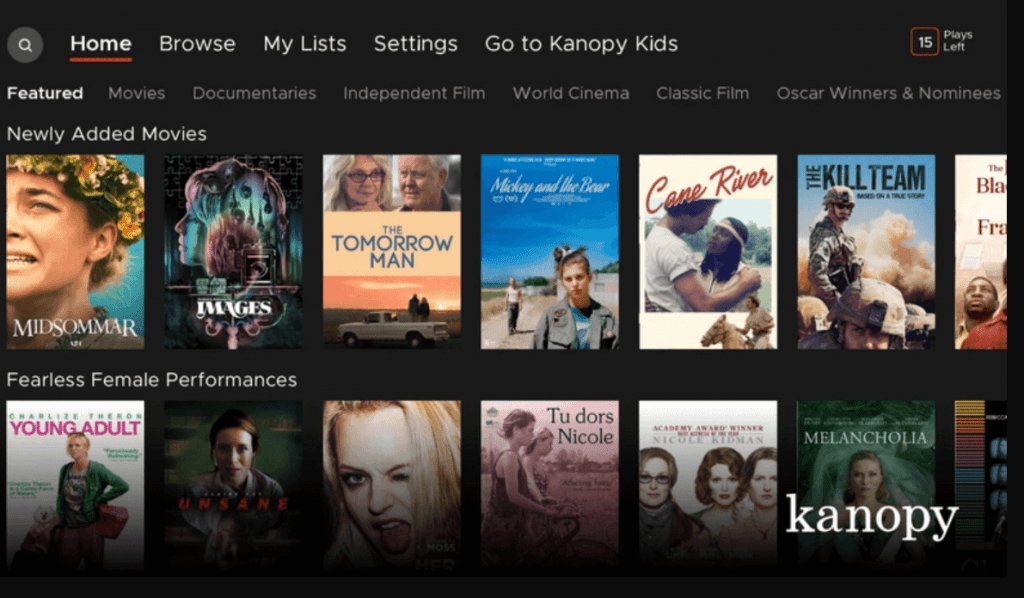
6. Press the Play button to start streaming.
Supported Devices
Besides Roku, the Kanopy app is compatible with the following devices.
- Amazon Fire TV
- Android TV
- Android
- iOS
- Apple TV
- Samsung Smart TV
- Google Chromecast
- Telstra TV
Alternatives to Kanopy
FAQs
Kanopy on Roku is a streaming service that offers its content only to the users of public libraries for free. The content on Kanopy includes popular movies and TV shows.
Kanopy is absolutely free for users who have a public library membership.
There is no way to access Kanopy without a library card.
