After you Setup Roku, you will have complete access to the Roku Channel Store. It is similar to the App Store that you can find on your Android or iOS devices. The Roku Channel Store Contains apps from multiple categories like sports, entertainment, Spanish, News, and more. If you are wondering how to add these channels on Roku, there are a lot of easy ways for it.
Popular Channels on Roku
The following table contains the best channels that you can find on the Roku Channel Store from various categories.
| Cable TV Channel | Music & Podcasts | Streaming Services | Kids & Family | News & Weather | Sports |
|---|---|---|---|---|---|
| CBS | Spotify | Prime Video | The Roku Channel | CBC News | NBC Sports |
| NBC | Pandora | Apple TV | PBS Kids | The Weather Channel | CBS Sports |
| ABC | iHeart | Vudu | ViX | NBC News | Bally Sports |
| FOX | Apple Music | Hulu | Plex | News | ESPN |
| INSP | Amazon Music | Sling TV | Crackle | BBC News | NFL |
| GAC Family | TuneIn | fuboTV | Pluto TV | Fox News | NBA |
How to Add Channels on Roku
There are three easy ways to add channels to Roku. They are:
- Add Channel on Roku Directly
- Add Channel from Roku’s Official Website
- Use the Roku’s Official Mobile App
Method 1 – Add Channel to Roku Directly
1. Press the Home button on the remote. This will take you to the Roku home screen.
2. Scroll down and select the Streaming Channels option.
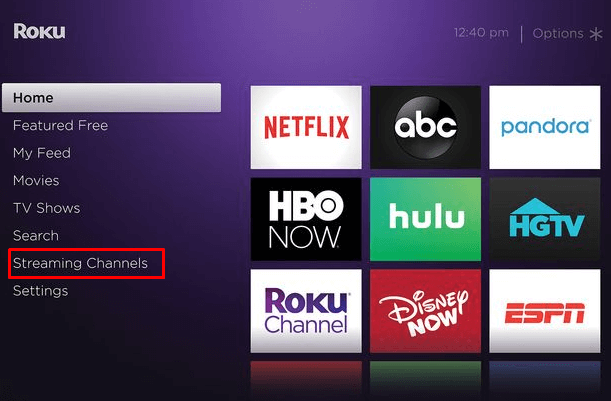
3. Next, choose the Search channels option.
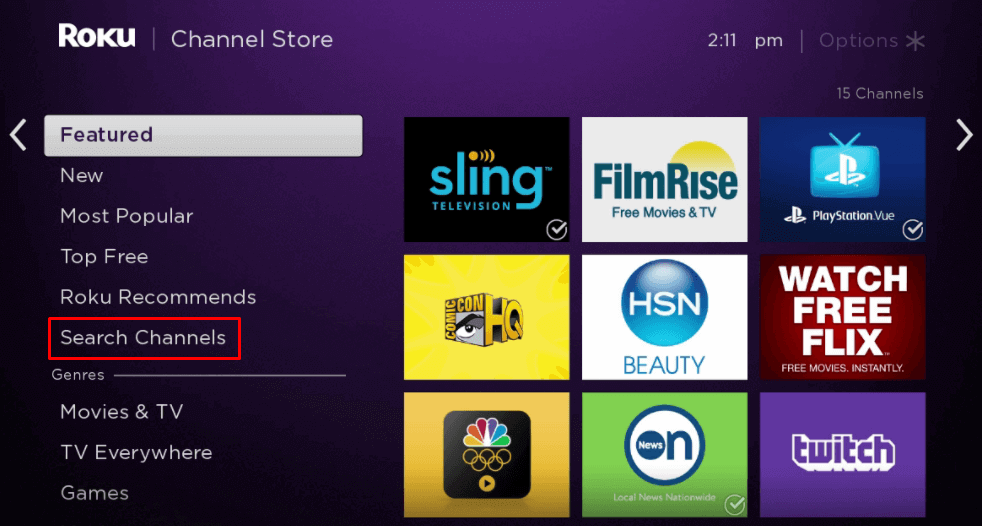
4. Type the channel name and select it from the suggestions.
5. Select Add Channel to get the channel on Roku.
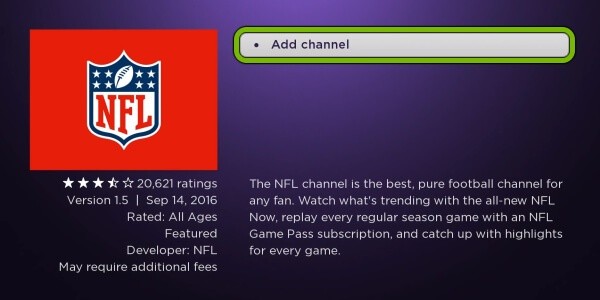
6. After adding the Channel, select the OK button from the prompt.
7. Next, choose the Go to Channel option to launch the Channel.
Method 2 – Add Channel Using Roku’s Official Website
1. Go to the Roku Channel Store’s official website using a browser from your smartphone or PC.
2. Select the Sign in button from the upper right corner.
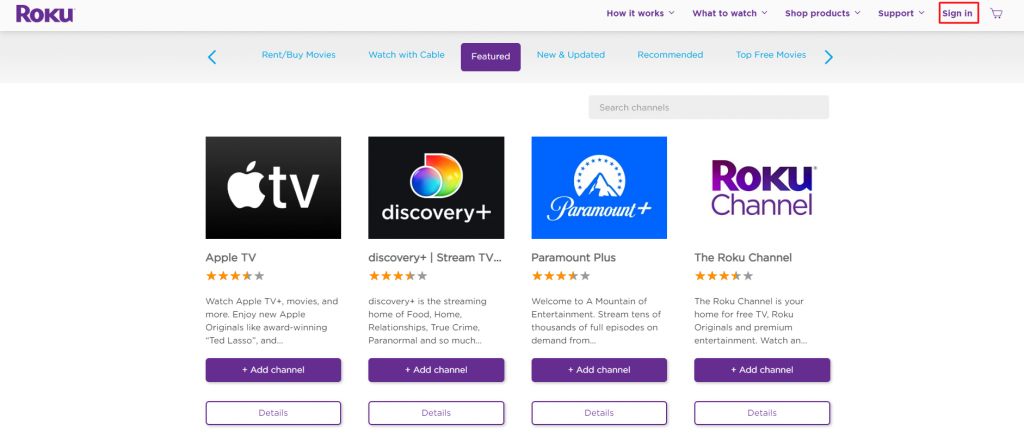
3. Enter your Roku account credentials to sign in to your account.
4. Click on the Search Channel box from the home screen.
5. Enter and search for a channel.
6. Select the channel name from the search results.
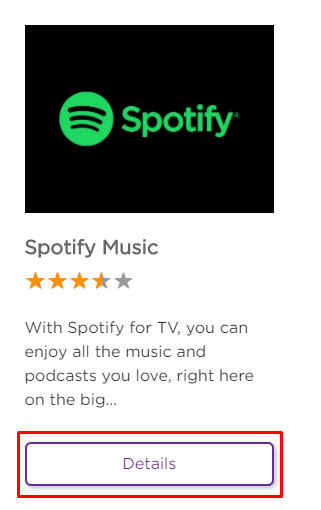
7. Next, click on the Add Channel button from the Channel info page.
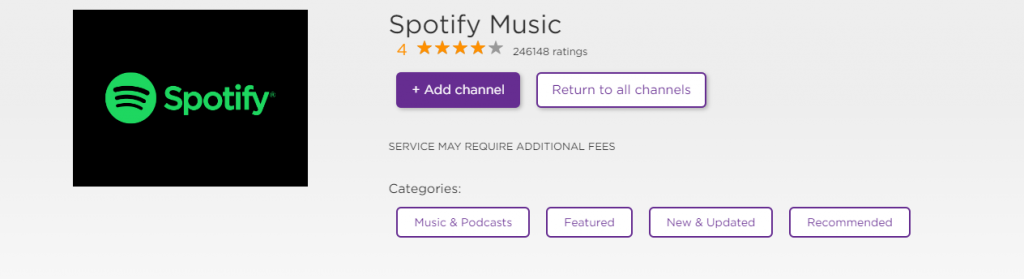
8. Now, the channel will get added in 24 hours.
Method – 3 Use Roku’s Official Mobile App
The official Roku app is available for your Android and iOS smartphones. You can install the app on your supported devices and connect your Roku device with it. After that, you can easily add channels to your Roku remotely.
1. Get the official app of Roku on your Android or iOS device from the Roku Channel Store.
2. Make sure to connect your Android or iOS smartphone and Roku to the same wifi network.
3. Launch the Roku app and sign in with your Roku account.
4. Hit the Devices tab from the bottom of the interface.
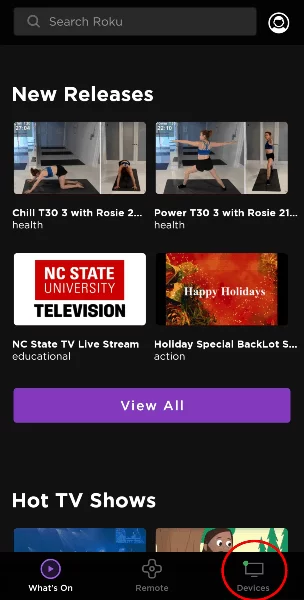
5. Select your Roku device to pair it with the Roku app.
6. Next, choose your Roku device and hit the Channels tab.
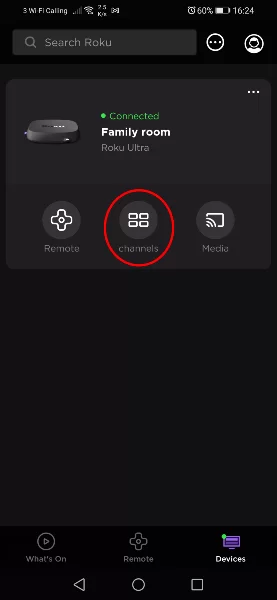
7. After that, hit the Channel Store tab.
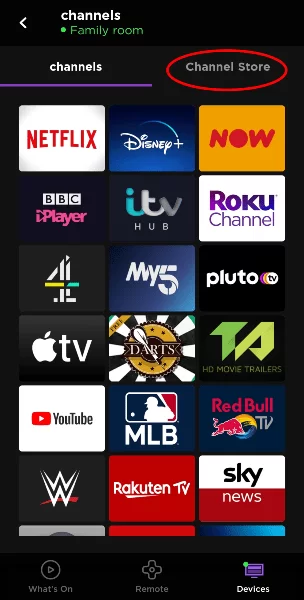
8. Search for a channel and choose it from the search result.
9. After that, hit the Add Channel button.
You need to note that by using Roku’s official website and the Roku app to add channels, it will take up to 24 hours for the request to be processed. However, you can check for updates on Roku to add the channel immediately.
FAQs
There may be some internet connectivity issues, and that’s why you can’t add channels to Roku.
All the private channels were discontinued on Roku. So, there is no possible way to add a private channel on Roku.
![How to Add Channel on Roku [3 Easy Ways]](https://rokutvstick.com/wp-content/uploads/2020/10/download-apps-on-Roku-1.jpg)