CP24 (CablePulse24) is a Canada-based English-language specialty news channel. For Roku users, CP24 is not available officially on the Roku Channel Store. So, it is impossible to install the CP24 app on Roku devices. However, you can stream CP24 on Roku with the help of either the VMedia channel or the casting method.
To stream CP24 through the VMedia app, you should subscribe to the Premium Flex package which costs $49.95/month. On the other hand, you can cast the CP24 app to Roku from your smartphone since this app has built-in cast support. With this live broadcasting channel, you watch the latest Toronto news regarding weather status, lifestyle, traffic updates, international importance, and a few more.
In this article, you are going to learn how to watch news from CP24 using the VMedia network and screen mirroring method.
How to Stream CP24 on Roku Via VMedia
1. Launch the Roku device and press the Home button on the Roku remote.
2. Choose Streaming Channels on the Home screen.
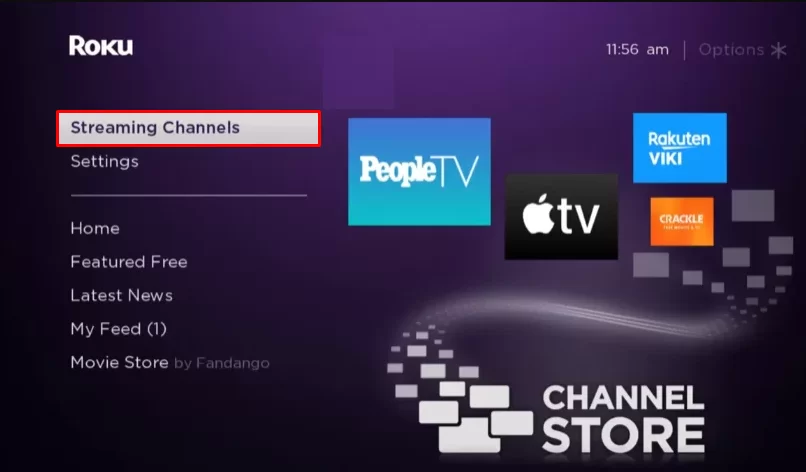
3. Click Search Channels and search for VMedia in the Roku Channel Store.
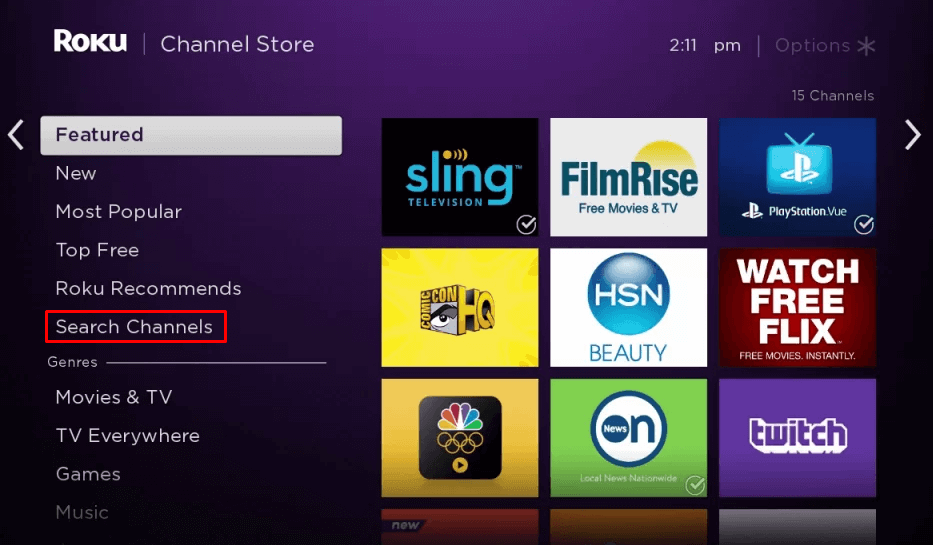
4. Click + Add Channel to download the app to your Roku.
5. Select Go to Channel to launch VMedia on Roku.
6. Sign in with the VMedia account credentials.
7. Locate and select CP24 on the channel list of VMedia to stream its content.
Alternate Way to Add VMedia from the Roku Website
1. Visit the Roku website using any browser on your device and log in to your Roku account.
2. Enter VMedia in the search bar.
3. Click + Add Channel to download the app from the Roku website.
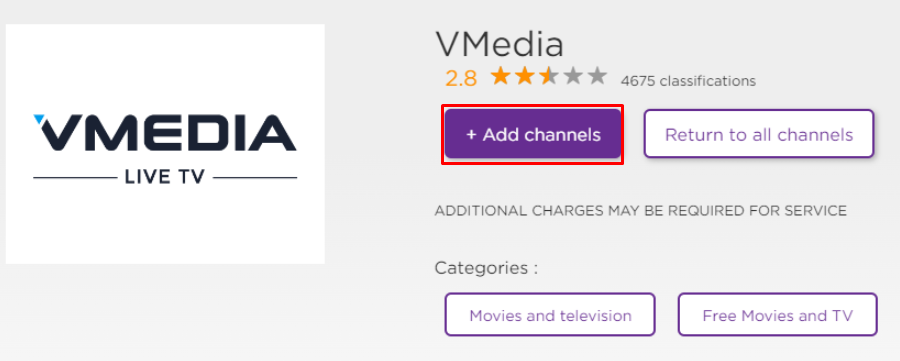
4. The channel will appear on your Roku device within one day. If it fails to appear, update the Roku device to get it immediately.
How to Watch CP24 by Screen Mirroring
It is important to turn on the screen mirroring permission on your Roku device. So, you must enable the Screen Mirroring option on Roku for Android and enable the AirPlay option on Roku for iPhone/iPad before proceeding further.
From Android Smartphone
1. Connect Roku to the WiFi network and ensure that your Android device is also connected to the same network.
2. Download and install CP24 on your Android smartphone from the Play Store.
3. Tap on the Cast icon on the homepage of the app.
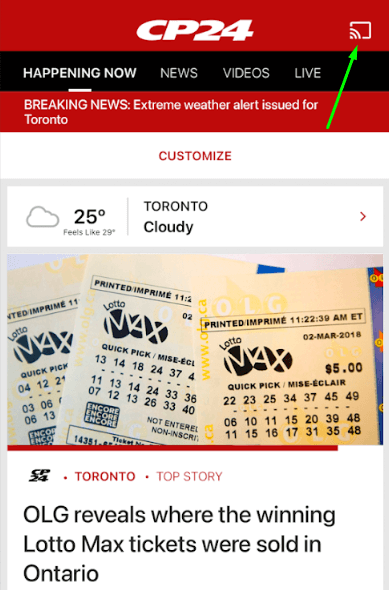
4. Choose your Roku device to connect.
5. Now, launch the CP24 app and sign in to your account.
From iPhone/iPad
1. Ensure that you have connected your iPhone or iPad and Roku to the same WiFi network.
2. Install the CP24 app on your device from the App Store.
3. Launch CP24 on your iPhone/iPad.
4. Click on the cast icon at the top-right corner of the homepage.
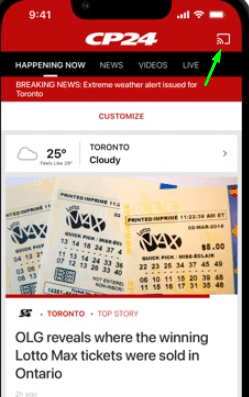
4. Select the Roku device to connect and start streaming the content on the Roku device.
5. Now, stream the videos on the CP24 app and you can see the content on your Roku TV.
How to Fix VMedia Not Working on Roku
If the VMedia app is not working on a Roku TV or device, you can easily fix the issue with the simple troubleshooting tips listed below.
- Make sure that your Roku device is getting a stable internet connection.
- Close the app on Roku and open it after a while.
- Clear the cache files on Roku and try again.
- Reboot the Roku device to fix the lagging and not loading issues.
- Sign out of the account and log in again. If needed, activate the app again to fix the issue.
- If you are using the older version of Roku, update the device to fix the compatibility issues.
- Delete the app on Roku and install it again to delete the cache files stored in the app.
- As a last solution, contact customer support to fix the issue immediately.
FAQs
No, the Roku Channel Store doesn’t offer CP24 in its channel list. So, it is natively not available for Roku devices.
Yes. CP24 telecasts all exclusive breaking news that is happening in Toronto City and its neighborhoods.
![How to Get and Stream CP24 on Roku [Working Methods] CP24 on Roku](https://rokutvstick.com/wp-content/uploads/2023/12/CP24-on-Roku-2.png)