Key Points:
- The Court TV app is available on the Roku Channel Store.
- You can also watch the app’s content using some streaming services like Pluto TV, YouTube TV, and Tubi.
Court TV is a US-based digital broadcast network application used to watch the nation’s important legal trials both as live and on-demand videos. You can download this app on your Roku device from the Roku Channel Store. It involves no subscription to access its contents. Additionally, you can watch the app’s content using streaming services. With this app on Roku, you can find the suits of brilliant and highly trusted legal journalists of America.
This Guide will provide you with the steps for installing and watching the Court TV application on Roku.
How to Install & Watch Court TV on Roku
1. Turn on Roku and go to the home screen by pressing the Home button on the remote.
2. Scroll down and select Streaming Channels in the menu.
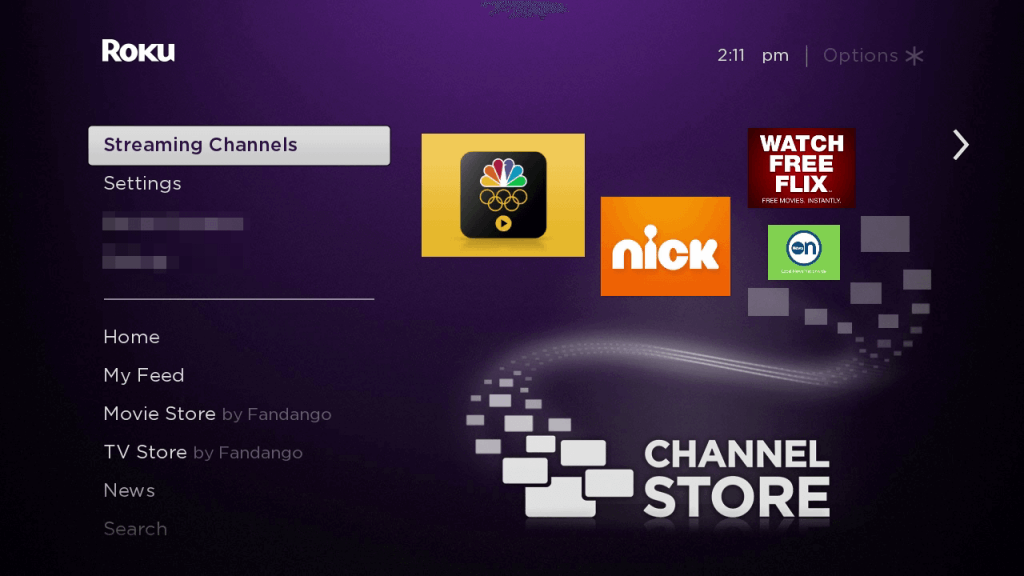
3. Select the Search Channels option and enter Court TV using the remote.
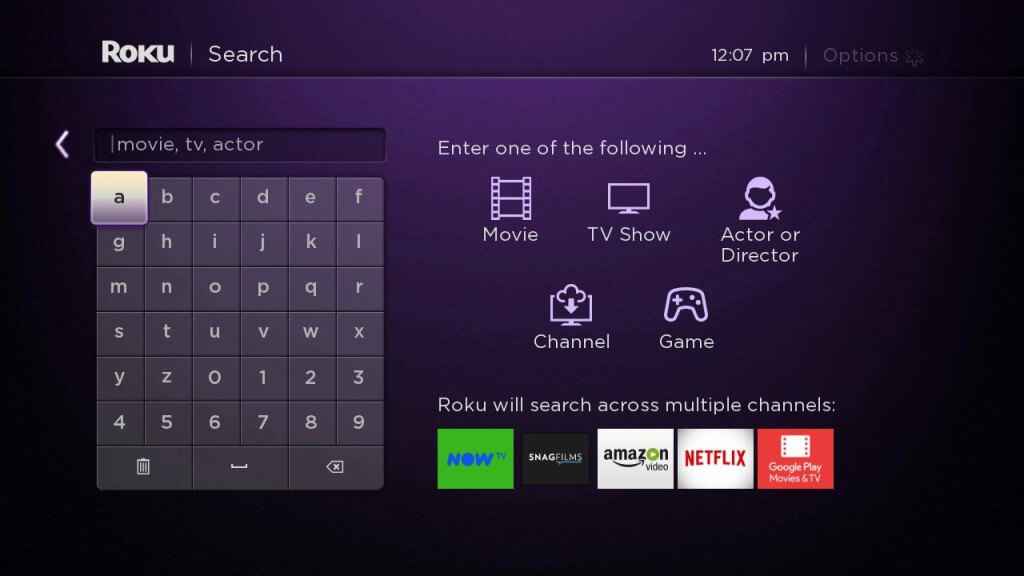
4. Next, press the OK button on your remote and pick Court TV from the suggestion list.
5. Click Add Channel to get CourtTV on Roku.
6. Next, select the OK button from the prompt.
7. On the next screen, select the Go to Channel option to launch the Court TV app.
8. Play and stream the most heated trials on your Roku TV.
How to Watch Court TV on Roku Without a Cable
Besides cable TV providers, you can stream Court TV on Roku without a cable using the following streaming services. They are also available as a streaming channel on the Roku Channel Store.
Pluto TV

Pluto TV on Roku is a free streaming service that provides Court TV content for free. If you don’t have a cable TV provider, you can directly install Pluto TV on Roku from the Roku Channel Store. Additionally, you can also stream 100+ Live channels and 1000+ channels for free on Pluto TV. You can also add the Court TV content to Favorites and create your own watchlist on the Pluto TV app.
YouTube TV
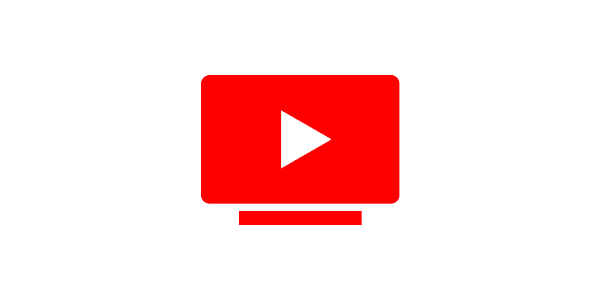
YouTube TV on Roku has a huge range of live TV channels, including Court TV, and the cost of the subscription is $72.99 per month. With one membership, you can access unlimited DVR storage and even watch YouTube TV on 3 devices simultaneously. It lets you stream 120 live TV channels and on-demand videos.
Tubi

Tubi is a free streaming service that is officially available on the Roku Channel Store. You can watch the content of CourtTV on Tubi at no cost with ads. With Tubi on Roku, you can also enjoy a mix of on-demand content like series, movies, and live-streaming channels.
FAQ
Yes, you can stream CourtTV on Roku by screen mirroring the content from your smartphone or PC.
CourtTV is streamed on the Roku live TV channel number 506.
Check whether your Roku device is connected to a stable WiFi network. If yes, restart your Roku device to fix the bugs and glitches. When the problem continues, update your Roku device firmware.
