Tired of using subscription-based streaming platforms on Roku for watching movies/TV shows? It’s time to switch to Vudu, a subscription-free platform that lets you purchase or rent the selected title. Unlike other streaming services, you only have to pay for the title you want to watch. For Roku, you can find and directly install the Vudu app from the Channel Store.
Once you’ve installed Vudu on Roku, you can enjoy plenty of blockbuster movies/shows like Top Gun: Maverick, Avatar: The Way of Water, and Avengers: End Game in higher video resolution.
Vudu is a geo-restricted platform and is available only in the US region. So, Roku users must connect their devices to any of the best VPN services like NordVPN or ExpressVPN to bypass the geo-restriction for seamless streaming.
Features
- Vudu offers excellent streaming effects such as 4K UHD, Dolby Vision HDR, or Dolby Atmos.
- It allows you to download your favorite video content to enjoy them offline or later.
- Add your favorite movies or TV shows to the watchlist and watch them whenever you want.
- Explore safe navigation using Kids Mode, Common Sense Media ratings & reviews, and parental controls.
Subscription
As it is a pay-per-view service, Vudu doesn’t have dedicated subscription plans for users. If you want to stream any media content on Vudu, you need to rent or purchase the specific content. Remember, the pricing of each content differs from others due to various factors.
How to Install Vudu on Roku
1. Launch the Roku device and press the Home button on the Roku remote.
2. Choose Streaming Channels on the Home screen.
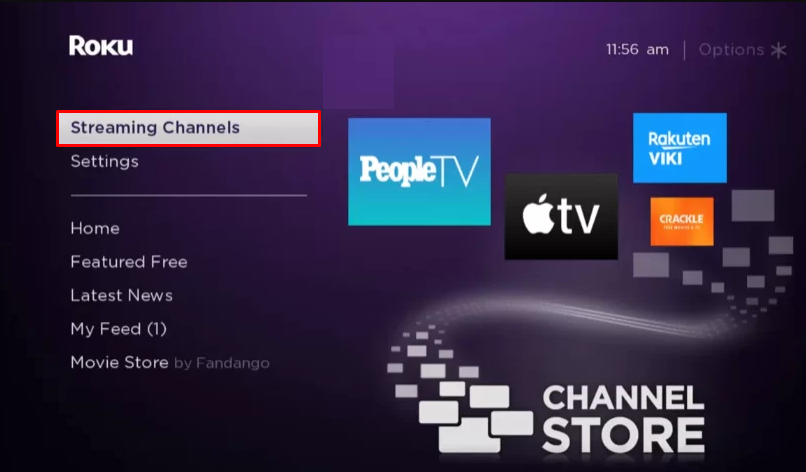
3. Click Search Channels and search for Vudu in Roku Channel Store.
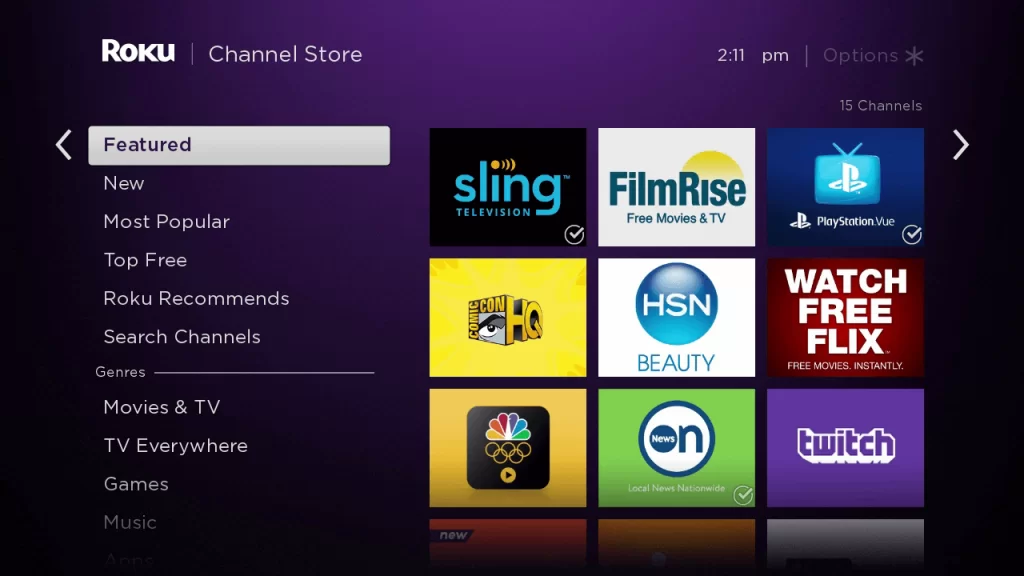
4. Click + Add Channel to add the app to your Roku.
5. Select Go to Channel to launch Vudu on Roku.
How to Add Vudu from Roku Website
1. Visit the Roku website using any browser on your device and log in to your Roku account.
2. Enter Vudu in the search bar.
3. Click + Add Channel to download the app from the Roku website.
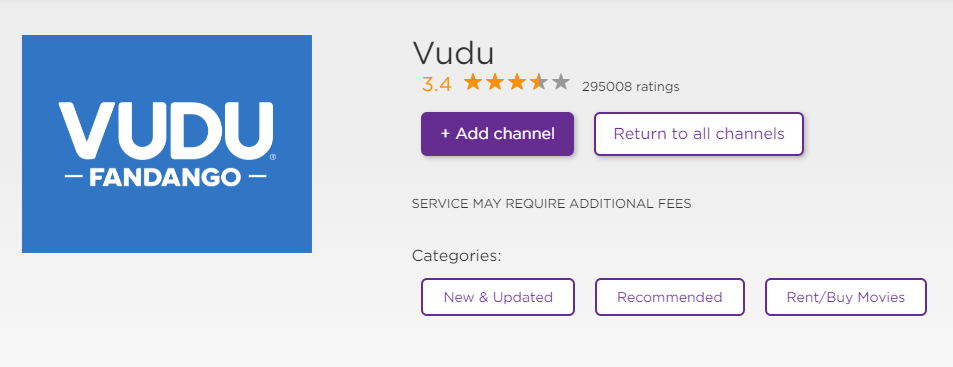
4. The channel will appear on your Roku device within one day. If it fails to appear, update the Roku device to get it immediately.
How to Activate Vudu on Roku
1. Launch the Vudu app on your device and select Login to get Activation Code.
2. Go to the Vudu Activation Website [https://www.vudu.com/roku] on your Smartphone or PC.
3. Enter the Activation Code and click on the Submit button.
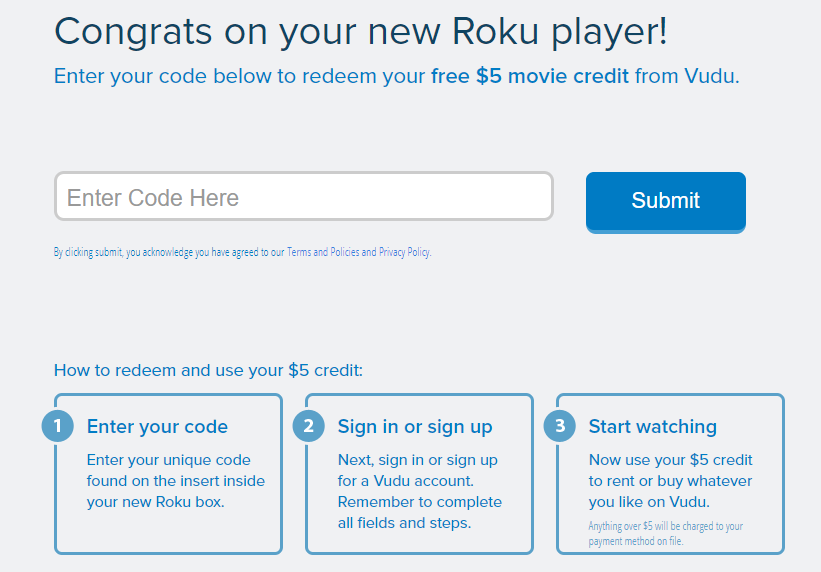
4. Log in to your Vudu account to complete the activation.
5. Now, go to the Vudu on Roku to stream the content.
Alternative Method
In addition to direct installation, you can also screen mirror Vudu from Android or iOS devices.
Screen Mirror Vudu on Roku from Android
Before proceeding further, you have to enable the Screen Mirroring option on Roku.
1. Connect your Roku and Android devices to the same WiFi network.
2. Download and install Vudu on your Android smartphone from the Play Store.
3. Go to the Notification Panel and select Cast.
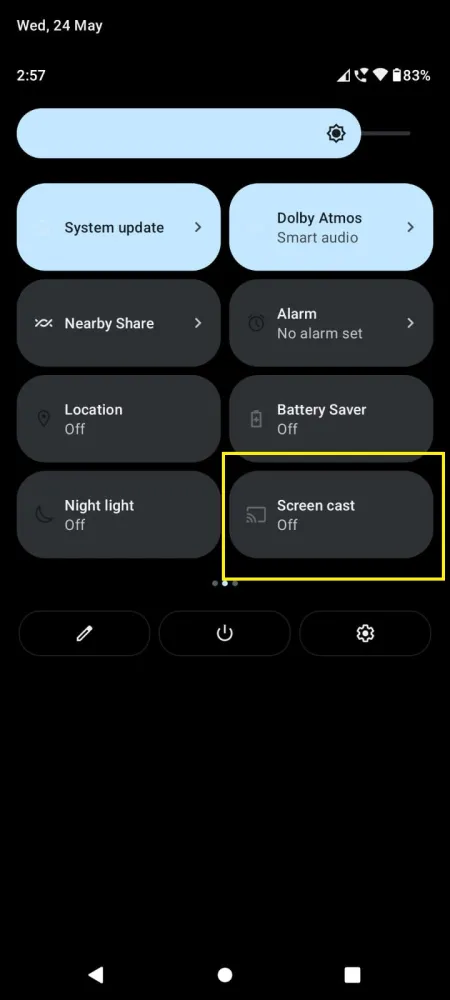
4. Choose your Roku device to connect.
5. Now, launch the Vudu app and sign in to your account.
6. To stop the mirroring, click the Cast icon on the Notification Panel and tap the Disconnect button.
Screen Mirror Vudu on Roku from iOS
Make sure you have enabled the AirPlay option on Roku.
1. Ensure that you have connected your iPhone or iPad and Roku to the same WiFi network.
2. Launch the App Store and install the Vudu app.
3. Launch Vudu and log in with your account.
4. Choose the content to stream and hit the AirPlay icon at the top.
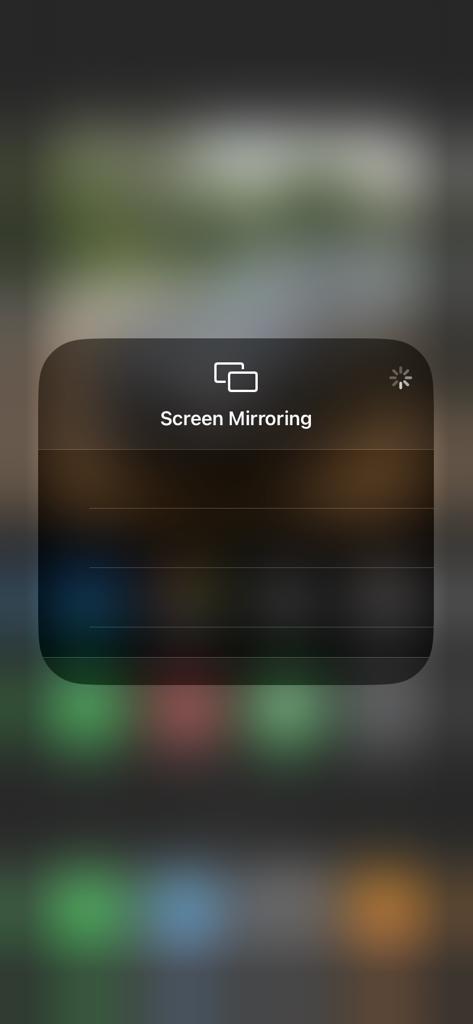
4. Select the Roku device to connect and start streaming the content on the Roku device.
Vudu Not Working on Roku
If the Vudu is not working on your Roku device, you can easily fix the issue with simple troubleshooting tips.
- Make sure that your Roku device is getting a stable internet connection.
- Close the app on Roku and open it after a while.
- Reboot the Roku device to fix the not loading and buffering issues.
- Sign out of the account and log in again. If needed, activate the app again to fix the issue.
- If you are using the older version of Roku, update the device to fix the compatibility issues.
- Delete the app on Roku and install it again to delete the cache files stored in the app.
- Eliminate the cache files on Roku and try again.
- As a last fix, contact customer support to get the apt fix.
FAQs
Yes, Vudu is natively available on Roku Channel Store to install on your Roku device.
