The Minnesota Vikings channel is a streaming channel on Roku that offers Vikings Team Games and NFL content on Roku. The app lets you access exclusive content from Vikings Entertainment Network and NFL Shows and game highlights on the channel. You can install the channel from the Roku Channel Store to access the content hassle-free.
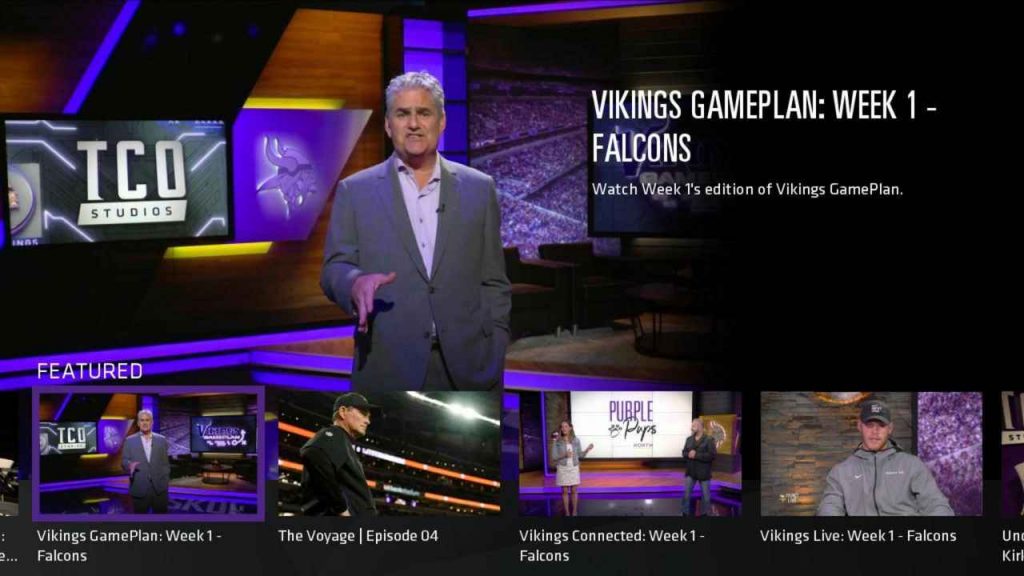
Features of Minnesota Vikings
- Real-time breaking news, previews of upcoming matchups, and more.
- Watch Live Shows, press conferences, behind-the-scenes segments, and more.
- Provides you with real-time stats and scores from the official NFL stats.
- Watch the NFL network, game highlights, and The Voyage on the channel.
- You can watch a depth chart that details offense, defense, and special teams.
Pricing
The channel is free of cost to access the content of NFL and Vikings matches on Roku.
How to Add Minnesota Vikings on Roku
(1) Turn on your Roku device and tap on Home on your Roku remote.
(2) Select Streaming Channels and choose Search Channels.
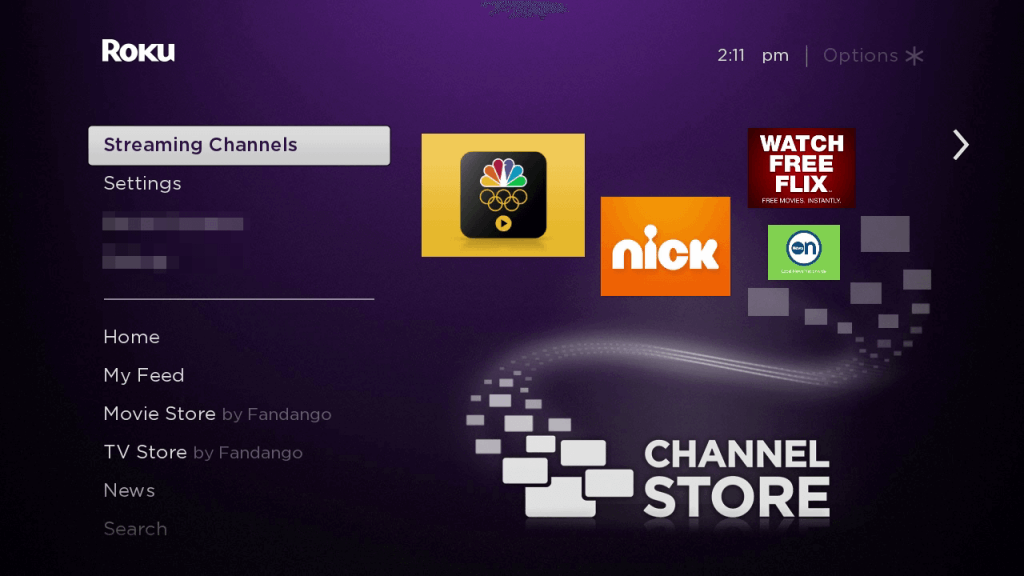
(3) Enter Minnesota Vikings in the search bar using the on-screen keyboard.
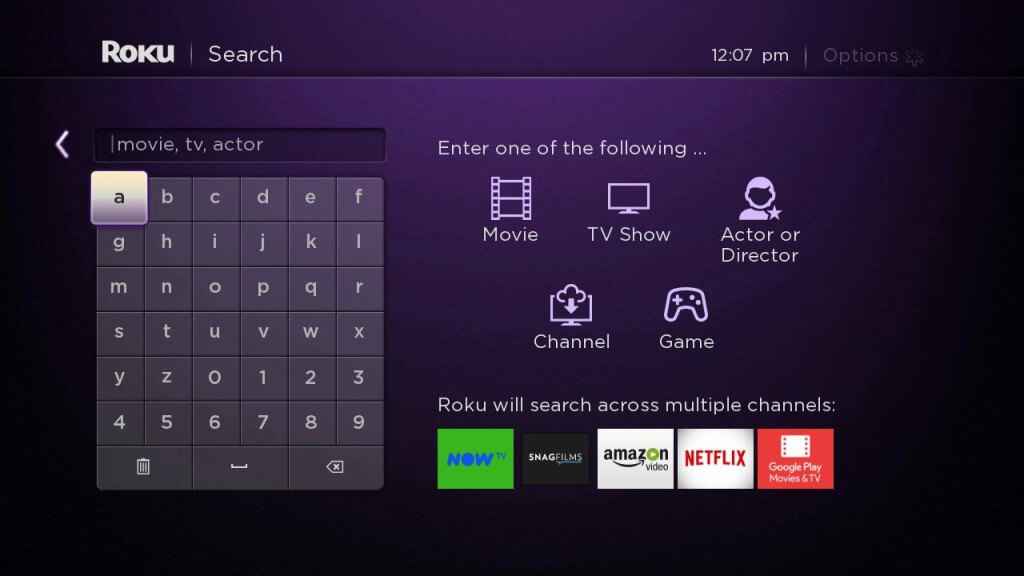
(4) Select Minnesota Vikings from the search results and select Add channel.
(5) Click OK on the prompt.
(6) Open the Minnesota Vikings app and finish the sign-in process.
(7) After signing in, you can access the highlights of NFL games and Minnesota matches.
Alternate Way to Add Minnesota Vikings on Roku
(1) Open any web browser to visit the Roku channel store website.
(2) On the website, click the Sign in option and enter your Roku account details.
(3) After signing in, go to the search bar and type Minnesota Vikings and search for the app.
(4) Select the app from the results and click the +Add Channel option on the website.

(5) Now wait for a few minutes and restart your Roku device to see the channel available on your Roku device.
Alternative Method to Stream Vikings Game on Roku
Alternatively, you can stream the Vikings Game using the screen mirroring method using Smartphones.
How to Cast Viking Games on Roku from Android Devices
Enable the screen mirroring on Roku before Screen mirroring contents from Android and Windows devices.
(1) Connect both your Android and Roku to the same Wi-Fi network.
(2) Go to the Play Store app and install the Minnesota Vikings app on Android.
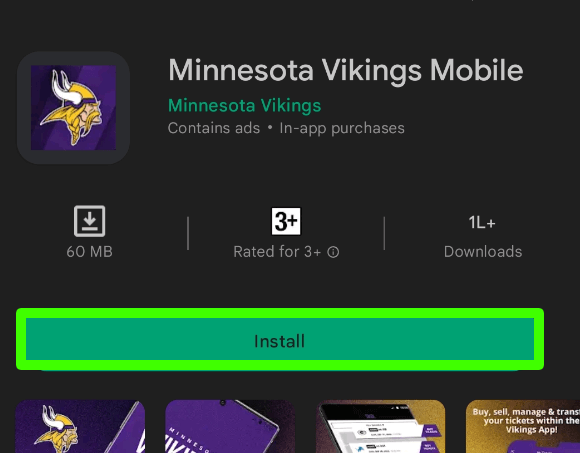
(3) Now, open the app and sign in with your account credentials.
(4) Open the Notification Panel and click on the Cast icon.
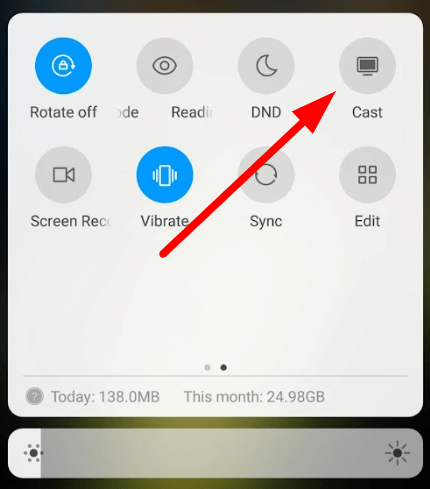
(5) Select Roku from the list to Cast your Android to Roku.
(6) After your phone screen is cast to Roku, open the Minnesota Vikings app and start streaming your Viking games.
Screen Mirror Viking Games from iOS to Roku
Before following the screen mirroring, enable the AirPlay settings on Roku to mirror iOS devices to your device.
(1) Open the App store on an iOS device and install the Minnesota Vikings app.
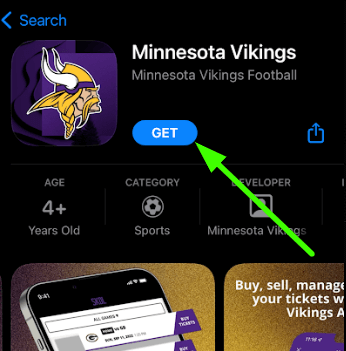
(2) Open the installed app and sign in with your account details.
(3) Now, go to the Control center and click on the Screen mirroring option on iOS.
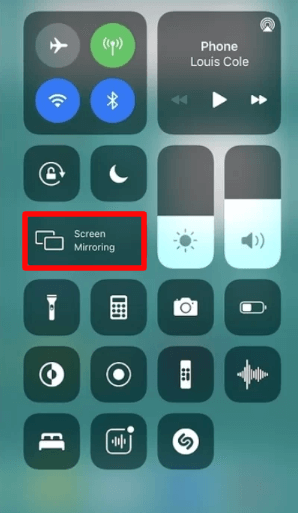
(4) Select Roku from the list to screen mirror iOS to Roku.
(5) Now, open the Minnesota Vikings app and start watching your Viking Games highlights and many more on Roku.
These are the possible ways to stream the Vikings Game on your Roku device. You can use cord-cutters like fuboTV, Sling TV, and YouTube TV on Roku to watch the NFL and Vikings games using the respected channels.
FAQ
Perform the following troubleshooting methods to fix the not working problem on Minnesota Vikings app on Roku.
> Try restarting your Roku
> Update your Roku device
> Uninstall and Reinstall the app
> Check your internet connection
Yes, you can watch the Vikings Game on your Roku device using ESPN, Fox, CBS, NFL+, NFL Network, etc.
![How to Stream Vikings Game on Roku [2023] How to Access Vikings Game on Roku](https://rokutvstick.com/wp-content/uploads/2023/03/Vikings-Game-on-Roku-3.png)