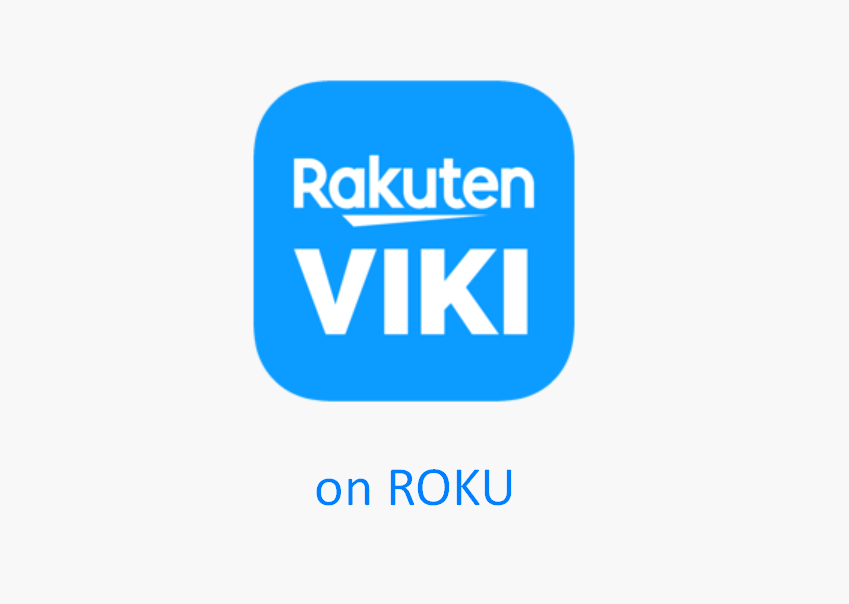Key Points:
- The Viki app is natively available on the Roku Channel Store.
- Alternatively, you can Viki content to Roku devices from the iPhone or iPad.
Viki is one of the best streaming services to watch Korean dramas, shows, and movies on Roku. This app offers content in more than 160 languages including Chinese, Japanese, Taiwanese, and more. You can watch your favorite show with subtitles in your language for a better viewing experience. The application is free to stream with limited advertisements and requires a Pass subscription ($4.99/month) to unlock the ads.
In this article, we will show you all the possible ways to watch movies and shows on your Roku streaming device through Viki.

How to Install & Watch Viki on Roku
1. Turn on Roku and go to the home screen by pressing the Home button on the remote.
2. Scroll down and select Streaming Channels in the menu.
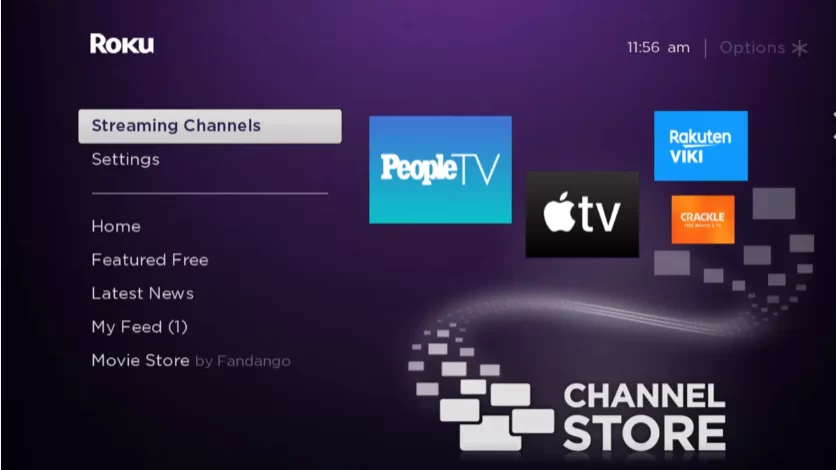
3. Select the Search Channels option and enter Viki using the remote.
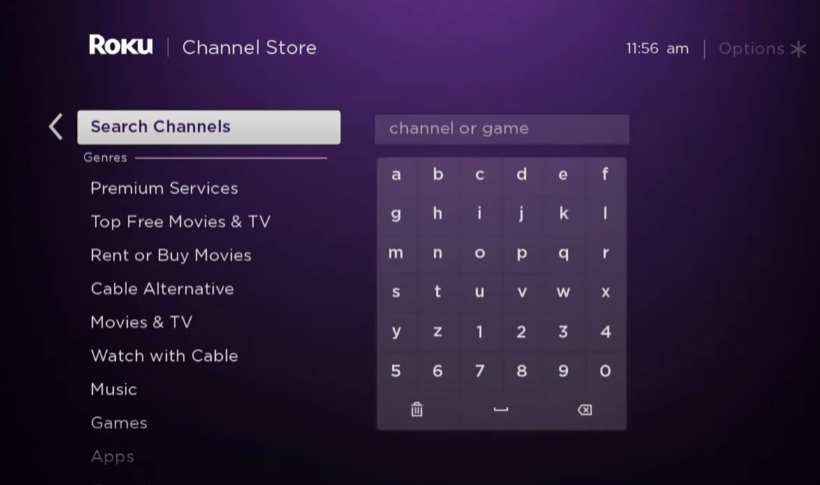
4. Next, press the OK button on your remote and pick Viki from the suggestion list.
5. Click Add Channel to get Viki on Roku.
6. Next, select the OK button from the prompt.
7. On the next screen, select the Go to Channel option to launch the Viki app.
How to Activate Viki on Roku
1. Launch the Viki app on your device, and you will get an activation code. If not, select the Login In or Sign In button to generate an activation code.
2. Make a note of the activation code as shown on the Roku.
3. Visit https://www.viki.com/roku from your phone or PC browser.
4. Hit the Create Account button at the top-right corner. Provide the Email and password to create an account.
- If you already have an account, click the Login button to log in with your existing account.
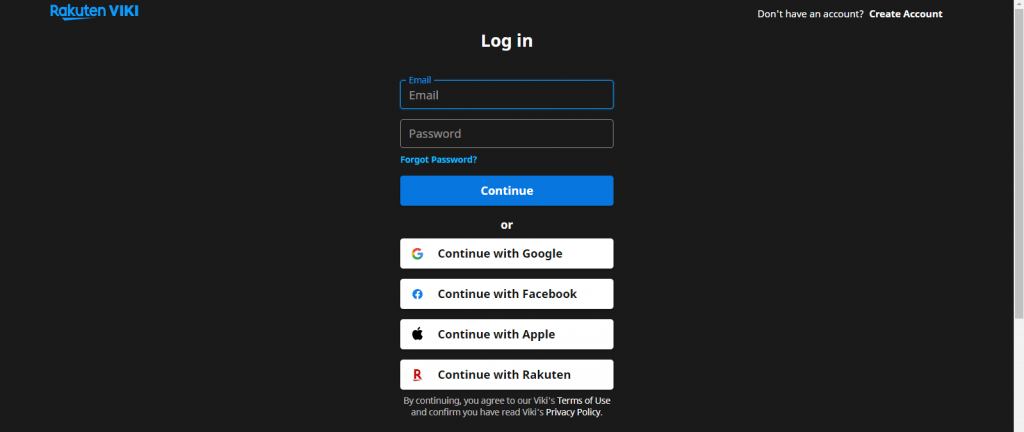
5. When prompted, enter the activation code and click Link Now.
6. You will get the Viki homepage on the TV screen when the activation is successful.
6. Choose a movie or show from the content library to stream it on the Roku.
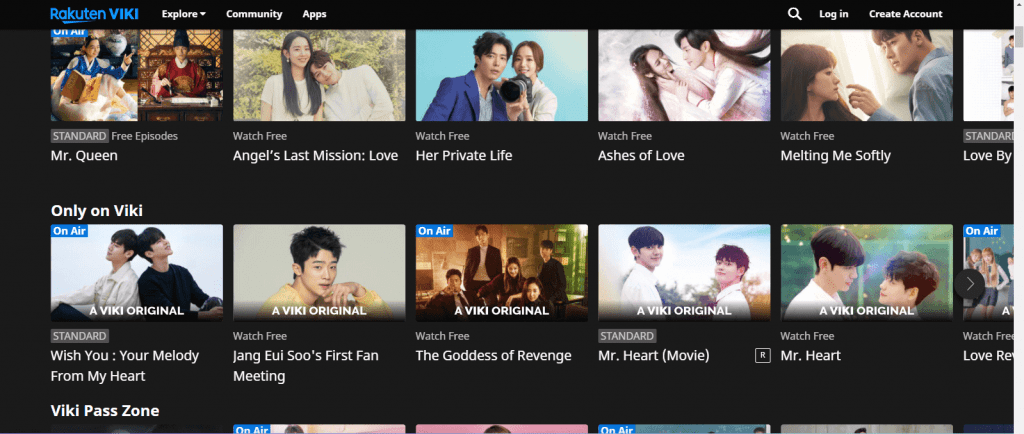
How to Screen Mirror/AirPlay Viki on Roku from Apple Devices
Make sure that you have enabled the AirPlay option on Roku before getting into the screen mirroring instructions.
1. Ensure you connect your iPhone, iPad, and Roku to the same WiFi network.
2. Launch the App Store and install the Viki app.
3. Go through the sign-in process and play the content you want to stream.
4. Open Control Centre on your device and tap the AirPlay icon on the media control.
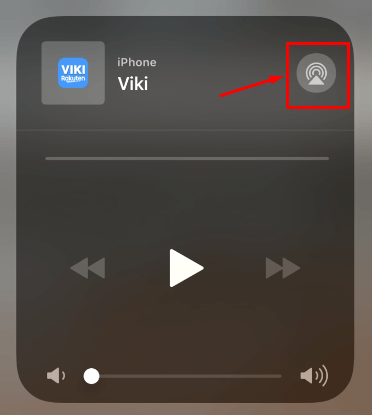
5. Now, choose your Roku device from the list of available devices.
6. The selected content will play on your TV after a few seconds.
How to Fix the Viki App Not Working on Roku
If the Viki app is not working on a Roku TV or device, you can easily fix the issue with the simple troubleshooting tips listed below.
- Make sure that your Roku device is getting a stable internet connection.
- Close the app on your device and open it after a while.
- Clear the cache files on Roku and try again.
- Reboot the Roku device to fix the lagging and not loading issues.
- Sign out of the account and log in again. If needed, activate the app again to fix the issue.
- If you are using the older version of Roku, update the device to fix the compatibility issues.
- Delete the app on Roku and install it again to delete the cache files stored in the app.
- As a last solution, contact customer support to fix the issue immediately.
FAQ
Yes. You can install Viki on your Roku devices from the Roku Channel Store.
Yes. You can install and watch Viki for free with ads on your device.