Uzzu TV is a budget-friendly IPTV service provider which is famous for its budget-friendly subscription plan. Uzzu TV on Roku allows you to watch live games of NFL, NHL, MLB, NBA, and so on. You can also watch movies, TV shows, on-demand content, and more. You can access 70+ live TV channels with HD quality. Also, the Uzzu TV is more affordable than cable TV subscription. So, if you think that the cable TV subscription is costlier, you can choose the Uzzu TV platform.
Features of Uzzu TV
- It has a low subscription fee compared with other streaming channels.
- High quality streaming with minimal lag.
- It can be used on all devices such as Roku, Android, and Apple TV.
Subscription Plans
| Subscription Plan | Price |
| Weekly Plan | $6.99 |
| Monthly Plan | $19.99 |
| Yearly Plan | $199.99 |
How to Get Uzzu TV on Roku
Uzzu TV is available as a private channel on Roku. So, follow the step-by-step procedure carefully to get the Uzzu TV app on Roku.
1. Turn on your computer or Android device.
2. Move to my.roku.com on any web browser.
3. Then, sign in with your Roku account if needed.

4. Make sure that you are using the same account you used to log in with your Roku device.
5. Then, visit https://my.roku.com/account/add?channel=uzzu.
6. Now, click on the Add Channel button.
Then, you will be required to update Roku to add the Uzzu TV channel. To update Roku, go to Settings > System > System Update > Check Now.
1. Next, press the Home button on your remote.
2. After that, hit the Right Arrow button on your remote.
3. From your channel’s list, scroll down and select the Uzzu TV tile. Next, press the OK button on your remote to launch the channel.
4. Sign in with your subscription account.
5. Now, you can browse for your favorites and watch them on Roku.
Alternative Method – How to Screen Mirror Uzzu TV to Roku
You can also mirror the Uzzu TV’s content from Android or iOS devices to Roku.
Pre-Requisite:
1. Enable the screen mirroring on Roku.
2. Turn on the AirPlay on Roku.
Screen Mirror Uzzu TV on Roku from Android Devices
1. First, connect your Android device and Roku with the same wifi network.
2. Move to the web browser and search for Uzzu TV.
3. Click on the Official site of Uzzu TV. Next, click on the Watch Streams option.
4. Log in with your subscription account.
4. Now, swipe down the Notification Panel on your Android device.
5. Then, select the Cast icon from the menu.
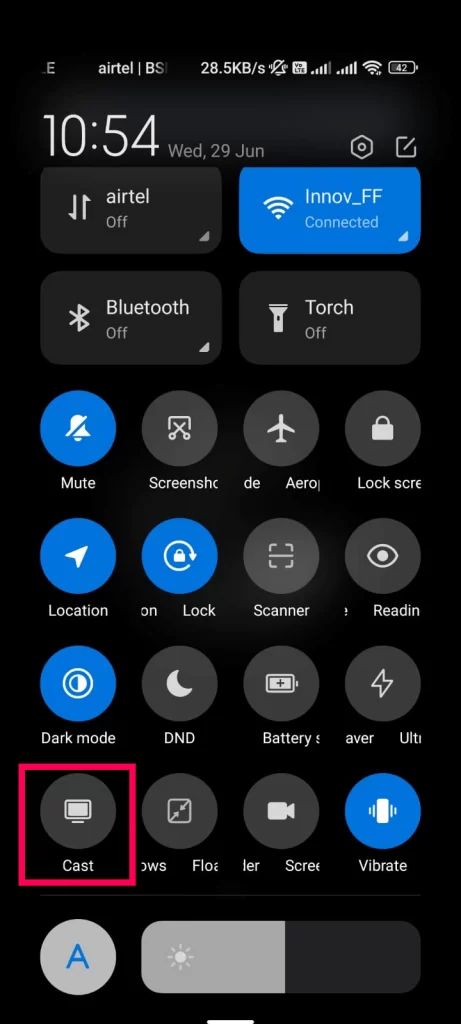
6. Choose the Roku device from the available devices list.
7. Your Android device’s screen will be mirrored to Roku.
8. Return to the Uzzu Tv official website.
9. Now, you play your favorites and mirror them to Roku.
Screen Mirror Uzzu TV on Roku from iOS Devices
1. Connect your Roku and iOS device with the same wifi network.
2. Go to a web browser and visit the official website of Uzzu TV.
3. Then, tap on Watch Streams and sign in with your subscription account.
4. Open the Control Center of the iOS device and tap on the Screen Mirroring icon.
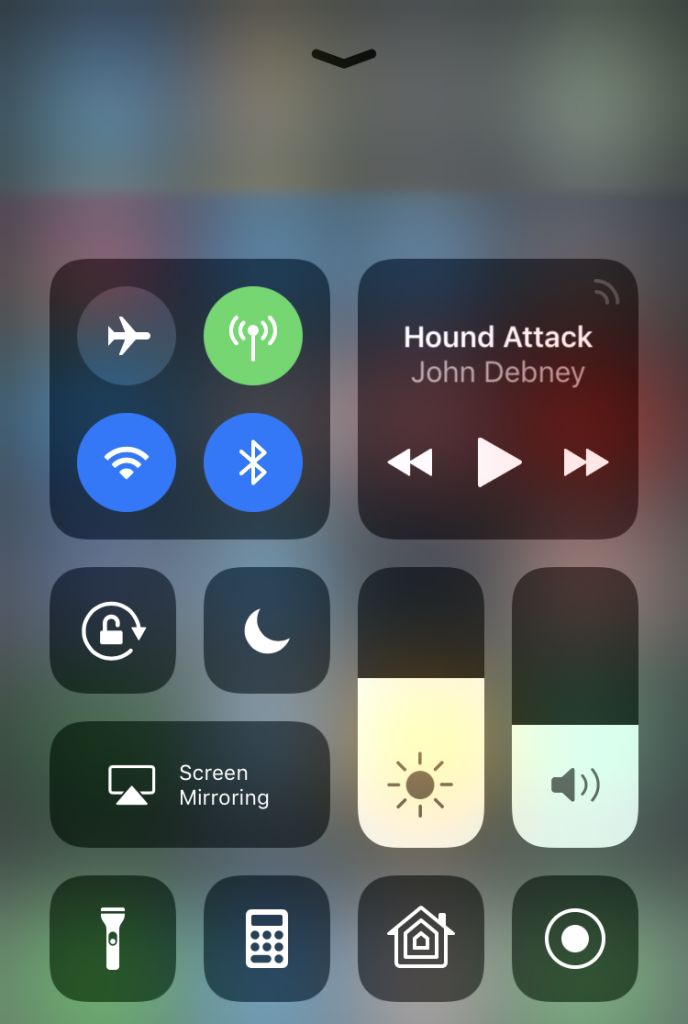
5. From the available devices list, choose your Roku device.
6. Next, go back to Uzzu TV’s official website and mirror your favorites to Roku.
FAQ
No, Uzzu Tv doesn’t offer any kind of free trial upon subscription.
On the Uzzu TV official website, it is mentioned that this platform doesn’t violate any laws. But it is anyways safe to connect to a VPN before accessing the Uzzu TV platform.
