Key Points:
- You cannot stream USTVGO online on Roku, as Roku does not support a built-in web browser.
- You can only screen mirror the USTVGO website on Roku from a smartphone or PC.
USTVGO is a popular free streaming service that offers 100+ live TV channels from different genres like sports, entertainment, news, etc. You can stream the content of this service online only via its official website. Since Roku does not support any built-in web browser, you need to screen mirror the USTVGO website from your Android phone, iPhone, Windows, or Mac PC to TV.
This article will show you the possible ways to stream USTVGO on Roku.
How to Screen Mirror USTVGO on Roku from Android / Windows
It is important to turn on the screen mirroring permission on your Roku device. So, you must enable the Screen Mirroring option on Roku before proceeding further.
From Android Smartphone
1. Connect your Roku and Android devices to the same WiFi network.
2. Go to the Google Chrome browser on your Android phone and visit the USTVGO website.
3. Go to the Notification Panel and select Cast.
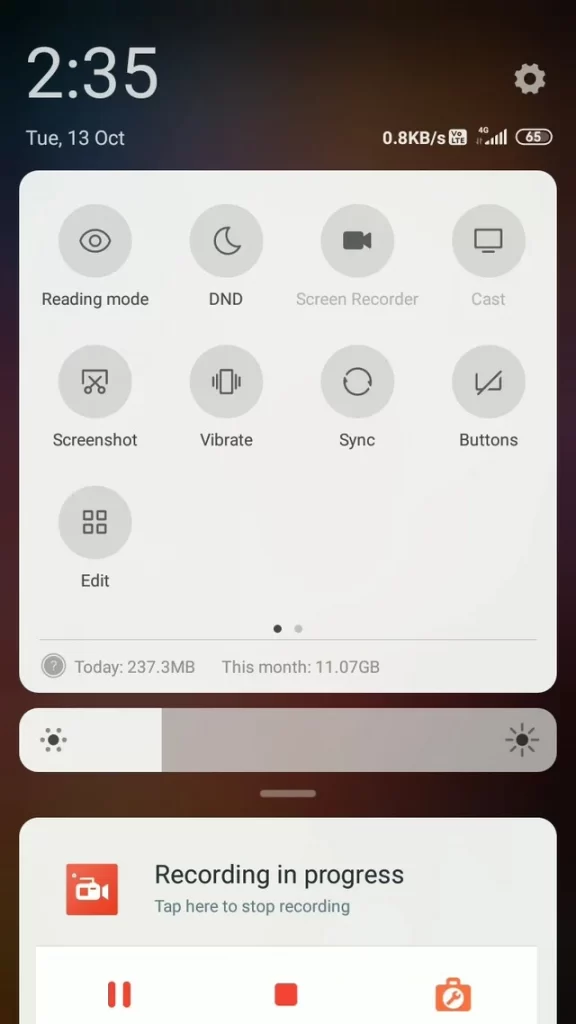
4. Choose your Roku device to connect.
5. Now, launch the USTVGO app and sign in to your account.
6. To stop the mirroring, click the Cast icon on the Notification Panel and tap the Disconnect button.
7. If you play any content on the USTVGO app, it will simultaneously play on your Roku TV.
From Windows PC
1. Visit the USTVGO official website on your PC.
2. Click login and provide USTVGO account details to log in.
3. Select and play the media content on the website on your PC.
4. Now, press the Windows + K keys simultaneously.
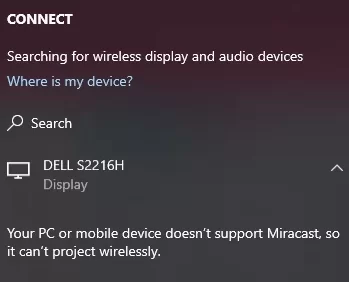
5. Select your Roku device from the available devices to stream the selected content.
Now, your favorite content will play on your Roku TV via mirroring.
How to Screen Mirror/AirPlay USTVGO on Roku from Apple Devices
Make sure that you have enabled the AirPlay option on Roku before getting into the screen mirroring instructions.
From iPhone/iPad
1. Ensure you connect your iPhone, iPad, and Roku to the same WiFi network.
2. Go to the web browser and visit the USTVGO website (https://ustvgo.tv/).
3. Go to the Control Center and tap the Screen Mirroring icon.
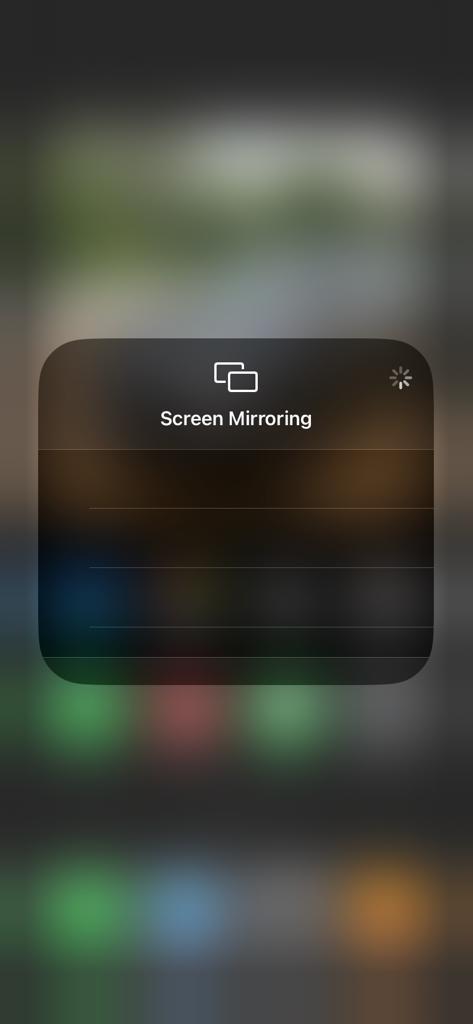
4. Now, choose your Roku device from the available devices list.
5. Play any video content on the USTVGO website to stream it on Roku.
6. To stop the mirroring, tap the Screen Mirroring icon and unselect the Roku device.
From Mac PC
1. Connect your Roku to the WiFi network and make sure that your Mac device is also connected to the same network.
2. Visit USTVGO’s official website (https://ustvgo.tv/) on your Mac PC.
3. Launch USTVGO on your Mac PC and play any music/podcast you want.
4. From the top menu bar on your Mac, click the Control Center icon.
5. Click the Screen Mirroring icon and choose your Roku device from the available devices.
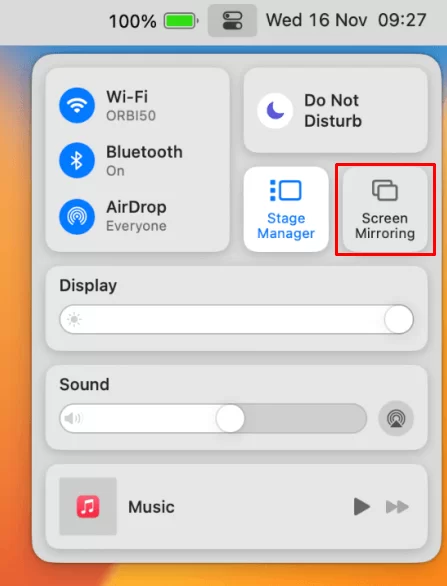
6. Finally, your Mac’s screen is projected onto your Roku-connected TV to watch the content.
Frequently Asked Questions
The mirrored USTVGO content may buffer if the network connection was unstable on your devices. If you do not clear the cache or cookies on your mirroring device browser, the mirrored content will not load on your TV.
You can install the best live TV streaming service, Hulu on Roku as an alternative to USTVGO.
