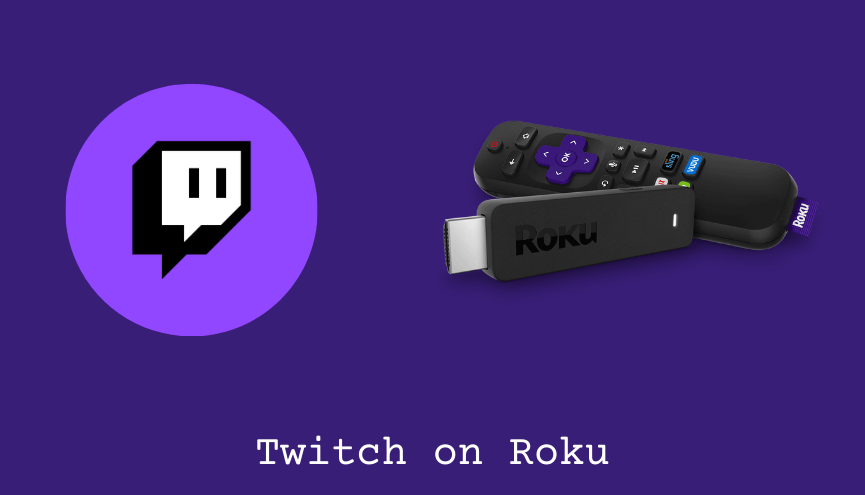If you want to watch your favorite games live stream on Roku, then you can visit Twitch. However, Roku removed the Twitch app from its Channel Store in 2017. If you have already used the Twitch app on Roku, you can install the app by using the app code option. For newbies, screen mirroring is the only way to stream Twitch on Roku TV.
It is one of the most-used online platforms where content creators monetize their content to increase social influence and earn money. It is one of the most used platforms in the USA and around the world after YouTube. Using Twitch, you can save your game playbacks or stream them live on the Internet.
This write-up explains the installation steps and alternative ways to access Twitch on Roku-connected devices.
How to Install Twitch App on Roku using Roku Website
1. Visit the Roku website using any browser on your device and log in to your Roku account.
2. Select the Manage Accounts option and tap Add channel with a code option.
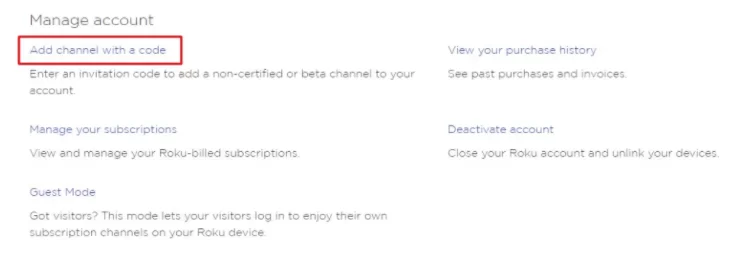
3. Enter the Twitch TV code (twitchtv/TwitchTV/TWOKU or C6ZVZD) on the empty field.
4. Hit the Add channel button on the Roku website.
5. Click on the OK button from the warning prompt.
6. From the pop-up, tap Yes, add channel button to install Twitch on Roku.
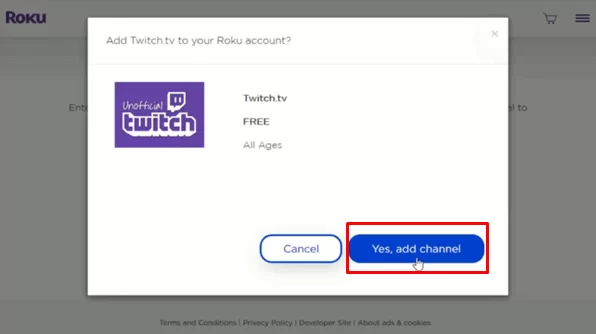
7. After installing, update your Roku device to get the app.
8. Finally, launch the app on Roku to enjoy streaming your desired content.
Alternative Method
In addition to installation, you can also screen mirror the Twitch app from a smartphone or PC device.
How to Screen Mirror Twitch on Roku Using Android
Before proceeding further, you have to enable the Screen Mirroring option on Roku.
1. Connect your Roku and Android devices to the same WiFi network.
2. Download and install Twitch on your Android smartphone from the Play Store.
3. Go to the Notification Panel and select Cast.
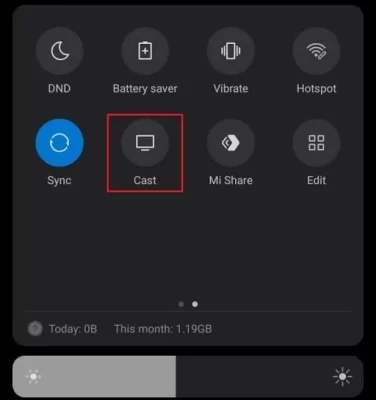
4. Choose your Roku device to connect.
5. Now, launch the Twitch app and sign in to your account.
6. To stop the mirroring, click the Cast icon on
Screen Mirror Twitch on Roku from iPhone/iPad
Make sure you have enabled the AirPlay option on Roku.
1. Ensure that you have connected your iPhone or iPad and Roku to the same WiFi network.
2. Launch the App Store and install the Twitch app.
3. Go to the Control Center and tap on the Screen Mirroring icon.
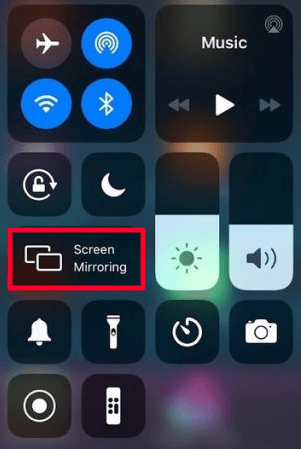
4. Now, choose your Roku device from the available devices list.
5. Launch the Twitch app and sign in with your credentials.
6. Play any video content to stream on Roku.
7. To stop the mirroring, tap the Screen Mirroring icon and unselect the Roku device.
Screen Mirror Twitch From Windows
Similar to Android, you have to enable screen mirroring for Windows PC.
1. Visit the Twitch official website on your PC.
2. Click the Log In button and enter the Twitch account details to log in.
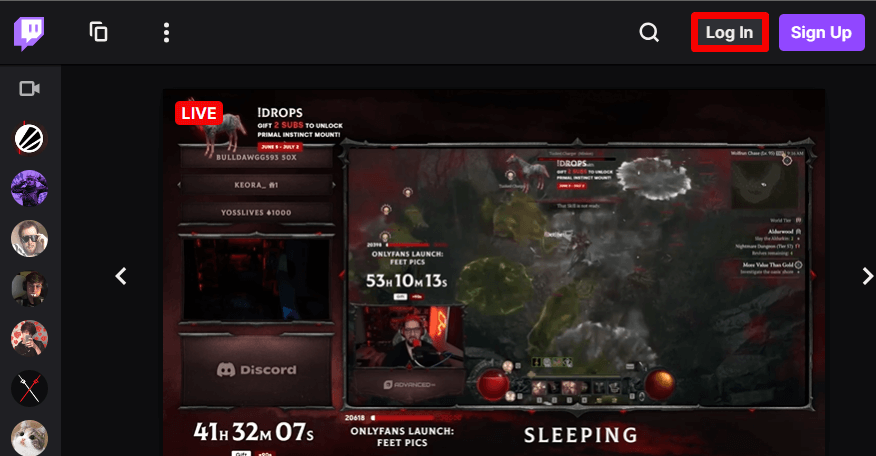
3. Select and play the content on the website on your PC.
4. Now, press the Windows + K keys simultaneously.
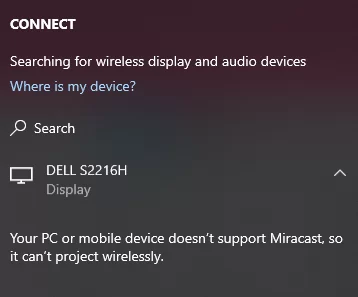
5. Select your Roku device from the available device to watch the content.
Screen Mirror Twitch from Mac PC
Make sure that you have enabled the Airplay on Roku to screen mirror your Mac PC.
1. Connect your Mac and Roku to the same WiFi network.
2. Go to the Twitch website on your Mac PC using the web browser.
3. From the top menu bar on your Mac, click the Control Center icon.
4. Click the Screen Mirroring icon and choose your Roku device from the available devices.
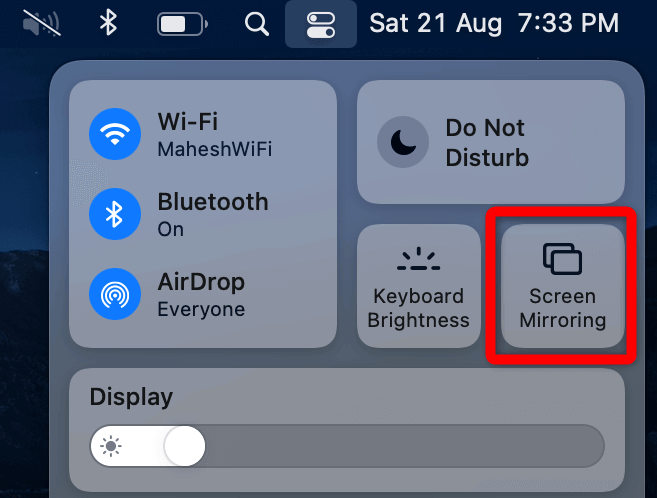
5. Finally, your Mac’s screen is projected onto your Roku-
Twitch App Not Working on Roku
If Twitch is not working on your Roku device, you can easily fix the issue with simple troubleshooting tips.
- Make sure that your Roku device is getting a stable internet connection.
- Close the app on Roku and open it after a while.
- Reboot the Roku device.
- Sign out of the account and log in again. If needed, activate the app again to fix the issue.
- If you are using the older version of Roku, update the device to fix the compatibility issues.
- Trash the app on Roku and install it again to delete the cache files stored in the app.
- Remove the cache files on Roku and try again.
- As a last fix, contact customer support to get the apt fix.
FAQ
No, you cannot download the Twitch app on Roku from its Channel Store. You can install the app only with the channel code method.
Twoku is the best alternative channel for Twitch on Roku. However, you cannot install the Twoku app officially on Roku, you need to install it using the channel code method.