Key Points:
- The StreamEast app is not available on the Roku Channel Store.
- You can watch StreamEast on Roku by screen mirroring or AirPlay from the smartphone or PC.
Instead of streaming live sports coverage with a subscription, try using the free StreamEast service on Roku. However, StreamEast doesn’t have its standalone app in the Roku channel store. So, you need to screen mirror its content on Roku from a smartphone or PC. With this platform, you can stream popular live events from Soccer, MLB, NHL, NFL, F1, Boxing, MMA, and more.
In this tutorial, we will guide you through the process of screen mirroring StreamEast on Roku from devices like smartphones (Android & iPhone/iPad) and PCs (Windows & PC).
Screen Mirror StreamEast on Roku from Android/Windows
It is important to turn on the screen mirroring permission on your Roku device. so, you must enable the Screen Mirroring option on Roku before proceeding further.
At a Glance: Settings → System → Screen Mirroring → Screen Mirroring mode → Always Allow
From Android Smartphone
1. Connect your Roku and Android devices to the same WiFi network.
2. Sideload the StreamEast apk from any trusted source on your smartphone.
3. Go to the Notification Panel and select Cast.
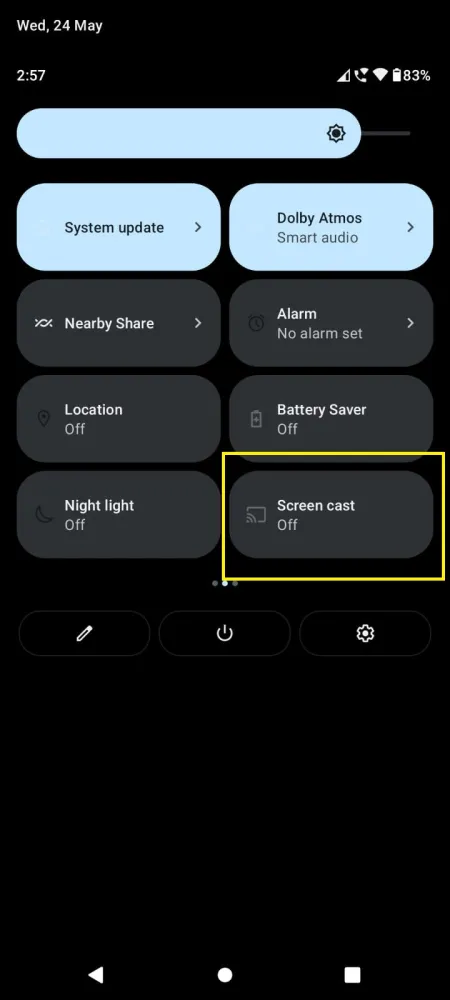
4. Choose your Roku device to connect.
5. Now, launch the StreamEast app and sign in to your account.
6. To stop the mirroring, click the Cast icon on the Notification Panel and tap the Disconnect button.
From Windows PC
1. Visit the StreamEast official website [https://streameast.app] on your PC.
2. Click the Sign-in and provide StreamEast account details to log in.
3. Select and play the media content on the website on your PC.
4. Now, press the Windows + K keys simultaneously.
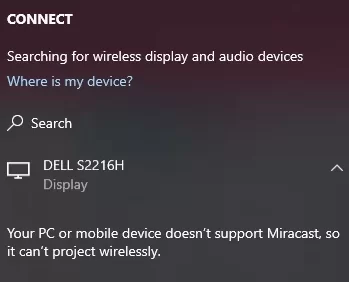
5. Select your Roku device from the available device to stream the selected content.
How to Screen Mirror/AirPlay StreamEast on Roku from Apple Devices
Make sure that you have enabled the AirPlay option on Roku before getting into the screen mirroring instructions.
At a Glance: Settings → Apple AirPlay & HomeKit → Turn on AirPlay
From iPhone/iPad
1. Ensure you connect your iPhone, iPad, and Roku to the same WiFi network.
2. Open any available web browser on your iPhone/iPad.
3. visit the official website of StreamEast.
4. Play any video content to stream from the web page on your smartphone.
5. Go to the Control Center and tap the Screen Mirroring icon.
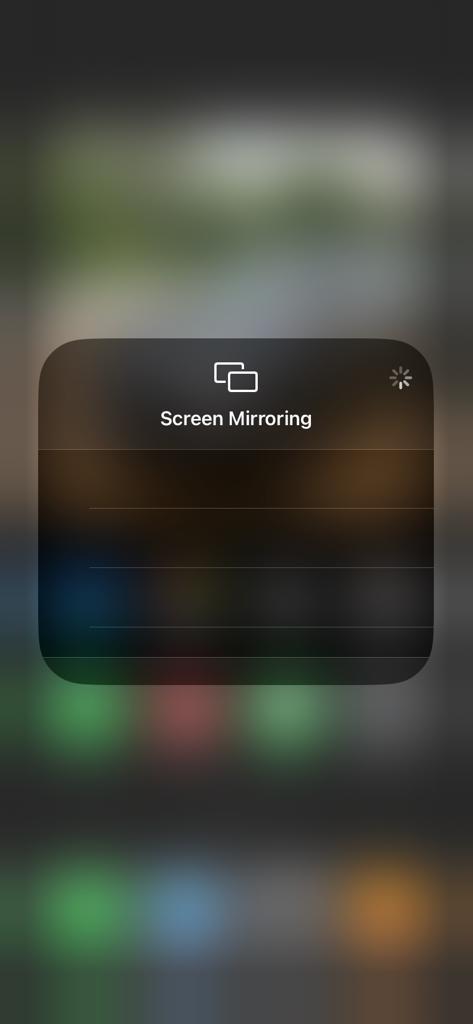
6. Now, choose your Roku device from the available devices list.
7. Wait for a while and your mobile screen will appear on Roku TV.
8. To stop the mirroring, tap the Screen Mirroring icon and unselect the Roku device.
From Mac PC
1. Connect your Roku to the WiFi network and make sure that your Mac device is also connected to the same network.
2. Visit StreamEast’s official website on your Mac PC.
3. Launch the StreamEast on your Mac PC and play whatever content you want.
4. From the top menu bar on your Mac, click the Control Center icon.
5. Click the Screen Mirroring icon and choose your Roku device from the available devices.
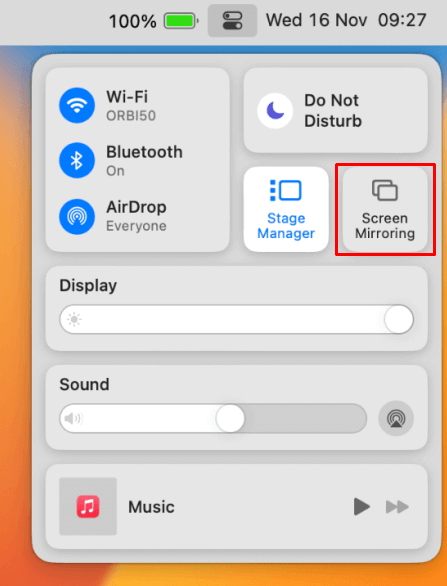
6. Finally, your Mac’s screen is projected onto your Roku-connected TV to watch the content.
FAQ
No, the StreamEast app is not available on the Roku channel store for installation. The channel might be added in the future.
You can try Bally Sports on Roku if you’re looking for the top-rated alternative streaming platform to StreamEast.
