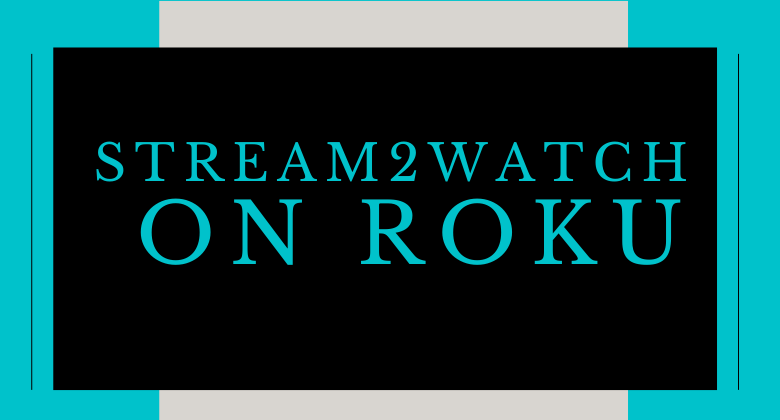Key Points:
- Stream2Watch is unavailable on the Channel Store for Roku streaming devices and Smart TVs.
- You can watch Stream2Watch on Roku by screen mirroring the website (https://play.stream2watch.com/) from an Android phone, iPhone/iPad, PC, and a Mac PC.
Stream2Watch is one of the popular streaming platforms that offers live Sports, games, and live TV channels for free. However, Stream2Watch cannot be installed on your Roku devices as it is not listed on the Roku Channel Store. It does not mean you cannot stream and enjoy your favorite sports from Stream2Watch on Roku devices. You can screen mirror the official site of Stream2Watch from the Android, iPhone, Windows, and Mac devices.
The article will explain the screen mirroring procedure for all these devices to watch Stream2Watch content on Roku devices.
Screen Mirror Stream2Watch on Roku from Android / Windows
It is important to enable the screen mirroring permission on your Roku device. So, you must enable the Screen Mirroring option on Roku before proceeding further.
From Android Smartphone
1. Connect your Roku device and Android to the same wifi network.
2. Go to a web browser and search for the Stream2Watch official website.
3. From the search results, click on the official website of Stream2Watch.
4. Then, bring down the Notification Panel and tap the Cast icon.
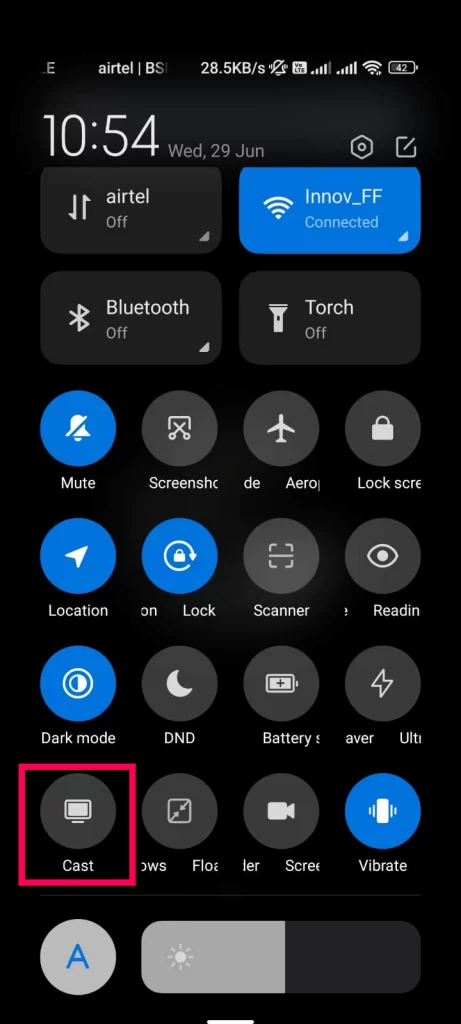
5. Select your Roku device from the available devices list.
6. Now, your Android device’s screen will be mirrored to Roku.
7. Return to the Stream2Watch website.
8. Select the content that you need.
9. Enjoy streaming your favorites from Stream2Watch on your TV.
From Windows PC
1. Switch on your PC and go to a web browser.
2. Move to the official website of Stream2Watch.
3. Make sure that your PC and Roku are connected to the same wifi network.
4. Click on the Action Center icon from the bottom of the screen.
5. Hit the Connect tile and choose your Roku device from the Connect tab.
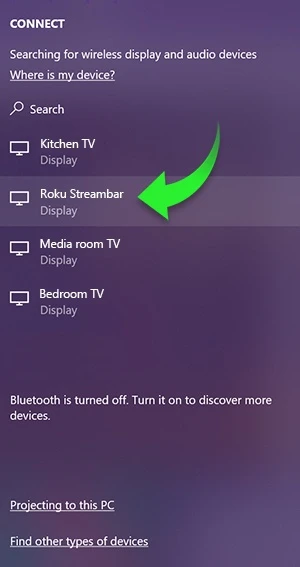
6. After a successful connection is established, your PC’s screen will be mirrored to Roku.
7. Return to the Stream2Watch website and mirror its content.
How to Screen Mirror/AirPlay Stream2Watch on Roku from Apple Devices
Ensure you have enabled the AirPlay option on Roku before getting into the screen mirroring instructions.
From iPhone/iPad
1. Ensure you connect your iPhone, iPad, and Roku to the same WiFi network.
2. Open a browser on your iOS device and move to the search bar.
3. Go to the official website of Stream2Watch.
4. Now, move to the Control Center on your iOS device.
5. Tap on the Screen Mirroring icon from the menu.
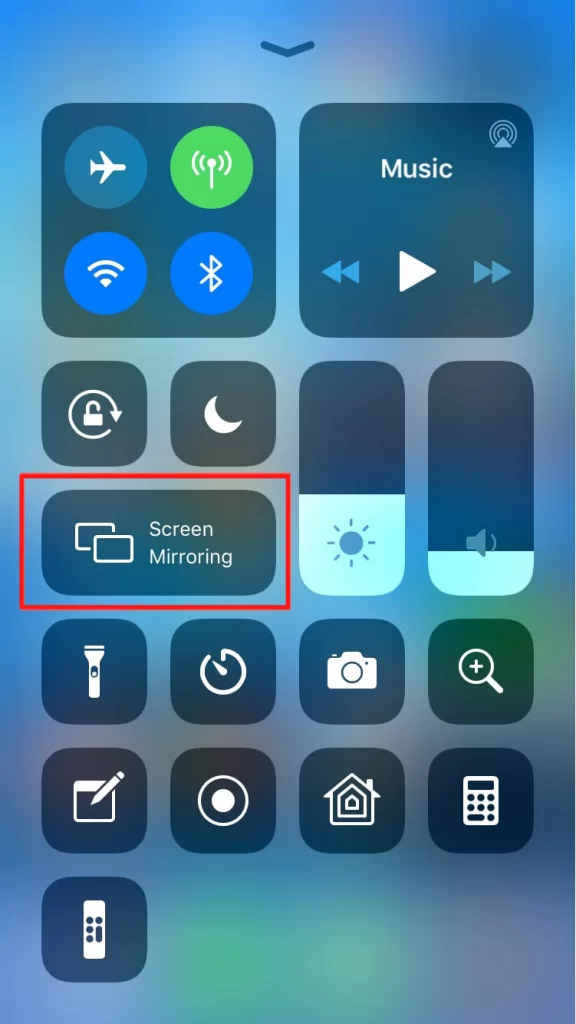
6. From the scanned devices list, choose your Roku device.
7. Go back to the Stream2Watch website, select any sports, and watch it on Roku.
From Mac PC
1. Connect your Roku to the WiFi network and ensure your Mac device is connected to the same network.
2. Visit Stream2Watch’s official website on your Mac PC.
3. Play any TV shows or series you want.
4. From the top menu bar on your Mac, click the Control Center icon.
5. Click the Screen Mirroring icon and choose your Roku device from the available devices.
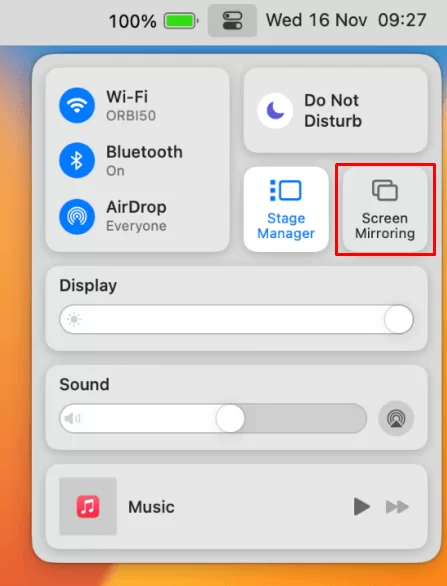
6. Finally, your Mac’s screen is projected onto your Roku-connected TV to watch the content.
FAQ
No. There is some copyrighted content on Stream2Watch that might lead to some legal issues.
You can install Sling TV on Roku to watch all the live channels along with on-demand content.