- Press the reset button to reset the Roku Enhanced Remote to fix the issue.
- For standard IR remotes, replace the old batteries with newer ones.
- Factory reset the Roku device, or use an HDMI extender, or The Roku App.
- If Roku remote power and volume buttons not working, update the Roku OS to the latest version.
Roku has a line-up of streaming players, audio devices, Roku TVs, and smart home products. Nonetheless, the type of remote will be different for each Roku device. There are some situations in which you cannot able to use the remote control. However, the Roku remote not working issue can be fixed by troubleshooting methods. Before that, you should identify the remote type you have.
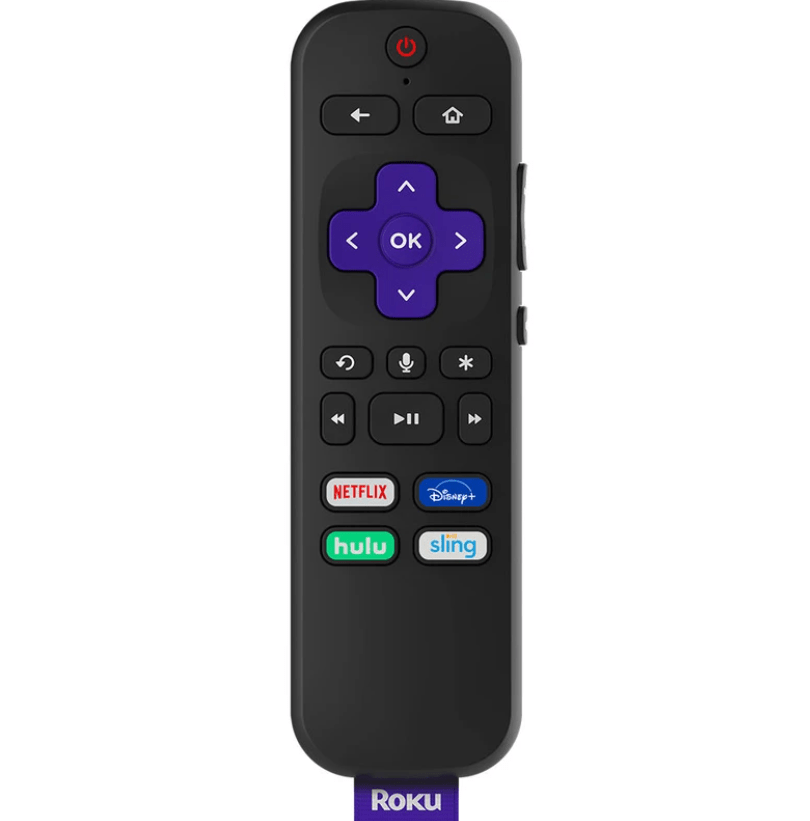
Types of Roku Remote
You will get any one of these remotes based on the streaming player or Roku TV you use.
- Roku Simple Remote: It uses infrared (IR) signals to control your Roku device. It can work in a short range and also requires a direct line of sight. Make sure that no objects should block the IR signal while you use it. You should also insert a pair of AAA batteries to use the remote.
- Voice Remote: It works with a wireless connection, and there is no need to point the remote directly at the Roku device and press the buttons. Roku Enhanced Voice Remote, Roku Voice Remote Pro, and Roku Touch tabletop remote will fall under this type.
DIY Fixes for Roku Remote Not Working
If your Roku remote is not working, you shall rely on the following troubleshooting methods.
Clear the Obstructions
Due to obstructions, the remote signals won’t be able to reach the Roku streaming device. Remember to move the blocking objects away so that you can use the remote without any hindrance. Meanwhile, change the position of your Roku device and test the remote control from different positions. Ensure that the streaming player is visible for the remote to work.
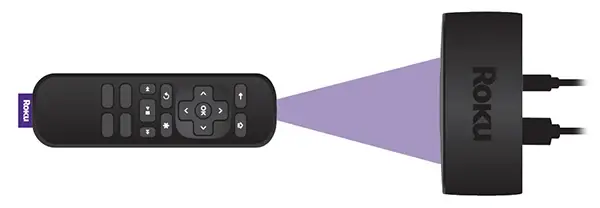
Check the Batteries
Sometimes the dead batteries may be the reason for Roku remote to stop working. So, you should check and replace the weak or dead batteries. Insert a pair of new batteries into the battery compartment according to their positive and negative terminals, and start using the remote.

Check Network Connection
You must have a stable WIFI network for the Roku remote to work without any issues. If your router has poor internet bandwidth, you should restart or reset the router to fix it. Otherwise, you can contact the internet service provider and fix it in case of technical problems.
Buy an HDMI extender
If you are Roku streaming stick user, you may be plugging the Roku TV stick into the TV’s HDMI port. So, there are chances for the streaming stick to get hidden. So, it won’t receive signals from the remote. To fix this, you can order an HDMI extender cable from the Roku website for free. Once you have received a product, you can connect your Roku TV stick with an extender and use it.

Use The Roku App
If the Roku remote is defective due to physical damage, it is better to use The Roku App. It is available on the Play Store and App Store. By installing The Roku App on your Android or iOS smartphone, you can effortlessly control your Roku device. You can even use voice commands by clicking the microphone button on The Roku App.
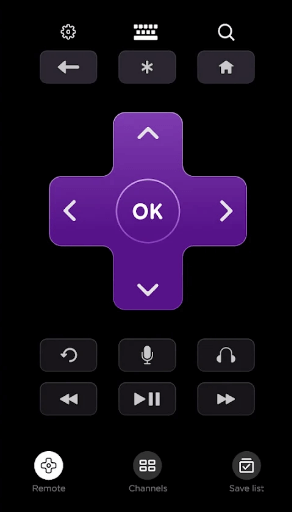
Update your Roku OS
Sometimes, you won’t be able to pair the Roku remote due to outdated firmware. Now, you can use The Roku App on your smartphone to access the settings. Follow the below guidelines to update your streaming device.
- Press the Home button on The Roku App to view the home screen.
- Scroll down the list and click on Settings.
- Next, click the System option and select System update.
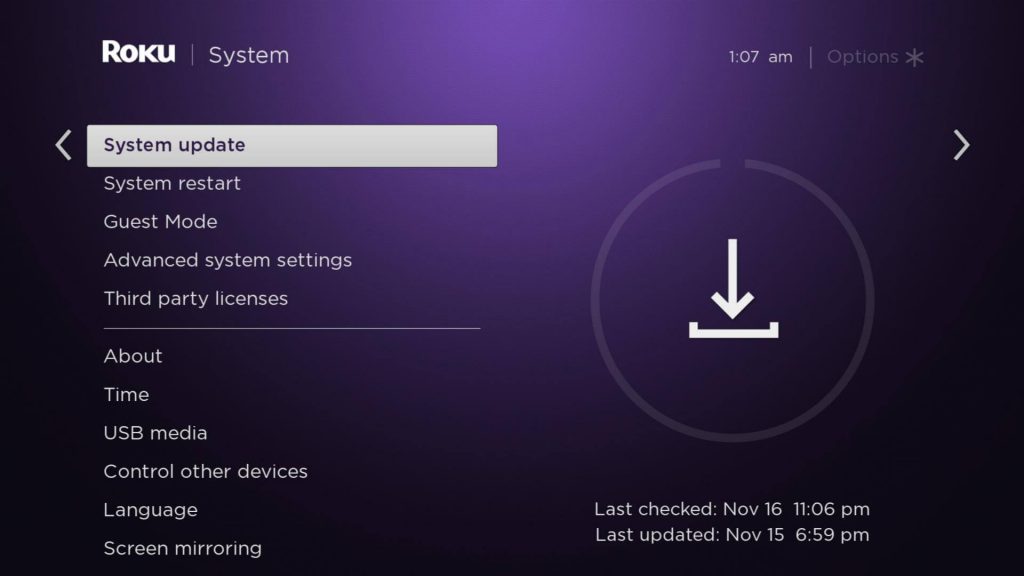
- Tap Check Now to check and install the latest update if any are available.
Note: If the Roku remote is faulty, there are some ways to turn on Roku TV without a remote.
Restart Roku Device
A restart is a simple solution for many problems including the Roku remote not working. As discussed before, you can use The Roku App to restart your Roku device.
- Using The Roku App, press the Home button to access the home screen.
- Then go to Settings and click on System.
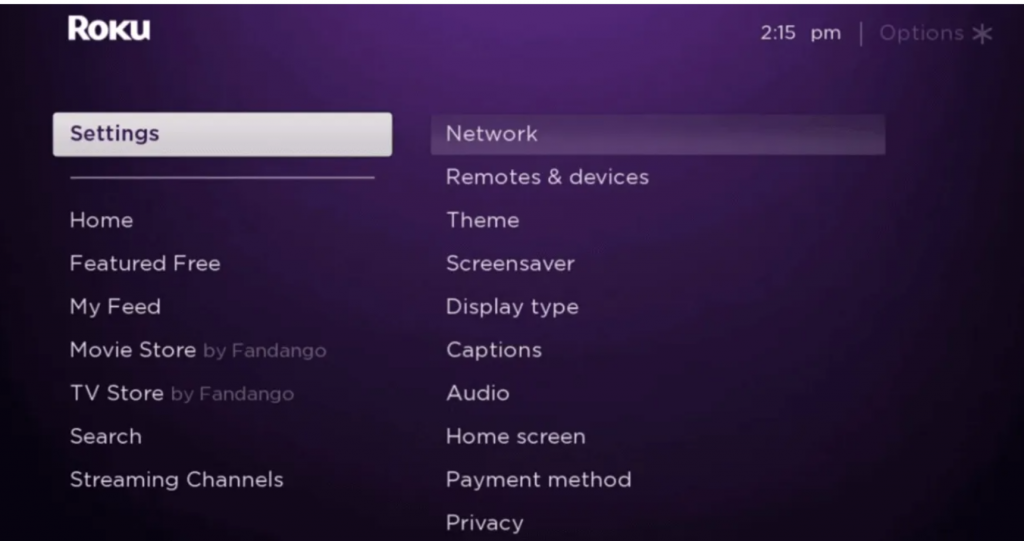
- Further, select Power → System restart.
After it gets restarted, check whether the remote is perfectly working.
Clear Roku Device Cache
There is a secret button combination to delete your Roku cache if remote keys are not working.
[1] First and foremost, press the Volume button five times.
[2] Press the Up button once on the navigation key.
[3] Then, press the Rewind button two times.
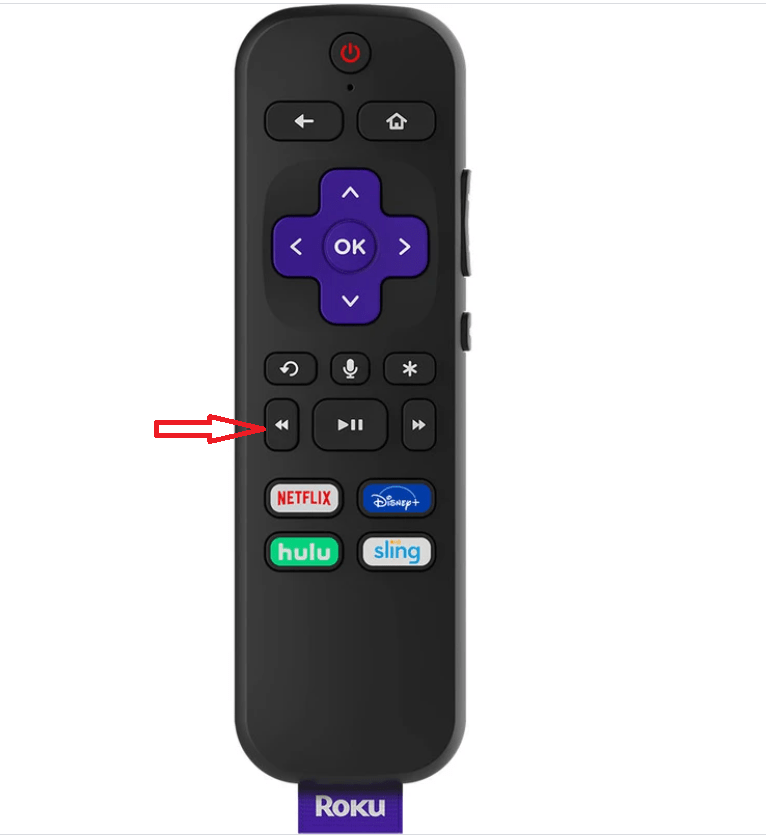
[4] Furthermore, press the Fast Forward button two times.
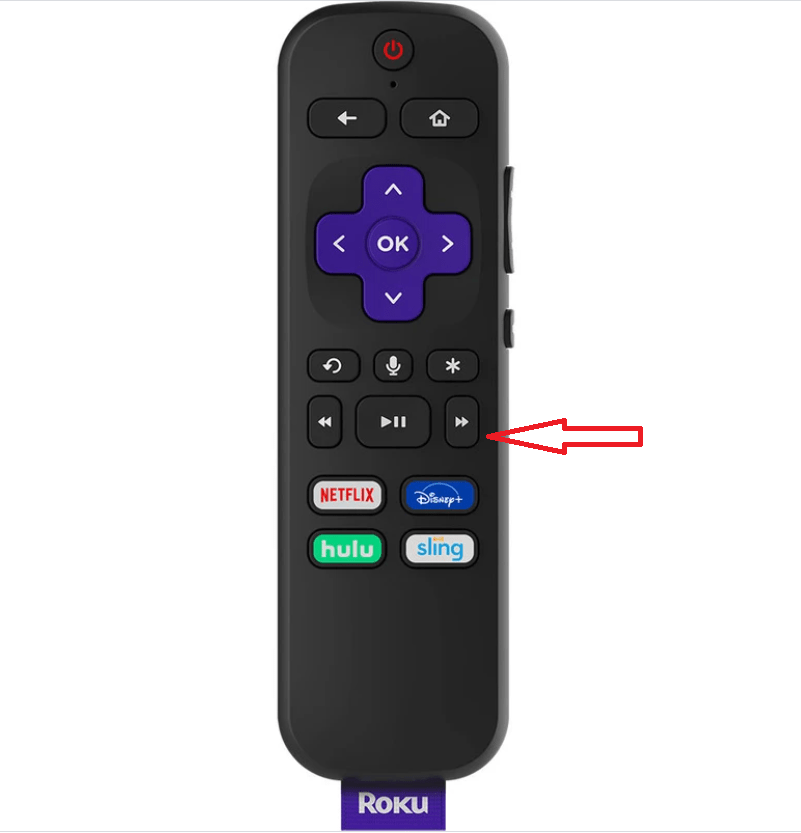
Finally, check if the Roku remote is working without any issues.
Reset Roku Voice Remote
Resetting is another ideal option to fix the remote issue. Simply remove the batteries from the remote. Eject the power cord of the streaming device and leave it unplugged for 5-10 seconds. After some time, plug the power cord back in. If the Roku home screen appears, insert the batteries into the remote. Near the battery compartment, you can see the reset button. Press the reset button and hold it for five seconds. The pairing light begins to flash to sync the remote with your Roku TV or device. It will take around 30 seconds to complete the pairing.
Pro Tip: You can also sync Roku remote without a pairing button by using The Roku App on your smartphone or the Pair Remote option on your Roku TV.
Buy a Replacement Remote
Optionally, you can buy a Roku replacement remote if you think it is more convenient. When compared to original Roku remotes, it is cheap but serves well. The majority of Roku replacement remotes will work using infrared signals so it requires 2 AAA batteries.
DIY Fixes for Roku Remote Volume Not Working
Here are the troubleshooting methods to fix if the Roku remote volume is not working.
- The first thing you have to do is change the old batteries and replace them with newer ones.
- Take a clean cotton cloth and clean the volume buttons if there is a speck of dirt on the edges.
- The volume button on Roku remote won’t work it gets disconnected from your device. Go to Settings → Remotes & devices → Set up a new device → Remote → Continue → Press the pairing button for 5 seconds to re-pair the remote.
- Check whether you have muted the volume of your Roku TV unexpectedly.
- If you are using The Roku App on your smartphone, you must turn off private listening.
- If none of the methods fix the issue, reset your Roku device to factory defaults.
FAQ
The Roku remote won’t work if the battery terminals are faulty due to dirt. Take a clean cotton cloth and dip it in an alcohol solution and then clean the terminals. Finally, replace the batteries and test the remote control.
If you don’t see any flashing light upon pressing the remote buttons, the remote may be defective.
