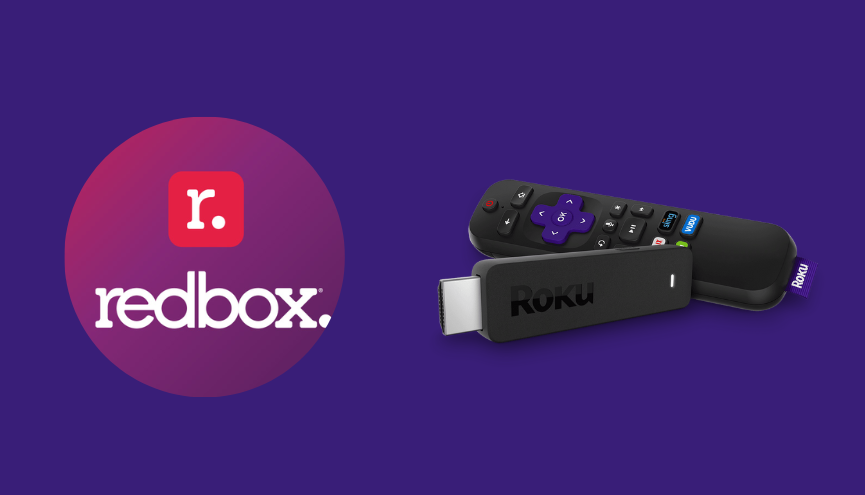Redbox. is a video streaming service that offers thousands of TV channels and VOD content based on rentals and purchases. However, All live channels on this platform are accessible for free. If you are a Roku user, it is the best option for your device to fulfill your streaming expectations. Fortunately, Redbox is officially available on the Channel Store and can be installed directly.
By installing Redbox on Roku, you can enjoy a variety of live networks, newly-released movies, and exciting shows such as stand-up comedies, exclusive documentaries, and more. All these content are available to stream in HD, Blu-ray, and 4K UHD quality.
This curated guide is specially made for the newbies to the Redbox app and Roku device as well. With the help of the guide, you will get to know the complete process of installing, screen mirroring, and troubleshooting fixes of the Redbox platform on Roku.
Features
- Purchase the content– You can get the new release movies and catch up on the latest TV shows with the two options.
- Get the Offline Videos – It allows you to download Movies & TV Shows from the library and enjoy watching them offline or later.
- Add your Wish List – Browse and add the upcoming new release movies to the Wish List and get notified by the app.
Subscription
Unlike Netflix and Amazon Prime, you don’t have to pay any monthly or yearly subscription on Redbox. Instead, you need to pay only for the video title you want.
- The cost of Movies and TV shows starts from $1.99 as a VOD rental.
Remember, the pricing of each content differs from others depending on the release time and ratings of that particular content. However, you can enjoy the live TV channels for free on this platform without the rental subscription.
How to Install Redbox on Roku
1. Launch the Roku device and press the Home button on the Roku remote.
2. Choose Streaming Channels on the Home screen.
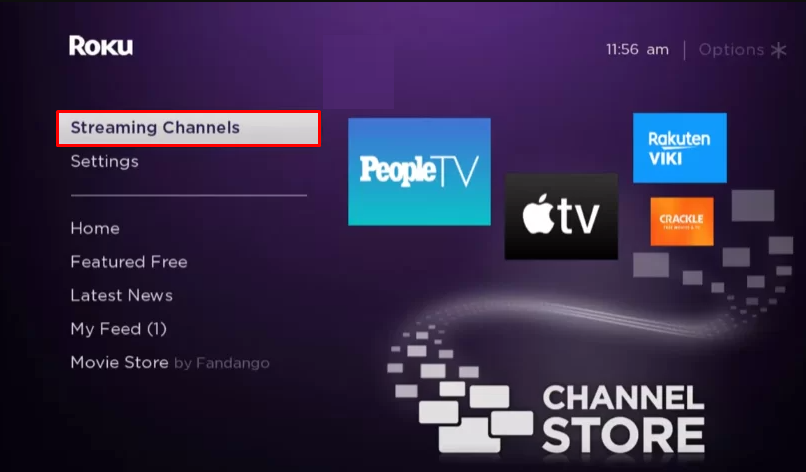
3. Click Search Channels and search for Redbox in the Roku Channel Store.
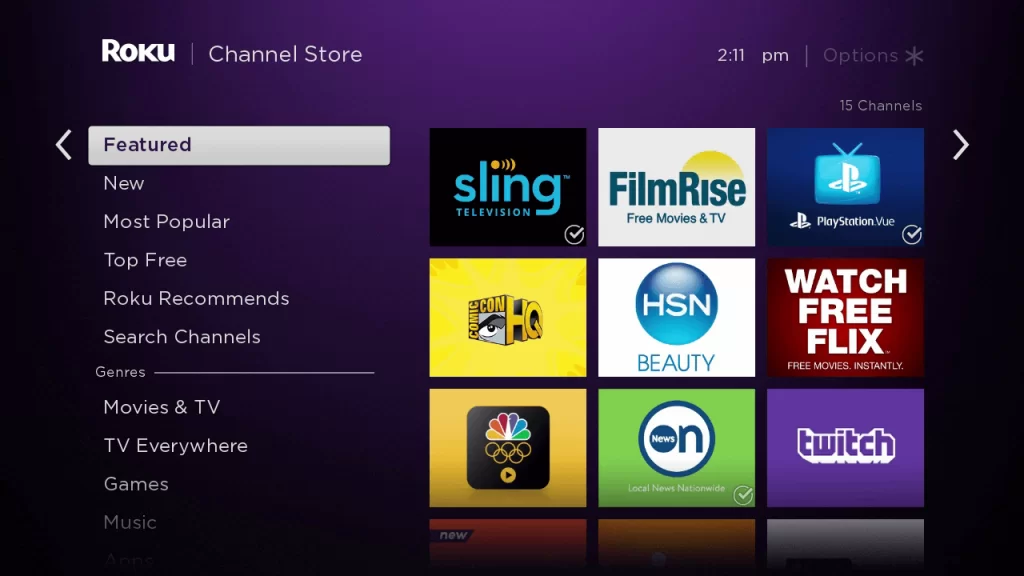
4. Click + Add Channel to add the app to your Roku.
5. Select Go to Channel to launch Redbox on Roku.
How to Add Redbox from the Roku Website
1. Visit the Roku website using any browser on your device and log in to your Roku account.
2. Enter Redbox in the search bar.
3. Click + Add Channel to download the app from the Roku website.
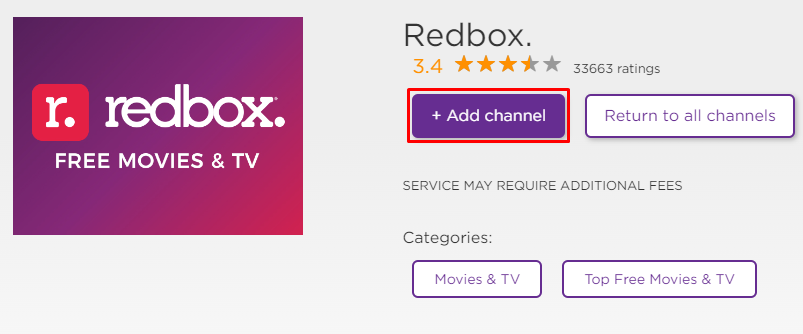
4. The channel will appear on your Roku device within one day. If it fails to appear, update the Roku device to get it immediately.
Alternative Method
In addition to direct installation, you can also screen mirror Redbox from Android or iOS devices.
Screen Mirror Redbox on Roku from Android
Before proceeding further, you have to enable the Screen Mirroring option on Roku.
1. Connect your Roku and Android devices to the same WiFi network.
2. Download and install Redbox on your Android smartphone from the Play Store.
3. Go to the Notification Panel and select Cast.
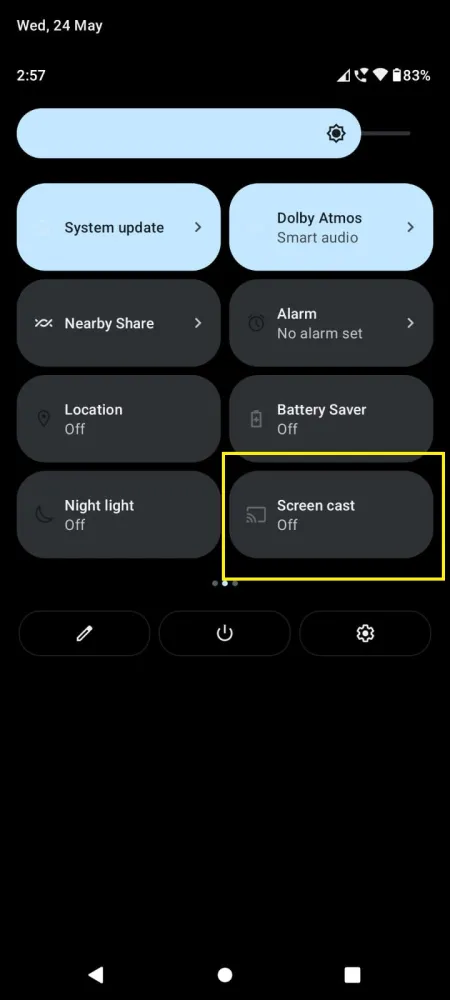
4. Choose your Roku device to connect.
5. Now, launch the Redbox app and sign in to your account.
6. To stop the mirroring, click the Cast icon on the Notification Panel and tap the Disconnect button.
Screen Mirror Redbox on Roku from iOS
Make sure you have enabled the AirPlay option on Roku.
1. Ensure that you have connected your iPhone or iPad and Roku to the same WiFi network.
2. Launch the App Store and install the Redbox app.
3. Launch Redbox and log in with your account.
4. Choose the content to stream and hit the AirPlay icon at the top.

4. Select the Roku device to connect and start streaming the content on the Roku device.
Redbox Not Working on Roku
If Redbox is not working on your Roku device, you can easily fix the issue with simple troubleshooting tips.
- Make sure that your Roku device has a stable internet connection.
- Close the app on Roku and open it after a while.
- Clear the cache files on Roku TV and try again.
- Restart the Roku device to fix the lagging and not loading issues.
- Sign out of your account and log in again. If needed, activate the app again to fix the issue.
- If you are using an older version of Roku, update the device to fix the compatibility issues.
- Delete the channel on Roku and install it again to delete the cache files stored in the app.
- As a last solution, contact customer support to fix the issue immediately.
Frequently Asked Questions
Yes, Redbox is natively available on the Roku Channel Store. So, you can install it on your Roku device.
You can stream Redbox on a Roku device for completely free. However, some of its premium content requires a rental subscription.