Key Points:
- The Peacock TV app is natively available on the Roku Channel Store.
- You can also Screen Cast or AirPlay Peacock TV using an Android phone or iPhone.
Peacock TV is an ideal application you can install on Roku to watch 80000+ hours of popular movies and TV shows. It also streams sporting events like WWE, Sunday Night Football, MLB, and more. Peacock TV is a premium streaming service with no free trial available for new users. The users need to subscribe to stream the content, and the base plan starts at $5.99 per month.
In this article, we will discuss the multiple ways of streaming Peacock TV on Roku devices.
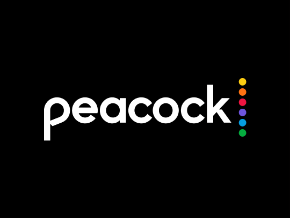
How to Get Peacock TV on Roku
[1] Turn on Roku and press the Home button on your remote to open the home screen.
[2] Scroll down and select the Streaming Channels option from your home screen.
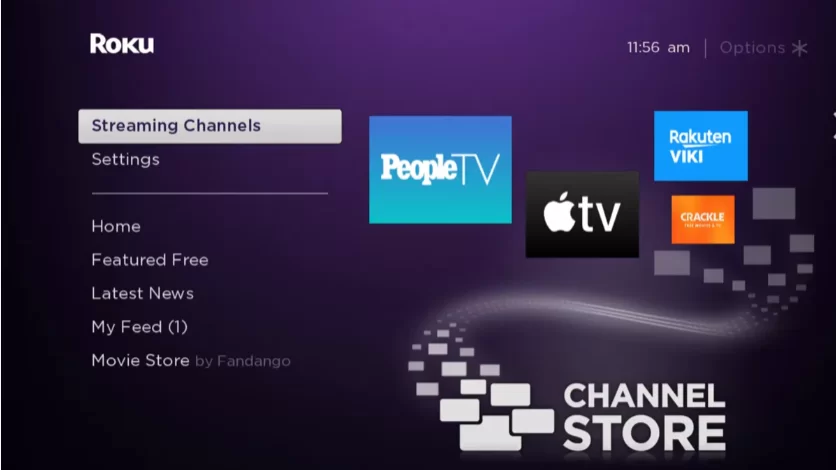
[3] Next, select the Search Channels option.
[4] Then, type in Peacock TV using the on-screen keyboard and search for it.

[5] Select the Peacock TV from the search results.
[6] Next, tap the Add Channel button and start the adding process for the Peacock TV channel.
[7] Once the adding process is complete, select the OK button from the prompt.
[8] After that, choose the Go to Channel option to launch the Peacock TV app.
How to Activate Peacock TV on Roku
1. Launch the Peacock TV app after installation.
2. Select the Sign In button and note down the activation code.
3. Next, go to a web browser and visit the activation webpage of Peacock TV.
4. Input the activation code and hit the Continue button.
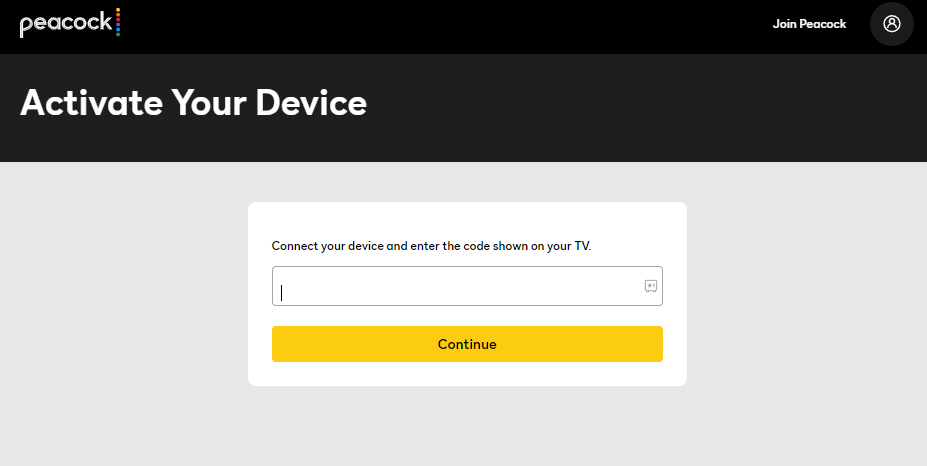
5. After that, sign in with your subscription account.
6. Once this is done, the Peacock TV app will be activated.
7. Next, go back to the Peacock TV app and stream your favorite movies or TV shows.
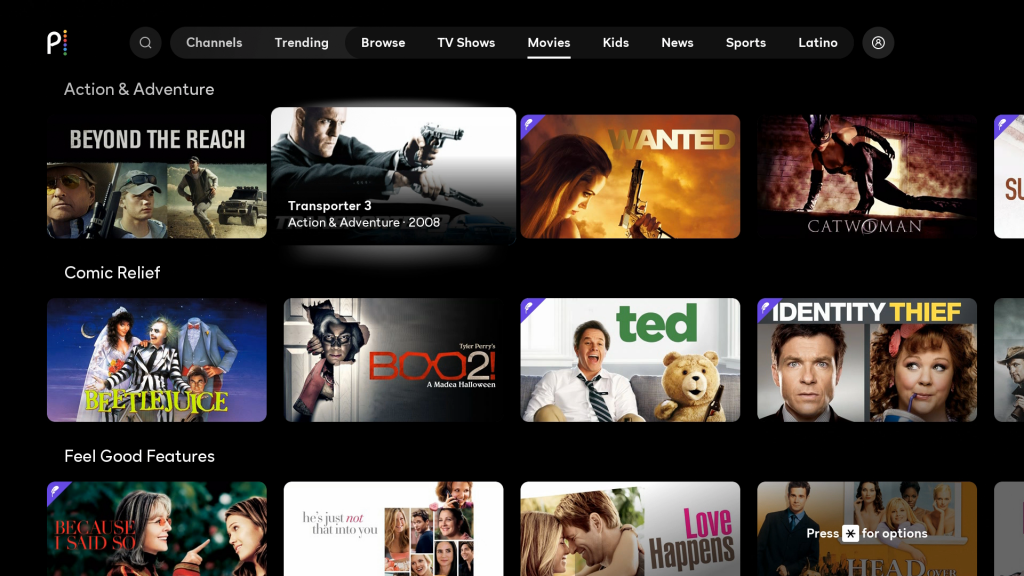
How to Screen Mirror Peacock TV on Roku from Android
It is important to turn on the screen mirroring permission on your Roku device. So, you must enable the Screen Mirroring option on Roku before proceeding further.
1. Connect your Roku and Android devices to the same WiFi network.
2. Download and install Peacock TV on your Android smartphone from the Play Store.
3. Go to the Notification Panel and select Cast.
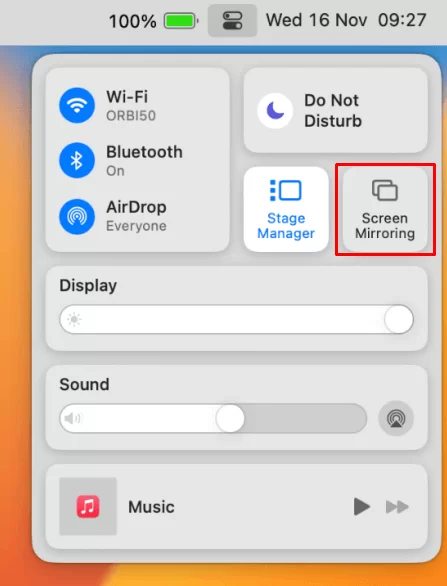
4. Choose your Roku device to connect.
5. Now, launch the Peacock TV app and sign in to your account.
6. To stop the mirroring, click the Cast icon on the Notification Panel and tap the Disconnect button.
7. If you play any content on the Peacock TV app, it will simultaneously play on your Roku TV.
How to Screen Mirror/AirPlay Peacock TV on Roku from Apple Devices
Make sure that you have enabled the AirPlay option on Roku before getting into the screen mirroring instructions.
1. Ensure you connect your iPhone, iPad, and Roku to the same WiFi network.
2. Launch the App Store and install the Peacock TV app.
3. Go to the Control Center and tap the Screen Mirroring icon.
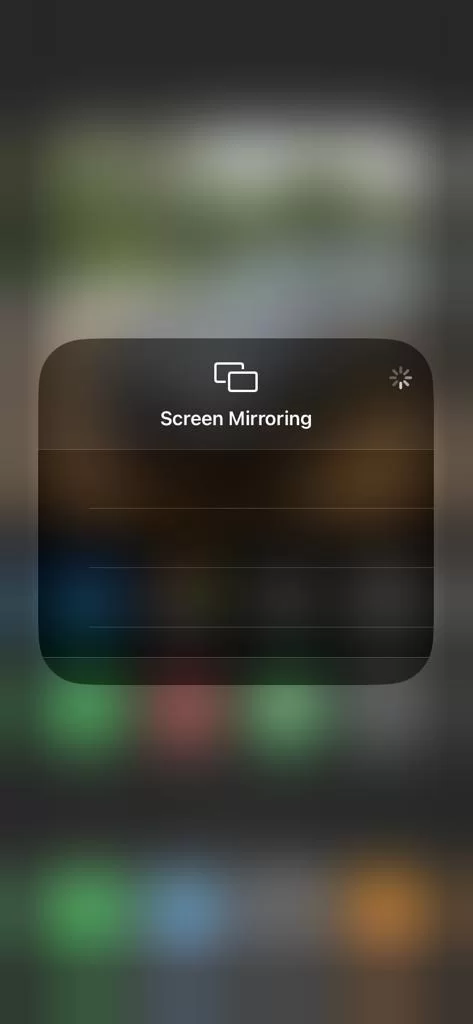
4. Now, choose your Roku device from the list of available devices.
5. Launch the Peacock TV app and play any video content to stream on Roku.
6. To stop the mirroring, tap the Screen Mirroring icon and unselect the Roku device.
How to Fix Peacock Not Working on Roku
If the Peacock TV app is not working on a Roku TV or device, you can easily fix the issue with the simple troubleshooting tips listed below.
- Make sure that your Roku device is getting a stable internet connection.
- Close the app on Roku and open it after a while.
- Clear the cache files on Roku and try again.
- Reboot the Roku device to fix the lagging and not loading issues.
- Sign out of the account and log in again. If needed, activate the app again to fix the issue.
- If you are using the older version of Roku, update the device to fix the compatibility issues.
- Delete the app on Roku and install it again to delete the cache files stored in the app.
- As a last solution, contact customer support to fix the issue immediately.
FAQ
The Roku devices that support the Peacock TV app are Roku 2 (4210X), Roku 3 & 4, Roku Streaming Stick, Roku Express, Roku Premiere, Roku Ultra, Roku TV, and Roku Smart Soundbar.
You can cancel the Peacock TV subscription whenever you want. You can cancel the Peacock TV subscription by navigating to the Manage Subscription page and selecting Yes, Cancel Subscription.
