OneDrive is one of the best cloud storage services from Microsoft. It has one of the best encryption technology. So, the files you store on OneDrive will be out of harm’s way. But, the problem for Roku users is that OneDrive is not available for Roku. But it’s not a big deal as you have a screen mirroring option to access the OneDrive files on Roku.
OneDrive lets you share your files and also access the files from anywhere you want. So, OneDrive is considered the best place to store your important files as well as share them. To use this storage platform, you need to get any of the subscription plans offered by Microsoft. However, you can also get a free account on OneDrive with limited storage and fewer features.
This article explains the step-by-step instructions to screen mirror the files from OneDrive on Roku. For the casting method, we’ve used smartphones (Android & iPhone/iPad) and PCs (Windows & Mac).
Screen Mirror OneDrive on Roku from Android/Windows
It is important to turn on the screen mirroring permission on your Roku device. so, you must enable the Screen Mirroring option on Roku before proceeding further.
From Android Smartphone
1. Connect your Roku and Android devices to the same WiFi network.
2. Download and install OneDrive on your Android smartphone from the Play Store.
3. Go to the Notification Panel and select Cast.
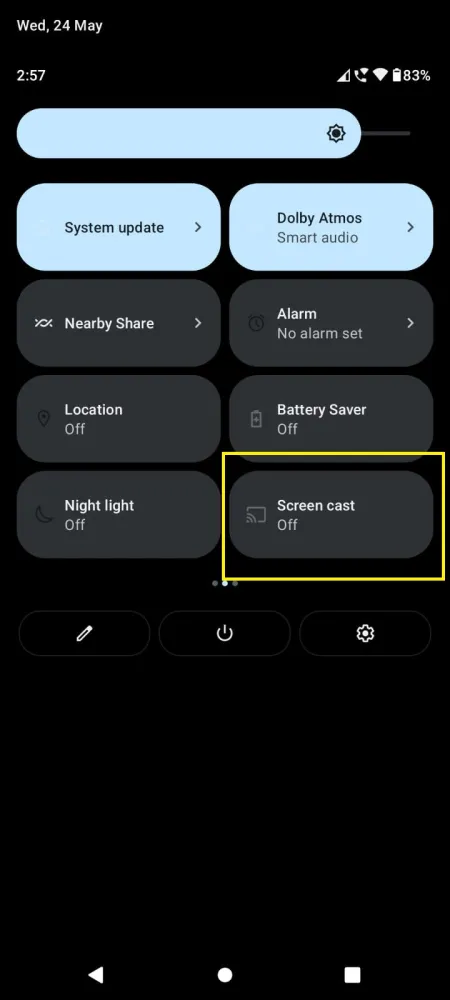
4. Choose your Roku device to connect.
5. Now, launch the OneDrive app and sign in to your account.
6. Play whatever content you want to screen mirror on Roku.
7. To stop the mirroring, click the Cast icon on the Notification Panel and tap the Disconnect button.
From Windows PC
1. Connect your PC and Roku to the same wifi network.
2. Download OneDrive from the Microsoft App Store and install it.
3. Launch OneDrive after installation.
4. Enter your credentials to sign in to your account.
5. Now, press the Windows + K keys simultaneously.
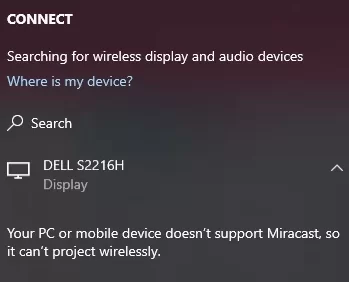
6. Select your Roku device from the available device to screen mirror OneDrive on Roku.
How to Screen Mirror/AirPlay OneDrive on Roku from Apple Devices
Make sure that you have enabled the AirPlay option on Roku before getting into the screen mirroring instructions.
From iPhone/iPad
1. Ensure you connect your iPhone, iPad, and Roku to the same WiFi network.
2. Launch the App Store and install the OneDrive app.
3. Go to the Control Center and tap the Screen Mirroring icon.
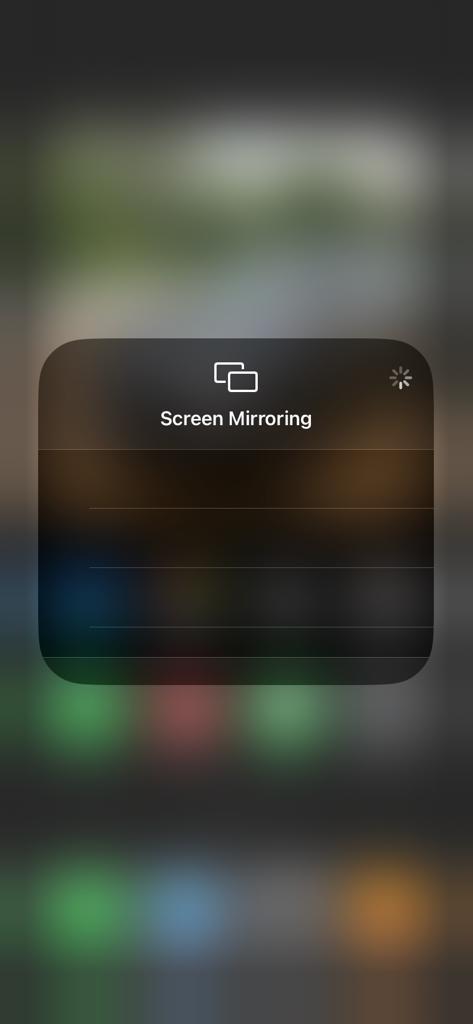
4. Now, choose your Roku device from the available devices list.
5. Wait for a while and your mobile screen will appear on Roku TV.
6. To stop the mirroring, tap the Screen Mirroring icon and unselect the Roku device.
From Mac PC
1. Connect your Roku to the WiFi network and make sure that your Mac device is also connected to the same network.
2. Download and install OneDrive on a Mac PC through the Mac App Store.
3. From the top menu bar on your Mac, click the Control Center icon.
4. Click the Screen Mirroring icon and choose your Roku device from the available devices.
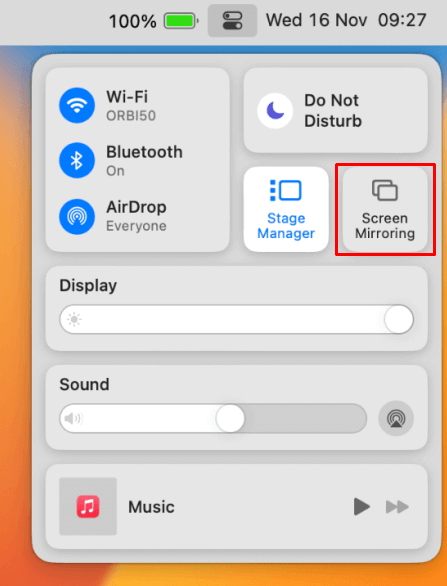
5. Finally, your Mac’s screen is projected onto your Roku-connected TV to watch the content.
Subscription Plans for OneDrive
Microsoft Cloud Storage had two different subscription packages, such as Home and Business. Depending upon your preference, you should buy any of them from its official website. On the Home subscription packages, you can get a Microsoft 365 plan for free with 5 GB of cloud storage.
Subscription Package for Home
| Subscription Plan | Storage | Monthly Price | Annual Price |
|---|---|---|---|
| Microsoft 365 Basic | 100 GB | $1.99 | $19.99 |
| Microsoft 365 Personal | 1 TB | $6.99 | $69.99 |
| Microsoft 365 Family | 6 TB for 6 users | $9.99 | $99.99 |
Subscription Package for Business
| Subscription Plan | Storage Per User | Monthly Price |
|---|---|---|
| OneDrive for Business (Plan 1) | 1 TB | OneDrive for Business (Plan 1) |
| Microsoft 365 Business Basic | 1 TB | $2.99 |
| Microsoft 365 Business Standard | 1 TB | $9.99 |
FAQ
No, it is not possible to install OneDrive on a Roku device as it is not available on the Channel Store. Instead, you can screen mirror the app from your smartphone or PC.
If you don’t like OneDrive, you can try Google Drive on Roku as one of the best alternatives to this cloud storage platform.
Yes, upon signing up, you will receive 5 GB of cloud storage for free.
![How to Get OneDrive on Roku [In 3 Ways] OneDrive on Roku](https://rokutvstick.com/wp-content/uploads/2023/11/OneDrive-on-Roku-1.png)