Lifetime is an American cable TV channel featuring an interesting lineup of movies and TV shows. For Roku users, this streaming channel gives wholesome entertainment with its media library. Fortunately, Lifetime is natively available on the Roku Channel Store and it can be installed straight away on all Roku devices.
To stream this channel, it is necessary that you have a TV provider account. If you don’t have an account, you can also stream Lifetime Network through some popular streaming services. By installing Lifetime on Roku, you can explore the globally acclaimed shows like Dance Moms, Project Runway, Bring It!, The Rap Game, Married at First Sight, and more on a bigger screen.
Follow this comprehensive guide prepared by our technical team to know about the installation, and activation process of Lifetime on Roku. Especially for cord-cutters, we’ve also discussed the streaming services that offer Lifetime Network in their channel lineup.
How Much is Lifetime on Roku
Although the Lifetime channel is free to use on Roku devices, it requires an active cable TV connection to access its media library. For that, you need to do is sign in with your cable TV provider account on the Lifetime network. Here are the most popular TV providers you can use to sign in to the Lifetime app or website.
- AT&T U-verse
- COX
- DIRECTV
- DISH
- Optimum
- Spectrum
- Frontier
- Xfinity
- WOW!
- Verizon
If you can’t find your provider from the primary list, you should visit the support page of Lifetime to learn the entire list of available TV providers.
How to Install Lifetime on Roku
1. Launch the Roku device and press the Home button on the Roku remote.
2. Choose Streaming Channels on the Home screen.
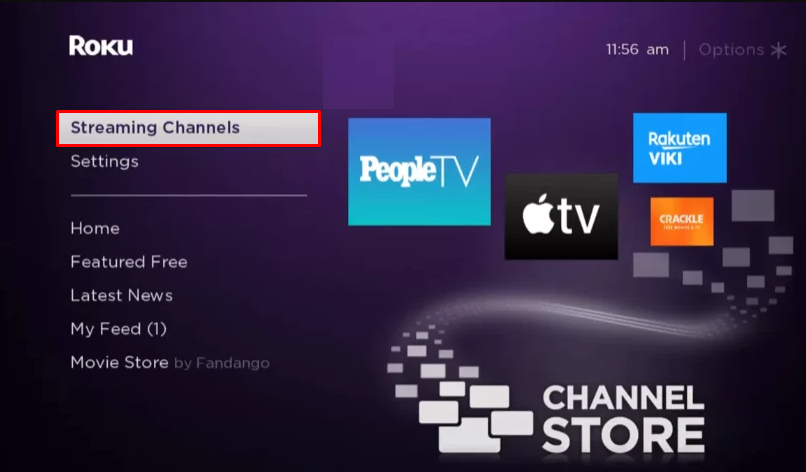
3. Click Search Channels and search for Lifetime in the Roku Channel Store.
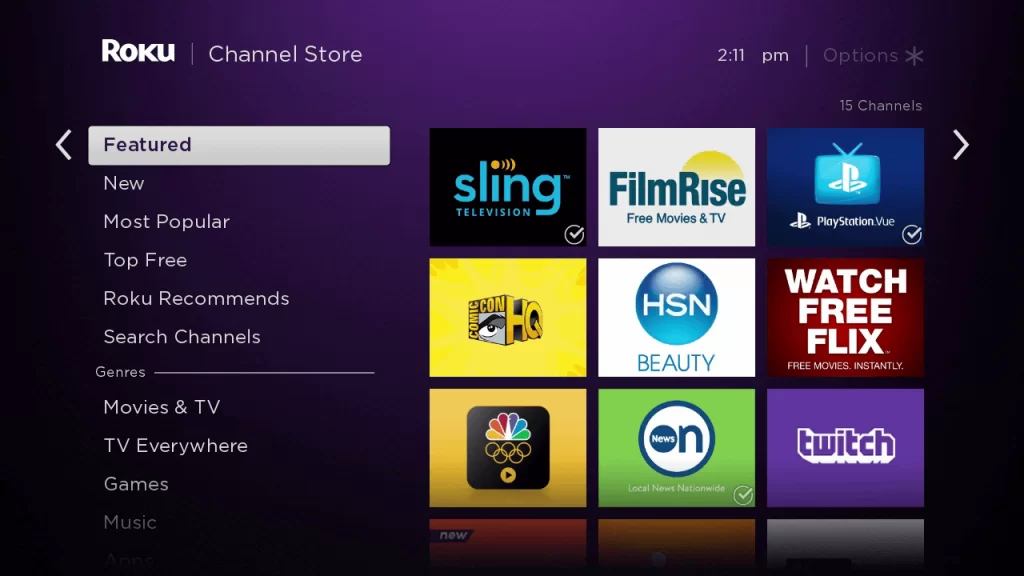
4. Click + Add Channel to install the app on your Roku.
5. Select Go to Channel to launch Lifetime on Roku.
How to Add Lifetime from the Roku Website
1. Visit the Roku website using any browser on your device and log in to your Roku account.
2. Enter Lifetime in the search bar.
3. Click + Add Channel to download the app from the Roku website.
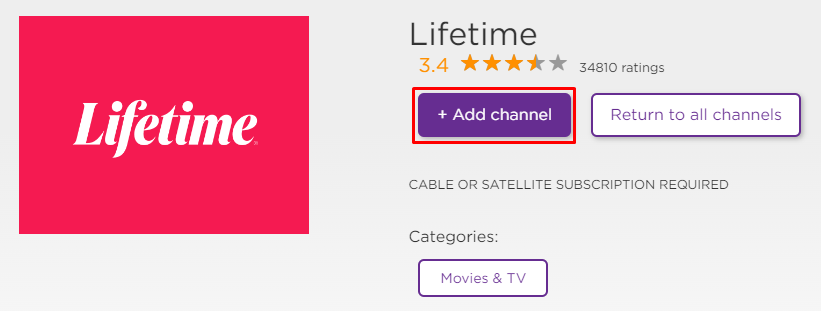
4. The channel will appear on your Roku device within one day. You can also update the firmware of the Roku device to get it immediately.
How to Activate Lifetime on Roku
After adding Lifetime, you have to activate the app on your device. To activate,
[1] Launch the Lifetime channel on your device.
[2] Note down the activation code that appears on your TV screen.
[3] Open any browser on your PC or smartphone and visit the activation webpage (https://www.mylifetime.com/activate) of Lifetime.
[4] Choose your TV provider and enter the activation code you noted down in the required field.
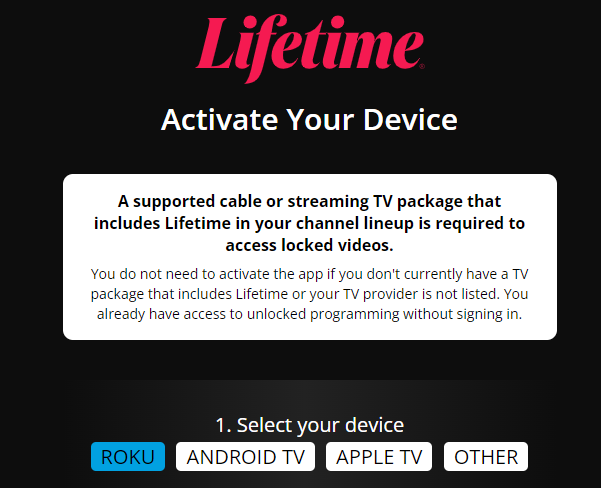
[5] Now log in with your username and password.
The channel on your Roku will refresh and start displaying content. You can now start streaming your favorite videos on the TV from Lifetime.
How to Stream Lifetime on Roku Without Cable
Live TV streaming services are the perfect option to watch Lifetime on Roku without cable. The Lifetime is available for streaming on Hulu, Philo, and Frndly TV. All these streaming services have their official apps on the Roku Channel Store.
Hulu

Hulu is a Live TV streaming service that offers a Lifetime channel in its media library. By subscribing to any of the subscription packages, you can stream this network’s media content with Hulu on your Roku device. It provides unlimited Cloud DVR storage to record Lifetime content for offline streaming.
You can stream Lifetime on Hulu with a subscription of $9.99 per month (without ads) and $7.99 per month (with ads). These two basic subscription plans come with a 30-day free trial for new subscribers. If you want to stream the live streaming content, you need to purchase the Hulu + live TV package for $69.99 per month.
Website: www.hulu.com
Philo
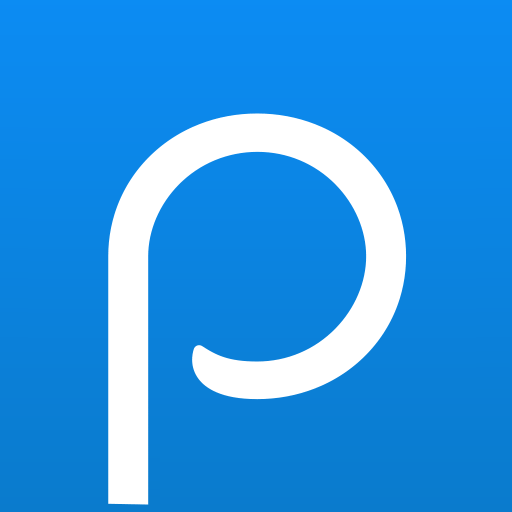
Philo is yet another streaming service that offers the Lifetime channel in its subscription. You can stream the Lifetime content with Philo on Roku. For new users, Philo offers a 7-day free trial to stream movies and TV shows for free. You can also stream 70+ TV channels with this service.
It provides unlimited Cloud DVR storage to record Lifetime media content for watching offline. You can stream the Lifetime channel on Philo for a basic subscription of $25 per month.
Website: https://www.philo.com/
Frndly TV

Frndly TV is one of the best streaming services that offer the Lifetime network in their subscription. With Frndly TV on Roku, you can get to watch local channels of your particular region and various others. The subscription holds 40+ channels in its content library.
It provides unlimited Cloud DVR storage to record the content from the Lifetime network for watching offline. The Lifetime channel is available on all DirecTV subscription plans. You can either get the free trial of 7 days or subscribe to its monthly premium of $6.99/ month to stream
Website: https://frndlytv.com/
How to Fix Lifetime Not Working on Roku
If you are facing any issues like the app crashing, black screen, or not loading with the Lifetime app on your Roku, you need to perform some troubleshooting techniques to fix those issues.
- Make sure that your Roku device is getting a stable internet connection.
- Close the app on Roku and open it after a while.
- Clear the cache files on Roku and try again.
- Reboot the Roku device to fix the lagging and not loading issues.
- Sign out of the account and log in again. If needed, activate the app again to fix the issue.
- If you are using the older version of Roku, update the device to fix the compatibility issues.
- Delete the app on Roku and install it again to delete the cache files stored in the app.
- As a last solution, contact customer support to fix the issue immediately.
Frequently Asked Questions
Yes. You can install and stream Lifetime on Roku as it is available on the Channel Store.
Lifetime Movie Club is a dedicated movie streaming service offered by Lifetime Network. In this service, you can get an ad-free streaming experience with its premium subscription on a monthly basis.
![How to Stream Lifetime on Roku [With & Without Cable] Lifetime on Roku](https://rokutvstick.com/wp-content/uploads/2023/09/Lifetime-on-Roku-1.png)