Global TV is the most viewed private terrestrial television network, which has a wide variety of movies, TV shows, and entertainment shows. It has an origin in a regional television station of the same name. The live stream among all the TV providers is also streamed on Global TV. You can watch the biggest shows from Food Network, HDTV, Slice, Showcase, and History by signing in with your TV provider to watch. The library of this TV adds new movies as well as shows on a regular basis. You can also watch the contents of Global TV on Roku devices. If you are a Roku user, then you can install the Global TV on your Roku streaming device with the below steps.
How to Get Global TV on Roku?
Following are the steps to install and watch Global TV content on your Roku device.
[1] Connect your Roku to the HDMI port of your TV and turn it on.
[2] Go to the Home Screen of your Roku screen.
[3] On your home page, navigate to the Streaming Channels section and select it.
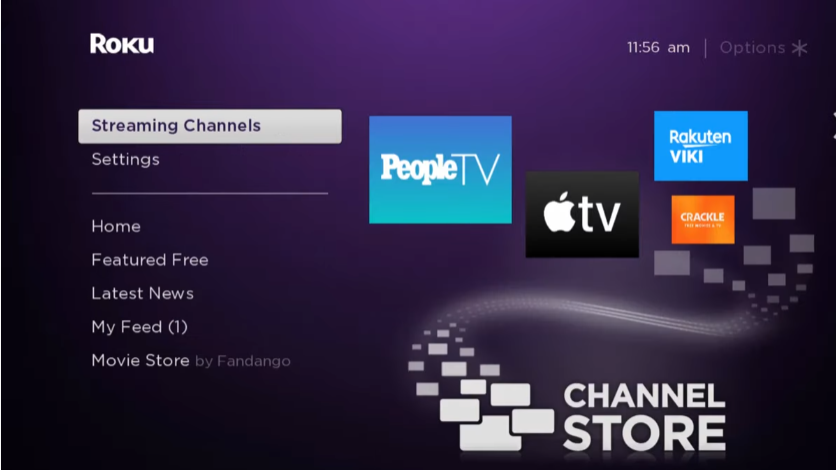
[4] Under Streaming Channels, go to the Search Channels option.
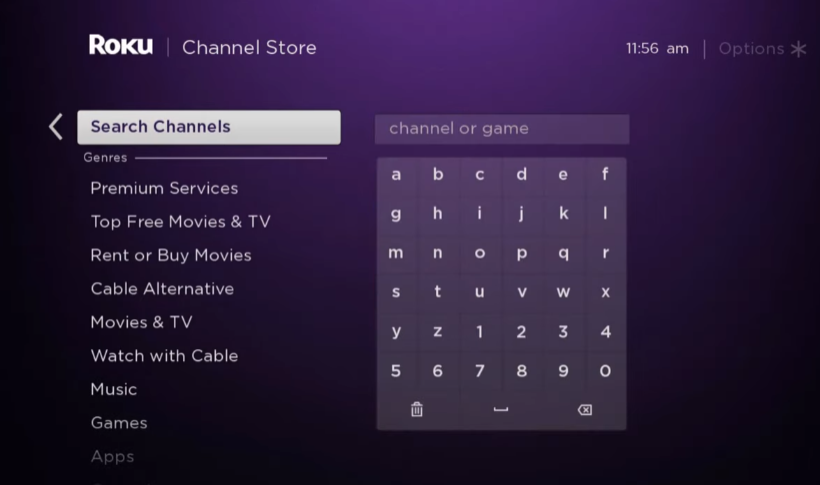
[5] Search for Global TV using the virtual keyboard. Then, choose Global TV from the search result.
[6] Next, click on Add channel to add the channel to your list.
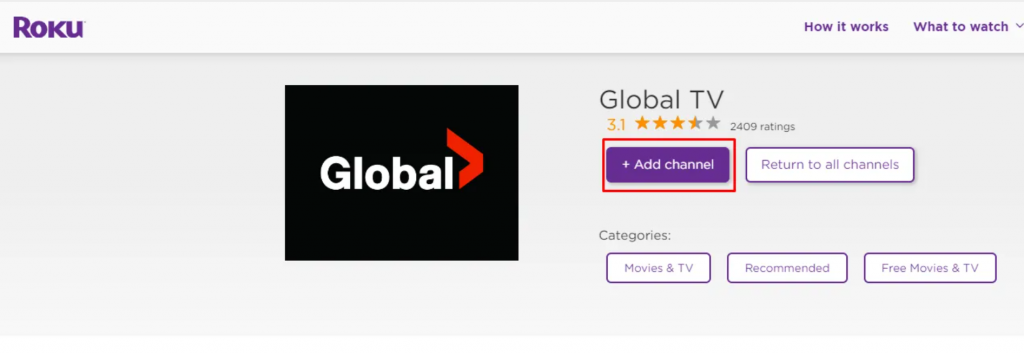
[6] Once the Global TV is added, click on the Ok button from the pop-up window.
After adding the channel, you have to activate the app to stream the content on your device.
How to Activate Global TV on Roku
[1] Once the Global TV app is added, select the Go to Channel option to launch it.
[2] The activation code will be generated on your screen. Note the activation code down.
[3] On your smartphone or PC, open any browser and go to the activation link https://watch.globaltv.com/activate.
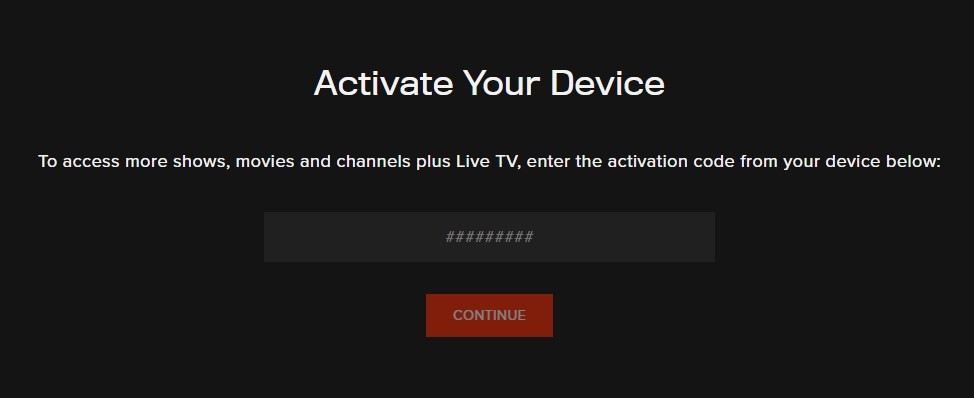
[4] Now enter the activation code you see on the TV and then click on the Continue option. Then, sign in with your Cable TV provider account which you have used to subscribe to Global TV.
Finally, the Global TV will be activated on Roku. After that, you can stream your favorite with the Global TV on Roku.
Alternative Method – How to Watch Global TV on Roku
You can use the screen mirroring feature as an alternative method to cast the Global TV app from your Android or iOS Smartphone to your Roku TV. But first, you need to enable the screen mirroring on your Roku TV. And below are the steps to do the same.
1. Turn on your Roku TV and go to Settings.
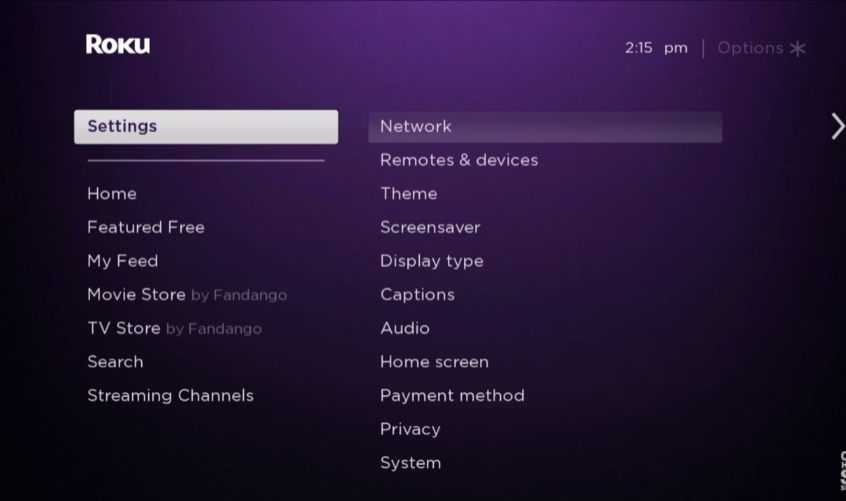
2. Then, from the Settings, choose the System option.
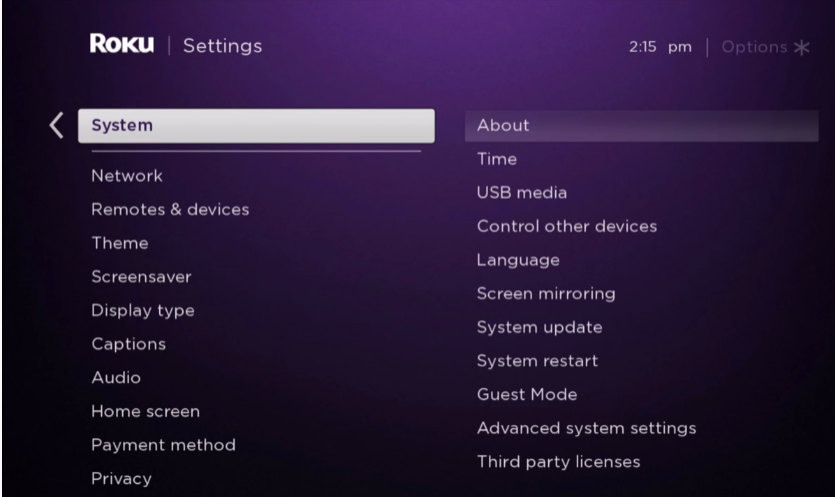
3. Now, choose Screen Mirroring > Screen Mirroring mode.
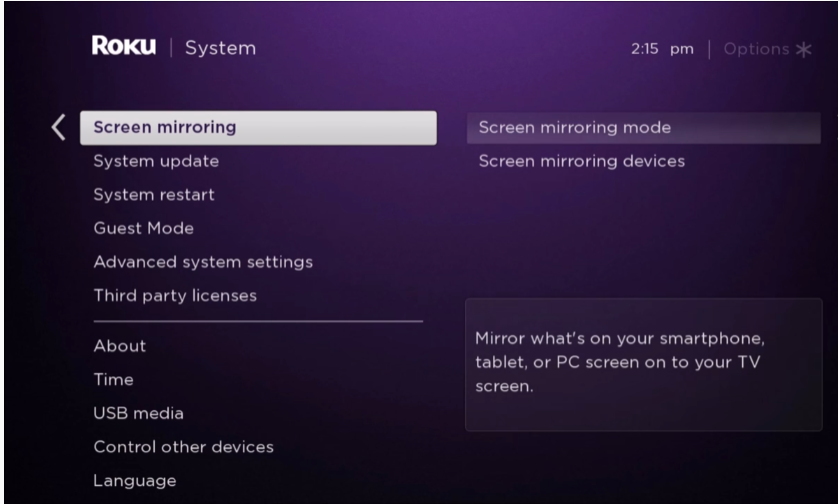
4. Finally, click on the Prompt or Always Allow option. Now, you have enabled the screen mirroring on your Roku TV.
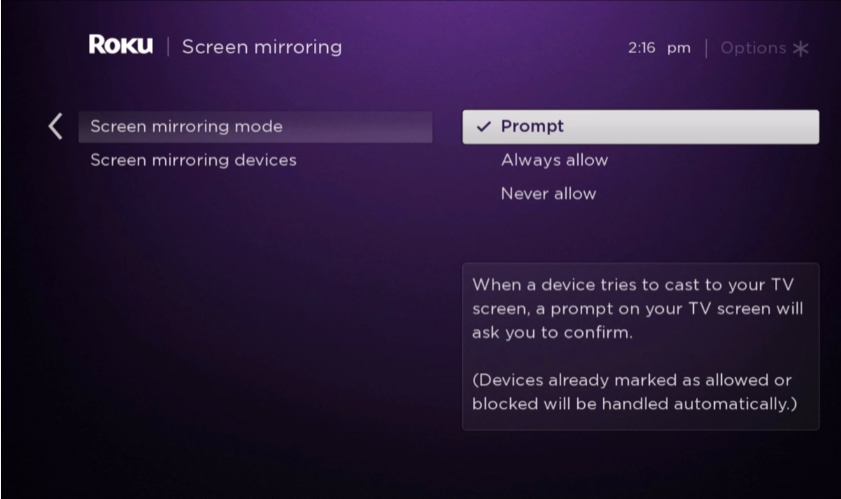
Screen Mirror Global TV from Android Smartphone
1. Open the Google Play Store on your Android Smartphone.
2. Search and install the Global TV app.
3. Next, launch the Global TV app and sign in to your account.
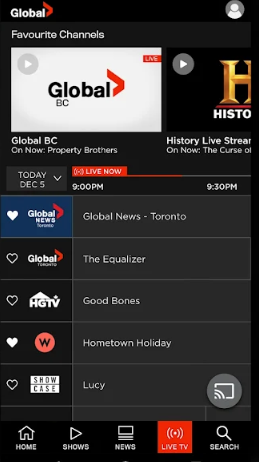
4. Then, launch the Notification Panel and tap on the Cast icon.
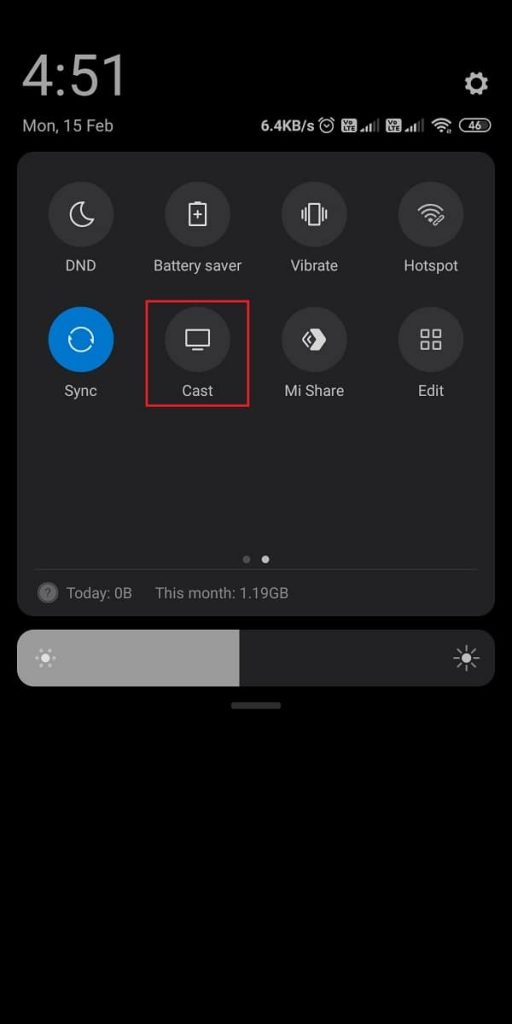
5. Now, choose your Roku device.
6. Finally, the Global TV app will display on your Roku TV.
Screen Mirror Global TV from iOS Smartphone
To screen mirror iOS Smartphone to Roku, turn on the AirPlay on Roku from Settings > Apple AirPlay and HomeKit. And from the Apple AirPlay and HomeKit Settings, turn on the AirPlay option. Then, you can follow the steps below to screen mirror the Global TV app from the iOS Smartphone to your TV.
1. First, you have to install the Global TV app from the App Store.
2. Next, connect your iOS Smartphone and Roku TV to the same Wi-Fi network.
3. After that, go to the Control Center on your iOS Smartphone.
4. Tap on the Screen mirroring icon and choose your Roku device.
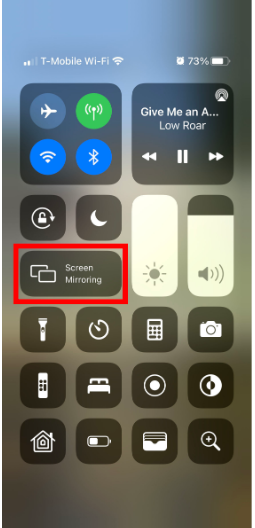
5. Now, launch the Global TV app and log in to your account.
6. Play any content on the Global TV app and watch it on your Roku TV.
Screen Mirror Global TV from PC to Roku
Connect your Roku TV and PC to the same Wi-Fi network and follow the steps below.
1. Open any web browser on your PC.
2. Then, on the URL box, enter the official web URL of Global TV.
3. Then, sign in to your account.
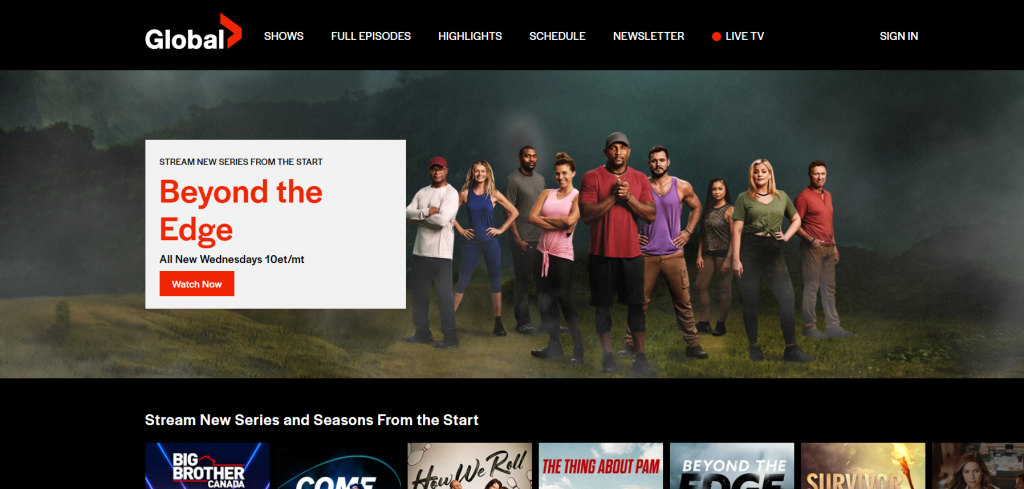
4. Next, choose any entertainment content you want and play it.
5. Now, press the Windows + K keys on your keyboard simultaneously.
6. Select your Roku device from the list of available devices.
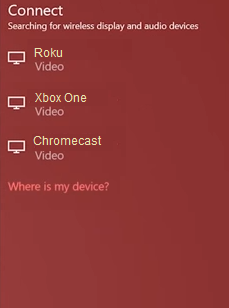
7. Now, the select entertainment content will play on your Roku TV.
How to Watch Global TV on Roku without a Cable
The following streaming services will help you watch Global TV on Roku without a cable:
StackTV
StackTV is a popular Canadian cable TV channel. So, if you haven’t got a cable TV subscription to watch Global TV, you can subscribe to StackTV for $12.99 per month. Then, you will be entitled to 13 cable TV channels that include HGTV, Lifetime, Global TV, and more. Also, you can watch over 1000+ on-demand shows. Moreover, you will also get 30 days of free trial upon subscription.
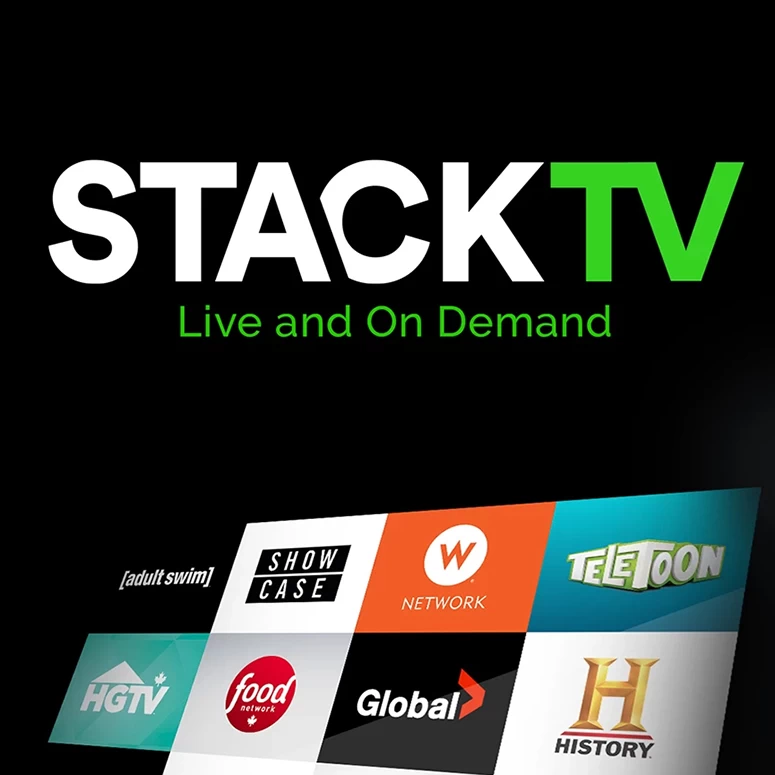
RiverTV
RiverTV is available on the Roku Channel Store. Also, RiverTV also offers Global TV upon its subscription plan of $16.99 per month. Other than the Global TV channel, you will also get Newsy, CBC News, Adult Swim, Bloomberg, and more. In addition, you can also enjoy the 30-day free trial offered by RiverTV.
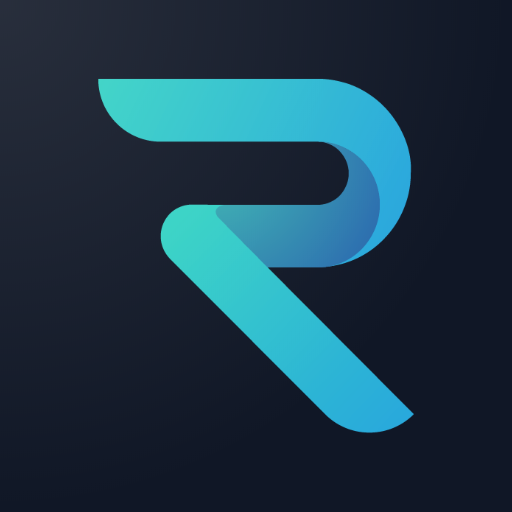
Frequently Asked Questions
Yes, the Global TV channel is available in the Channel Store.
Global TV is free to add to your streaming device, and with the cable TV provider account, you can access the Global TV app.
