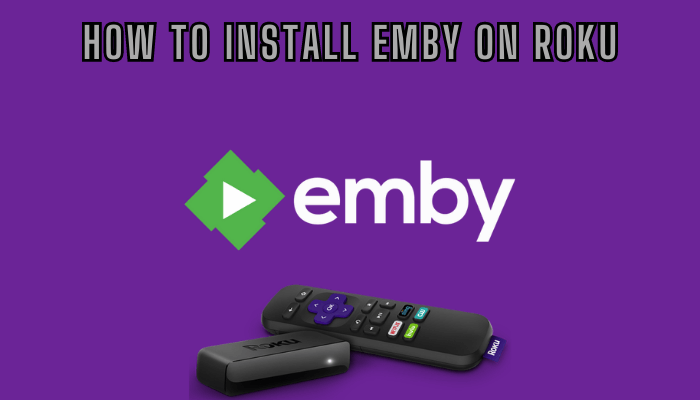Looking for a media server to access all your personal media collections? Emby server is a great option when it comes to organizing and streaming all your videos, music, and photos together in one place. You can download the official Emby app on your Roku device and browse and stream your media files for free. However, some of the Emby premium features require a subscription plan. The Emby application is similar to Plex on Roku.
Features
- Emby helps you organize your personal media collection, including videos, music, and photos.
- Allows you to stream your media content to various devices including Roku.
- Emby supports live TV and it allows you to watch and record live TV using the DVR support.
- Comes with parental control features to set restrictions on content access.
- Enables you to easily share your media library with friends and family remotely.
Subscription
Emby offers 3 types of subscriptions.
| Subscription Plan | Price |
|---|---|
| Monthly | $4.99 |
| Year | $54.00 |
| Lifetime | $119 |
How to Install Emby on Roku
1. Launch the Roku device and press the Home button on the Roku remote.
2. Choose Streaming Channels on the Home screen.
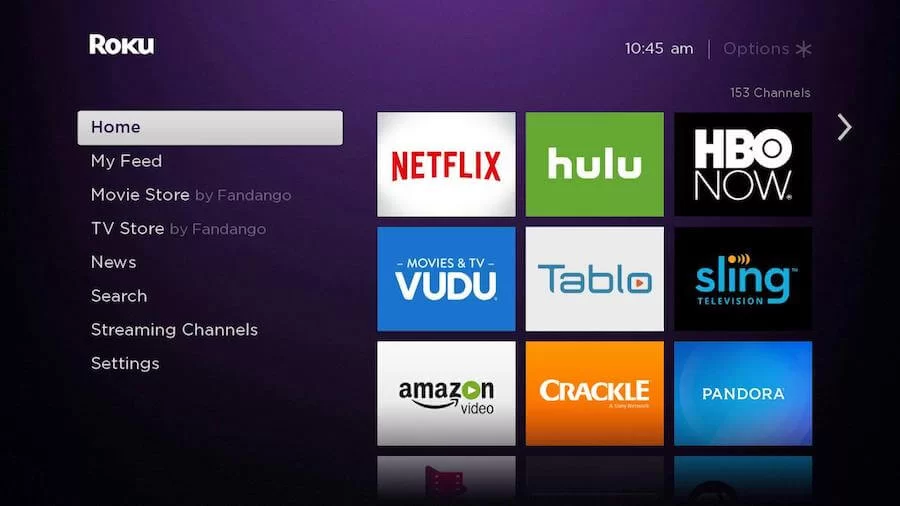
3. Click Search Channels and search for Emby in Roku Channel Store.
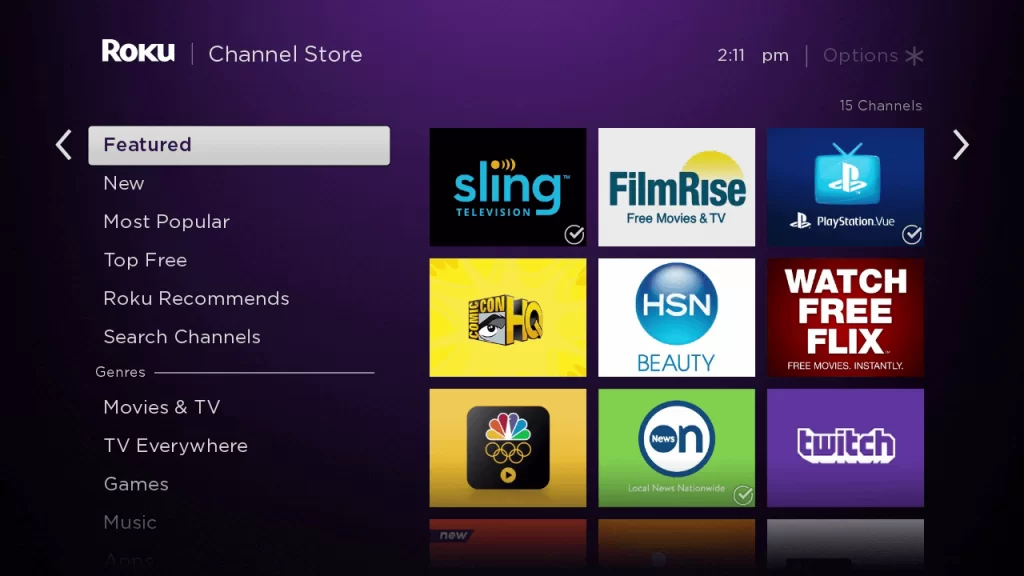
4. Click Add Channel to install the app on your Roku.
5. Select Go to Channel to launch Emby on Roku.
6. On the app, click on the Sign in option and enter your account credentials on the app.
7. After signing in, you can start watching the video content on Emby.
How to Add Emby from Roku Website
1. Visit the Roku website using any browser on your device and log in to your Roku account.
2. Enter Emby in the search bar.
3. Click Add Channel to download the app from the Roku website.
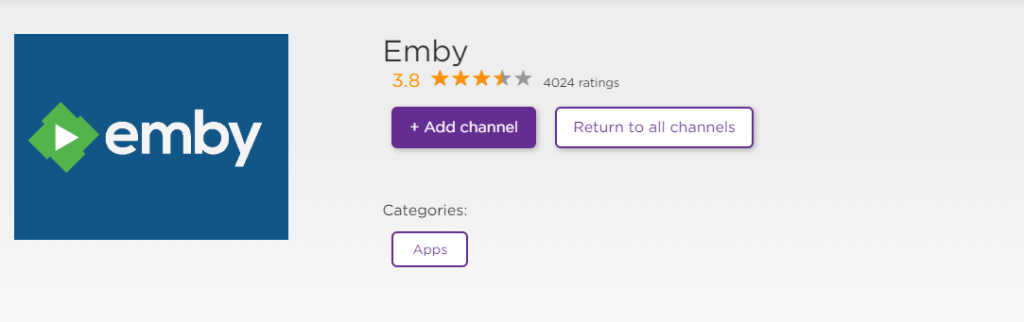
4. The channel will appear on your Roku device within one day. You can also update the Roku device to get it immediately.
5. Then, go to your Roku device and open the Emby.
6. Sign in with your account and access the video content.
How to Activate Emby on Roku
1. Launch the Emby app and select Sign In to get the Pin Code.
2. Go to the Emby Activation Website (https://emby.media/pin.html) on your Smartphone or PC.
3. Enter the Email, Password, and Pin Code, and click on the Submit button.
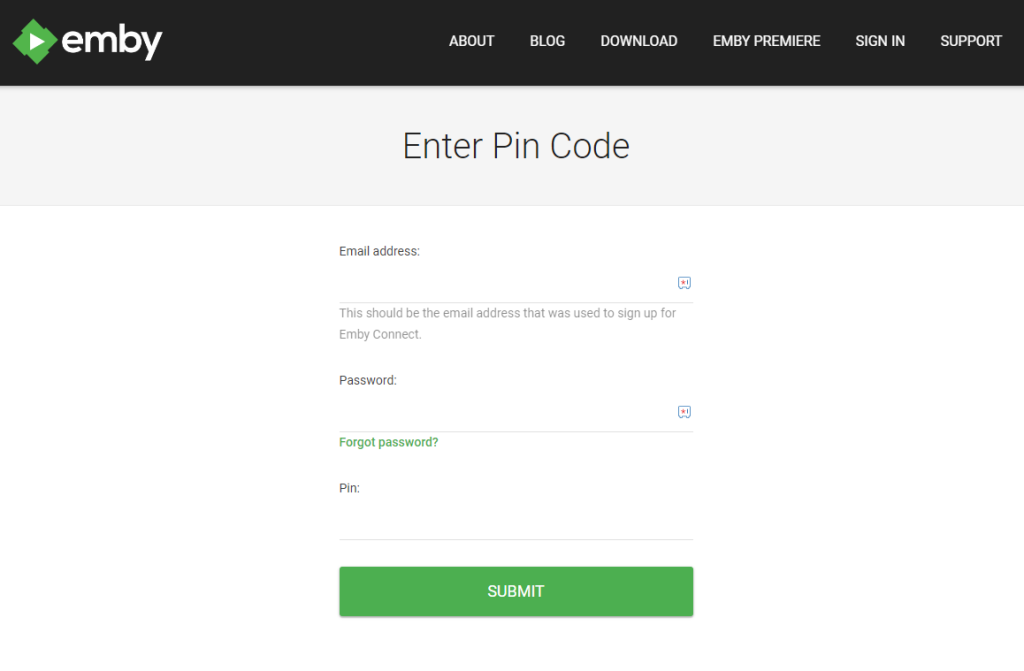
4. Now, go to the Emby on Roku to stream the content.
Alternative Method
In addition to direct installation, you can also screen mirror the Emby from Android and iOS devices.
Screen Mirror Emby on Roku from Android
Before proceeding further, you have to enable the Screen Mirroring option on Roku.
1. Connect your Roku and Android devices to the same WiFi network.
2. Download and install Emby on your Android smartphone from the Play Store.
3. Go to the Notification Panel and select Cast.
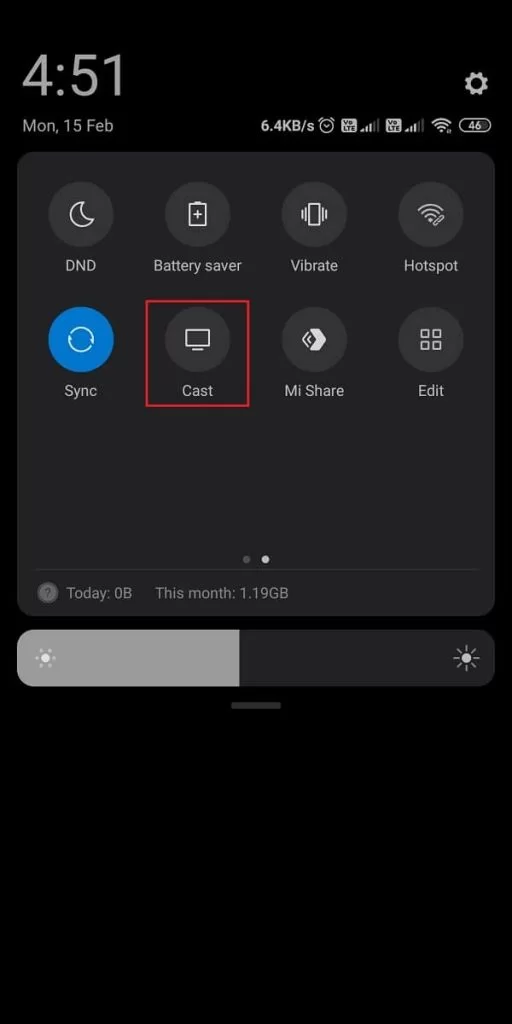
4. Choose your Roku device to connect.
5. Now, launch the Emby app and sign in to your account.
6. To stop the mirroring, click the Cast icon on the Notification Panel and tap the Disconnect button.
How to Connect Emby Server on Roku
You can connect your Emby server on Roku in two different ways as mentioned below.
Scan Network
- Select a preferred server with the username.
- Choose your server >> connect.
- A user authentication screen will appear.
- Follow the on-screen prompts and complete the process.
Manually Add Server
You can also connect the Emby server manually by entering the IP address and hostname.
- Enter the IP Address or hostname of the Emby server.
- Click OK to proceed further.
- Now enter the Emby server HTTP Server Port # (Default 8096) as configured on the Emby server under Configuration >> Advanced >> Hosting >> Local Http Port Number.
If there is any connectivity issue, you will be presented with a server setup or display name screen. Proceed with on-screen prompts to complete the setup.
Emby Not Working on Roku
If the Emby is not working on your Roku device, you can easily fix the issue with simple troubleshooting tips.
- Make sure that your Roku device is getting a stable internet connection.
- Close the app on Roku and open it after a while.
- Restart the Roku device.
- Sign out of the account and log in again. If needed, activate the app again to fix the issue.
- If you are using the older version of Roku, update the device to fix the compatibility issues.
- Uninstall the app on Roku and install it again to delete the cache files stored in the app.
- Clear the cache files on Roku and try again.
- As a last fix, contact customer support to get the apt fix.
FAQ
To remove the Emby channel on Roku: Navigate to the Apps section on Roku → Highlight the Emby app → Press the Asterisk (*) button on the remote → Click on Remove channel to delete the app on Roku.