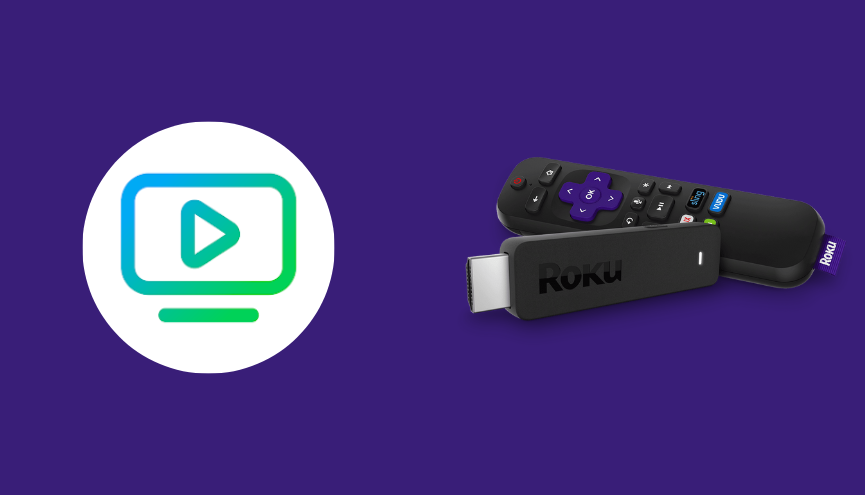Key Points:
- The Cox Contour app is not available on the Roku Channel Store.
- Alternatively, you can screen mirror Cox Contour content on Roku from your smartphone or PC.
Cox Contour is a streaming service that provides 250+ live channels, and on-demand content. But Cox Contour is unavailable for the Roku devices. So, you can Screen mirror the Cox Contour app on your Roku devices using a smartphone or PC.
Cox TV subscribers can stream Cox Contour app content for free. If you are not a Cox Contour subscriber, you need to buy a subscription from their official website. The basic subscription to Cox Contour starts from $61/month.
This article will explain the detailed steps to screen mirror the Cox Contour app on your Roku device from your smartphone or PC.
Screen Mirror Cox Contour on Roku from Android / Windows
It is important to turn on the screen mirroring permission on your Roku device. So, you must enable the Screen Mirroring option on Roku before proceeding further.
From Android Smartphone
1. Connect your Roku and Android devices to the same WiFi network.
2. Download and install Cox Contour on your Android smartphone from the Play Store.
3. Go to the Notification Panel and select Cast.
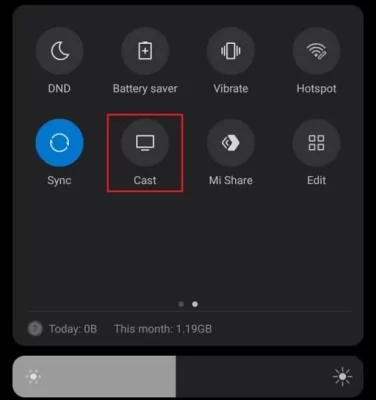
4. Choose your Roku device to connect.
5. Now, launch the Cox Contour app and sign in to your account.
6. To stop the mirroring, click the Cast icon on the Notification Panel and tap the Disconnect button.
7. If you play any content on the Cox Contour app, it will simultaneously play on your Roku TV.
From Windows PC
1. Visit the Cox Contour official website on your PC.
2. Click login and provide Cox Contour account details to log in.
3. Select and play the media content on the website on your PC.
4. Now, press the Windows + K keys simultaneously.
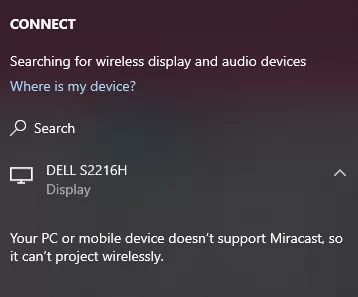
5. Select your Roku device from the available device to stream the selected content.
Now, your favorite content will play on your Roku TV via mirroring.
How to Screen Mirror/AirPlay Cox Contour on Roku from Apple Devices
Make sure that you have enabled the AirPlay option on Roku before getting into the screen mirroring instructions.
From iPhone/iPad
1. Ensure you connect your iPhone, iPad, and Roku to the same WiFi network.
2. Launch the App Store and install the Cox Contour app.
3. Go to the Control Center and tap the Screen Mirroring icon.
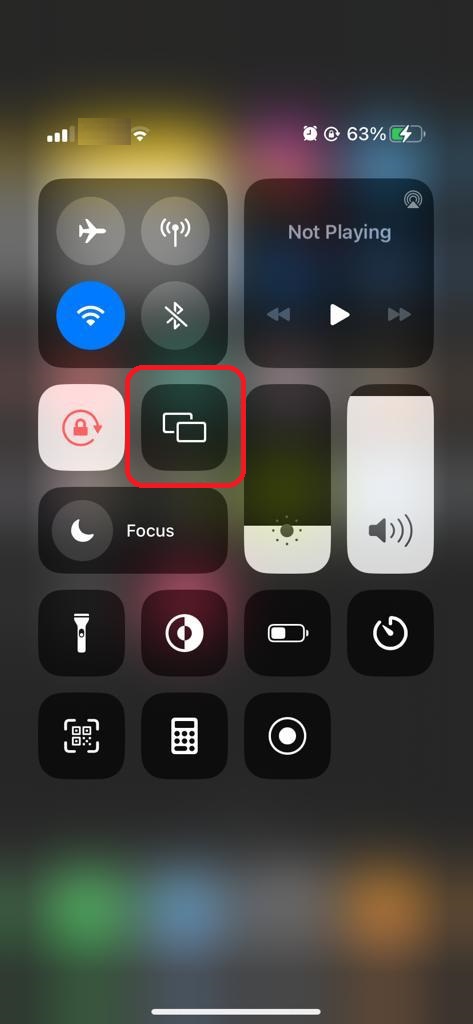
4. Now, choose your Roku device from the available devices list.
5. Launch the Cox Contour app and play any video content to stream on Roku.
6. To stop the mirroring, tap the Screen Mirroring icon and unselect the Roku device.
From Mac PC
1. Connect your Roku to the WiFi network and make sure that your Mac device is also connected to the same network.
2. Visit Cox Contour’s official website on your Mac PC.
3. Launch Cox Contour on your Mac PC and play any music/podcast you want.
4. From the top menu bar on your Mac, click the Control Center icon.
5. Click the Screen Mirroring icon and choose your Roku device from the available devices.
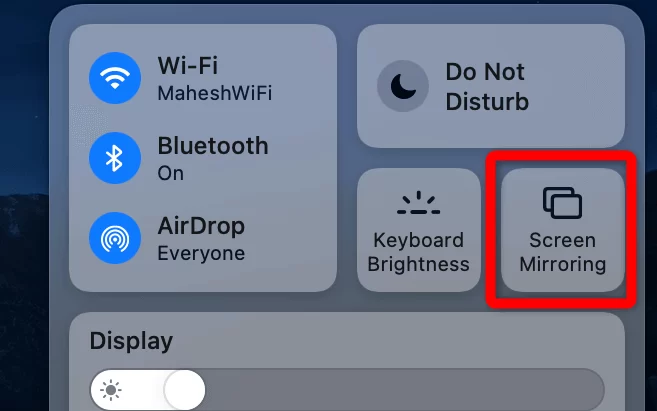
6. Finally, your Mac’s screen is projected onto your Roku-connected TV to watch the content.
FAQ
When you do not connect your screen mirroring device and Roku to the same WiFi network, you can’t mirror the app content. Also, if there is some temporary bugs, or uncleared cache on Roku, the screen mirroring process will be failed.