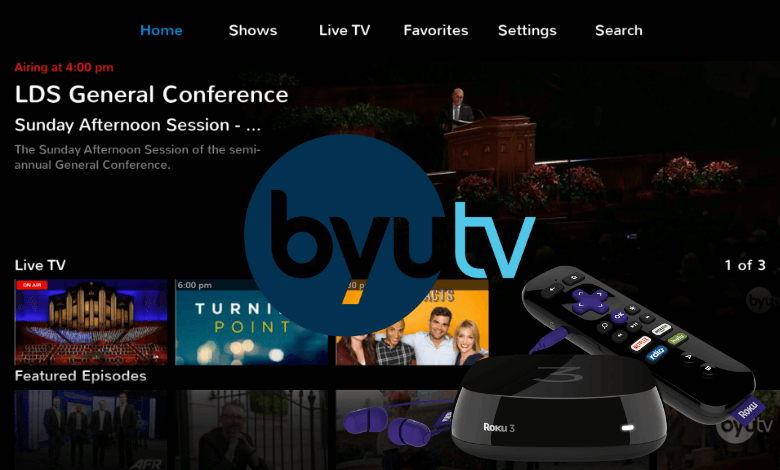Key Points:
- The BYUtv app is officially available on the Roku Channel Store.
- Additionally, you can screen mirror the app from your smartphone to your Roku TV.
BYUtv is a free streaming service offered by Brigham Young University. This app comprises live TV channels, various on-demand content, and family-oriented programming. You can install the BYUtv app on your Roku device from the Roku Channel Store. Alternatively, you can screen mirror the app’s content from your smartphone to Roku.
This article explains the step-by-step instructions for installing and watching the BYUtv app on Roku.
How to Install BYUtv On Roku
1. Turn on Roku and go to the home screen by pressing the Home button on the remote.
2. Scroll down and select Streaming Channels in the menu.
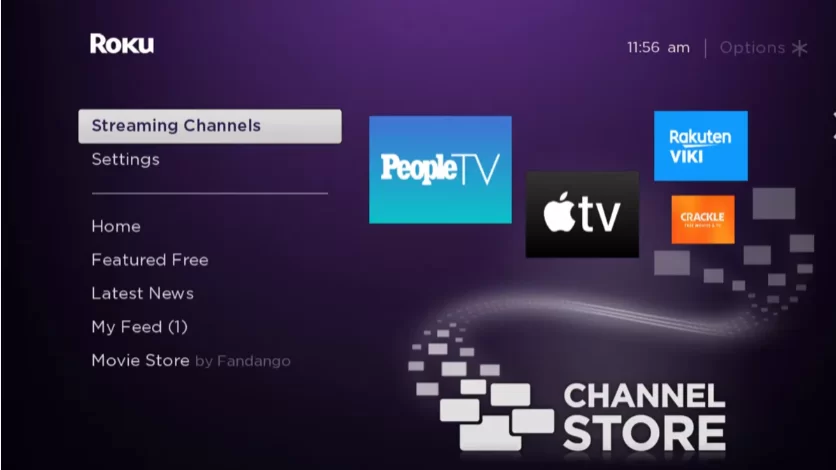
3. Select the Search Channels option and enter BYUtv using the remote.
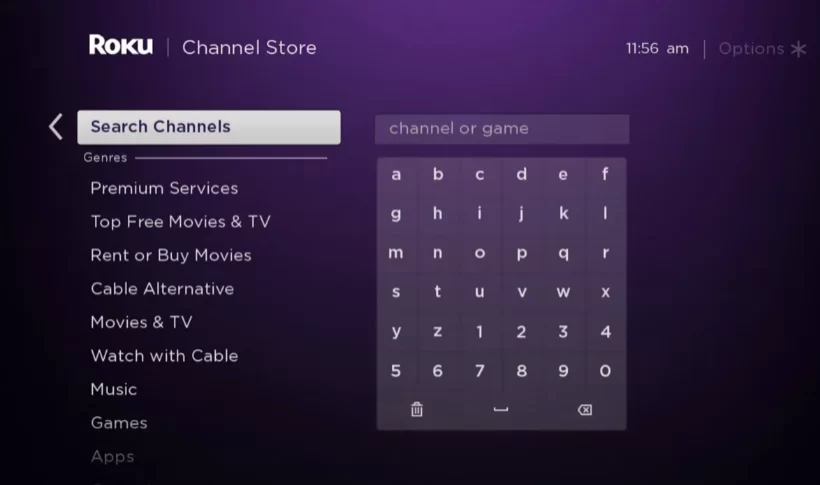
4. Next, press the OK button on your remote and pick BYUtv from the suggestion list.
5. Click Add Channel to get BYUtv on your device.
6. Next, select the OK button from the prompt.
7. On the next screen, select the Go to Channel option to launch the BYUtv app.
9. Sign in with your account and start to stream your favorites.
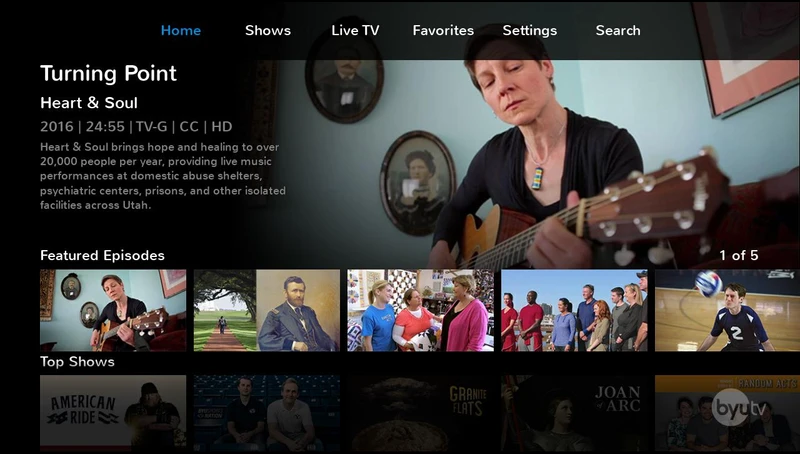
How to Screen Mirror BYUtv on Roku from Smartphone
If you use an Android phone to screen mirror the app, enable the Screen Mirroring option on Roku. Meanwhile, iPhone users must have enabled the AirPlay option on Roku before getting into the screen mirroring instructions.
1. Connect Roku to a stable WiFi network, the same as your smartphone.
2. Install the BYUtv app on your smartphone from the App Store or Play Store.
3. Go through the sign-in process and play the content you wish to stream on your Roku TV.
4. Scroll up/down the Notification Panel and hit the Cast icon on your Android Phone. Navigate to the Control Center and hit the Screen Mirroring Icon on your iPhone.
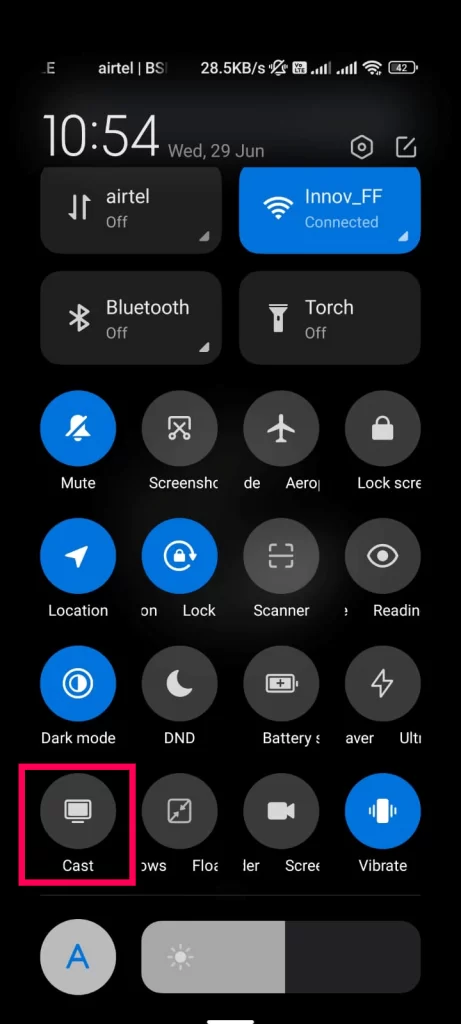
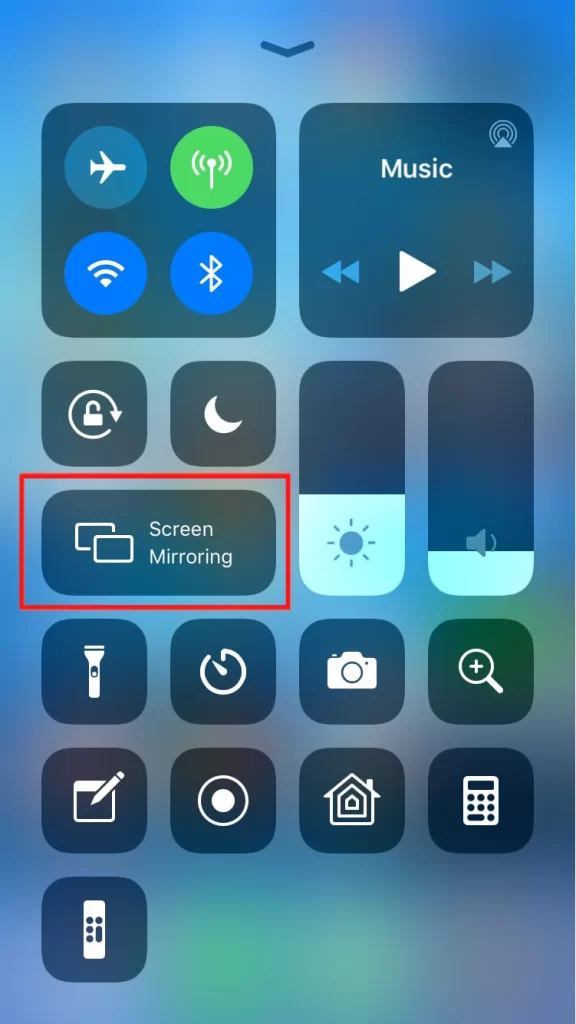
5. Now, choose your Roku device from the list of available devices.
6. The selected content will play on your TV after a few seconds.
Frequently Asked Questions
Sometimes, the app does not work on your Roku device due to an uncleared cache, outdated app, poor internet connection, or outdated Roku device firmware. If these are not the reason, the issue might be with the app server.
If the BYUtv app shows only a black screen while streaming, restart your Roku device to fix the issue. If the problem continues, update your Roku device firmware.
No. You cannot stream BYUtv on Roku using the YouTube TV channel. The BYUtv channel is not available on any of the online or live TV streaming services.