Apple Music is the largest audio-video streaming platform having over 100 million songs. Being a Roku user, you can try Apple Music on your device for a premium experience with music streaming. Apple Music is available on the Roku Channel Store. So, you can add the Apple Music app directly to your Roku device.
However, you can also listen to Apple Music on Roku through some other streaming techniques, such as screen mirror, AirPlay, and music converting. Irrespective of the streaming method you choose, it is indispensable to pay for a subscription to Apple Music in order to access its music library.
With a valid subscription, you can stream lossless songs, receive personalized recommendations, or create your own playlist. Let’s delve into all possible ways to stream Apple Music on Roku in this curated guide.
How much is Apple Music on Roku?
Since Apple Music is a premium service, there is no chance to access its music library for free. Instead, you should pay for its premium subscription by visiting its official page. Here is a table consisting of premium packages available on Apple Music.
| Subscription Plans | Price |
|---|---|
| Student | $10.99 |
| Individual | $14.99 |
| Family | $16.99 |
Free Trial Options for Apple Music
Through three different methods, you can get a free trial access to Apple Music with all premium features. They are discussed in the following list in detail.
| Free Trial Options | Description |
|---|---|
| Default Free Trial | By default, the Individual plan of Apple Music has a 1-month free trial for new subscribers. |
| Buy an Apple Device | If you buy an audio device from Apple, you can get a 6-month free trial for Apple Music. To check the eligibility, you should visit the official page of Apple Music. |
| Apple One | With an Apple One subscription, you will have extensive access to 5 different platforms offered by Apple, including Apple Music with a free trial for 1 month. |
How to Subscribe to Apple Music
1. Go to music.apple.com from a web browser.
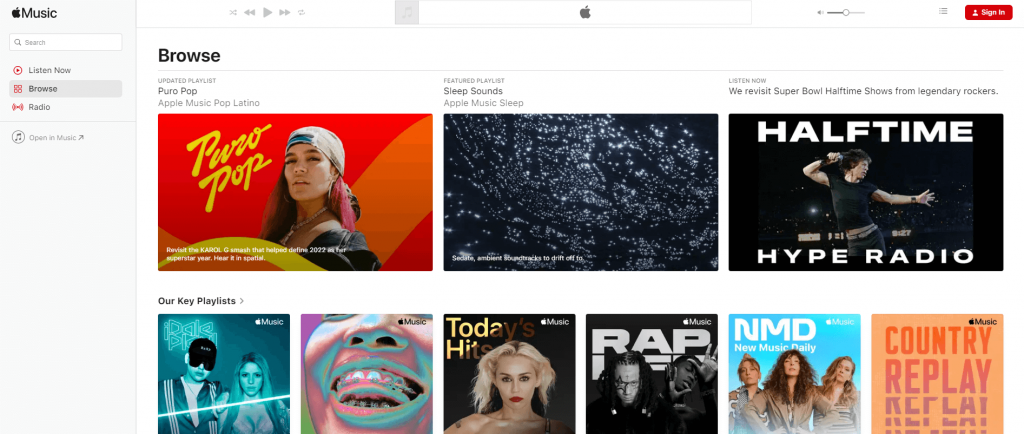
2. Next, click the Sign In button at the upper right corner.
3. Further, log in with your Apple ID to register your account.
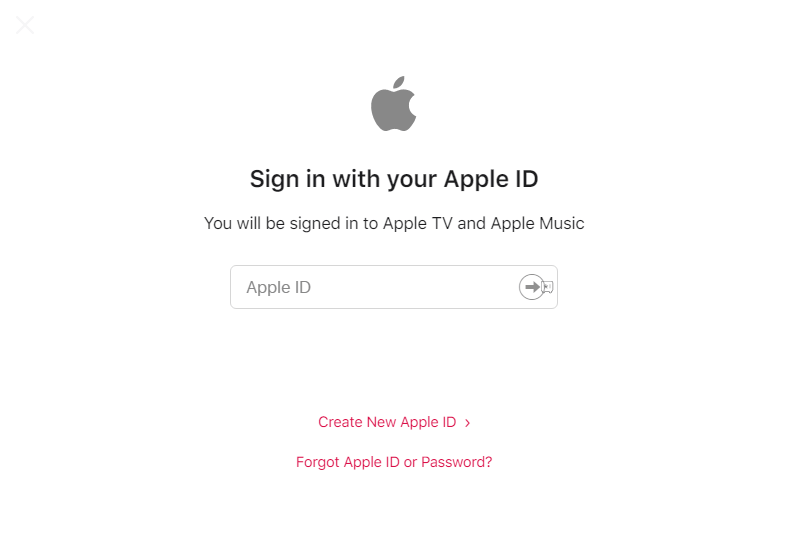
4. Then choose a subscription plan based on your needs.
5. After that, select a preferred payment mode and input all the details.
6. Click Join to subscribe and activate Apple Music.
How to Add and Listen To Apple Music on Roku
1. Turn on your Roku TV and go to the home screen.
2. Then, from the home screen, select Streaming Channels.
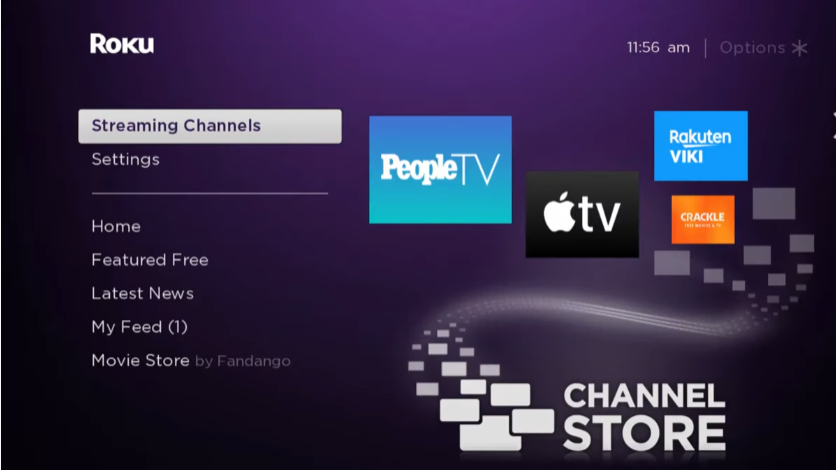
3. Next, choose the Search Channels option.
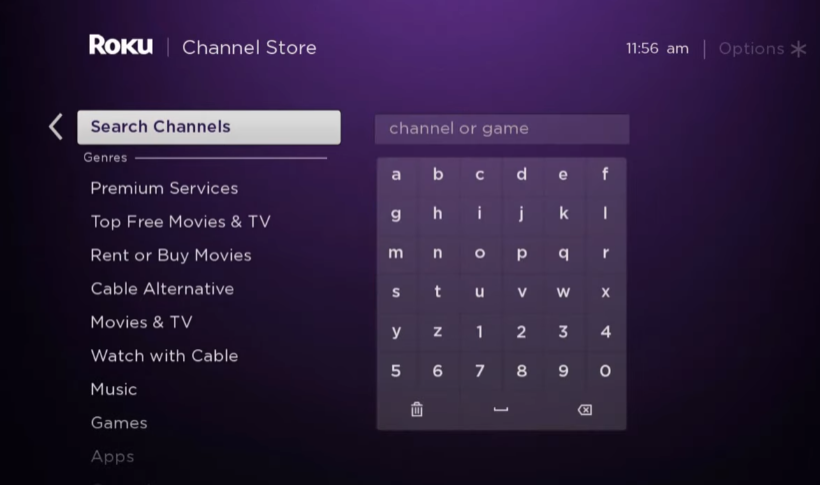
4. Now, enter Apple Music using the on-screen keyboard and search for the app.
5. Then, choose the Apple Music app from the search results.
6. Select the Add Channel button to add the app to your Roku TV.
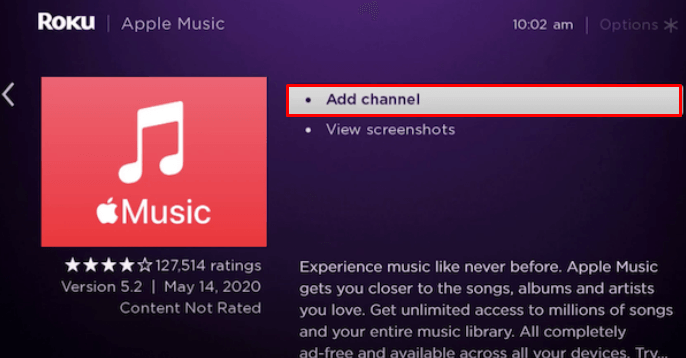
7. Once you added the Apple Music app, select the OK button.
8. Now, click on the Go to Channel button.
9. Then, enter your Apple Music account credentials to sign in to your account.
10. Finally, you can choose and stream any music that you want to play on your TV.
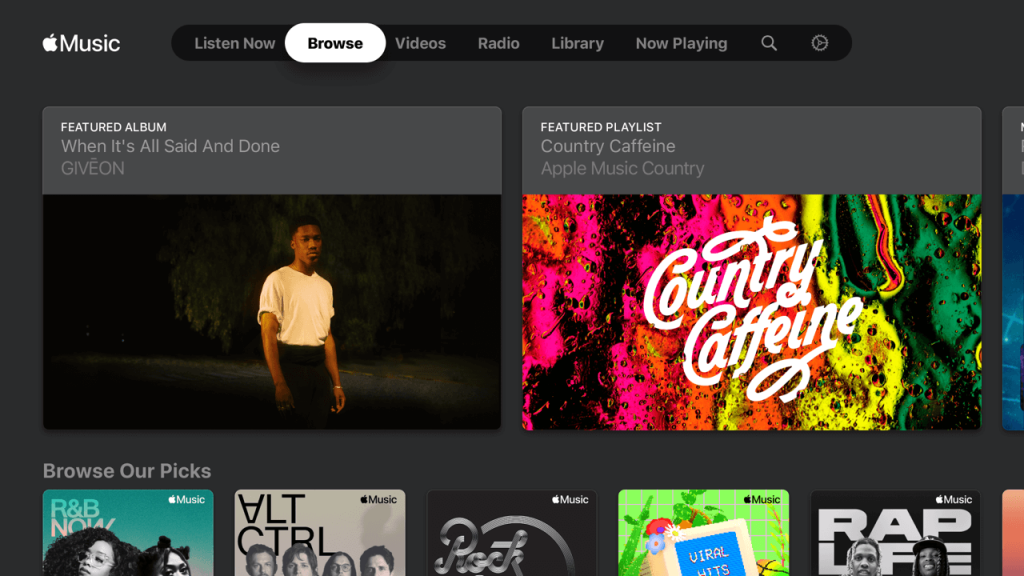
Alternate Ways to Stream Apple Music on Roku
Apart from direct installation, Roku users can stream Apple Music using multiple techniques. Depending on your convenience, you can choose any of the methods listed below.
- Screen Mirror
- AirPlay
- Music Converter
Screen Mirror Apple Music
Screen mirroring is an alternative technique that you can use to listen to your favorite songs without adding the Apple Music app to your streaming device.
Important Note: Before following up on the screen mirroring steps, go to Roku TV Settings and go to System > Screen Mirroring > Screen Mirroring mode. Then, click on the Prompt or Always Allow option to enable the screen mirroring feature on your Roku device.
From Android
1. After enabling the screen mirroring on Roku, go to the Google Play Store on your Android smartphone.
2. Search and install the Apple Music app.
3. Next, connect your Android smartphone to the same WIFI network as your Roku TV.
4. Now, launch the notification panel on your Android smartphone.
5. From the list of icons, tap on Cast and choose your Roku device.
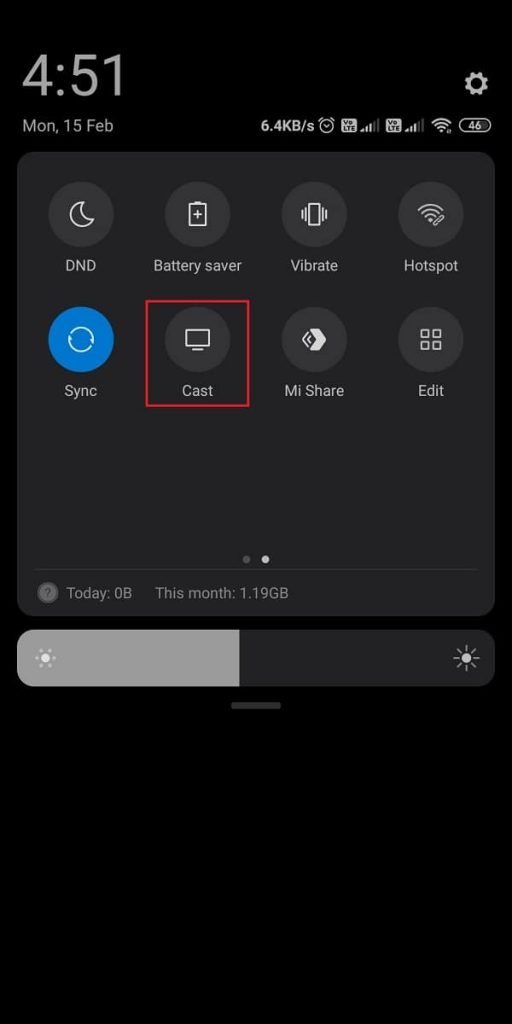
6. Now, launch the Apple Music app and sign in to your account.
7. Choose and play any music to mirror it on your TV.
From iPhone/iPad
Update your Roku device and iPhone/iPad to the latest firmware and follow the steps below.
1. Initially, connect your iOS smartphone and Roku device to the same Wi-Fi network.
2. Then, install the Apple Music app from the App Store.
3. Now, go to the Control Center and tap on Screen Mirroring.
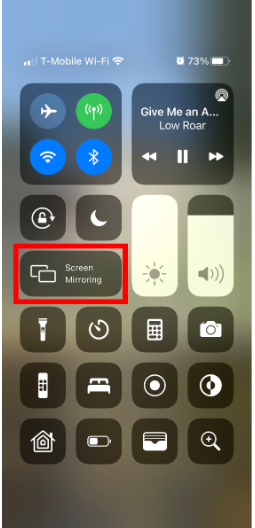
4. Then, choose your Roku Device from the list of available devices.
5. Finally, launch the Apple Music app and input your credentials to log into your account.
6. Play any music of your choice, and it will stream on your Roku TV.
Bonus Tip: Some Roku devices have a built-in AirPlay support. Visit the official Roku website to check if your device supports Apple AirPlay 2. If your device is compatible, you can AirPlay audio to Roku from your iPhone or iPad.
From iPhone/iPad
1. Connect your Roku and your Apple device to the same WIFI network.
2. Open the Apple Music app on your iPhone or iPad.
3. Play a song of your wish and tap the AirPlay audio icon.
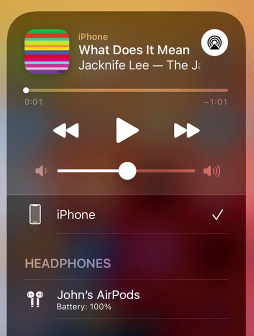
4. Choose your Roku device from the devices list.
5. Finally, the song will continue to play on your Roku device.
From Windows PC
Also, with the official website of Apple Music, you can listen to your favorite songs.
1. First, connect your PC and Roku-connected TV to the same WIFI network.
2. Then, open any web browser on your PC and visit the official website of Apple Music
3. Then, click on the Sign In button to sign in to your account.
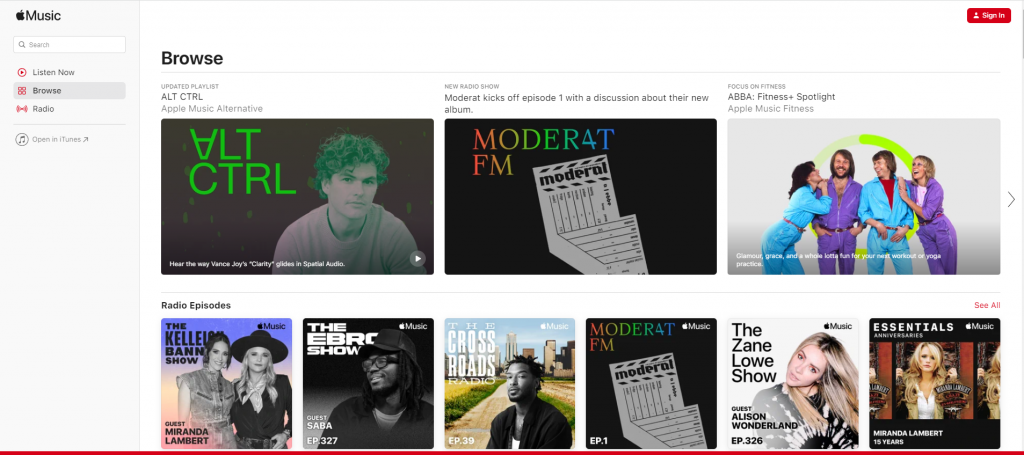
4. Choose your favorite song and play it.
5. Now, on your keyboard, press the Windows + K shortcut keys.
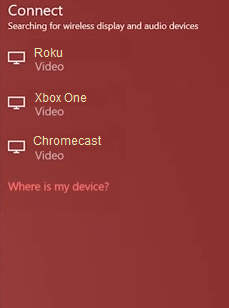
6. Now, choose your Roku device. The selected song will start streaming on your Roku device.
How to AirPlay Apple Music on Roku
Like the screen mirroring method, you can also Airple Apple Music from your Apple devices like iPhone/iPad and Mac PC. Make sure that you have enabled the AirPlay option on Roku before getting into the instructions.
From iPhone/iPad
1. Install and launch the Apple Music app on your iPhone/iPad.
2. Login to your account with valid credentials.
3. Browse and play the music you want to listen to.
4. At the bottom of the playback screen, tap the AirPlay icon.
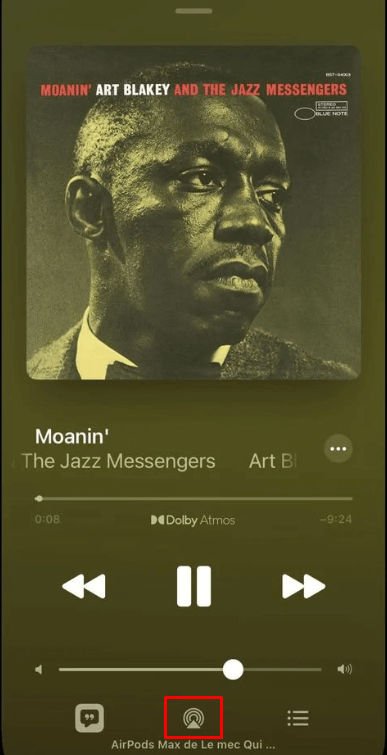
5. From the list of available devices, select your Roku device.
6. Upon the successful connection, you can listen to the song on your Roku device.
From Mac PC
1. Open the Apple Music app on your Mac PC.
2. Login to your account if required.
3. Find and play your desired song.
4. While playing, click the AirPlay icon at the top-right corner of the screen.
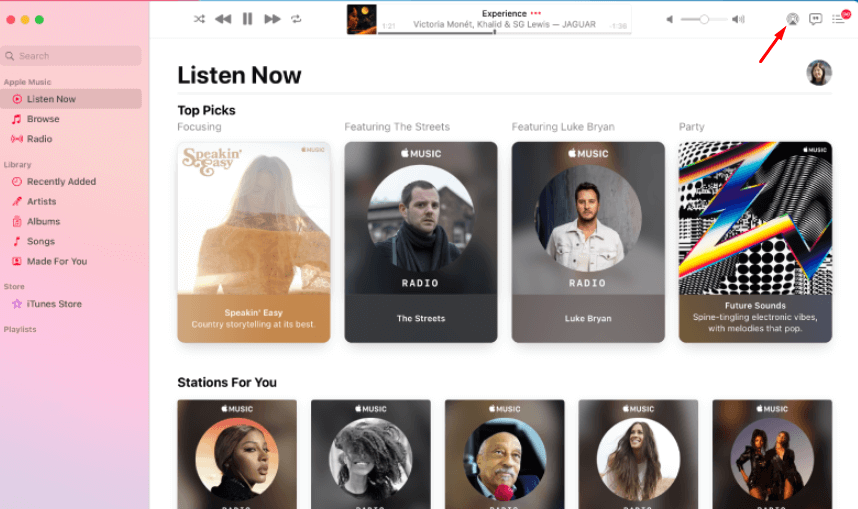
5. Choose the Roku device from the nearby device’s list and now, the music plays on the device after pairing.
How to Play Apple Music on Roku Using Music Converter
By converting the music format of Apple Music to MP3, you will be able to listen to your favorite music on Roku. You can either use the Apple Music app or a third-party converter to change the audio format. Follow and navigate each section discussed below one by one to convert and play Apple Music on Roku.
Convert Files using the Apple Music App
1. Open the Apple Music app on your Mac.
2. From the menu bar, click on Music and select Preferences.
3. Further, select the Files tab and click Import Settings.
4. Next, click the menu located next to Import Using and select the encoding format that you want to convert.
5. Then click OK and select the songs in the music library.
6. Tap File to choose Convert and click Create [format] version.
That’s it. The converted files will be added to your library.
Convert Files using Apple Music Converter
1. Download and install Apple Music Converter on your Windows and Mac.
2. Launch the converter and open iTunes, and add the music.
3. Select the Playlists or songs and add them to the converter.
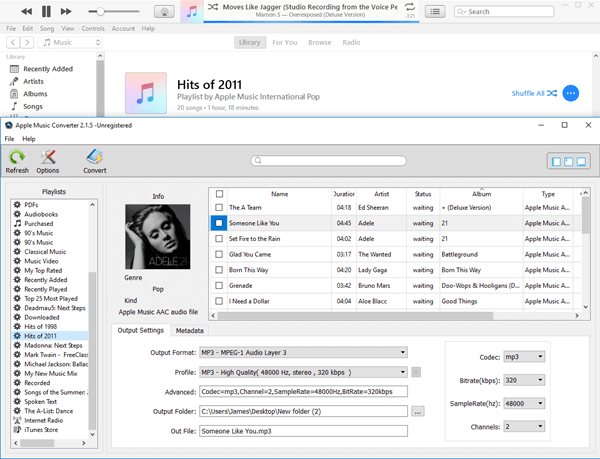
4. Choose the output format as MP3 and customize the bitrate.
5. Click Convert to change the format of the Apple Music songs.
How to Stream Apple Music MP3 Files on Roku
1. Copy the converted Apple Music Songs to the USB Pendrive.
2. Connect the Pendrive to the Roku USB port and launch the Roku device.
3. Open the Roku Media Player. If unavailable, download it from the Roku Channel Store by selecting Add Channel.
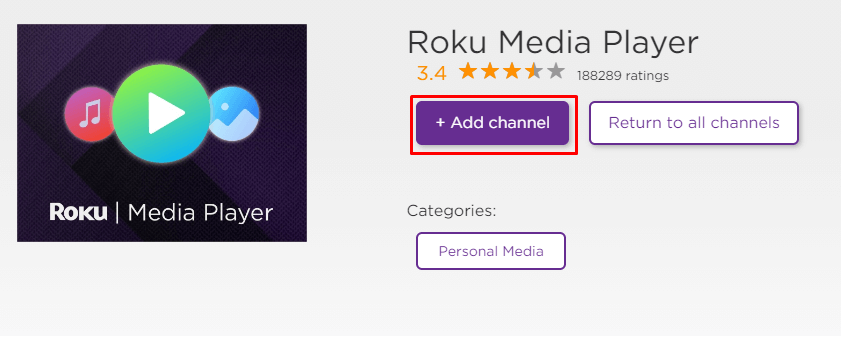
4. Select the USB icon in the Media Player and browse the Apple music content in the Pendrive.
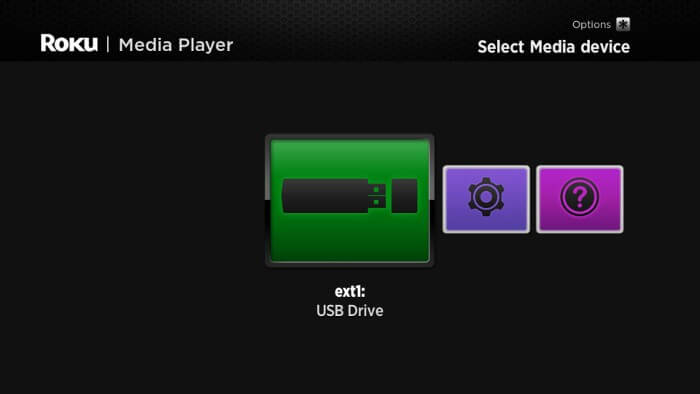
5. Select the song to play it on Roku.
How to Fix Apple Music Not Working on Roku
If you are facing any issues like the app crashing, black screen, or not loading with the Apple Music app on your Roku, you need to perform some troubleshooting techniques to fix those issues.
- Make sure that your Roku device is getting a stable internet connection.
- Close the app on Roku and open it after a while.
- Clear the cache files on Roku and try again.
- Reboot the Roku device to fix the lagging and not loading issues.
- Sign out of the account and log in again. If needed, activate the app again to fix the issue.
- If you are using the older version of Roku, update the device to fix the compatibility issues.
- Delete the app on Roku and install it again to delete the cache files stored in
FAQs
Yes, you can get Apple Music on Roku from the Roku Channel Store as it is natively available for Roku devices.
Yes. You can try Spotify on Roku to listen to music with premium features, just like Apple Music.
![How to Add and Listen to Apple Music on Roku [Four Ways] Apple Music on Roku](https://rokutvstick.com/wp-content/uploads/2023/11/Apple-Music-on-Roku-4.png)