Tubi is an on-demand video streaming application available on the Roku Channel Store. It offers 47,000+ VOD titles and more than 200 live TV channels. You can stream Tubi on Roku by getting it directly from the Channel Store or screen mirroring its content from your smartphone.
Tubi is a legal form of streaming service where you can enjoy different types of content genres, including Drama, Comedy, Action, Horror, Animation, and so on. It allows you to enjoy videos in full HD quality with an excellent user interface. And, it has an intelligent system to recommend you highly rated and trending videos based on your interest.
The following guide will take you to reliable and convenient methods with the aim of streaming Tubi on any kind of Roku device.
How to Install Tubi on Roku
1. Launch the Roku device and press the Home button on the Roku remote.
2. Choose Streaming Channels on the Home screen.
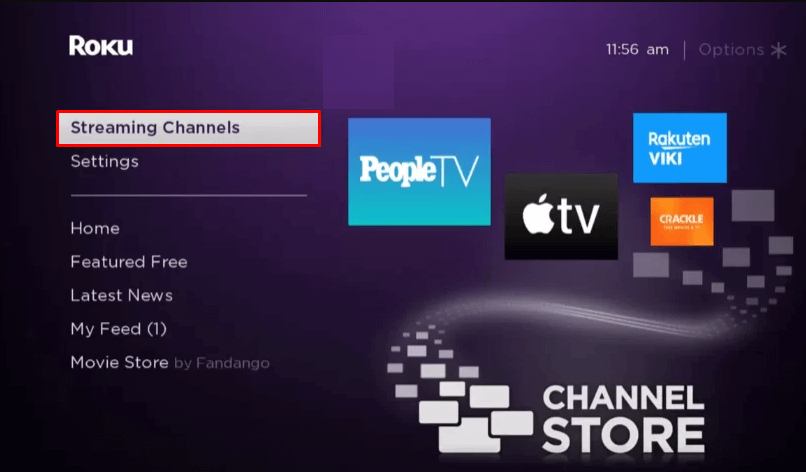
3. Click Search Channels and search for Tubi in the Roku Channel Store.
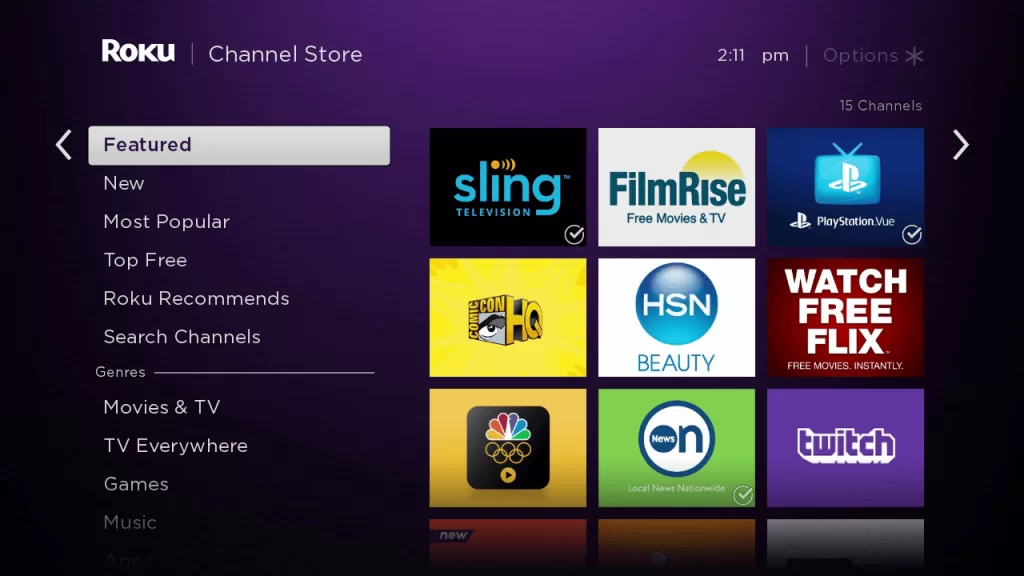
4. Click + Add Channel to download the app to your Roku.
5. Select Go to Channel to launch Tubi on Roku.
How to Add Tubi from the Roku Website
1. Visit the Roku website using any browser on your device and log in to your Roku account.
2. Enter Tubi in the search bar.
3. Click + Add Channel to download the app from the Roku website.
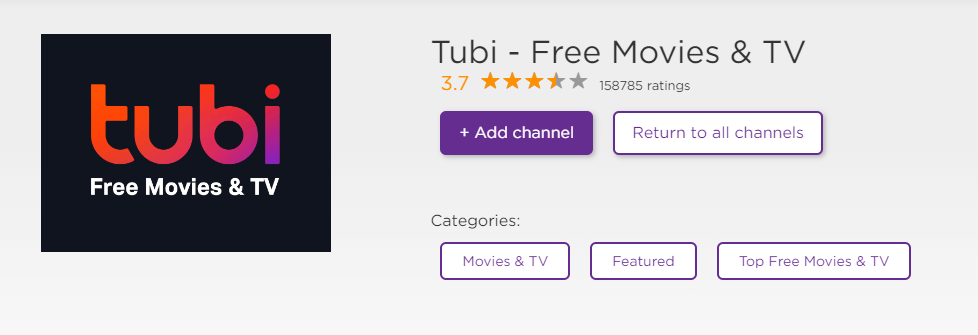
4. The channel will appear on your Roku device within one day. If it fails to appear, update the Roku device to get it immediately.
How to Activate Tubi on Roku
1. Launch the Tubi app on your device and select Login to get the Activation Code.
2. Go to the Tubi Activation Website [tubitv.com/activate] on your Smartphone or PC.
3. Enter the Activation Code and click on the Activate button.
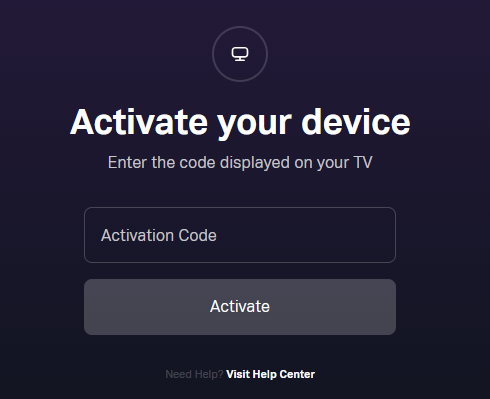
4. Log in to your Tubi account to complete the activation.
5. After that, the Tubi app on your Roku device will be linked to your account. You can watch all the media content you want.
How to Watch Tubi by Screen Mirroring
It is important to turn on the screen mirroring permission on your Roku device. So, you must enable the Screen Mirroring option on Roku for Android and enable the AirPlay option on Roku for iPhone/iPad before proceeding further.
From Android Smartphone
1. Connect your Roku and Android devices to the same WiFi network.
2. Download and install Tubi on your Android smartphone from the Play Store.
3. Go to the Notification Panel and select Cast.
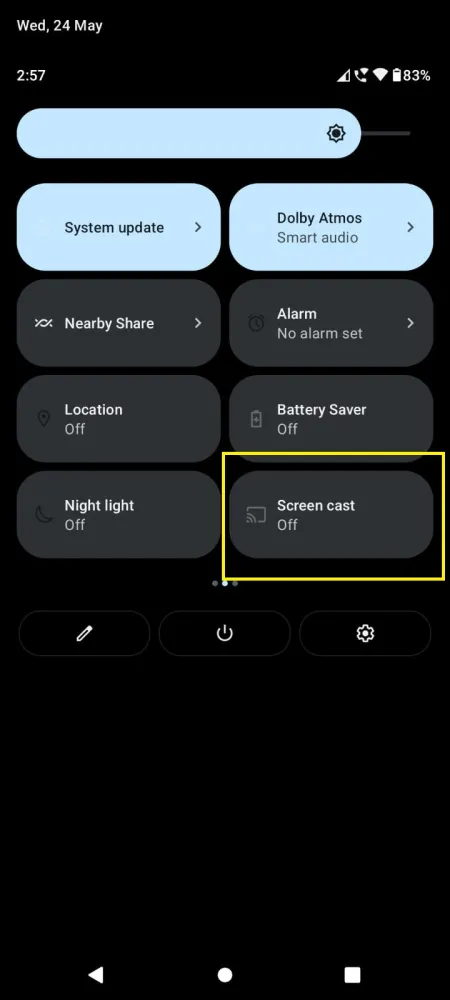
4. Choose your Roku device to connect.
5. Now, launch the Tubi app and sign in to your account.
6. To stop the mirroring, click the Cast icon on the Notification Panel and tap the Disconnect button.
From iPhone/iPad
1. Ensure that you have connected your iPhone or iPad and Roku to the same WiFi network.
2. Install the Tubi app on your device from the App Store.
3. Launch Tubi and log in with your account.
4. Choose the content to stream and hit the AirPlay/Screen Mirroring icon at the top.
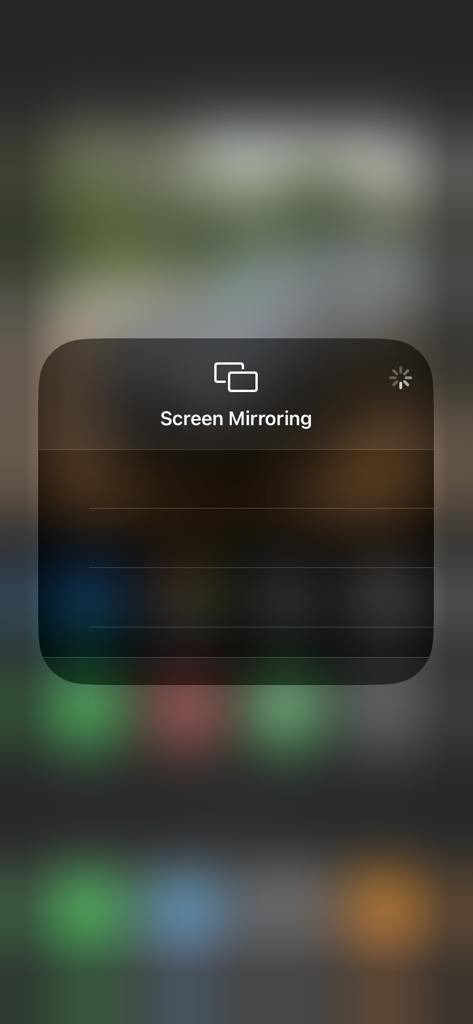
4. Select the Roku device to connect and start streaming the content on the Roku device.
How to Fix Tubi Not Working on Roku
If the Tubi app is not working on your Roku TV or device, you can easily fix the issue with the simple troubleshooting tips listed below.
- Make sure that your Roku device is getting a stable internet connection.
- Close the app on Roku and open it after a while.
- Clear the cache files on Roku and try again.
- Reboot the Roku device to fix the lagging and not loading issues.
- Sign out of the account and log in again. If needed, activate the app again to fix the issue.
- If you are using the older version of Roku, update the device to fix the compatibility issues.
- Delete the app on Roku and install it again to delete the cache files stored in the app.
- As a last solution, contact customer support to fix the issue immediately.
Frequently Asked Questions
Yes. Tubi is an absolutely free streaming platform that is natively available on the Roku Channel Store.
Yes, Tubi is legal and a free video streaming application. Moreover, it contains ads that monetize content to offer a free and secure service.
The Tubi TV always adjusts to adapt to the available bandwidth, so there aren’t any specific data numbers. However, it requires a basic speed that would be 4 Mbps to enjoy streaming.
![How to Add and Activate Tubi on Roku [Updated 2023] Tubi on Roku](https://rokutvstick.com/wp-content/uploads/2023/10/Tubi-on-Roku-1.png)