Acorn TV is an amazing streaming platform that allows you to stream popular live TV channels, movies, TV shows, originals, and much more. Since it is a premium streaming service, you can stream its originals and other content only with a premium subscription. Moreover, Acorn TV is a geo-restricted streaming service, you can access the content only from a few countries like the UK, Canada, Australia, Mexico, Spain, Ireland, and New Zealand. If you are a Roku user, you can stream the content of Acorn TV by downloading its official app from the Roku Channel Store.
Features
- Stream all your desired content with 720p streaming quality.
- Watch ad-free TV content on the Acorn TV app.
- It offers a 7-day free trial for new users.
- The app comes with Chromecast support.
- You can add your favorite TV programs to a playlist and watch it later on the app.
Subscription
Acorn TV offers two types of subscriptions.
| Subscription Plan | Monthly | Yearly |
|---|---|---|
| Plan 1 | $6.99 | $69.99 |
How to Install Acorn TV on Roku
1. Launch the Roku device and press the Home button on the Roku remote.
2. Choose Streaming Channels on the Home screen.
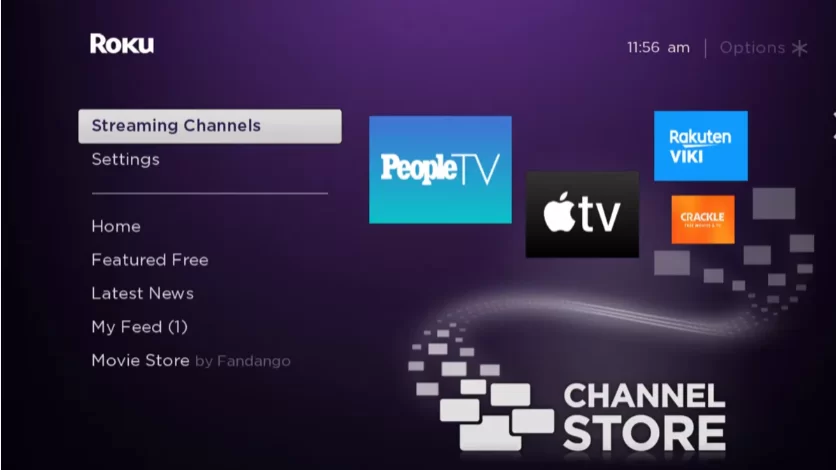
3. Click Search Channels and search for Acorn TV in Roku Channel Store.
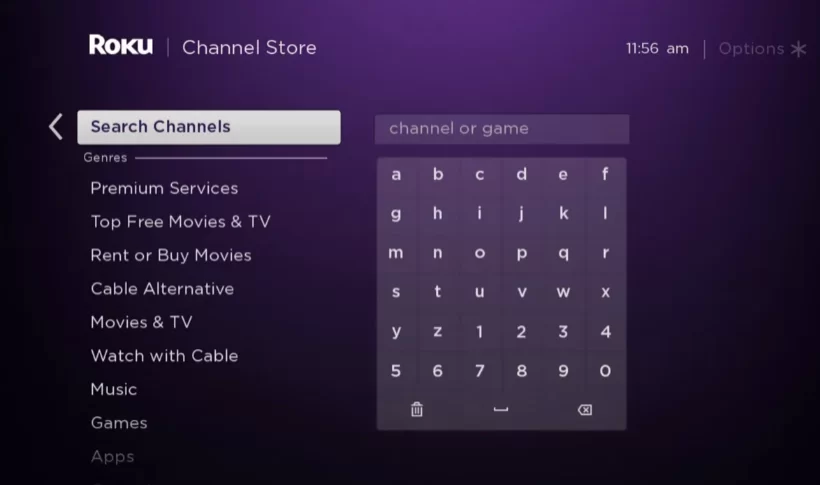
4. Click + Add Channel to get the app on your Roku.
5. Select Go to Channel to launch Acorn TV on Roku.
6. On the app, click on the Sign in option and enter your account credentials on the app.
7. After signing in, you can start watching the video content on Acorn TV.
How to Add Acorn TV from Roku Website
1. Visit the Roku website using any browser on your device and log in to your Roku account.
2. Enter Acorn TV in the search bar.
3. Click + Add Channel to download the app from the Roku website.
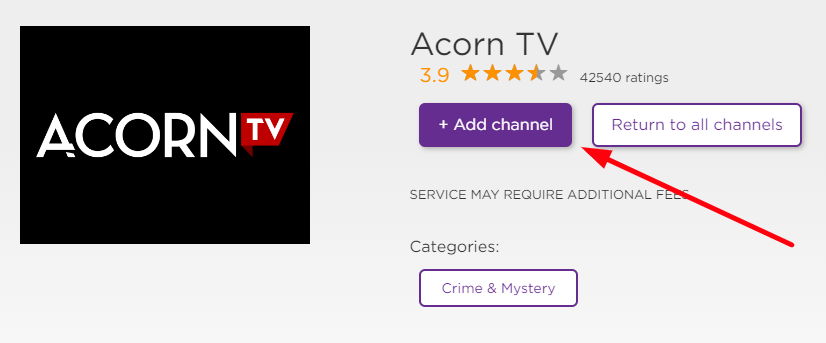
4. The channel will appear on your Roku device within one day. You can also update the Roku device or TV to get it immediately.
5. Then, go to your Roku device and open the Acorn TV.
6. Sign in with your account and access the video content.
Alternative Method
In addition to direct installation, you can also screen mirror the Acorn TV from an iOS device.
Screen Mirror Acorn TV on Roku from iOS
Make sure you have enabled the AirPlay option on Roku.
1. Ensure that you have connected your iPhone or iPad and Roku to the same WiFi network.
2. Launch the App Store and install the Acorn TV app.
3. Go to the Control Center and tap on the Screen Mirroring icon.
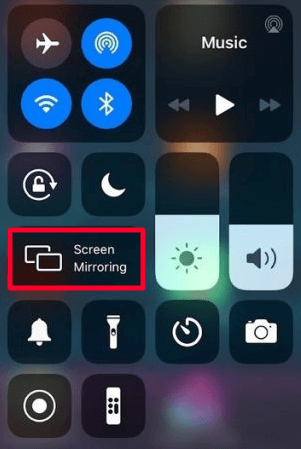
4. Now, choose your Roku device from the available devices list.
5. Launch the Acorn TV app and sign in with your credentials.
6. Now, select and play any video content to stream on Roku
6. To stop the mirroring, tap the Screen Mirroring icon and unselect the Roku device.
Acorn TV Not Working on Roku
If the Acorn TV is not working on your Roku device, you can easily fix the issue with simple troubleshooting tips.
- Make sure that your Roku device is getting a stable internet connection.
- Close the app on Roku and open it after a while.
- Power cycle the Roku device.
- Sign out of the account and log in again. If needed, activate the app again to fix the issue.
- If you are using the older version of Roku, update the device to fix the compatibility issues.
- Delete the app on Roku and install it again to delete the cache files stored in the app.
- Clear the temporary files on Roku and try again.
- As a last fix, contact customer support to get the apt fix.
FAQ
No, Acorn TV is a subscription-based streaming service you cannot access the content for free on Roku.
Yes, Acorn TV offers a 7-day free trial.
