Key Points:
- The MeTV app is not available on the Roku Channel Store.
- You can also watch MeTV on Roku using the streaming services.
Just imagine that there is a possibility to visit the vintage period through your TV. Sounds interesting, right? With MeTV, you can stream popular classic movies and TV shows from the 90s. If you want to stream MeTV on Roku, you have two different ways: through streaming service and by screen mirroring. Because the MeTV app isn’t available on the Roku Channel Store.
Here, we’ve discussed the signup procedures, streaming services that offer MeTV, and screen mirroring methods to watch MeTV on Roku.
How to Sign Up for MeTV
1. Open a web browser, and visit the official website of MeTV.
2. Next, click on the LOGIN button on the screen.
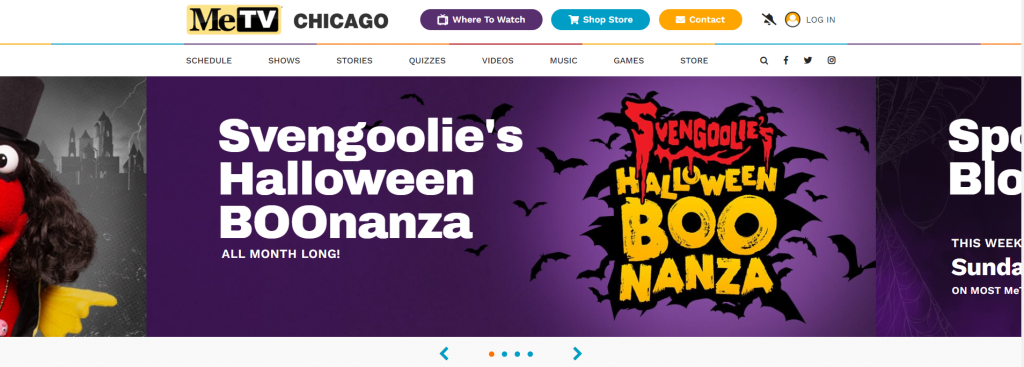
3. Hit the Join Now button on the pop-up.
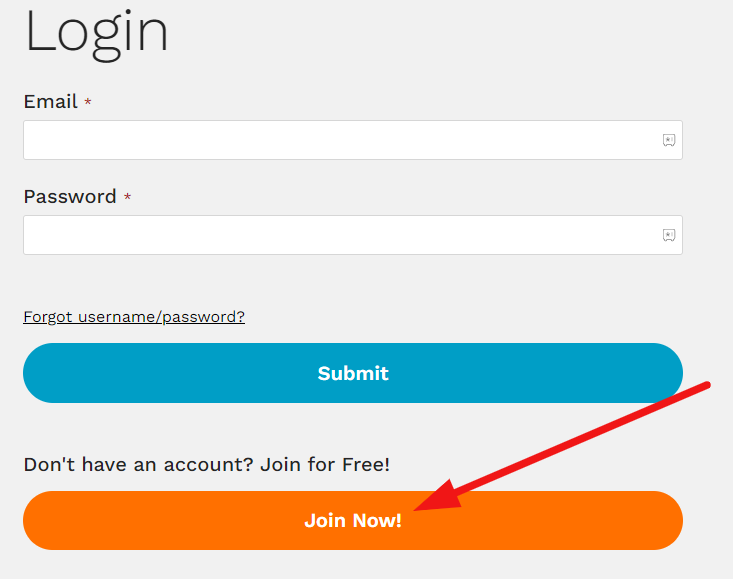
4. Enter the required details and click on the Submit button.
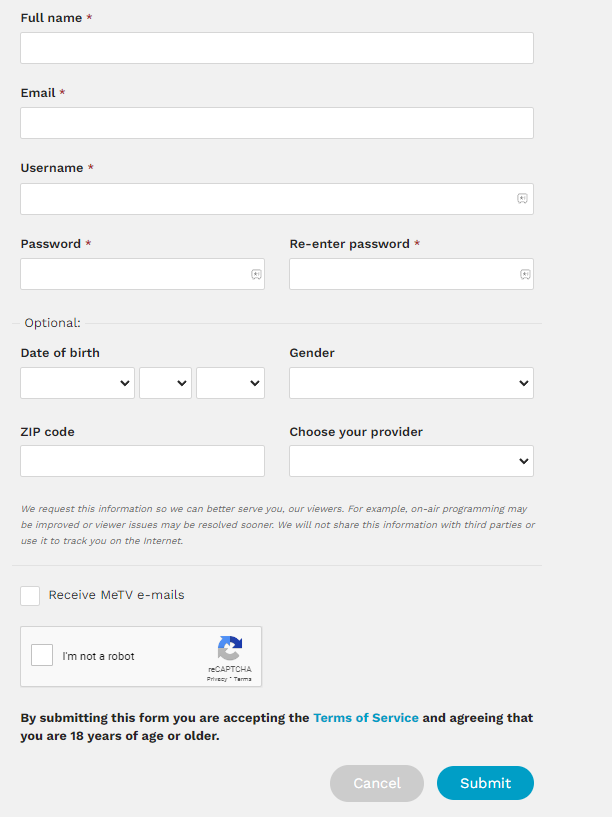
Now you have created your account on the MeTV platform.
How to Watch MeTV on Roku
Live TV streaming services are the perfect option to watch MeTV on Roku without cable. The MeTV channel is available for streaming on Frndly, and Philo.
Frndly

MeTV channel can be accessed by using the Frndly on Roku streaming service. The service offers more than 40+ channels and on-demand content on its premium. You can watch Pawn Starz, History Channel, and The Andy Griffith Show(MeTV) in its premium. You can either get the free trial of 7 days or subscribe to any of its monthly subscriptions listed below to stream MeTV on Roku.
Subscription Plans of Frndly TV
- Basic – $7.99/mo
- Classic – $9.99/mo
- Premium – $11.99/mo
Website: Frndly
Philo
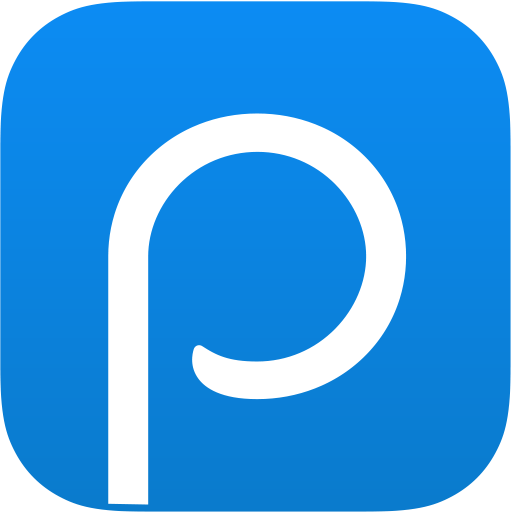
The next possibility to watch MeTV is by using Philo on Roku. You can watch popular TV channels like AMC, Discovery, Comedy Central, and many more using Philo. Apart from the available channels, you can add more channels to your premium by purchasing the channel add-ons. The Philo premium costs $25/month, and the app can be easily installed through the Roku channel store.
Website: Philo
Alternative Method to Stream MeTV on Roku
As an alternative, you can watch your favorite MeTV content on Roku by using the Casting and Screen Mirroring methods of Smartphones.
Screen Mirror MeTV on Roku from Android/Windows
It is important to turn on the screen mirroring permission on your Roku device. so, you must enable the Screen Mirroring option on Roku before proceeding further.
At a Glance: Settings → System → Screen Mirroring → Screen Mirroring mode → Always Allow
From Android Smartphone
1. Connect your Roku and Android devices to the same WiFi network.
2. Download and install MeTV on your Android smartphone from the Play Store.
3. Go to the Notification Panel and select Cast.
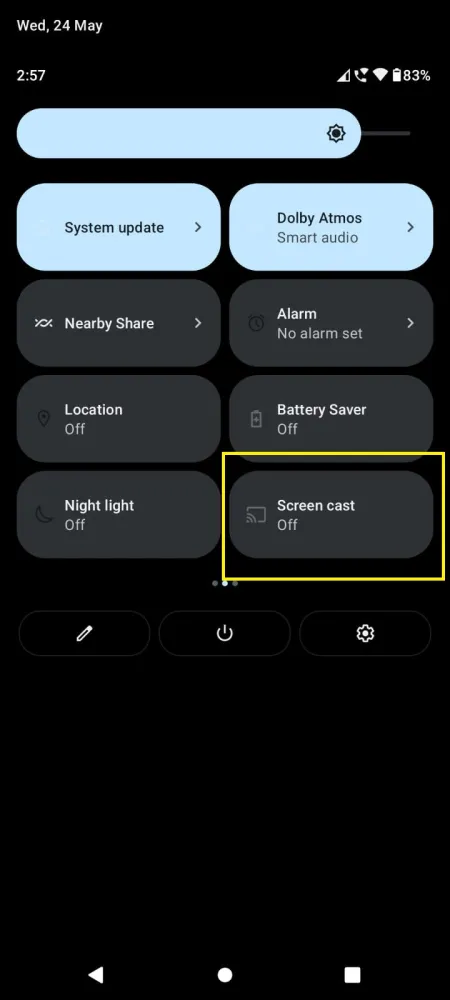
4. Choose your Roku device to connect.
5. Now, launch the MeTV app and sign in to your account.
6. To stop the mirroring, click the Cast icon on the Notification Panel and tap the Disconnect button.
From Windows PC
1. Visit the MeTV official website on your PC.
2. Provide MeTV account details to log in.
3. Select and play the media content on the website on your PC.
4. Now, press the Windows + K keys simultaneously.
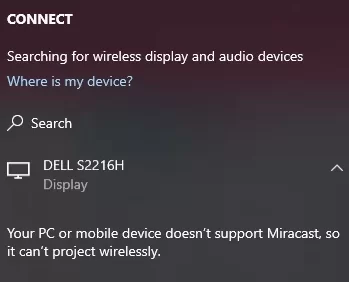
5. Select your Roku device from the available device to stream the selected content.
How to Screen Mirror/AirPlay MeTV on Roku from Apple Devices
Make sure that you have enabled the AirPlay option on Roku before getting into the screen mirroring instructions.
At a Glance: Settings → Apple AirPlay & HomeKit → Turn on AirPlay
From iPhone/iPad
1. Ensure you connect your iPhone, iPad, and Roku to the same WiFi network.
2. Install the MeTV app on your device from the App Store.
3. Play any video content to stream from the app after signing in.
4. Go to the Control Center and tap the Screen Mirroring icon.
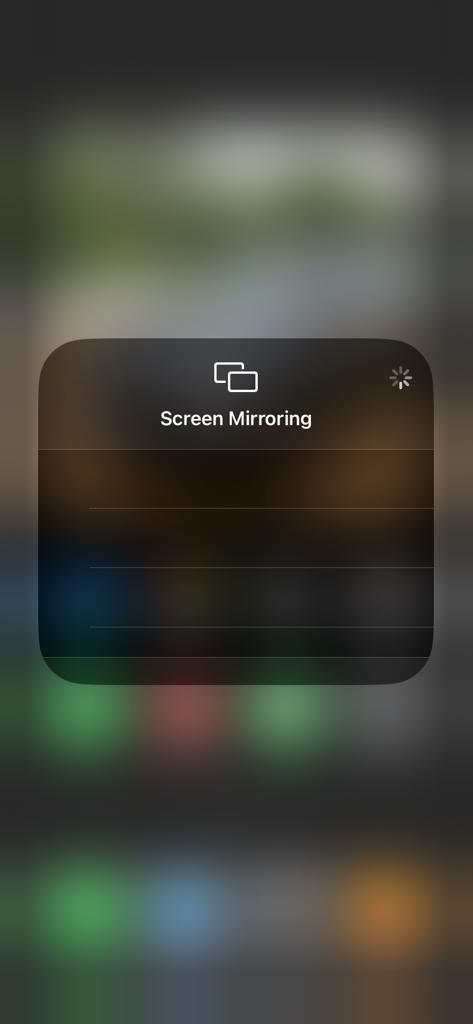
5. Now, choose your Roku device from the available devices list.
6. Wait for a while and your mobile screen will appear on Roku TV.
7. To stop the mirroring, tap the Screen Mirroring icon and unselect the Roku device.
From Mac PC
1. Connect your Roku to the WiFi network and make sure that your Mac device is also connected to the same network.
2. Visit MeTV’s official website on your Mac PC.
3. Launch the MeTV on your Mac PC and play whatever content you want.
4. From the top menu bar on your Mac, click the Control Center icon.
5. Click the Screen Mirroring icon and choose your Roku device from the available devices.
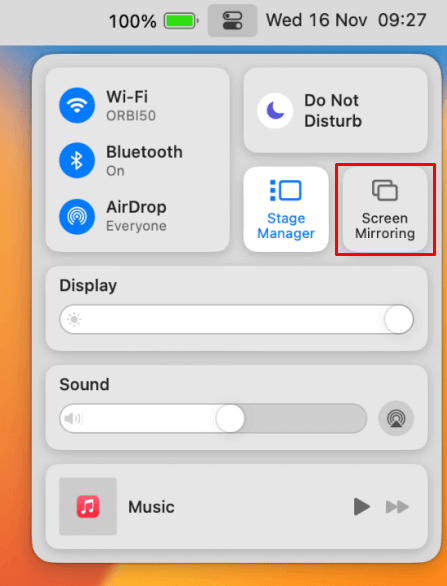
6. Finally, your Mac’s screen is projected onto your Roku-connected TV to watch the content.
Frequently Asked Questions
No. MeTV doesn’t have its official application on the Roku Channel Store. So, you can’t directly get and install it on any Roku device.
MeTV is a free-to-air channel that can be watched using a cable TV provider. Some of the cable TV providers are AT&T, Cox, Dish, Fios, DirecTV, and Suddenlink.
