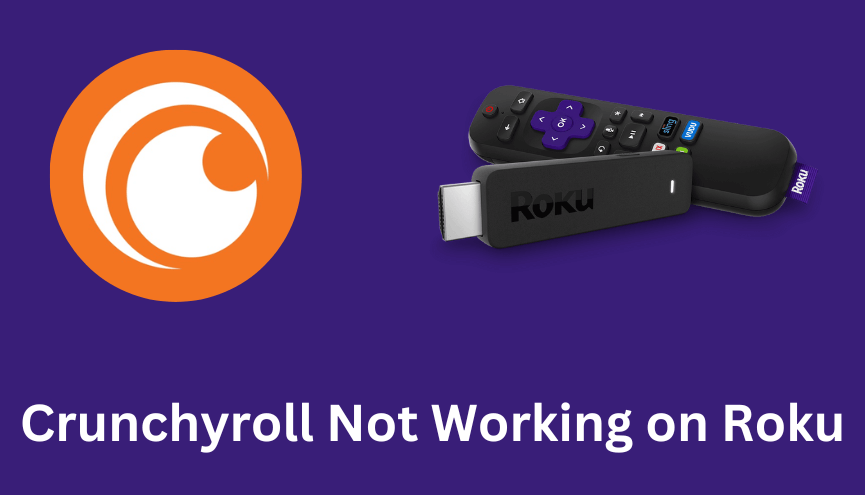Crunchyroll is one of the popular Anime streaming services that offers numerous titles and episodes of anime content. Due to heavy traffic, network connectivity, and some other reasons, Crunchyroll doesn’t work properly on the Roku platform. In such cases, you should have general and advanced troubleshooting techniques to rectify the issues, including the error codes like 1015, 1020, and Shank 6007 associated with Crunchyroll on Roku. Once you’ve solved the issues, you can get a hassle-free streaming experience while watching your favorite anime series. Hence, we’ve prepared a comprehensive guide to fix Crunchyroll not working issues on Roku.
Why is Crunchyroll not Working on Roku?
The reasons for Crunchyroll not working on Roku are many, yet it is hard to conclude. The possible causes for the issues are cache files, outdated apps or devices, improper internet connection, server issues, and more.
| Issues | Solution |
|---|---|
| Crunchyroll Content not Playing/ not Loading on Roku/ Buffering | • Check the Internet Connection • Check Crunchyroll Server • Check Crunchyroll Subscription/ Login details • Sign out and sign in Crunchyroll • Update Crunchyroll • Uninstall and Reinstall Crunchyroll • Disable VPN on Roku |
| Crunchyroll Sound Problem/ Audio Issues | • Update Crunchyroll • Restart Crunchyroll • Restart Roku • Check Internet Speed |
| Crunchyroll not opening on Roku/ Can’t access Crunchyroll on Roku/ can’t log in | • Check the Internet Connection • Check Crunchyroll Server • Check Crunchyroll Subscription/ Login details • Sign out and sign in to Crunchyroll • Update Crunchyroll • Uninstall and Reinstall Crunchyroll • Disable VPN on Roku |
| Crunchyroll Crashing/ Crunchyroll Flickering | • Update the Roku device • Restart the Roku device • Clear Cache on Roku • Reinstall Crunchyroll • Update Crunchyroll • Factory Reset Roku |
| Crunchyroll Frozen Screen on Roku | • Restart Roku • Clear Cache Files • Reboot Crunchyroll |
Check Internet Connection
The Internet is the key factor while streaming content online. If your Roku device is providing an unstable internet connection, you cannot stream the Crunchyroll app. It is recommended to have a minimum of 1MB/s to stream the SD quality content and 5MB/s to stream the HD quality content. So, you need to check the internet connection status on the Roku device.
1. Press the Home button on your Roku remote and choose Settings.
2. Choose Network and select Check Connection to check your signal strength and internet download speed.
3. Click About to review the Internet download speed and Signal Strength.
If your device is receiving a poor internet connection, you can speed up the internet connection by restarting the WiFi router.
(1) Unplug the Power Cable of the WiFi router and Roku device from the power outlet.
(2) Wait for 3-5 minutes.
(3) Now, plug in the Power Cable of the WiFi router and Roku device.
(4) Turn on the Roku device and connect Roku to the WiFi.
(5) Now, you will receive an internet connection as much as faster.
Check Crunchyroll Server
If the internet connection is not the problem, then you need to check whether the Crunchyroll server is down or not. The server of the Crunchyroll service should be stable to stream the content seamlessly without any interruption. If there is any issue with the server, it has to be resolved by the streaming app developer team. You have no working solution for this issue rather than waiting patiently. You can use the Downdetector website to check the server status. Also, you can visit the social media pages of Crunchyroll for server updates.
Check Crunchyroll Subscription/ Login details
Crunchyroll is a subscription-based streaming service, and you cannot access the app without an active subscription. The content on the Crunchyroll app will fail to load when you try to stream with an expired subscription. If there is any issue in streaming, you need to check your current subscription validity immediately. If you have found that your current subscription has expired, renew it immediately from the website to fix the Crunchyroll not loading problem on Roku.
Sign out and sign in to Crunchyroll
Sometimes the app might get caught with temporary errors that may act as a hindrance to loading content. Now, go to your account section on the app and log out of your Crunchyroll account. Then restart the app and log in to your Crunchyroll account again. This will clear the temporary bugs on your app and the device. After logging in, check whether the fix has solved the Crunchyroll not loading problem on your Roku.
Update Crunchyroll
An outdated version of the app can cause many troubles. If your Crunchyroll is outdated, then it might show you a not working error, crash, and sometime won’t load. You can update the app through the menu on the home screen.
1. On the Channels section, navigate and highlight the Crunchyroll app.
2. Now, press the * (Asterisk) button on Roku Remote.
3. From the list of options, select the Check for updates option.
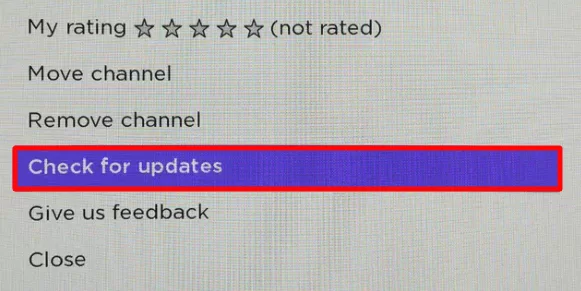
4. If there is any update available, your Roku device will update Crunchyroll to the latest version.
Uninstall and Reinstall Crunchyroll
You can uninstall and reinstall the Crunchyroll app on your device to fix the Not Playing issue. By reinstalling the app on your device, you can install the current updated version of the app. Reinstallation will also eliminate the temporary bugs and corrupted cache.
1. Press the Home button on your Roku remote to get the home screen.
2. Navigate to the Crunchyroll app using the direction button on the remote and press the Asterisk (*) button on your remote.
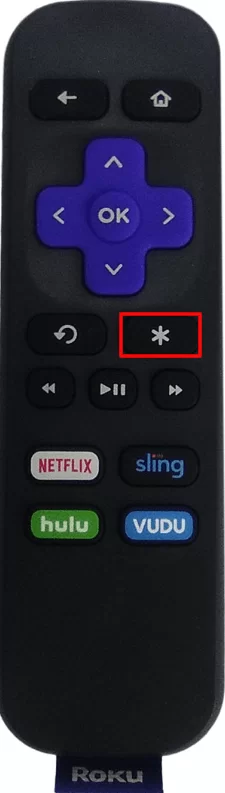
3. Choose the Remove Channel option from the popup to uninstall the Crunchyroll app on Roku.
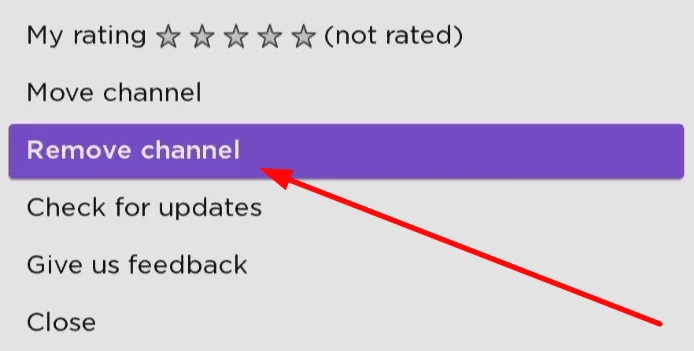
4. Now, go back to the home page and select the Streaming Channel option.
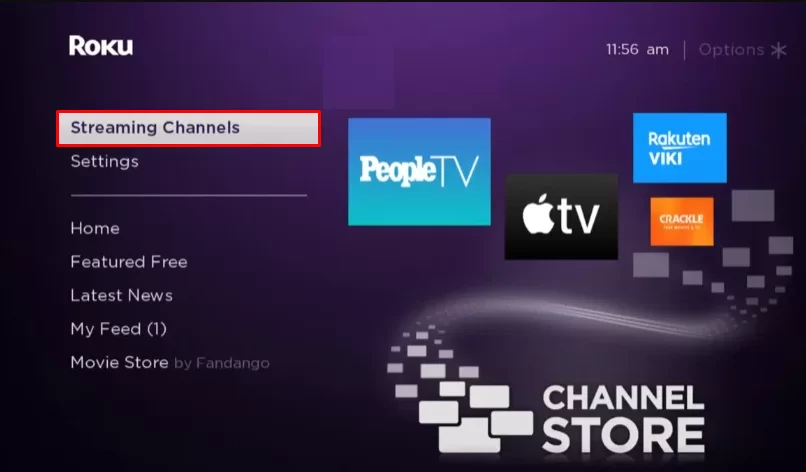
5. Click on Search Channels and enter Crunchyroll using the on-screen keyboard.
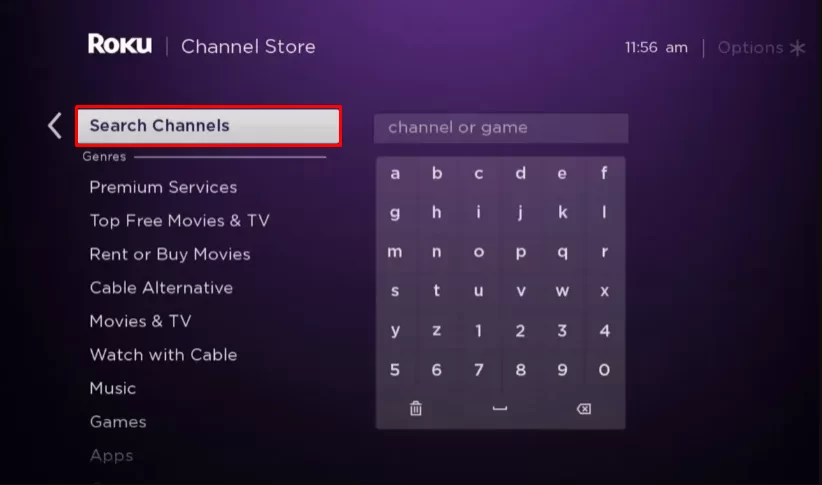
6. Select the official app and click Add Channel to install the app on your Roku device.
7. Now, launch the Crunchyroll app and log in with your account credentials.
8. Play any video on the channel app to check whether the problem has been solved.
Disable VPN on Roku
Crunchyroll is a geo-restricted streaming service, then you cannot access it everywhere. If your VPN is connected to a country that is not compatible with Crunchyroll, you may face the problem of Crunchyroll not loading or not opening. To get rid of the issues, you can disable the VPN. If your country is incompatible with the Crunchyroll app, you need to connect the VPN to the country that supports Crunchyroll.
Restart Roku
Try to restart your Roku device because most of the common problems on Roku can be solved by simply restarting the Roku device. Restarting the device will also help you to fix the temporary bugs and issues on the device.
(1) Launch your Roku device and press Home on your remote.
(2) Select Settings and choose System.
(3) Choose System Restart and select Restart to restart Roku.
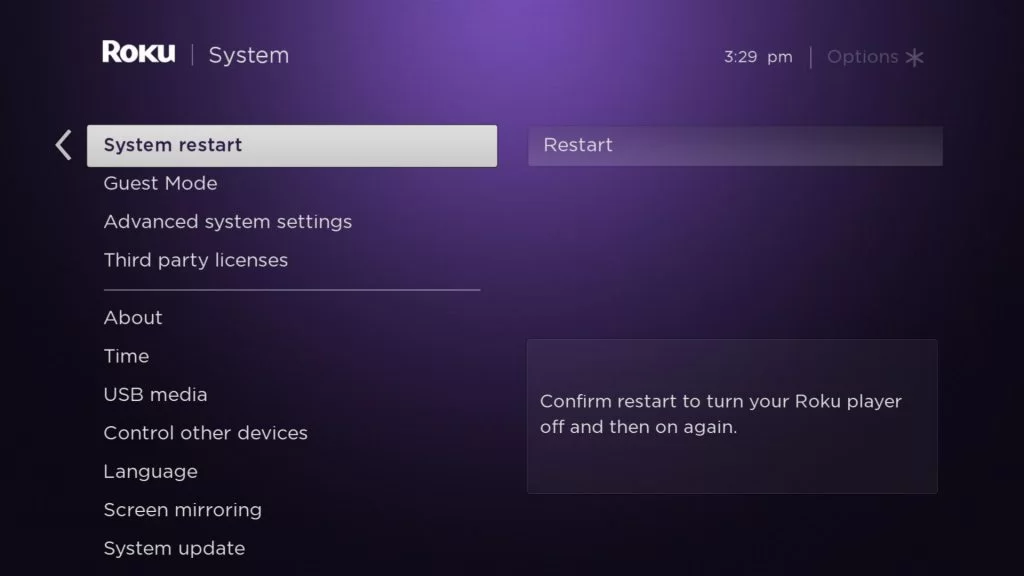
Clear Cache on Roku
There is a chance that the Cache stored on your Roku device is the reason why Crunchyroll is not working on Roku. So, you can clear the cache files on Roku to get rid of these issues.
1. Go to the Roku home screen and press the Home button 5 times on the Roku TV remote.
2. Next, hit the Up button once.
3. Press the Rewind button 2 times.
4. Finally, press the Fast Forward button 2 times.
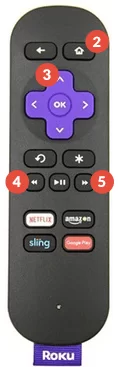
The cache stored on your Roku device will be cleared. After that, you can check the working status of the Crunchyroll app.
Update Roku device
Roku releases updates to solve the bugs in the device, and you must update the device at regular intervals. If your Roku device is running on an outdated version, it may be one of the reasons for the Crunchyroll channel to Crash. You can update the Roku device by accessing System Settings.
1. Press the Home button on Roku remote and select the Settings option on the Home screen.
2. Choose System under the Settings menu.
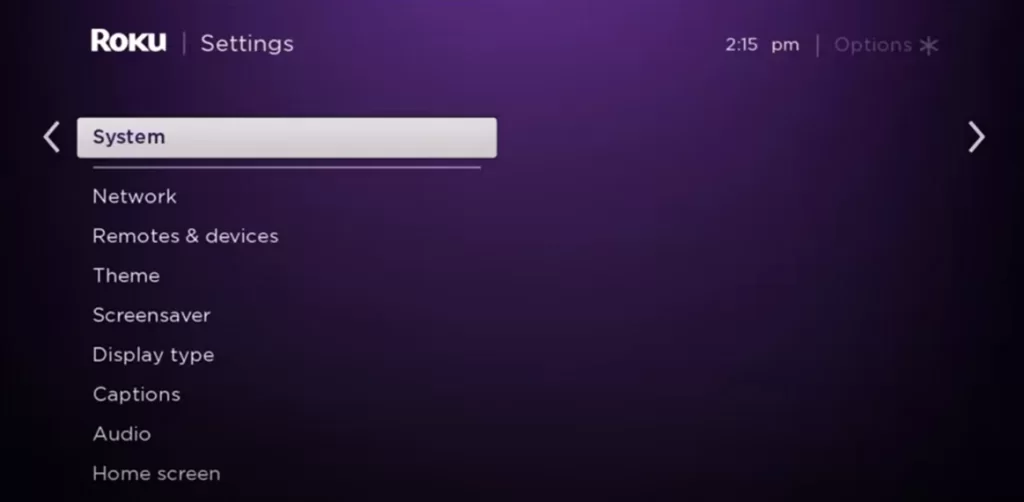
3. Select System Update and click the Check Now option.
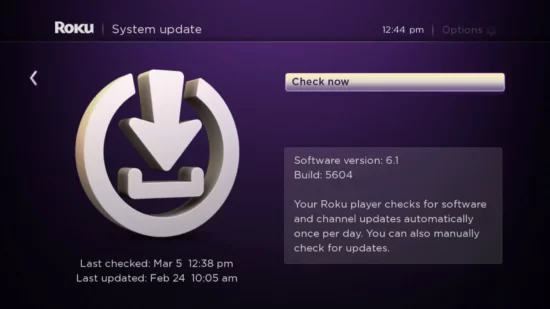
4. Now, your Roku device will check for any latest updates.
5. If there is any update available for your device, click Update Now to update the Roku device.
6. After the update, the app will work without any issues.
7. If the Crunchyroll is not working even after the update, you need to reset the device.
Factory Reset Roku
There can be some unresolved errors on your Roku device, which may cause the Crunchyroll app not opening on Roku. The best possible way to fix these errors is by factory resetting the device. You can fix factory reset your Roku device by yourself to delete everything on the device. But remember that performing the factory reset will bring back your Roku device to the default settings.
1. Go to the home screen on your Roku TV and select Settings.
2. Choose the System option and click Advanced System Settings.
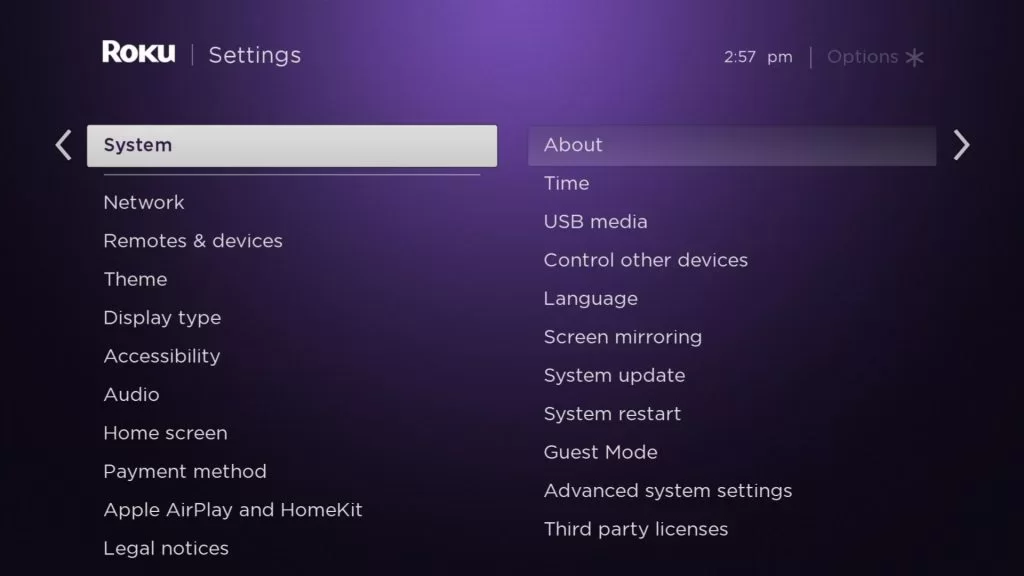
3. Select Factory Reset and enter the security code of your Roku device. A security code will be displayed on the bottom right side of your screen.
4. Select OK to factory reset your Roku device.
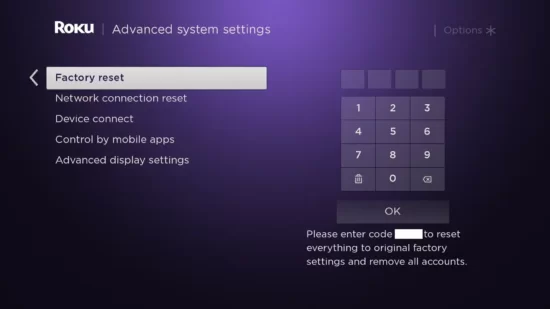
After performing the factory reset, all the accounts, data, and channels will be removed from your Roku device. Now, you can install the Crunchyroll app on your Roku device to check whether the not working problem has been fixed or not.
Now, resolving the Crunchyroll not working on Roku is done with the troubleshooting. You can also prevent the not working issue with frequent updates of the app and device. Along with that, you need to clear the cache and connect to a stable internet connection. In case you have some other issues with the app, mention them in the comments. Our team will respond to you with a working solution.
FAQ
Yes, Crunchyroll offers a 14-day free trial service to first-time subscribers. Using the free trial, you can stream all anime content from Crunchyroll on any Roku device.
If you want to quit using Crunchyroll, Funimation will be the perfect choice for you to stream unlimited anime content on Roku.
Error Code Shak-1001 is occurring sometimes due to a bad internet connection or weak Wi-Fi signal. To rectify the error, you need to clear the app cache and restart or reinstall the app on Roku.