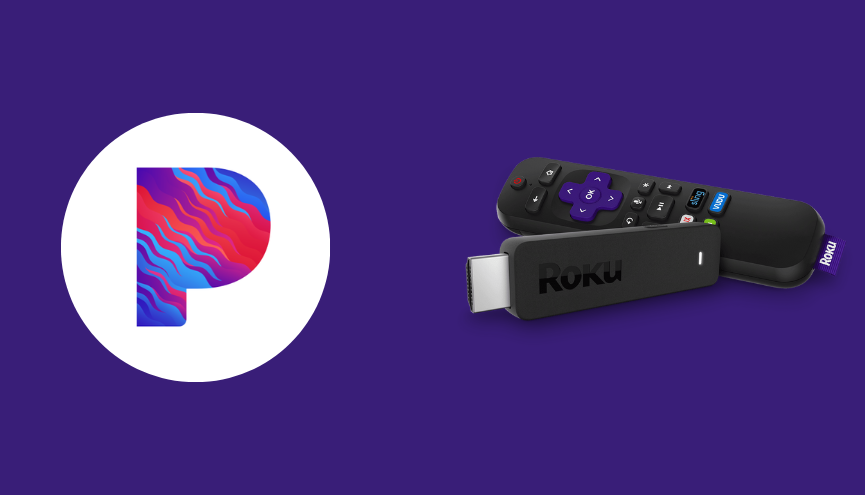As you know, Roku has plenty of music streaming services in its channel store. Among them, finding an all-in-one music streaming platform is a difficult task for every Roku user. If you are the one who tries hard to find the best music streaming service, then try Pandora. It is a renowned streaming service dedicated to music and podcasts.
Luckily, Roku users can install the Pandora app directly from the Channel Store. After adding Pandora to your device, you can dive into the world of music and sound. Here you can listen to tons of tracks in various genres such as rap, pop, rock, and more.
Since it is a premium platform, you need to pay for it to explore all features and the entire music library without the interruption of ads. On the other hand, Pandora is also available for free to stream a limited number of tracks with the annoyance of ads while using the app.
Features
- Pandora offers 800,000 tracks from 80,000 artists and 1,400+ podcasts.
- Create your own playlists to find and navigate your most-loved tracks.
- Listen to all the latest releases as Pandora updates its music library frequently.
- It allows you to download the music you want for offline listening.
- With a premium subscription, you can listen to ad-free music.
- Enjoy the higher quality audio with unlimited skips and replays.
Subscription
If you are an existing member of Pandora, you can skip this section and move to the installation part. Otherwise, all new users should keep their eyes on the below table to learn about the latest subscription plans of Pandora. You can get any of the plans from the official upgrade page of Pandora.
| Subscription Plan | Pricing |
|---|---|
| Pandora Plus | $4.99 |
| Pandora Premium Student | $4.99 |
| Pandora Premium Military | $7.99 |
| Pandora Premium Individual | $9.99 |
| Pandora Premium Family | $14.99 |
How to Install Pandora on Roku
1. Launch the Roku device and press the Home button on the Roku remote.
2. Choose Streaming Channels on the Home screen.
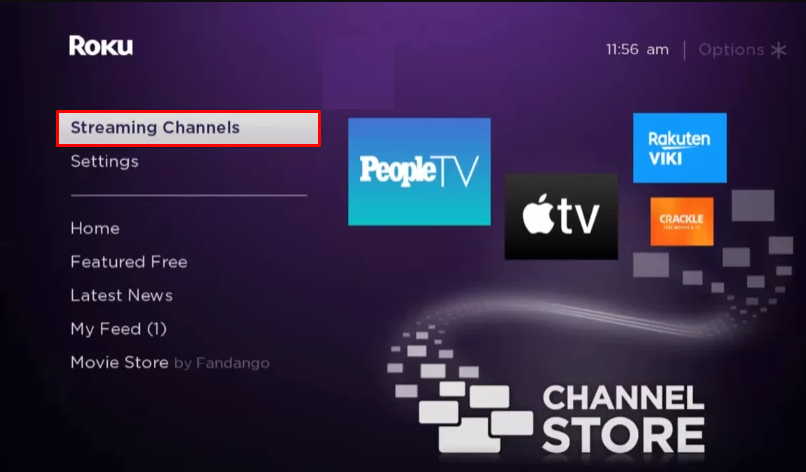
3. Click Search Channels and search for Pandora in Roku Channel Store.
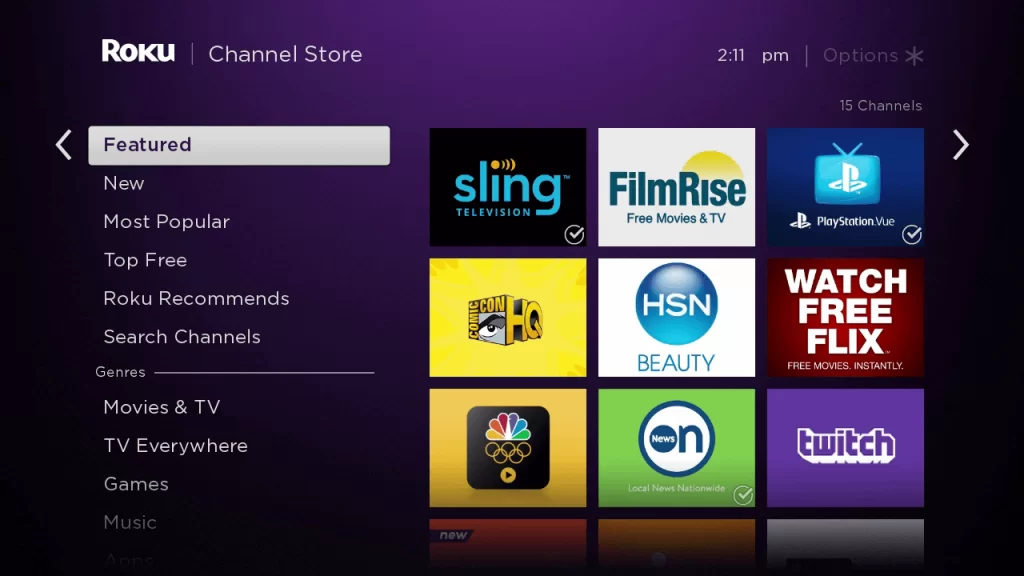
4. Click + Add Channel to download the app on your Roku.
5. Select Go to Channel to launch the Pandora channel on Roku.
How to Add Pandora from Roku Website
1. Visit the Roku website using any browser on your device and log in to your Roku account.
2. Enter Pandora in the search bar and select the app.
3. Click + Add Channel to download the app from the Roku website.

4. The channel will appear on your Roku device within one day. You can also update the Roku device to get it immediately.
How to Activate Pandora on Roku
1. Launch the Pandora app and select Login to get Activation Code.
2. Go to the Pandora Activation website (pandora.com/roku) on your Smartphone or PC.
3. Enter the Activation Code and tap the Link button.
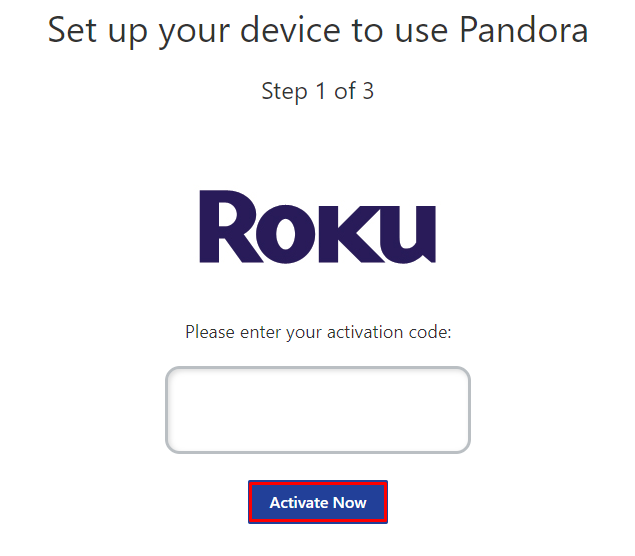
4. Log in to your Pandora account to complete the activation.
5. Now, go to the Pandora channel on Roku to stream the content.
Alternative Method
In addition to direct installation, you can also screen mirror the Pandora app from an iOS device.
Screen Mirror Pandora on Roku from Android
Before proceeding further, you have to enable the Screen Mirroring option on Roku.
1. Connect your Roku and Android devices to the same WiFi network.
2. Download and install the Pandora app on your Android smartphone from the Play Store.
3. Go to the Notification Panel and select Cast.
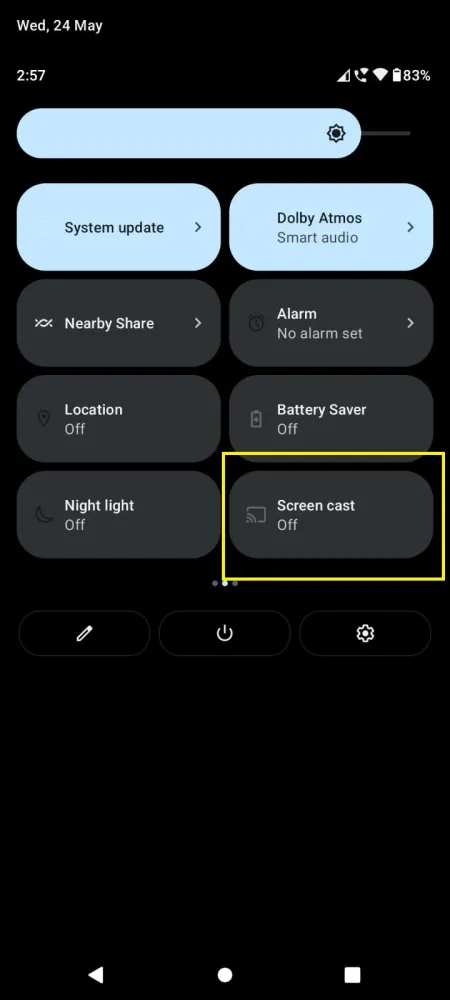
4. Choose your Roku device to connect.
5. Now, launch the Pandora app and sign in to your account.
6. Play any of the music files and listen to them on your Roku device.
7. To stop the mirroring, click the Cast icon on the Notification Panel and tap the Disconnect button.
Screen Mirror Pandora on Roku from iOS
Make sure you have enabled the AirPlay option on Roku.
1. Ensure that you have connected your iPhone or iPad and Roku to the same WiFi network.
2. Launch the App Store and install the Pandora app.
3. Go to the Control Center and tap on the Screen Mirroring icon.
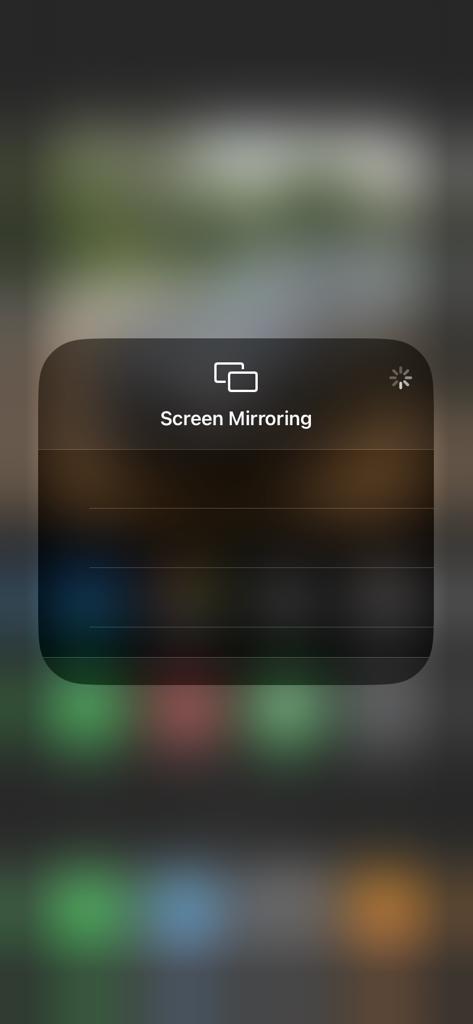
4. Now, choose your Roku device from the available devices list.
5. Launch the Pandora app and sign in with your account.
6. Now, play any video content to stream on Roku
7. To stop the mirroring, tap the Screen Mirroring icon and unselect the Roku device.
How to Fix Pandora Not Working on Roku
If Pandora is not working on your Roku device, you can easily fix the issue with simple troubleshooting tips.
- Make sure that your Roku device is getting a stable internet connection.
- Close the app on Roku and open it after a while.
- Clear the cache files on Roku and try again.
- Reboot the Roku TV to fix the lagging and not loading issues.
- Sign out of the account and log in again. If needed, activate the app again to fix the issue.
- If you are using the older version of Roku, update the device to fix the compatibility issues.
- Delete the app on Roku and install it again to delete the cache files stored in the app.
- As a last solution, contact customer support to fix the issue immediately.
FAQ
Yes. Pandora is natively available on Roku Channel Store.
Yes. you have to highlight the Pandora channel on the home screen and click the Asterisk(*) button. Now, you have to select Manage Subscription and Cancel Subscription consecutively.