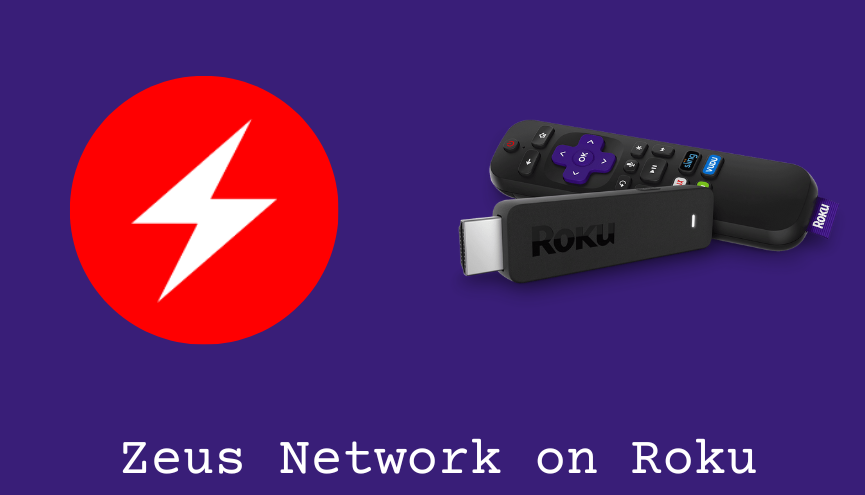Zeus Network, or Zeus, is one of the unique streaming services that offer content to attract African-American audiences. For Roku users, Zeus Network is natively available on the Channel Store to download and add to their devices. Otherwise, Zues Network is streamable on Roku if you are ready to cast the app from your smartphone.
The application allows you to stream content from various categories like comedy shows, TV shows, drama, fitness content, and much more. By subscribing to the service, you can get to stream and appreciate the influencers in real-time to improve the quality of content.
With step-by-step instructions, streaming ways of Zeus Network on Roku will be discussed in this post. Also, you can find some solutions to troubleshoot the issues you encountered while streaming this network.
Subscription for Zeus Network
The service offers two different subscription plans for streaming.
- Monthly: $5.99
- Yearly: $59.99
How to Get Zeus Network on Roku TV and Device
1. Launch the Roku device and press the Home button on the Roku remote.
2. Choose Streaming Channels on the Home screen.
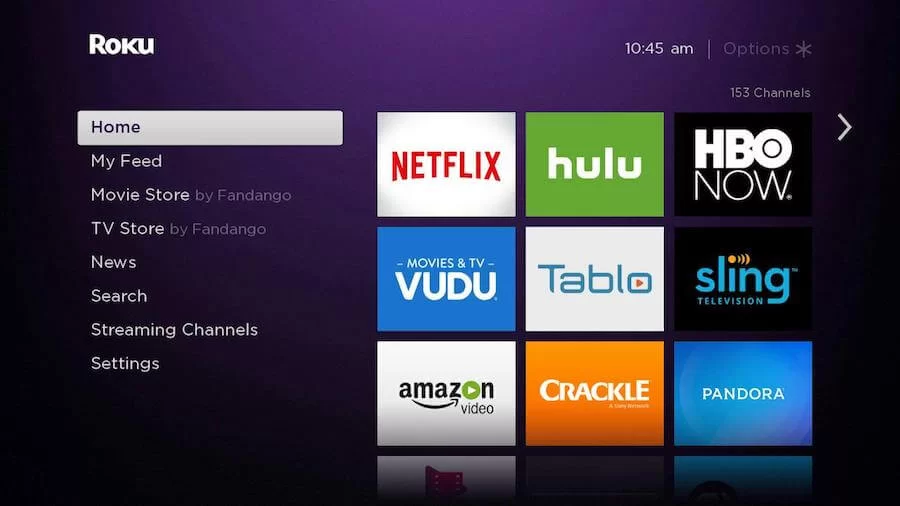
3. Click Search Channels and search for Zeus Network in Roku Channel Store.
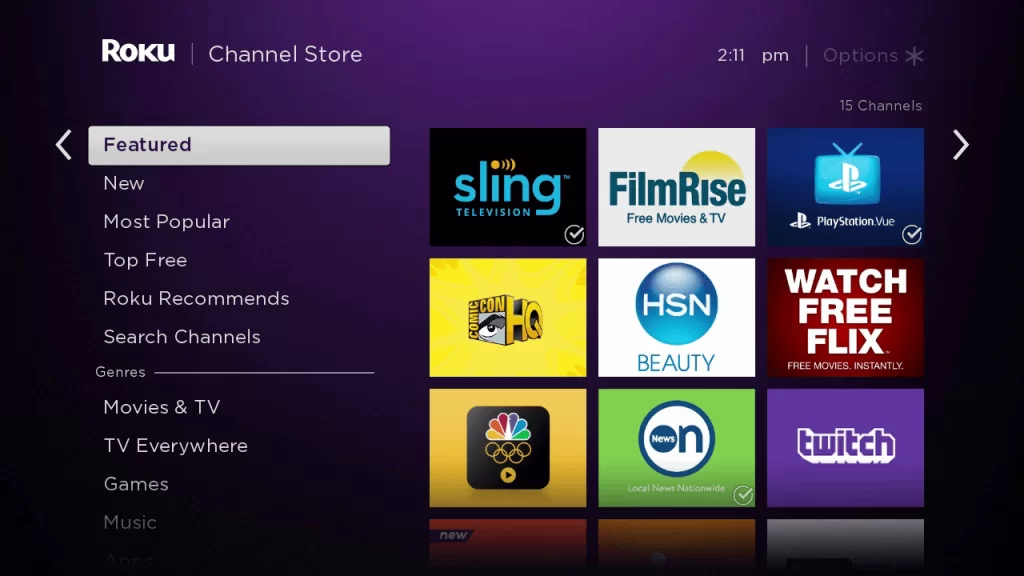
4. Click Add Channel to install the app on your Roku.
5. Select Go to Channel to launch Zeus Network on Roku.
Alternative Method to Add Zeus Network on Roku
1. Visit the website of the Roku Channel Store using any browser on your device.
2. Log in to your Roku account.
3. Enter Zeus Network in search of the Roku Channel Store.
4. Click Add Channel to download the app from the Roku website.
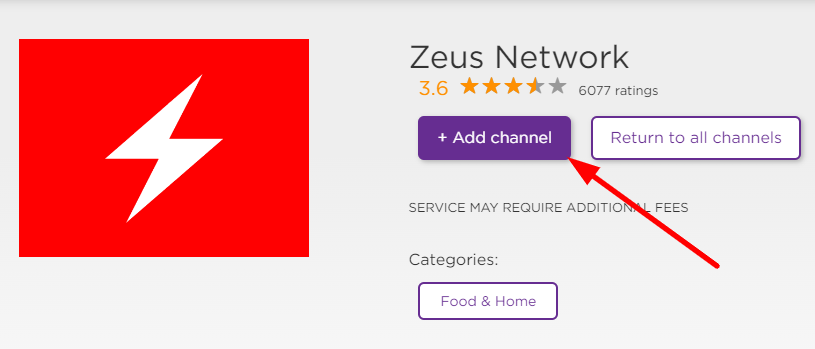
5. The channel will appear on your Roku device within one day. You can also update the Roku device to get it immediately.
How to Activate Zeus Network on Roku
1. Launch the Zeus Network app and select Settings → Login to get the Activation Code.
2. Go to the Zeus Network‘s website on your Smartphone or PC.
3. Enter the Email address and click on the Next button.
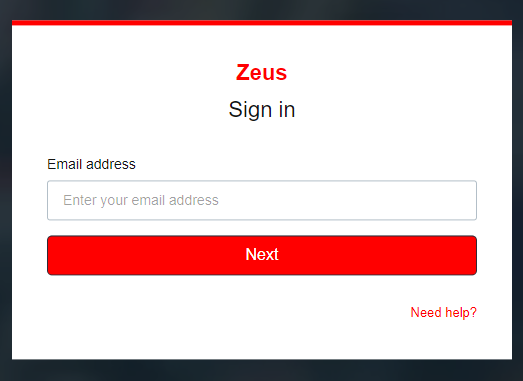
4. Then, enter the Activation Code and tap on the Activate button.
4. Now, Restart the Zeus Channel to start streaming on-demand content on your Roku device.
How to Watch Zeus Network by Screen Mirroring
It is important to turn on the screen mirroring permission on your Roku device. So, you must enable the Screen Mirroring option on Roku for Android and enable the AirPlay option on Roku for iPhone/iPad before proceeding further.
From Android Smartphone
1. Connect your Roku and Android devices to the same WiFi network.
2. Download and install Zeus Network on your Android smartphone from the Play Store.
3. Go to the Notification Panel and select Cast.
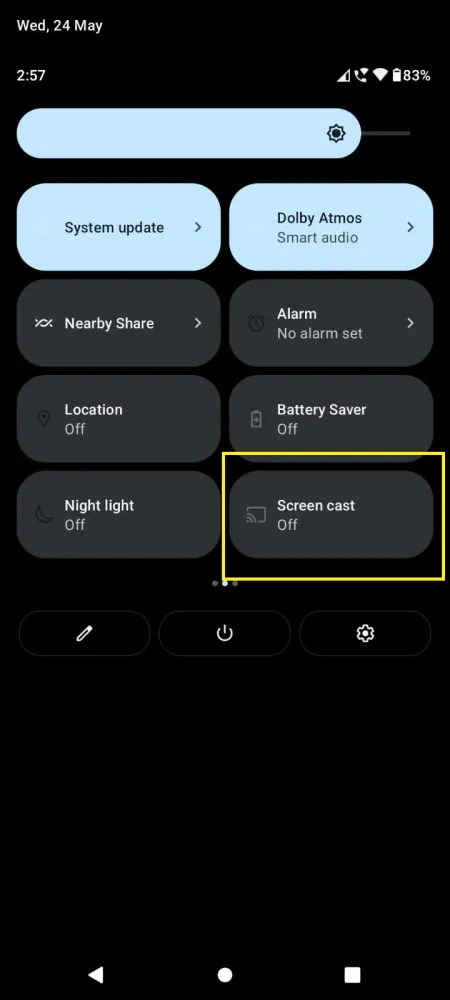
4. Choose your Roku device to connect.
5. Now, launch the Zeus Network app and sign in to your account.
6. To stop the mirroring, click the Cast icon on the Notification Panel and tap the Disconnect button.
From iPhone/iPad
1. Ensure that you have connected your iPhone or iPad and Roku to the same WiFi network.
2. Install the Zeus Network app on your device from the App Store.
3. Launch Zeus Network and log in with your account.
4. Choose the content to stream and hit the AirPlay/Screen Mirroring icon at the top.
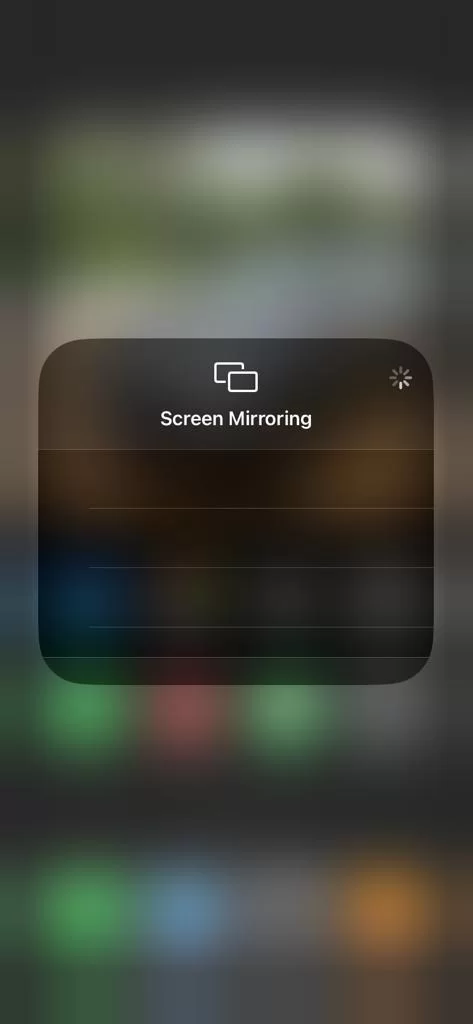
4. Select the Roku device to connect and start streaming the content on the Roku device.
How to Fix Zeus Network Not Working on Roku
If the Zeus Network is not working on your Roku device, you can easily fix the issue with simple troubleshooting tips.
- Make sure that your Roku device is getting a stable internet connection.
- Close the app on Roku and open it after a while.
- Restart the Roku device.
- Sign out of the account and log in again. If needed, activate the Zeus Network app again to fix the issue.
- If you are using the older version of Roku, update the device to fix the compatibility issues.
- Uninstall the app and install it again to delete the cache files stored in the Zeus Network app.
- Clear the cache files on Roku and try again.
- As a last fix, contact customer support to get the apt fix.
FAQ
Yes, the Zeus Network channel is officially available on the Channel Store.
Yes, you can cancel your Zeus subscription on Roku and other streaming devices at any time without any hassle.