It’s time to trash the costly cable bills and enjoy your favorite TV channels with the plug and play technology. It is possible that the WYA TV on Roku offers more than 500+ live TV channels. You could enjoy those channels at an affordable price. There is no lock-in contract on this service. Due to its stability and reliability, WYA TV is the top internet streaming provider.
Features of WYA TV
| Stream Channels in High Definition | Get all Channels for $25 per month |
| 20,000+ on-demand Contents | TV channels are categorized |
| Provides Premium channels like HBO, Cinemax & More | Frequently Updated Content |
How to Get WYA TV on Roku?
WYA TV is a TV provider that will give an ID for the paid service. You must use the same ID on Roku through SOPlayer to stream its content. The tutorial will explain about getting SOPlayer on Roku to watch WYA TV. Here are the pre-requisite that needs to be done before initiating the process.
- Ensure the streaming device and the Roku are connected to the same stable internet connection.
- For Android or Windows PC, enable the Screen Mirror option on Roku.
- Turn on AirPlay on Roku to connect the iOS or Mac device to Roku.
How to Cast WYA TV on Roku Using Android or iOS
On your smartphone, download the SOPlayer app from the Play Store or App Store, based on the device.
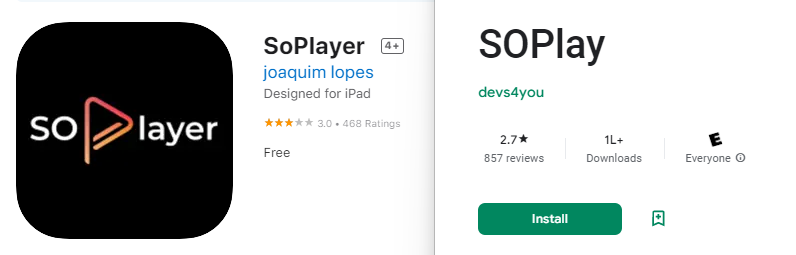
1. Now, once the installation is done, go to the Notification Panel on Android devices or the Control center on iOS
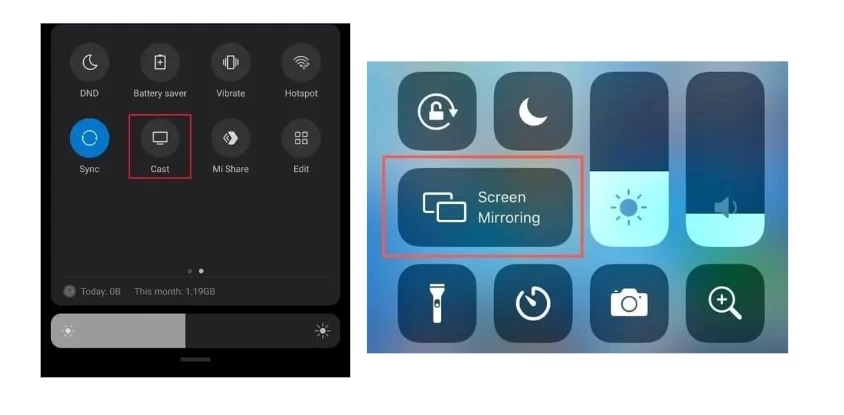
2 Click on the Screen Mirroring or Cast icon and locate the appropriate Roku device from the list of devices.
3. By doing so, your mobile screen will appear on the Roku-connected TV.
4. Launch the installed SOPlay app; now, you must use the WYA TV provider ID.
5. Select the Pin Code option on the home screen of the app.
6. Enter the Provider Identifier and Pin Code that you have got from the WYA TV provider.
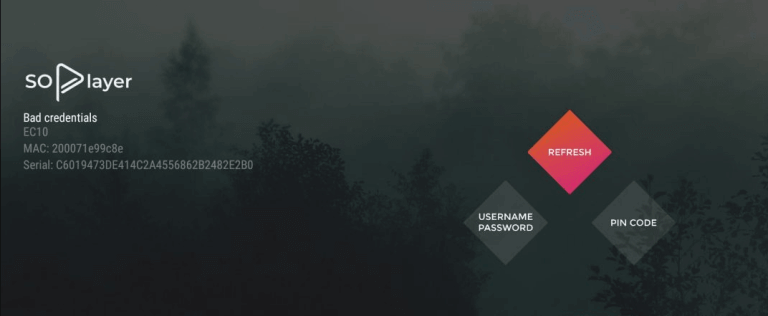
7. Tap the Submit button and select content from the library.
8. Now, hit the Play button and stream it on the Roku-connected TV.
How to Cast WYA TV on Roku Using Windows PC
As this channel does not have an exclusive website, you can access it on a Windows PC with the help of an Android Emulator, i.e., BlueStacks. Here is how to do it,
1. On your Windows PC, install the BlueStacks emulator from the official website or click here.
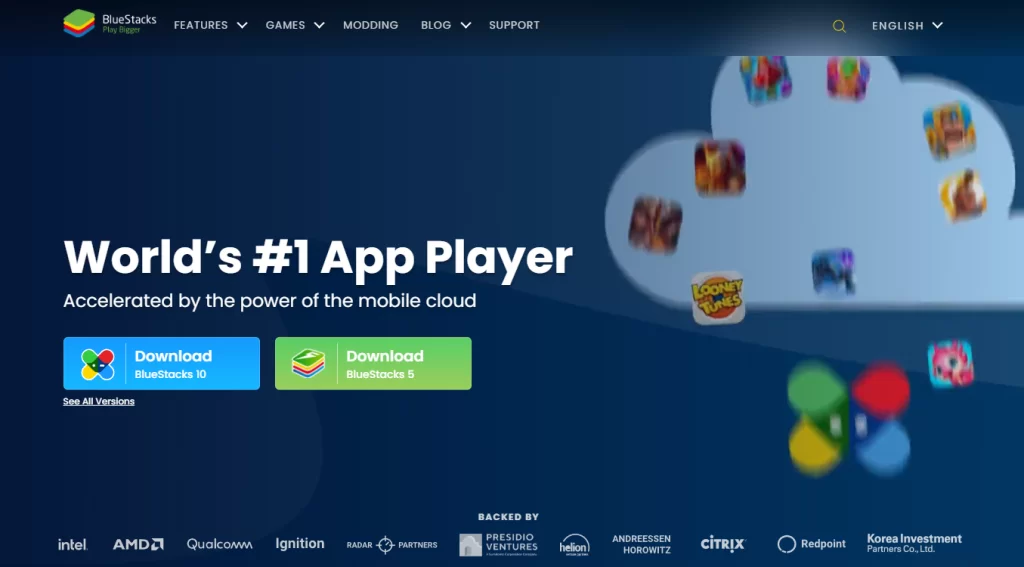
2. Launch the app and log in using the associated Google account credential.
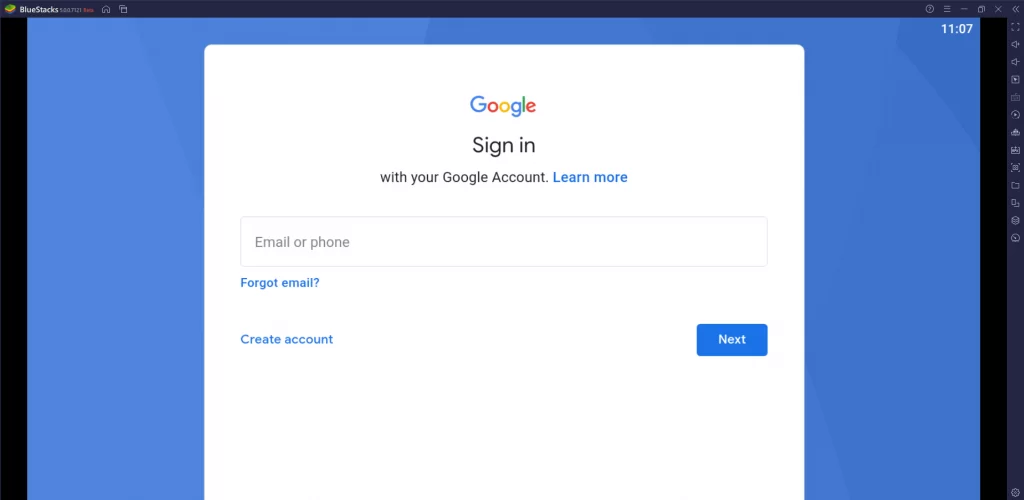
3. On the Android emulator, go to the Playstore app and search for the SOPlayer application.
4. Now, click on the Windows icon, and go to the System tab.
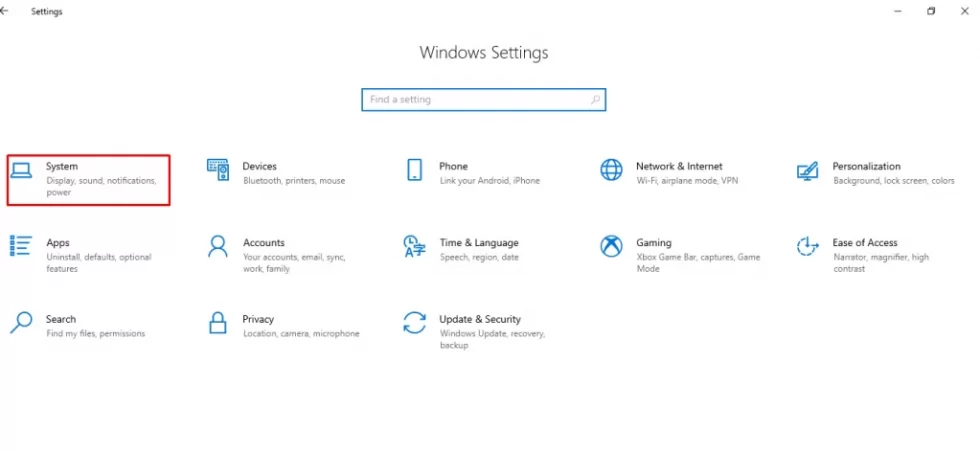
5. Select the Display option, and locate the Mulitple Display tab.
6. Click on the Connect a wireless display option, and choose Roku from the list of devices.
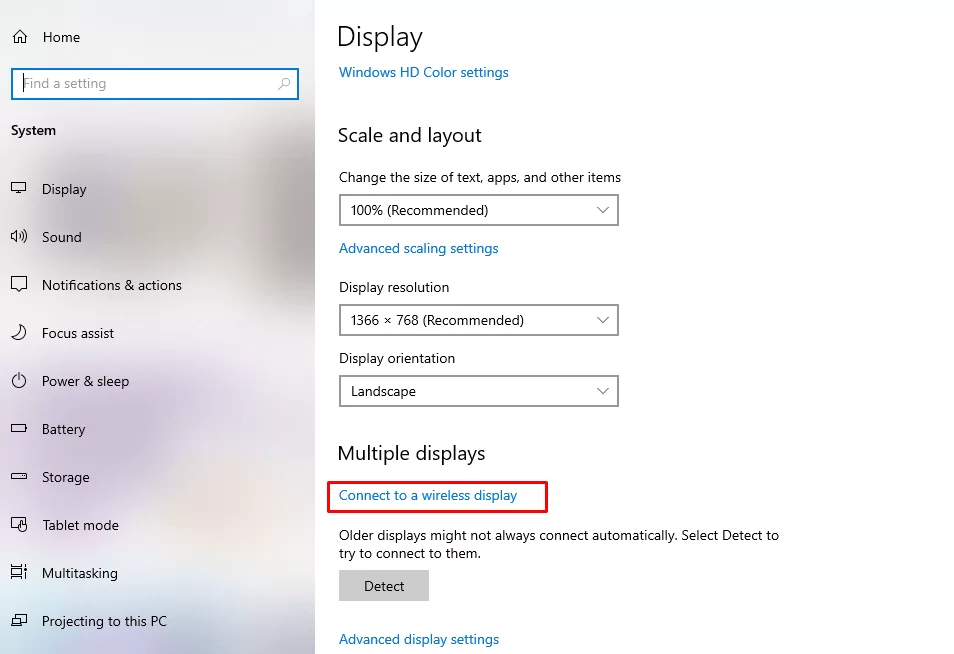
7. Now, your PC screen will appear on the Roku-connected TV.
8. Finally, follow the on-screen instruction to watch WYA TV on a bigger screen.
FAQ
WYA TV offers almost 500+ channels. The channels available on WYA TV are A&E, FX, Bravo, Hallmark Channel, BET, CMT, and the list.
The short answer is Yes. It is perfectly legal to use and stream SOPlayer on various devices like Android, Roku, etc.
