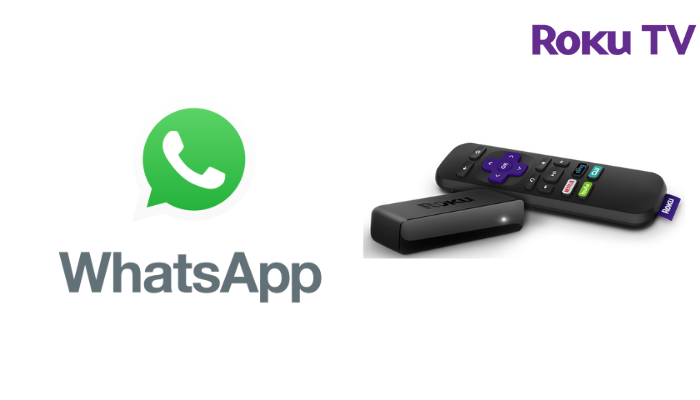Key Points:
- The WhatsApp application is officially not available on the Roku Channel Store
- You can use the screen mirroring option to cast the WhatsApp video calls on your Roku TV.
WhatsApp is a popular communication app used mainly on smartphones and computers. If you are a Roku user, you cannot access this app from the Channel Store since the device is not developed only for streaming purposes. However, you can screen mirror the WhatsApp video calls and messages on your Roku device and TV from your smartphone and PC.
This article will explain all the possible ways to screen mirror the WhatsApp chats on Roku-connected TV screens.
Screen Mirror WhatsApp on Roku from Android
It is important to turn on the screen mirroring permission on your Roku device. So, you must enable the Screen Mirroring option on Roku before proceeding further.
From Android Smartphone
1. Connect your Roku and Android devices to the same WiFi network.
2. Download and install WhatsApp on your Android smartphone from the Play Store.
3. Go to the Notification Panel and select Cast.
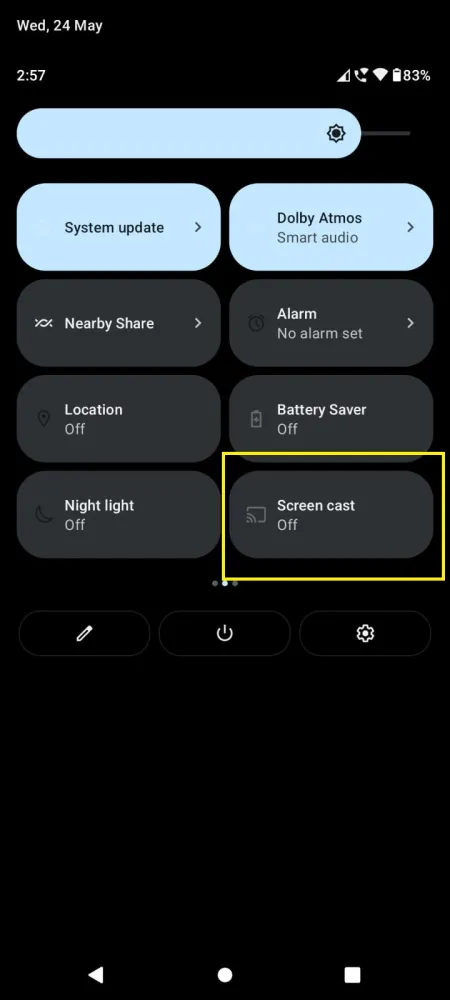
4. Choose your Roku device to connect.
5. Now, launch the WhatsApp app and sign in to your account.
6. To stop the mirroring, click the Cast icon on the Notification Panel and tap the Disconnect button.
How to Screen Mirror WhatsApp from Windows
Similar to Android, you have to enable screen mirroring for Windows PCs. Before screen mirroring, ensure to connect your Roku and Windows to the same WiFi network.
1. Visit the WhatsApp official website on your PC and select the
WhatsApp Web option at the top right.
2. Launch the WhatsApp application on your smartphone.
3. Tap the three-dotted icon and choose Linked Devices from the drop-down.
4. Select Link a Device and Scan the QR code displayed on the website.
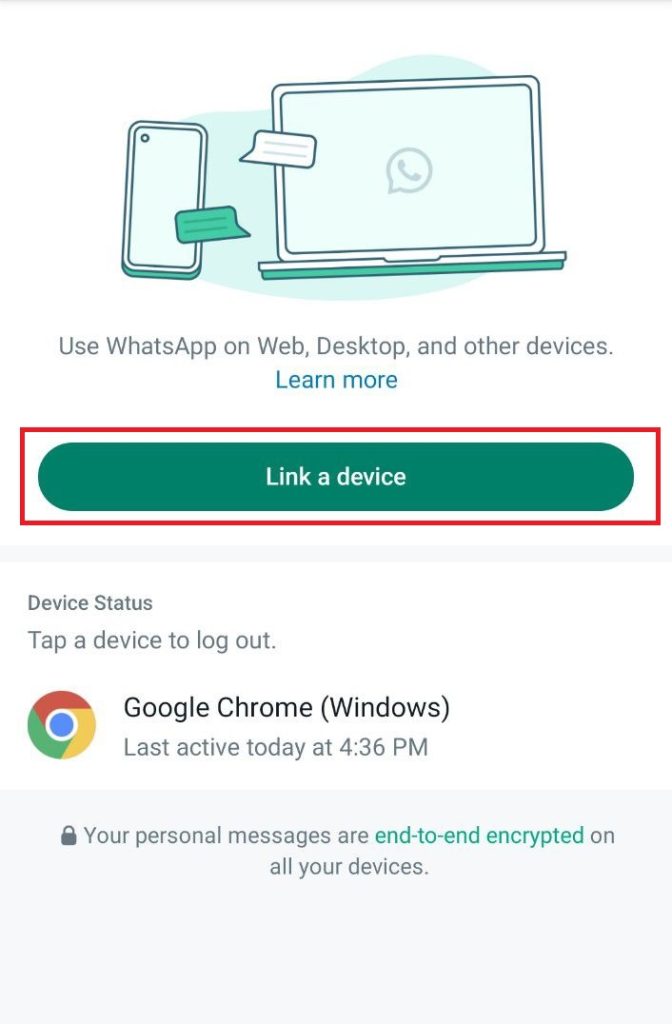
5. Once you have scanned the QR code, you can access WhatsApp on your PC.
7. Now, press the Windows + K keys simultaneously to open the Cast window.
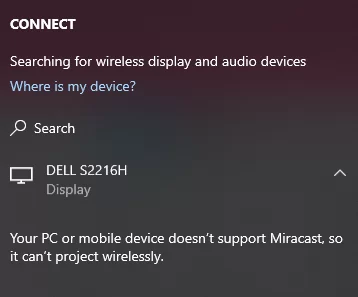
8. Select your Roku device from the list and access WhatsApp on Roku.
How to Screen Mirror/AirPlay WhatsApp on Roku from Apple Devices
Make sure that you have enabled the AirPlay option on Roku before getting into the screen mirroring instructions.
From iPhone/iPad
1. Ensure you connect your iPhone, iPad, and Roku to the same WiFi network.
2. Launch the App Store and install the WhatsApp app.
3. Go to the Control Center and tap the Screen Mirroring icon.
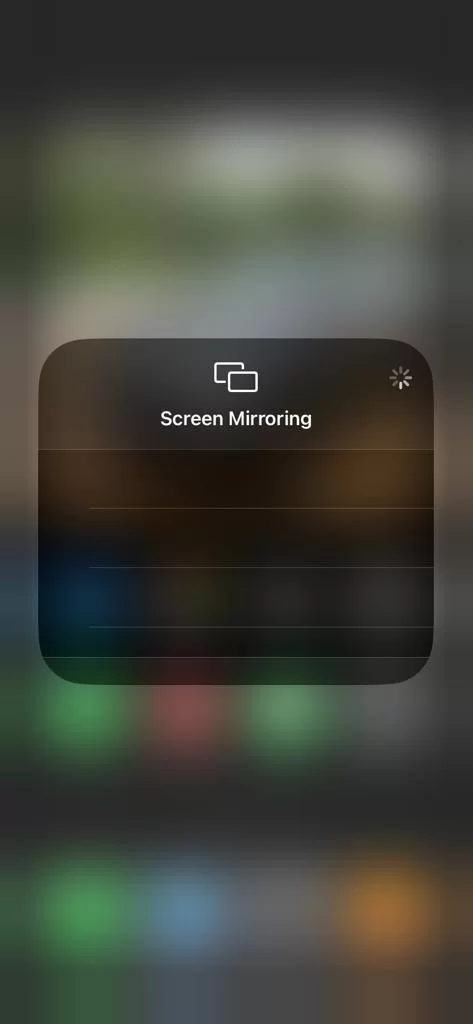
4. Now, choose your Roku device from the available devices list.
5. Launch the WhatsApp app and stream your desired content on Roku.
6. To stop the mirroring, tap the Screen Mirroring icon and unselect the Roku device.
From Mac PC
1. Connect your Roku to the WiFi network and make sure that your Mac device is also connected to the same network.
2. Visit WhatsApp’s official website on your Mac PC.
Now, open the WhatsApp app on your smartphone and click on tap on Settings → Linked Devices → Link a Device.
4. Then, scan the QR code displayed on the WhatsApp website and link your WhatsApp account with your Mac.
5. Now, go to the home screen and click on the Screen Mirroring option from the Control Center.
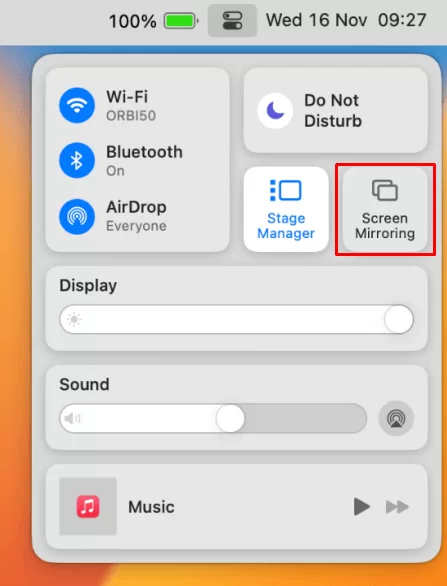
6. Finally, your Mac’s screen is projected onto your Roku-connected TV to watch the content.
FAQ
No, the Roku Channel Store doesn’t support WhatsApp. Yet, you can watch WhatsApp through screen mirroring from a smartphone or PC device.
Yes, WhatsApp is a free application that can used for free on any device. But there’s no framework to include Android-based apps on Roku except the screen mirroring method.