VidAngel is an extraordinary streaming application that offers new movies, TV shows, series, and many more. But VidAngel is no longer available on the Roku Channel Store due to the disabling process of non-certified channels on Roku last year.
But still, you can stream VidAngel on Roku through screen mirroring and enjoy watching your favorite video on the big screens with your family and friends. It allows you to get entertainment in one platform by means of providing content from Amazon Prime, Netflix, HBO, and more.
You can follow this curated guide to learn the simplest hack that makes streaming VidAngel on Roku possible.
Features of VidAngel
- Access different genres of content on this app.
- The filters are suitable for any audience.
- VidAngel has a wide content library.
- You can add your favorite videos to the Watchlist.
- It allows you to search or browse easily.
- This app releases regular updates like new movies, episodes, etc.
How Much is VidAngel on Roku
VidAngel offers only one subscription plan to access its platform. It costs $9.99 per month. You can cancel the subscription on VidAngel anytime after purchasing.
Screen Mirror VidAngel on Roku from Android / Windows
It is important to turn on the screen mirroring permission on your Roku device. so, you must enable the Screen Mirroring option on Roku before proceeding further.
From Android Smartphone
1. Connect your Roku to the WiFi network and ensure that your Android device is also connected to the same network.
2. Download and install VidAngel on your Android smartphone from the Play Store.
3. Go to the Notification Panel and select Cast.
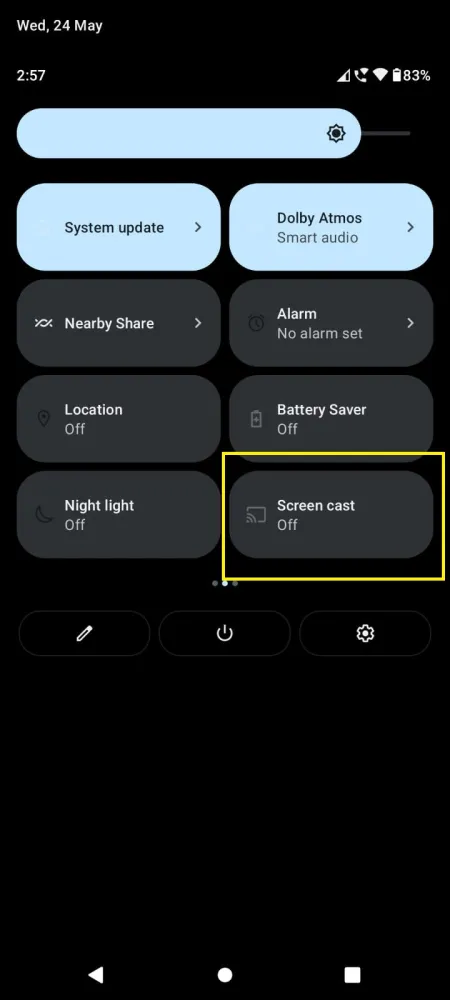
4. Choose your Roku device to connect.
5. Now, launch the VidAngel app and sign in to your account.
6. To stop the mirroring, click the Cast icon on the Notification Panel and tap the Disconnect button.
From Windows PC
1. Visit the VidAngel official website on your PC.
2. Click the Sign-in and provide VidAngel account details to log in.
3. Select and play the media content on the website on your PC.
4. Now, press the Windows + K keys simultaneously.
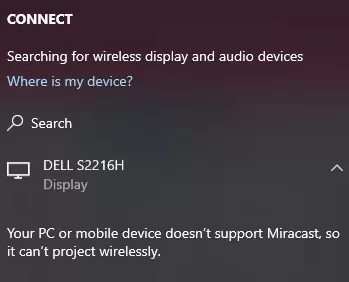
5. Select your Roku device from the available device to stream the selected content.
How to Screen Mirror/AirPlay VidAngel on Roku from Apple Devices
Make sure that you have enabled the AirPlay option on Roku before getting into the screen mirroring instructions.
From iPhone/iPad
1. Connect your Roku and iPhone/iPad to the same WiFi network.
2. Launch the App Store and install the VidAngel app.
3. Go to the Control Center and tap the Screen Mirroring icon.
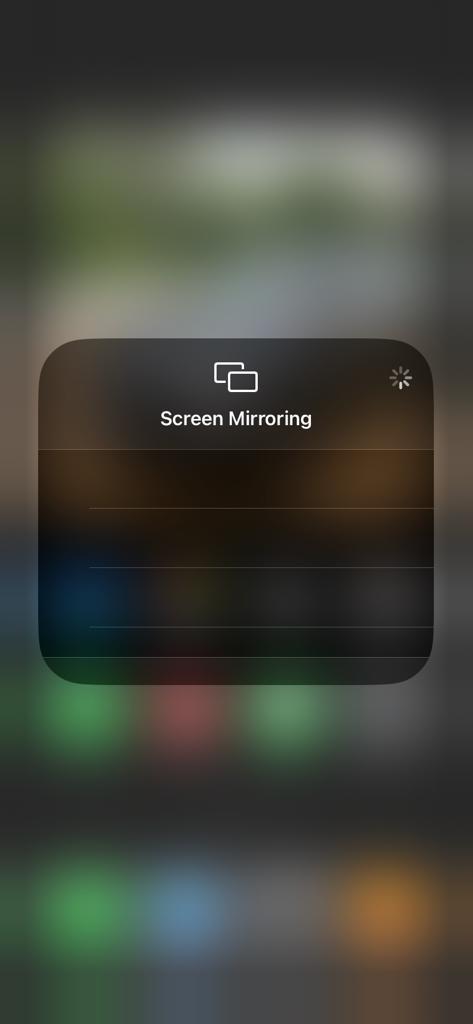
4. Now, choose your Roku device from the available devices list.
5. Launch the VidAngel app and play any video content to stream on Roku.
6. To stop the mirroring, tap the Screen Mirroring icon and unselect the Roku device.
From Mac PC
1. Connect your Roku to the WiFi network and make sure that your Mac device is also connected to the same network.
2. Install the VidAngel app or visit VidAngel’s official website on your Mac PC.
3. Launch the VidAngel on your Mac PC and play whatever content you want.
4. From the top menu bar on your Mac, click the Control Center icon.
5. Click the Screen Mirroring icon and choose your Roku device from the available devices.
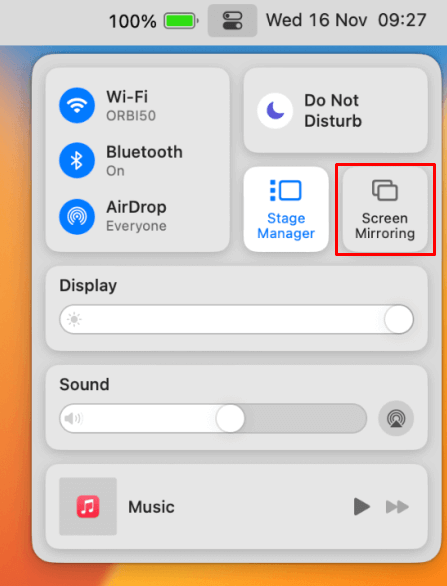
6. Finally, your Mac’s screen is projected onto your Roku-connected TV to watch the content.
Frequently Asked Questions
No, it is not possible to install VidAngel on a Roku device as it is not available on the Channel Store. Instead, you can screen mirror the app from your mobile or PC.
VidAngel is completely legal to use. It is by an American video streaming company. This app has family content so you can enjoy watching videos with your family.
![How to Stream VidAngel on Roku [Possible Ways] VidAngel on Roku](https://rokutvstick.com/wp-content/uploads/2023/09/VidAngel-on-Roku-1.png)