TikTok is a social media platform that is used for creating, sharing, and discovering short videos. Although it has a dedicated app on all the popular app markets, TikTok is officially unavailable on the Roku Channel Store. So, screen mirroring is the only possible way to stream TikTok videos on Roku devices.
This platform is widely used by youngsters as an outlet to express themselves. You can access videos like singing, dancing, comedy, and lip-syncing. The unique aspect of TikTok is the vast variety of audiences who can view and post videos on this platform.
Here, you will learn detailed instructions on how to screen mirror the TikTok app from your smartphone (Andriod/iPhone) and PC (Windows/Mac) to your Roku TV.
Benefits of using TikTok
- Staying on top of trending.
- Engaging with your audience.
- Growing brand awareness of your product.
- Advertising your products and services with videos.
- Get insights into your followers.
Screen Mirror TikTok on Roku from Android / Windows
It is important to turn on the screen mirroring permission on your Roku device. so, you must enable the Screen Mirroring option on Roku before proceeding further.
From Android Smartphone
1. Connect your Roku and Android devices to the same WiFi network.
2. Download and install TikTok on your Android smartphone from the Play Store.
3. Go to the Notification Panel and select Cast.
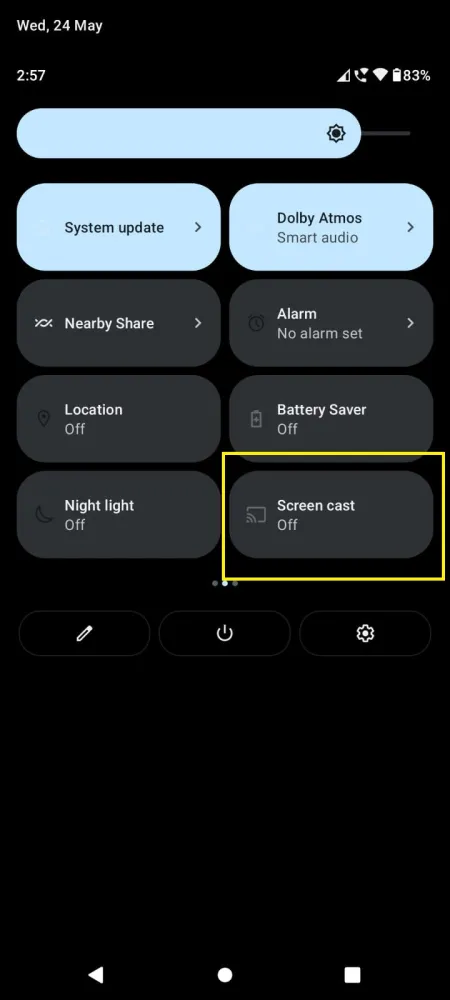
4. Choose your Roku device to connect.
5. Now, launch the TikTok app and sign in to your account.
6. To stop the mirroring, click the Cast icon on the Notification Panel and tap the Disconnect button.
From Windows PC
1. Visit the TikTok official website on your PC.
2. Click the Sign-in and provide TikTok account details to log in.
3. Select and play the media content on the website on your PC.
4. Now, press the Windows + K keys simultaneously.
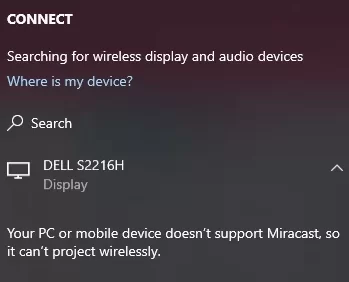
5. Select your Roku device from the available device to stream the selected content.
How to Screen Mirror/AirPlay TikTok on Roku from Apple Devices
Make sure that you have enabled the AirPlay option on Roku before getting into the screen mirroring instructions.
From iPhone/iPad
1. Ensure you connect your iPhone, iPad, and Roku to the same WiFi network.
2. Launch the App Store and install the TikTok app.
3. Go to the Control Center and tap the Screen Mirroring icon.
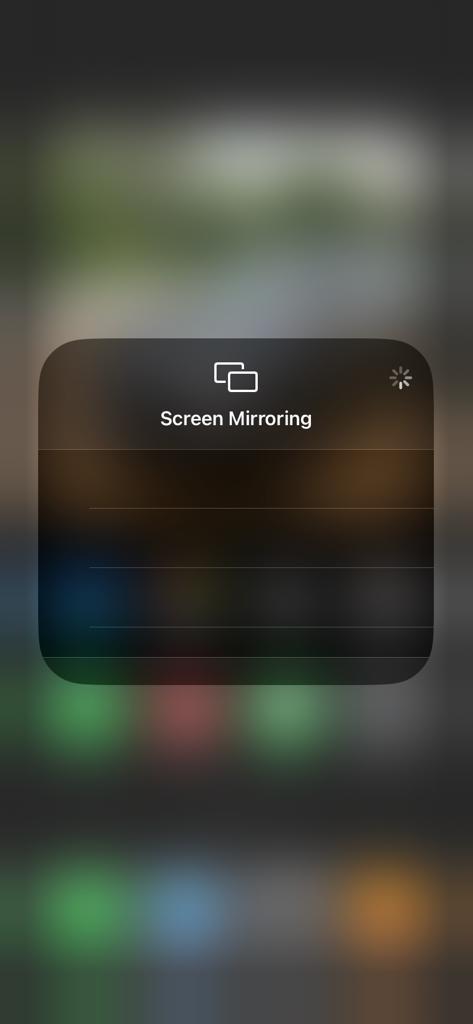
4. Now, choose your Roku device from the available devices list.
5. Launch the TikTok app and play any video content to stream on Roku.
6. To stop the mirroring, tap the Screen Mirroring icon and unselect the Roku device.
From Mac PC
1. Connect your Roku to the WiFi network and make sure that your Mac device is also connected to the same network.
2. Install the TikTok app or visit TikTok’s official website on your Mac PC.
3. Launch the TikTok on your Mac PC and play whatever content you want.
4. From the top menu bar on your Mac, click the Control Center icon.
5. Click the Screen Mirroring icon and choose your Roku device from the available devices.
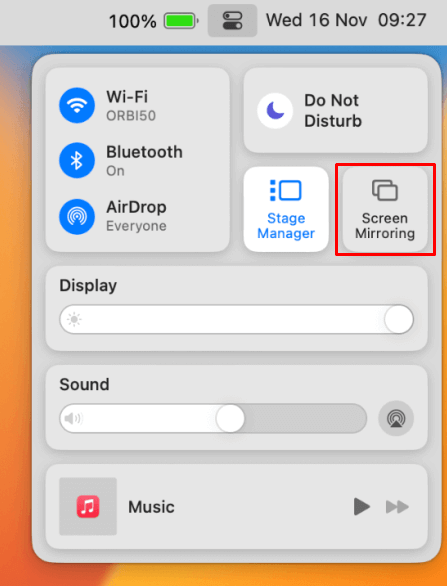
6. Finally, your Mac’s screen is projected onto your Roku-connected TV to watch the content.
![How to Stream TikTok Videos on Roku [All Possible Ways] TikTok on Roku](https://rokutvstick.com/wp-content/uploads/2023/09/TikTok-on-Roku-1.png)