Key Points:
- The TeaTV app is not available on the Roku Channel Store.
- You can stream TeaTV on Roku by screen mirroring the content from your smartphone or PC.
The TeaTV app is a free streaming service that lets you stream the latest TV shows and movies. The TeaTV app is unavailable on any of the reputed app stores, including the Roku Channel Store. It is only available as an APK file. So, you can sideload the TeaTV APK on your Android phone or Windows PC and screen mirror the app content on your Roku TV.
In this article, we have explained how to screen mirror the TeaTV app on Roku from your Android phone or PC.
Screen Mirror TeaTV on Roku from Android / Windows
It is important to turn on the screen mirroring permission on your Roku device. So, you must enable the Screen Mirroring option on Roku before proceeding.
From Android Smartphone
1. Connect your Roku to the WiFi network, the same as your Android device.
2. Sideload the TeaTV APK from any trusted source on your smartphone.
3. Go to the Notification Panel and select Cast.
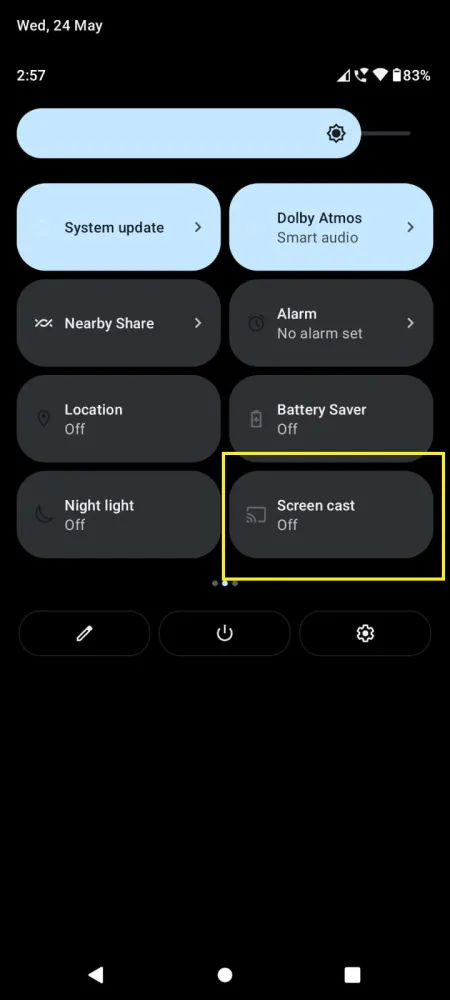
4. Choose your Roku device to connect.
5. Now, launch the TeaTV app and sign in to your account.
6. To stop the mirroring, click the Cast icon on the Notification Panel and tap the Disconnect button.
7. If you play any content on the TeaTV app, it will simultaneously play on your Roku TV.
From Windows PC
1. Ensure that you have connected your PC and Roku to the same wifi network.
2. Next, open a web browser on your PC and search for TeaTV.
3. Select a reliable source and download the TeaTV APK File.
4. After that, download the BlueStacks file on your PC from its official website.
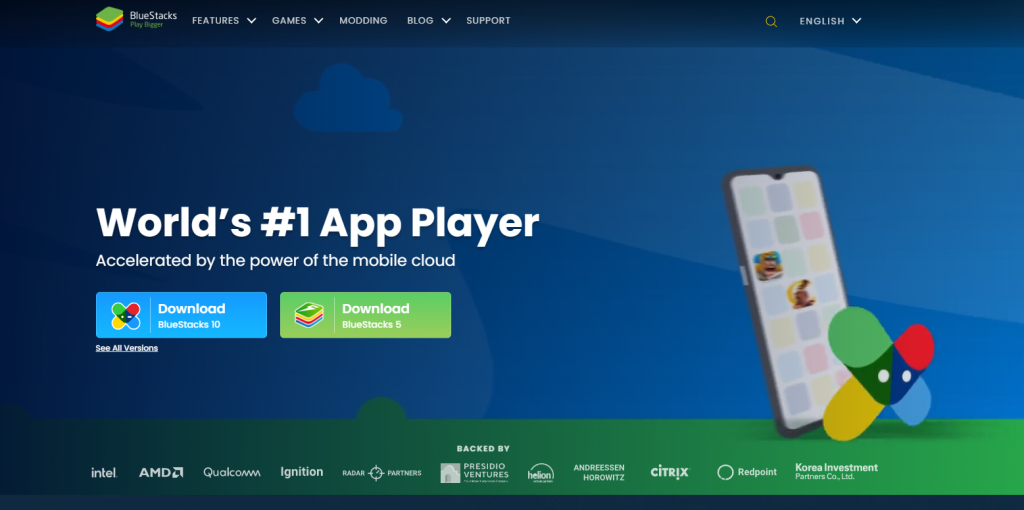
5. Open the BlueStacks installer file and follow the on-screen prompts to install BlueStacks on your PC.
6. After that, launch the BlueStacks app and click on the Install APK icon from the menu bar to your right.
Note: Sign in with your Google Account if prompted.
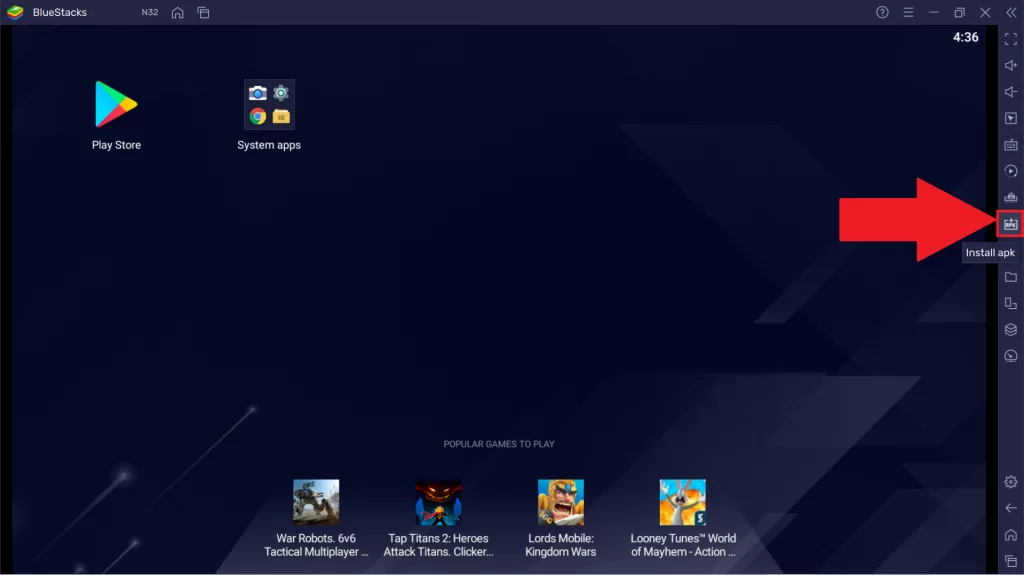
7. Now, select the TeaTV APK File from the download location and open it.
8. After that, the BlueStacks emulator will install the TeaTV app.
9. Next, press the Windows + K Keys on your keyboard and choose your Roku device from the new window.
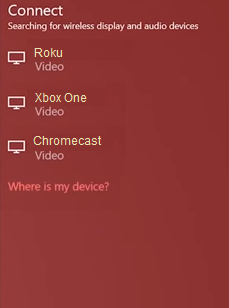
10. Go back to the BlueStacks app and launch the TeaTV app.
11. Finally, you can mirror your favorite movies or TV shows from the TeaTV app to TV.
Frequently Asked Questions
One of the best alternative streaming platforms to TeaTV is Cinema HD for Roku devices.
No, it is not possible to install and AirPlay TeaTV from an iPhone/iPad as TeaTV app is not available on the Apple App Store.
![How to Watch TeaTV on Roku [Easy Ways] TeaTV on Roku](https://rokutvstick.com/wp-content/uploads/2022/09/TeaTV-on-Roku-2.png)